Here's how to pause task manager process updates in Windows 11 via the CTRL key
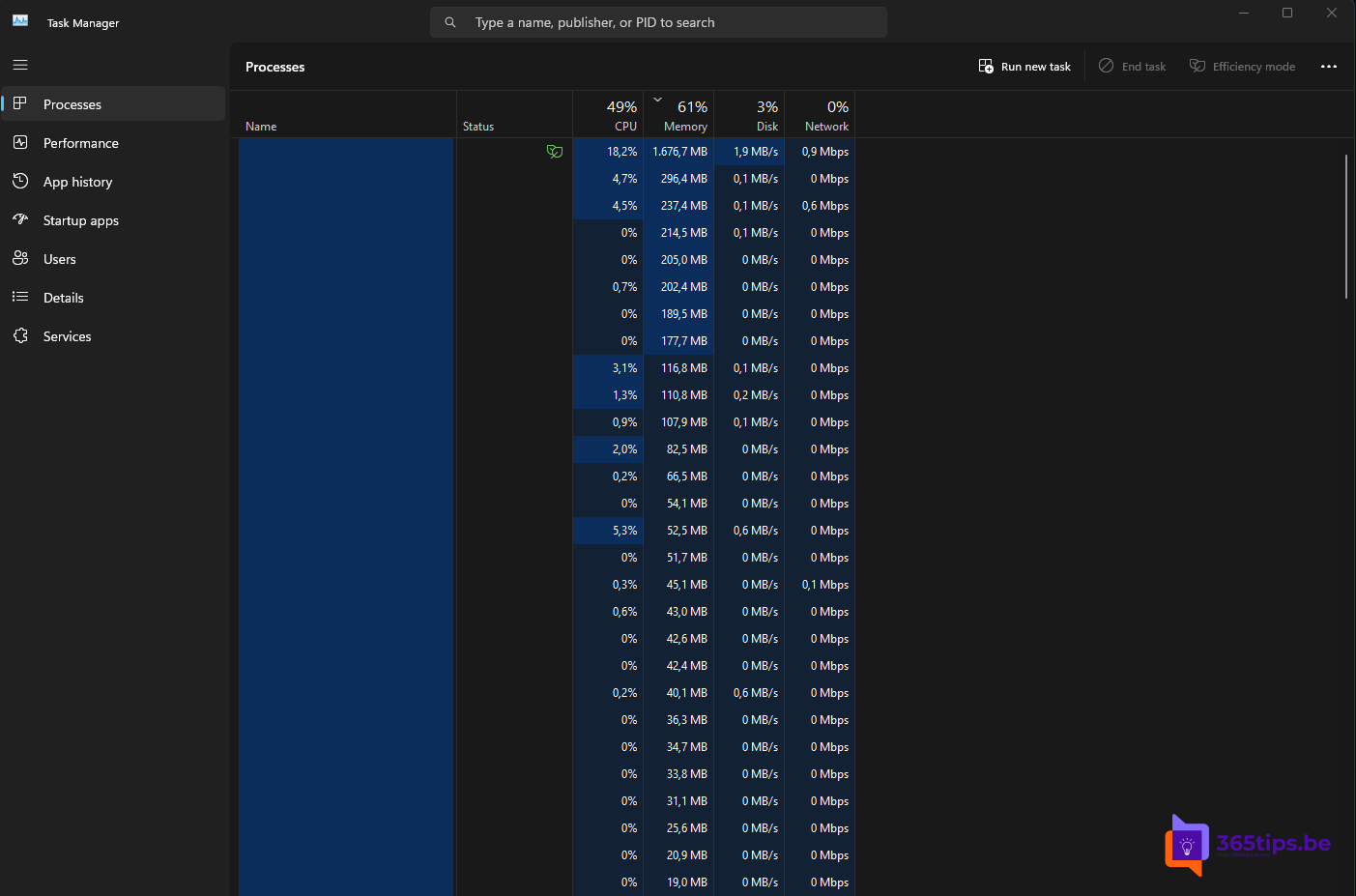
How to pause task manager process updates in Windows 11 and Windows 10?
Windows, Microsoft's popular operating system, is packed with features and tools to help users manage their computers efficiently. One such tool is the Windows Task Manager (or Task Manager in English). While many users use this tool regularly to terminate processes or monitor their system's performance, there are some lesser-known tricks and features worth learning.
One such lesser-known trick is using the CTRL key to temporarily stop automatic updates. This can be particularly useful when you're working on a critical task and don't want your system to suddenly slow down or reboot because of a Windows update. Here's how it works:
How to use the CTRL trick in Windows
- Open Task Manager: simultaneously press the 'CTRL', 'ALT' and 'DEL' keys and then select 'Task Manager' or simply press 'CTRL' + 'Shift' + 'Esc'.
- Go to the "Performance" tab: Here you will see graphs and data about the current performance of your system.
- Hold down the CTRL key: While on the 'Performance' tab, hold down the 'CTRL' key on your keyboard.
- Wait a few seconds: Press and hold the key for a few seconds, then release it.
By doing this, you are effectively issuing a command to Windows to temporarily pause any background updates. It is important to note that this is a temporary fix and updates will automatically resume at a later time.
Why would you want to do this?
Temporarily stopping updates can be useful if you:
- Working on a slow Internet connection and don't want updates taking up your bandwidth.
- Working on an important project and don't want to experience interruptions or delays.
- Having problems with a specific update and want to delay it until you find a solution.
