How to Enable or Disable Enhanced Security for Microsoft Edge
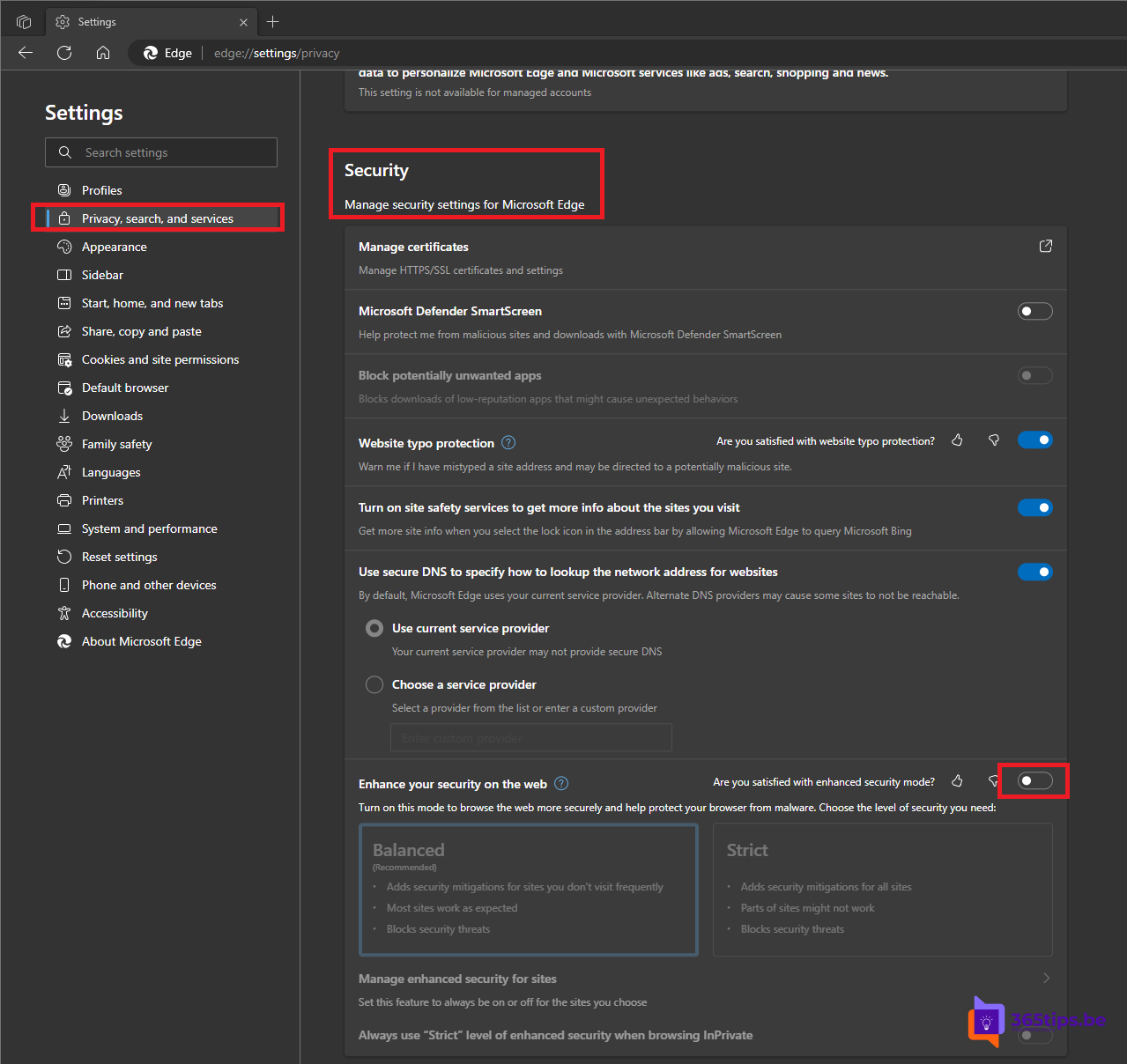
Microsoft Edge, Microsoft's default web browser, is designed with several security features to ensure that users can browse the Internet in a safe and secure manner. One of these features is Enhanced Security, which helps block malicious and phishing websites, as well as filter out unsafe content. In this article, we will look at how to enable or disable Enhanced Security in Microsoft Edge.
What is Enhanced Security in Microsoft Edge?
Before we focus on how to enable or disable the Enhanced Security feature, it is important to understand exactly what this feature is. Enhanced Security is a built-in feature in Microsoft Edge that helps protect your online experience by warning you of potentially harmful websites or downloading dangerous files. This feature analyzes Web pages and their content to determine if they are safe for access and use.
Here's how to activate Enhanced Security in Microsoft Edge
Follow these simple steps to enable Enhanced Security in Microsoft Edge:
- Open your Microsoft Edge browser and click on the three horizontal dots (or three lines) icon in the upper-right corner of the screen.
- Navigate to "Settings" in the drop-down menu.
- In the panel on the left, choose the "Privacy, Search and Services" option.
- Scroll down to the Security section.
- Search for "Enhanced Security"
- Enable this option by clicking on the toggle icon next to the option. Make sure the switch is set to "On."
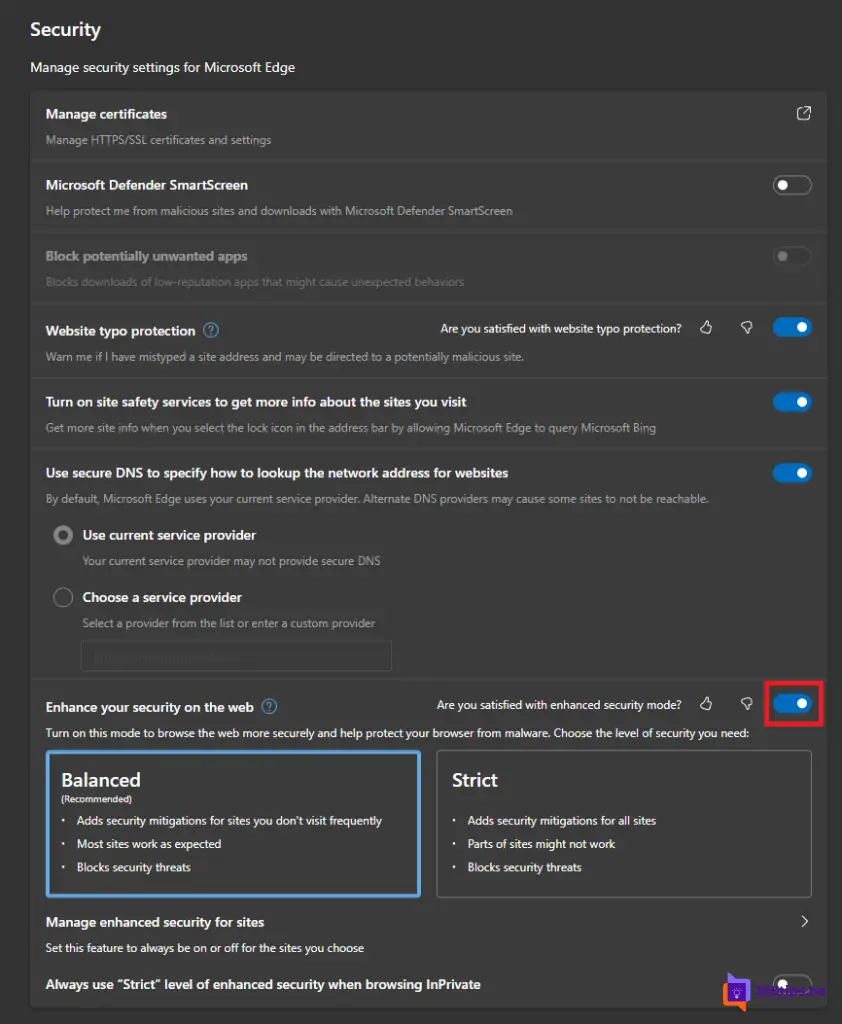
Disabling Enhanced Security
While disabling Enhanced Security is not recommended because it may reduce your online security, you may find it necessary to do so on occasion. Here are the steps to disable Enhanced Security :
- Open your Microsoft Edge browser.
- Click on the three horizontal dots (or three lines) in the upper right corner of your screen.
- Go to "Settings."
- On the left side, choose "Privacy, search and services."
- Scroll down until you get to "Security.
- Find the "Enhance your security on the web" option.
- Disable this feature by clicking the switch icon. Make sure the switch is set to "Off."
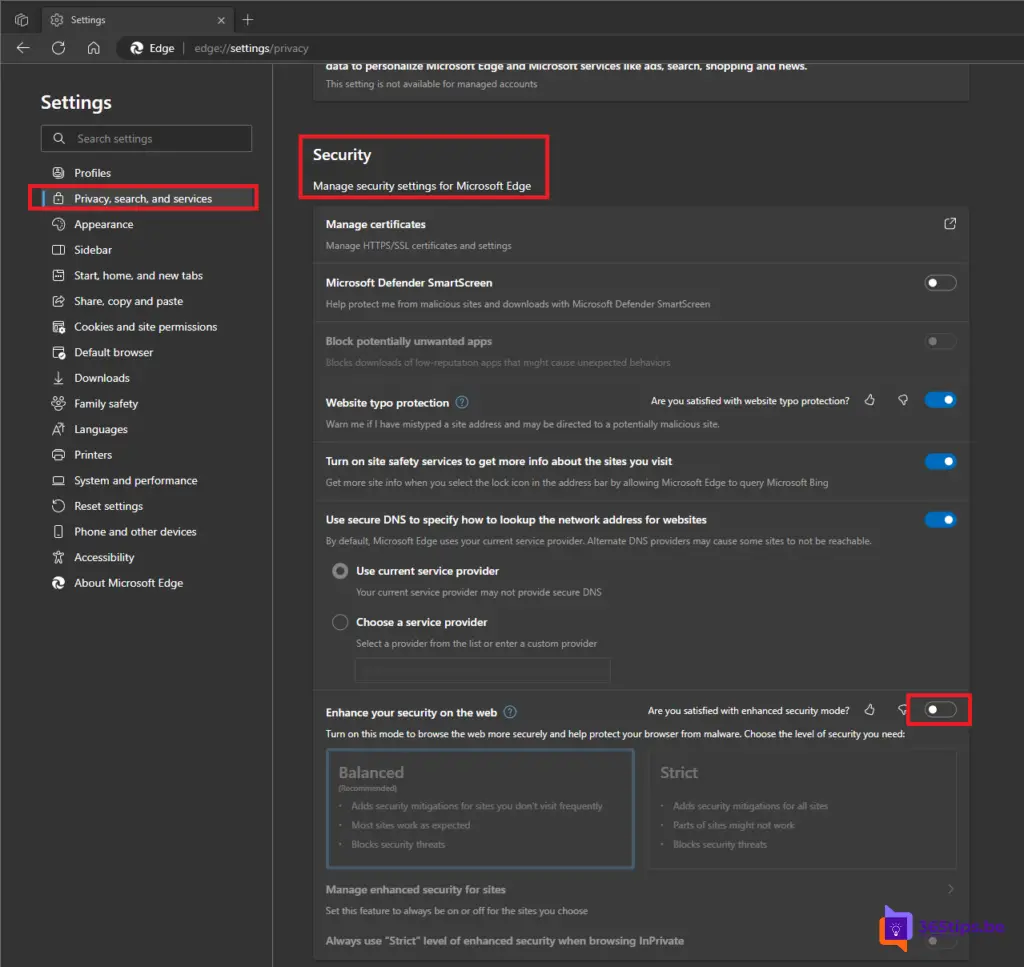
Summary
Enabling or disabling Enhanced Security in Microsoft Edge is a simple task that you can perform yourself. It is important to remember that although you have the freedom to enable or disable this feature as you wish, it is always recommended to leave Enhanced Security enabled for the best possible online security.
