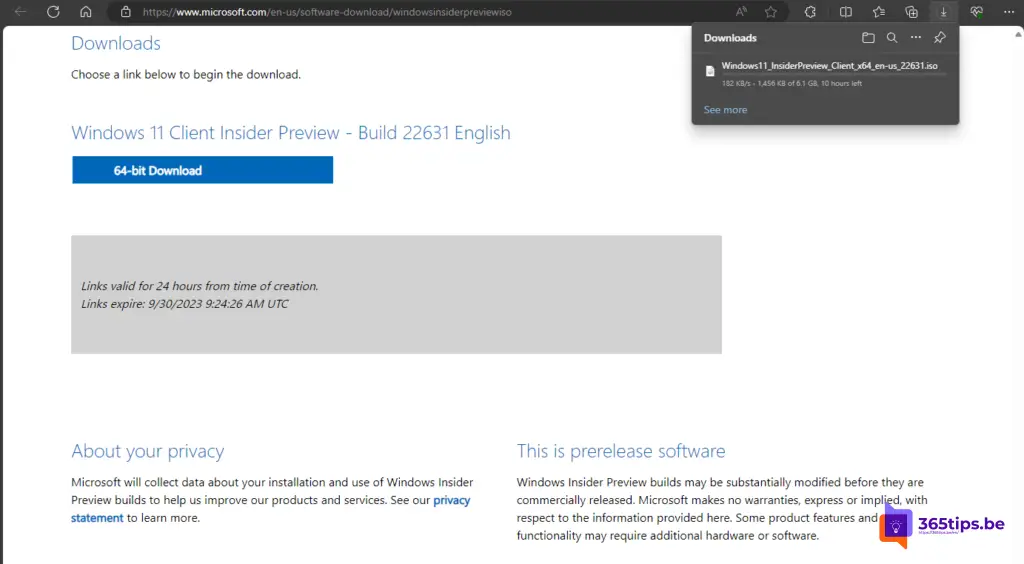Download Windows 11 23H2 now via Windows Insider Preview
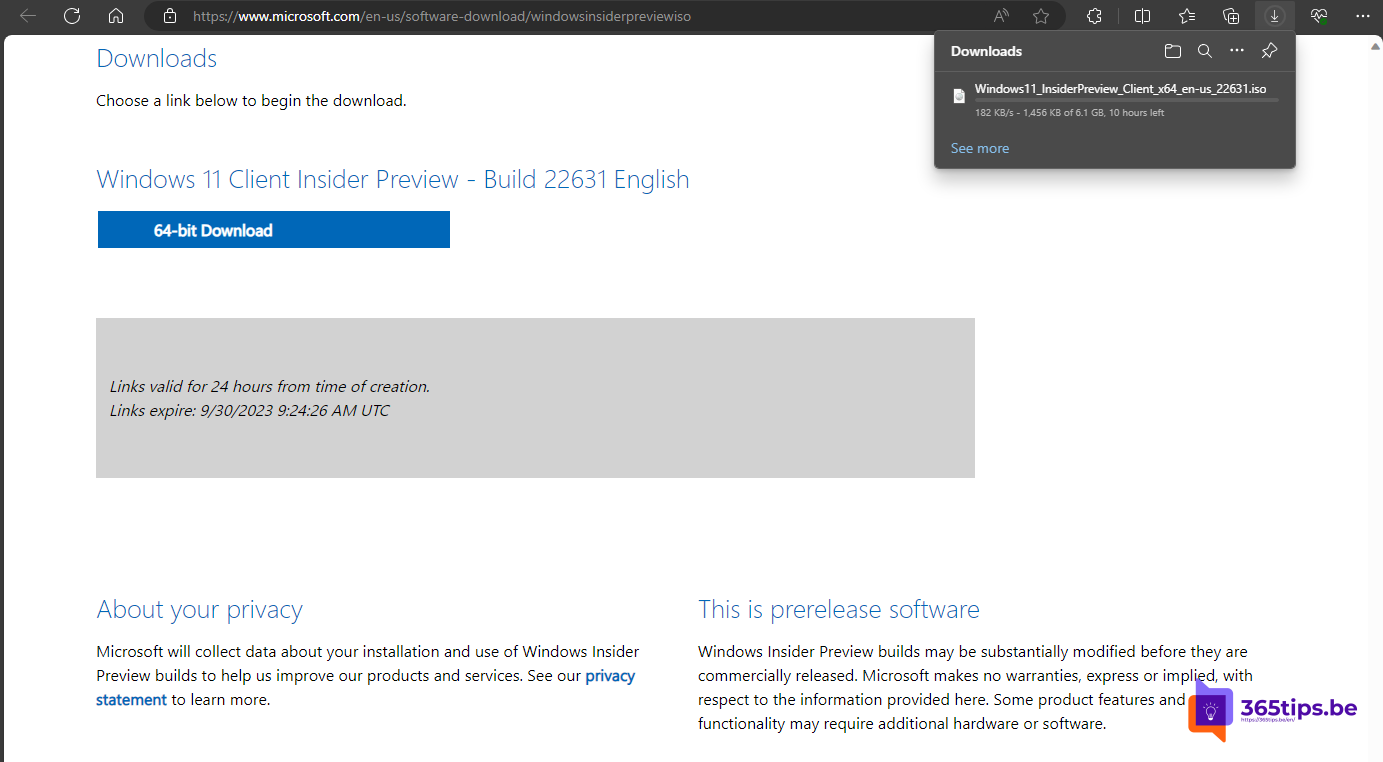
Windows 11 is the latest version of Microsoft's popular operating system, offering a fresh look and several new features. If you can't wait to try out Windows 11 before its official release, you can join the Windows Insider Preview-program. In this blog post, we will show you step by step how to download Windows 11 through Windows Insider Preview.
Step 1: Check the system requirements
Before you start downloading Windows 11 through Windows Insider Preview, make sure your PC meets the minimum system requirements. Windows 11 has certain hardware requirements, such as a 64-bit processor with at least 1 GHz clock speed, 4 GB of RAM, 64 GB of storage space, a DirectX 12-compatible graphics card and a screen with a diagonal of at least 720 pixels. Make sure your PC meets these requirements before proceeding.
Step 2: Sign up for the Windows Insider-program
To download Windows 11 through Windows Insider Preview, you must sign up for the Windows Insider-program. To do so, go to the official Windows Insider Web site(https://insider.windows.com/) and sign in with your Microsoft account. If you don't have a Microsoft account yet, you can create one.
Step 3: Choose your Insider channels.
Within the Windows Insiderprogram , you can choose from several Insider channels: Dev Channel, Beta Channel and Release Preview Channel. The Dev Channel contains the latest, but possibly unstable builds of Windows 11. The Beta Channel has builds that are already more stable, and the Release Preview Channel contains builds that are almost ready for the official release. Choose the channel that best suits your needs.
Step 4: Download Windows 11
After you've signed up for the Windows Insiderprogram and chosen a channel, it's time to download Windows 11. Go to "Settings" on your Windows 10 PC and select "Update and Security." Then click on "Windows Insider-program" in the left panel.
Manually download Windows 11 for the ISO file
You can also download the ISO itself. Navigate to: Download Windows Insider Preview ISO (microsoft.com) and choose at the bottom to download version 22631.
Extracting the ISO File to a USB Flash Drive for manual installation
Download Rufus and choose the Windows 11 insider preview ISO. You can then install this on a USB Drive.
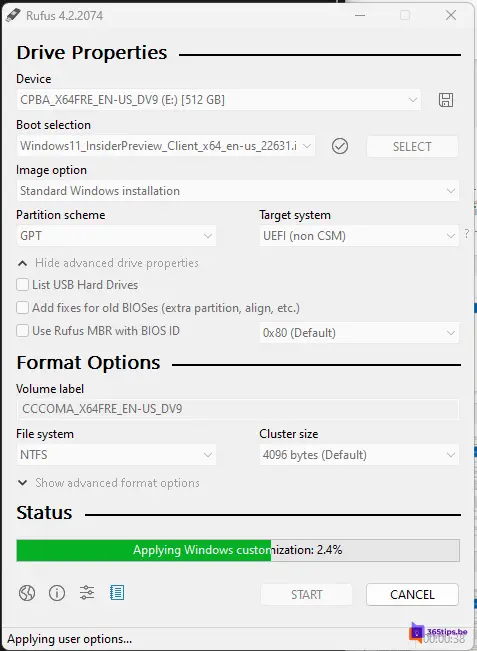
Step 5: Subscribe to the Insider-program
Click "Get Started" and follow the prompts to register your PC for the Insiderprogram. In doing so, you must agree to the terms of use and privacy statement. After your PC is enrolled, you may need to restart your computer.
Step 6: Download Windows 11
Go back to "Settings" > "Update and Security" > "Windows Update." Click "Check for updates now." Your PC will now look for the latest Insider Preview-build of Windows 11. If a new build is available, it will be downloaded and installed on your PC.
Step 7: Install Windows 11
Once the download is complete, your PC will prompt you to start the installation of Windows 11. Follow the on-screen instructions to complete the installation. Keep in mind that this may take some time and your PC may reboot several times during the process.