Tip: Reset Windows 11 Start menu to Windows 10
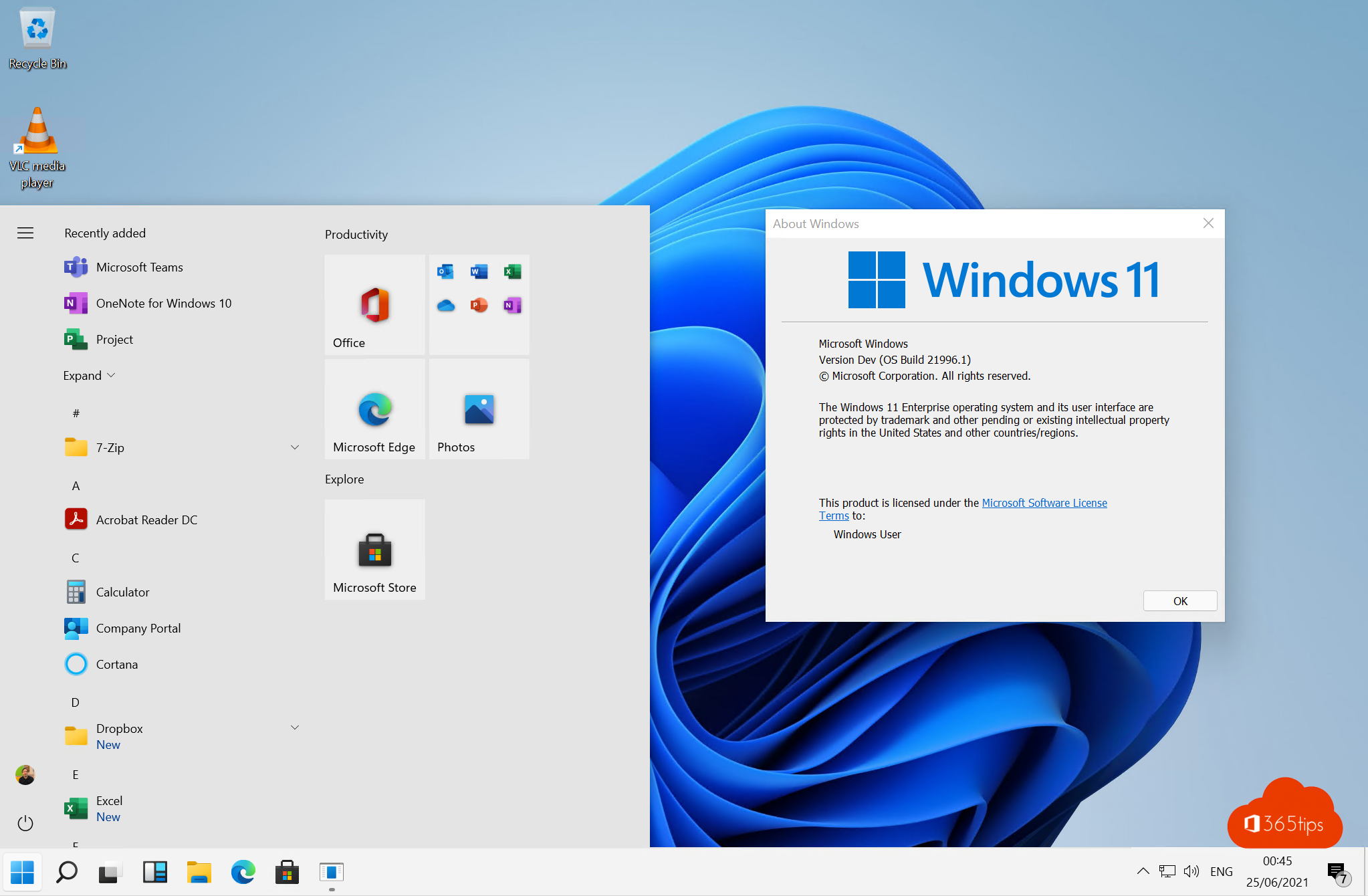
Windows 11 will launch this fall with several new features. One new feature is a new look for the start menu. No doubt not everyone is happy with this graphic change.
Through these instructions, you can convert the revamped start menu back to the Windows 10 looks but still take full advantage of Windows 11.
This option has not been available since the official release of Windows 11.
1. Open the registry as administrator
Press in the search bar: Regedit -> then select "run as administrator"
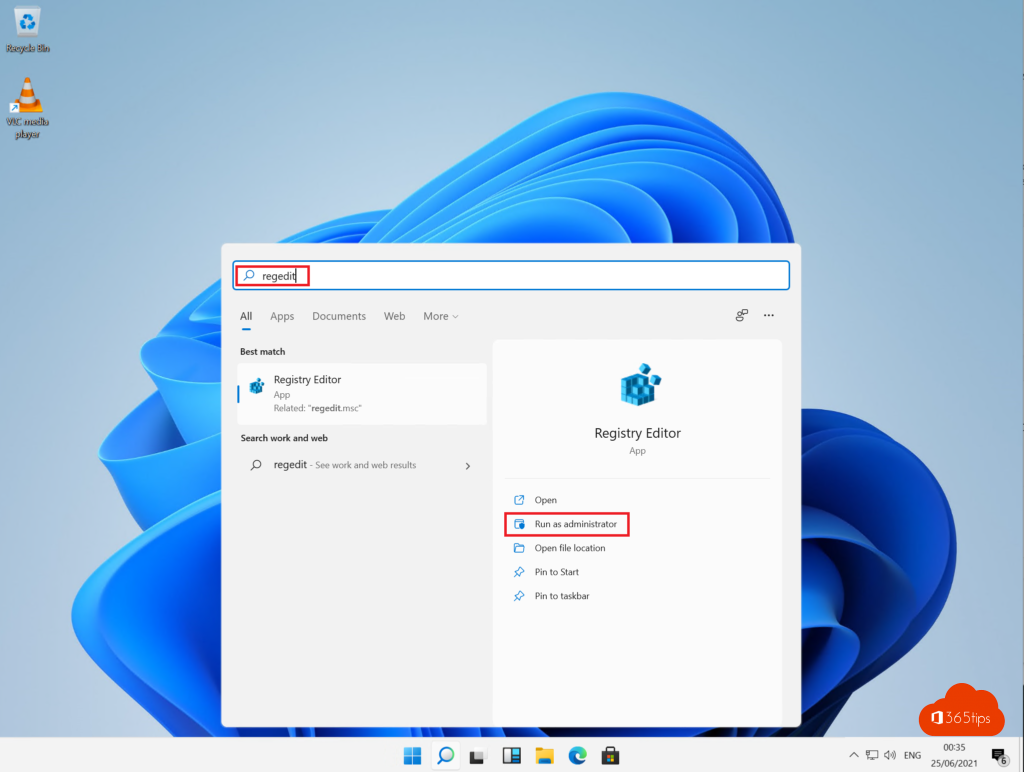
2. Create a new value in the registry Start_ShowClassicMode
In the Windows Registry, navigate to:
HKEY_CURRENT_USER_SoftwareMicrosoftRegistry.
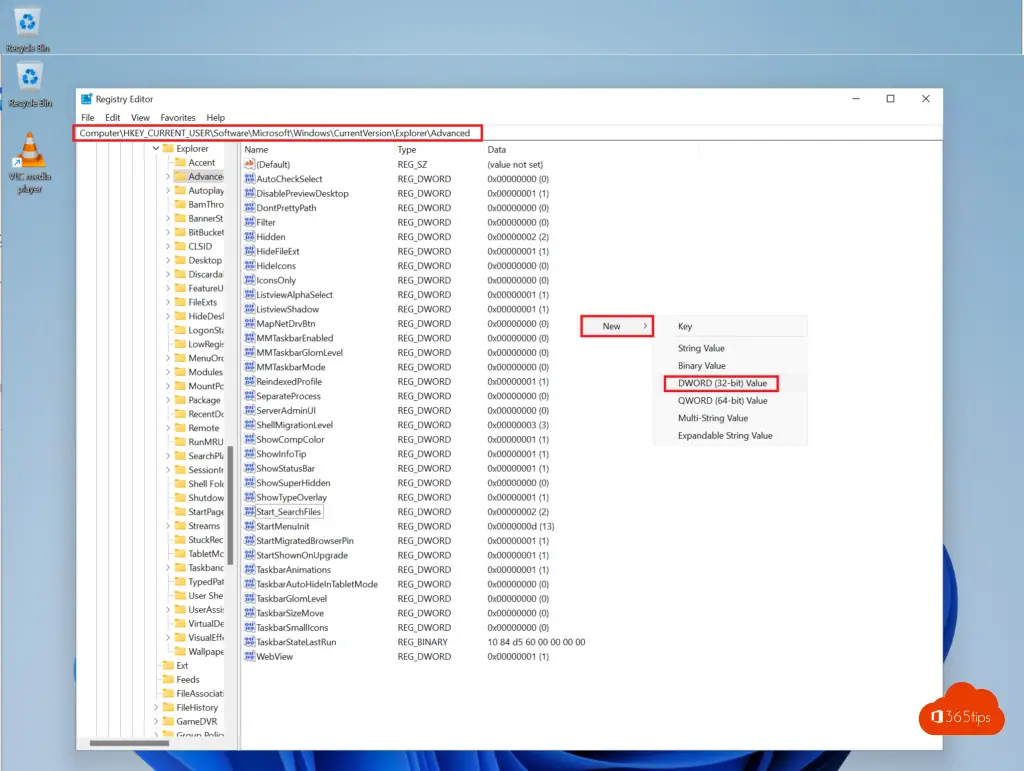
Create a new DWORD value as shown in this screen capture.
Start_ShowClassicMode
Value Data= 1
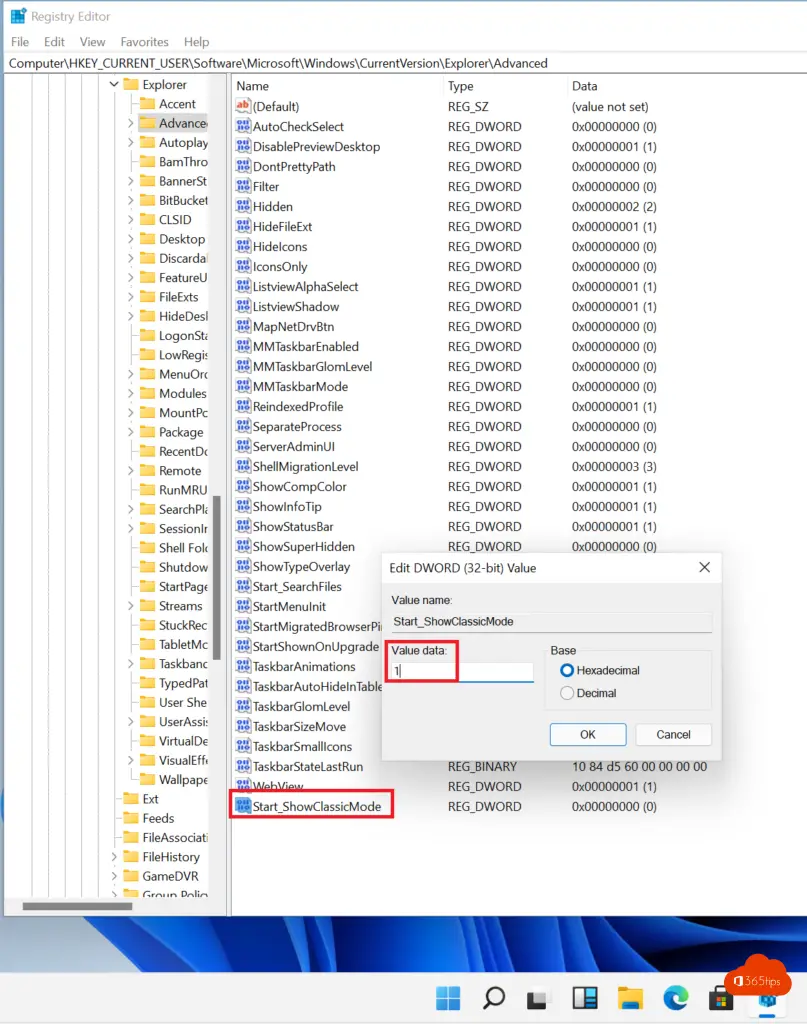
3. Restarting in Windows 11
Restart Windows 11 by right-clicking the Windows icon and then clicking restart.
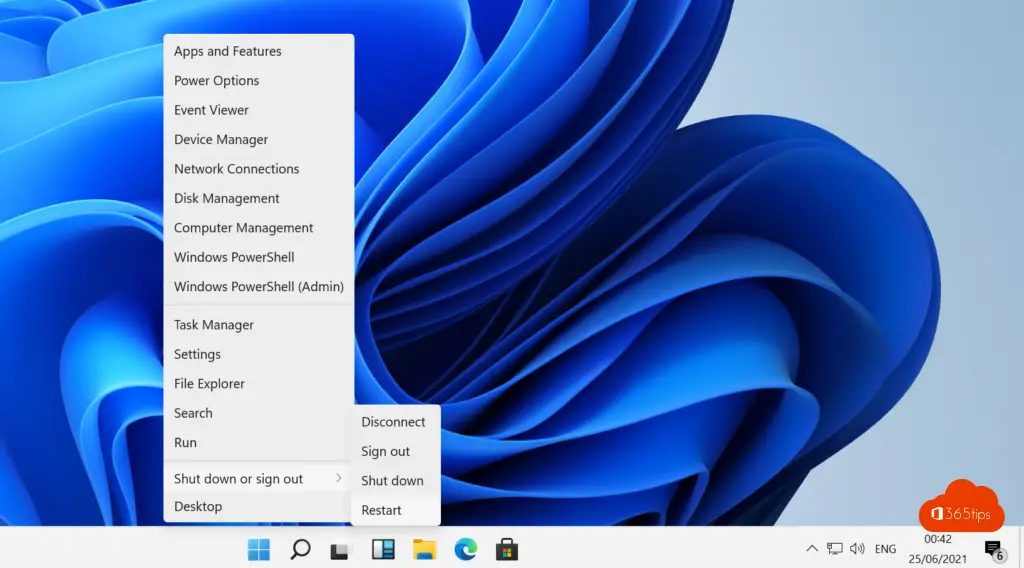
4. Change the taskbar to Left
Right-click on taskbar and change center to Left.
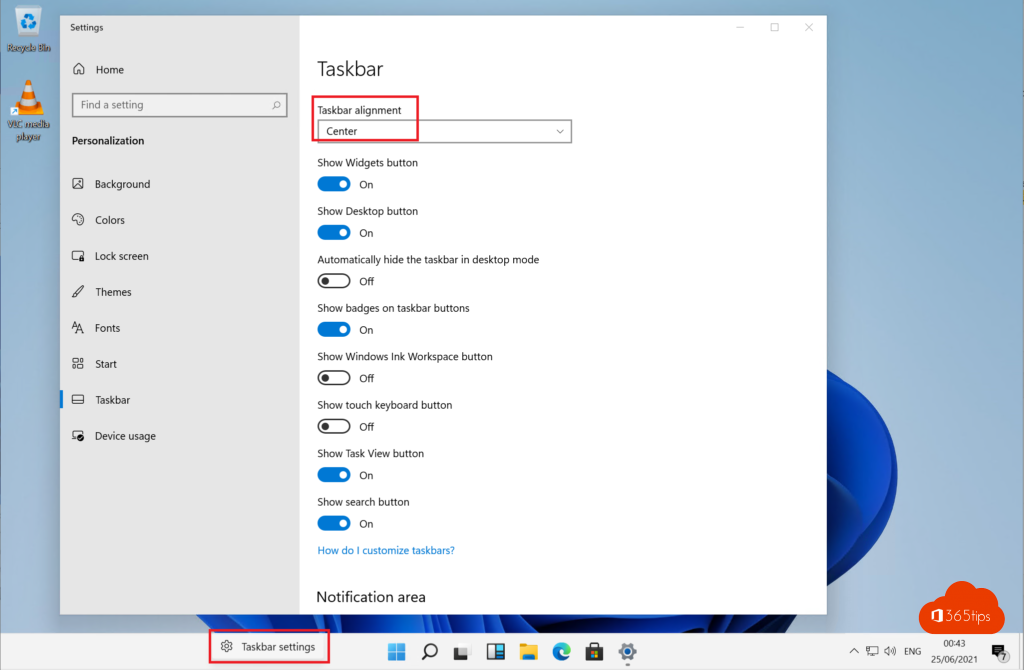
5. Welcome back, Windows 10 look!
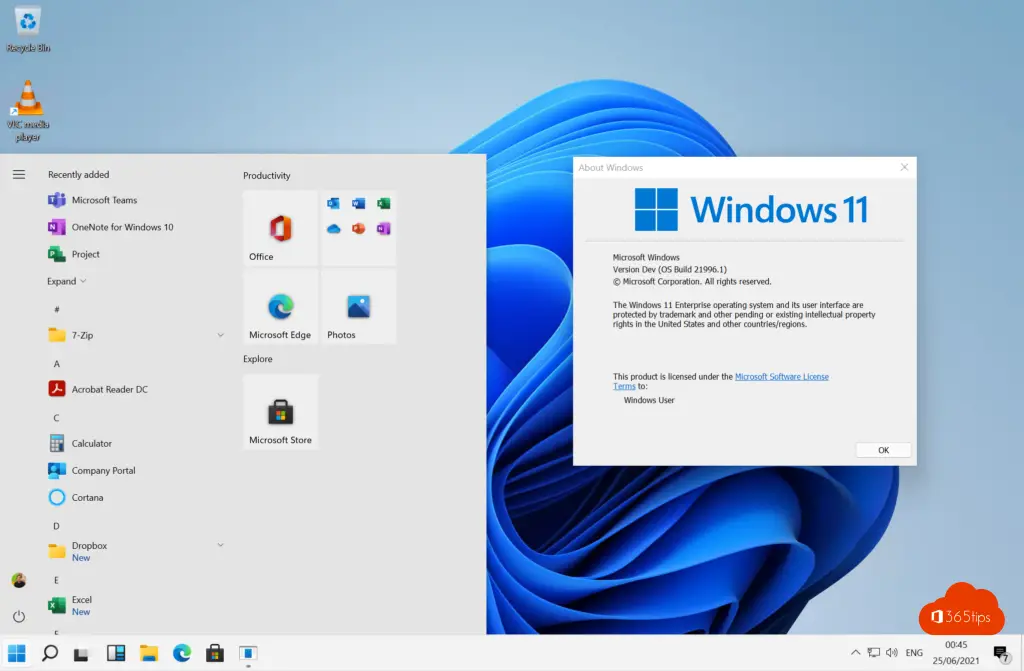

unfortunately this does not work anymore since version 22000.65
No. Not even after the official rollout of 11.
Microsoft has figured out - as it so often does - that users don't want those messy GUI changes. And instead of accepting clutter, they then force us to use it. This is like ribbons vs. menu bars. As screens get lower and wider (where menus take up less vertical space), they forced us to use those nasty and unusable ribbons. Some things I could do in Excel 2002 with 2 clicks. With ribbons in Excel 2019, it takes me at least 5 clicks to find the same functions. Those GUI modifications is just to give people who know nothing about computers the impression that Android, iOS or Windows was completely reworked from scratch. The reality is that the same underlying mess gets a different look. Some pop-up windows for deep settings are still the same in Windows 11 as they were in Windows 98.
I honestly hated the counter-productive mess of the Win11 start menu, where I can "pin" apps without any order or organization. This is for your mobile users, not for developers or anyone serious about using their computers for work. Microsoft should not just go about chaning everything without giving you the option to do so. I upgraded and regretted it. Since this registry key does not work now, you can use this app to restore your Win10 start menu and task bar. Take that Microsoft.
https://github.com/valinet/ExplorerPatcher/blob/master/README.md