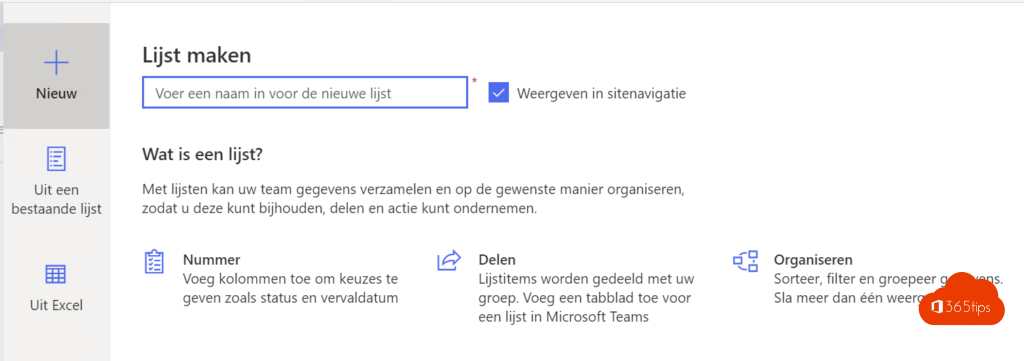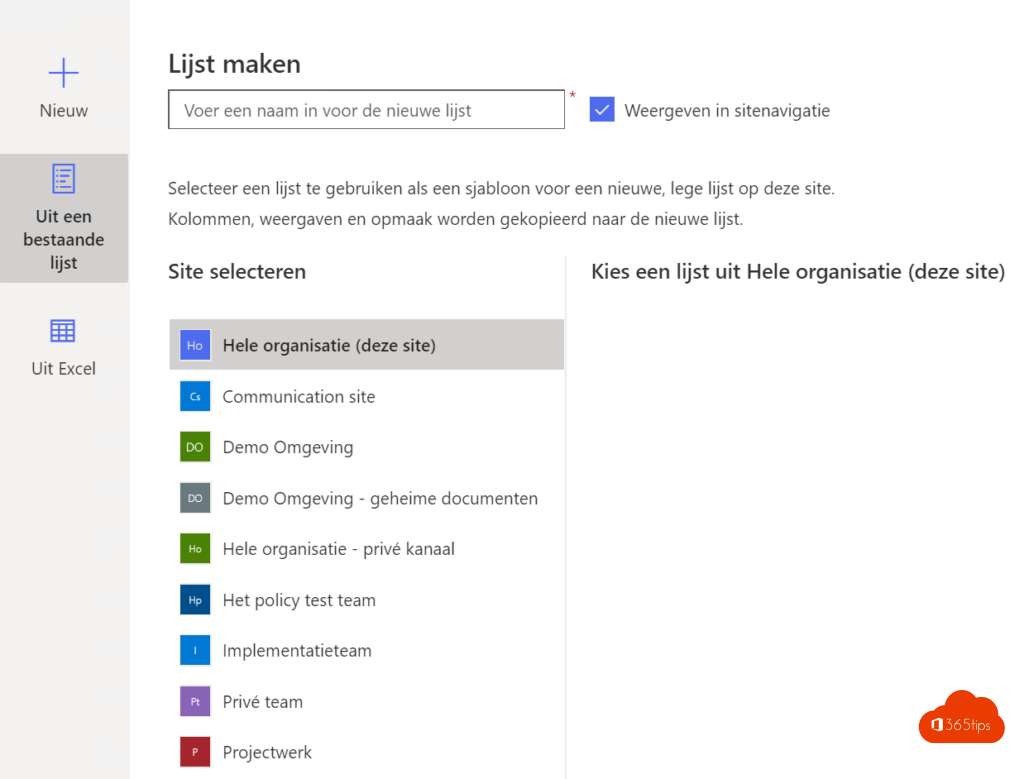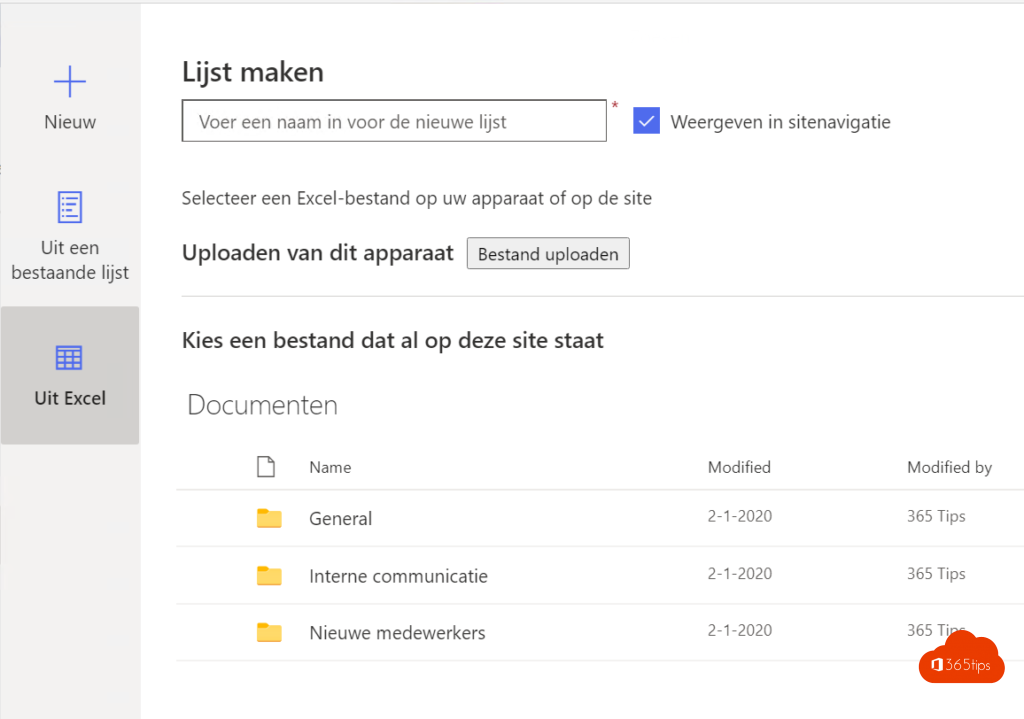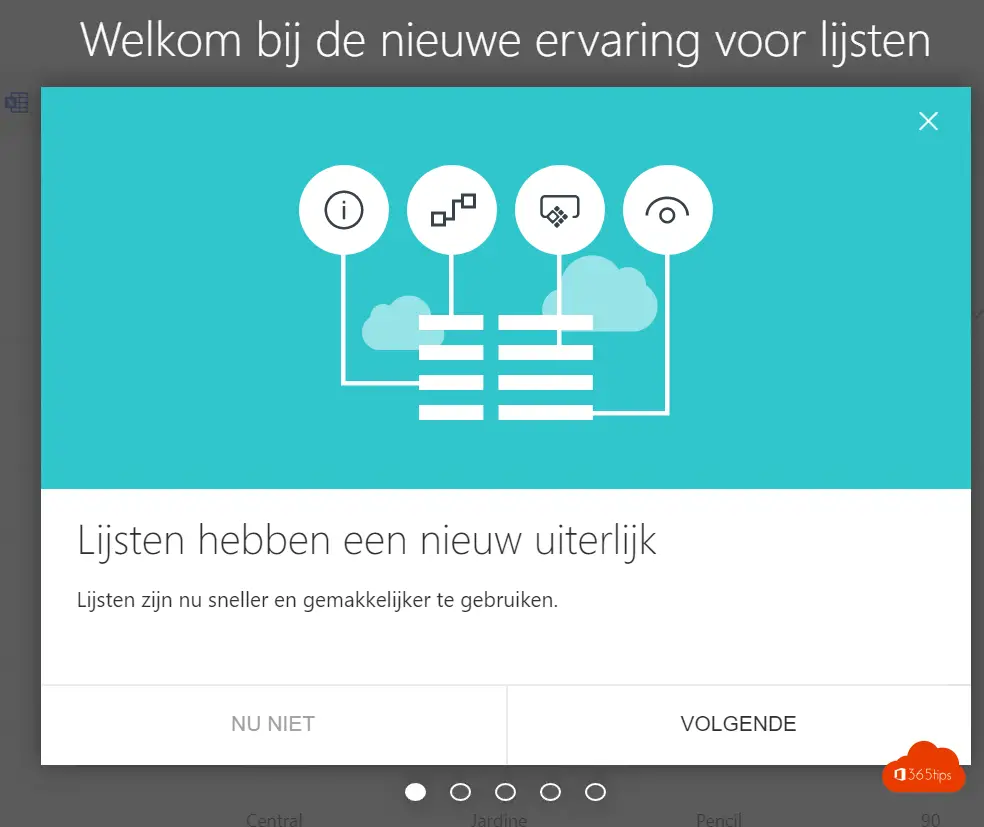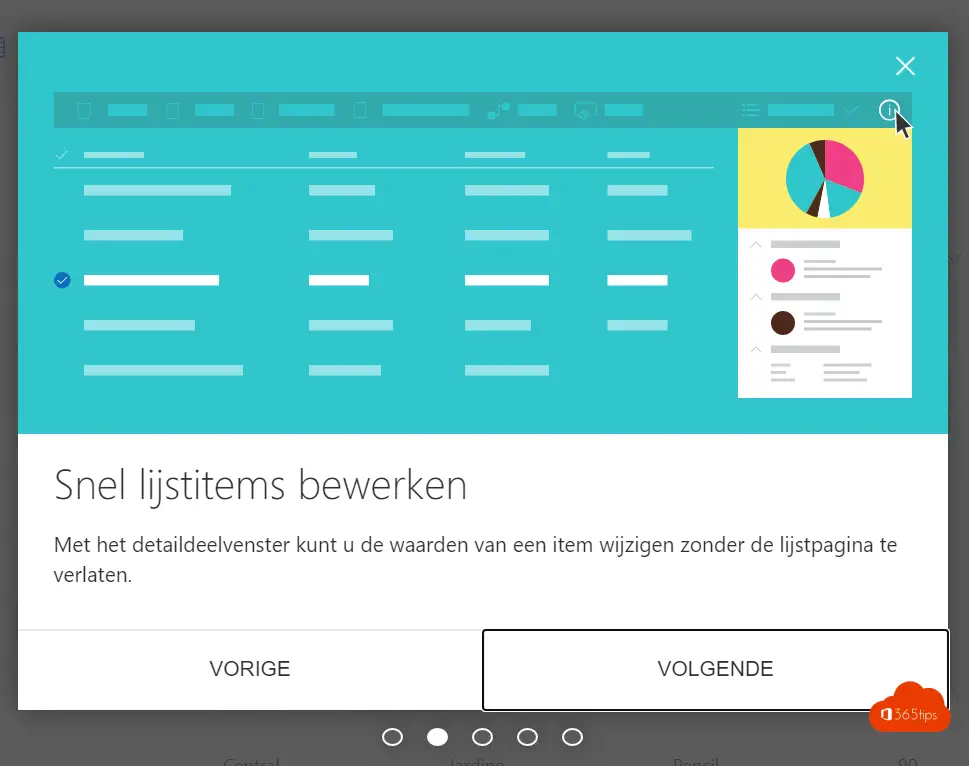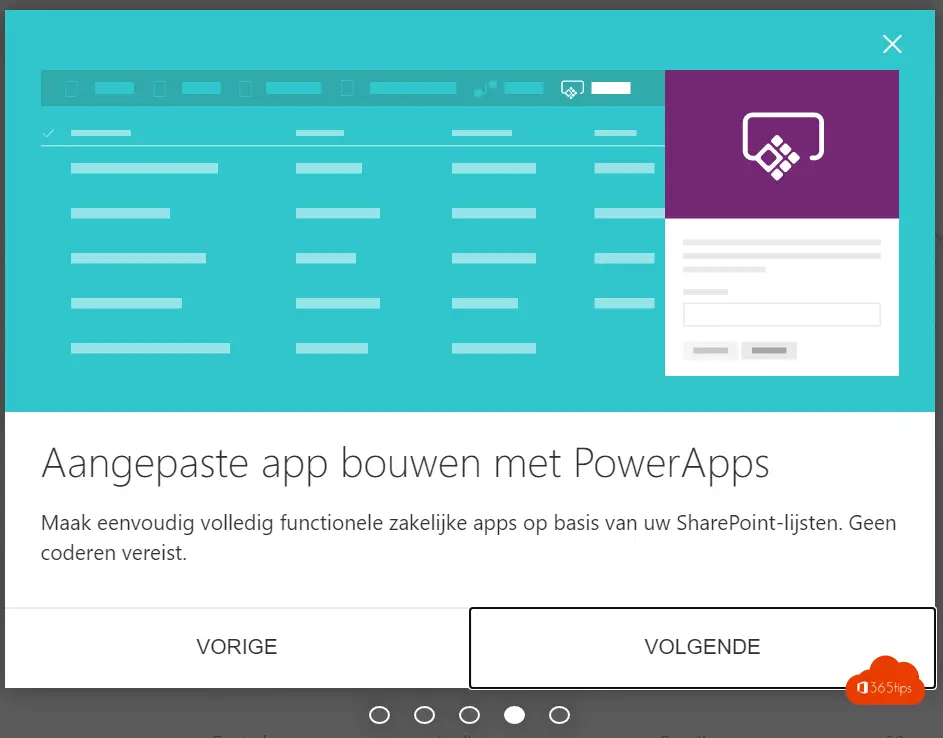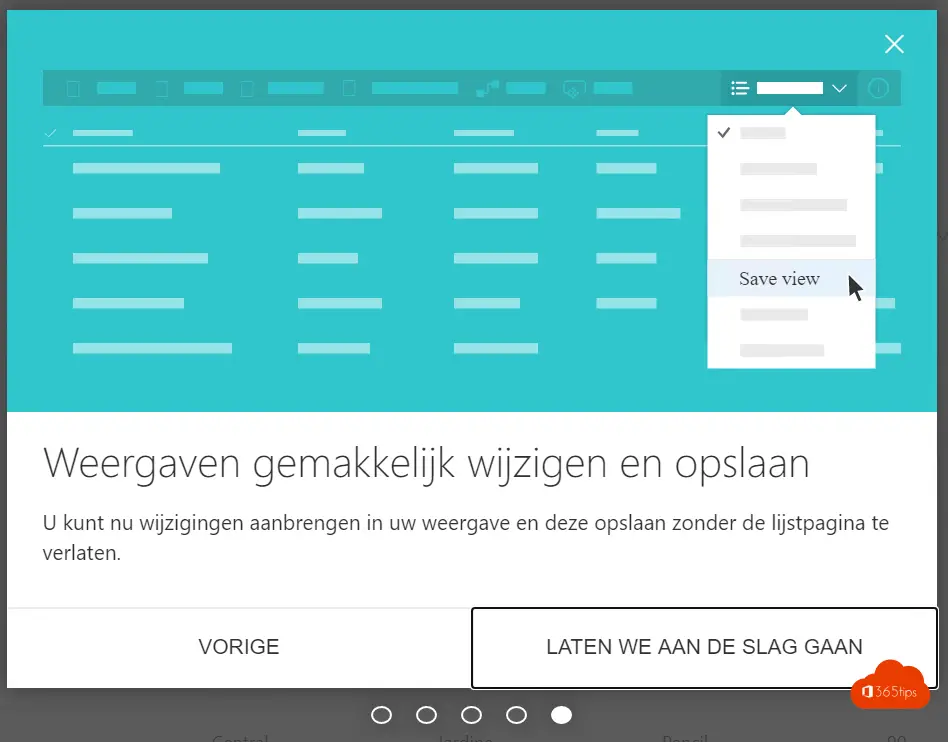Create a SharePoint list from Excel in Microsoft Teams
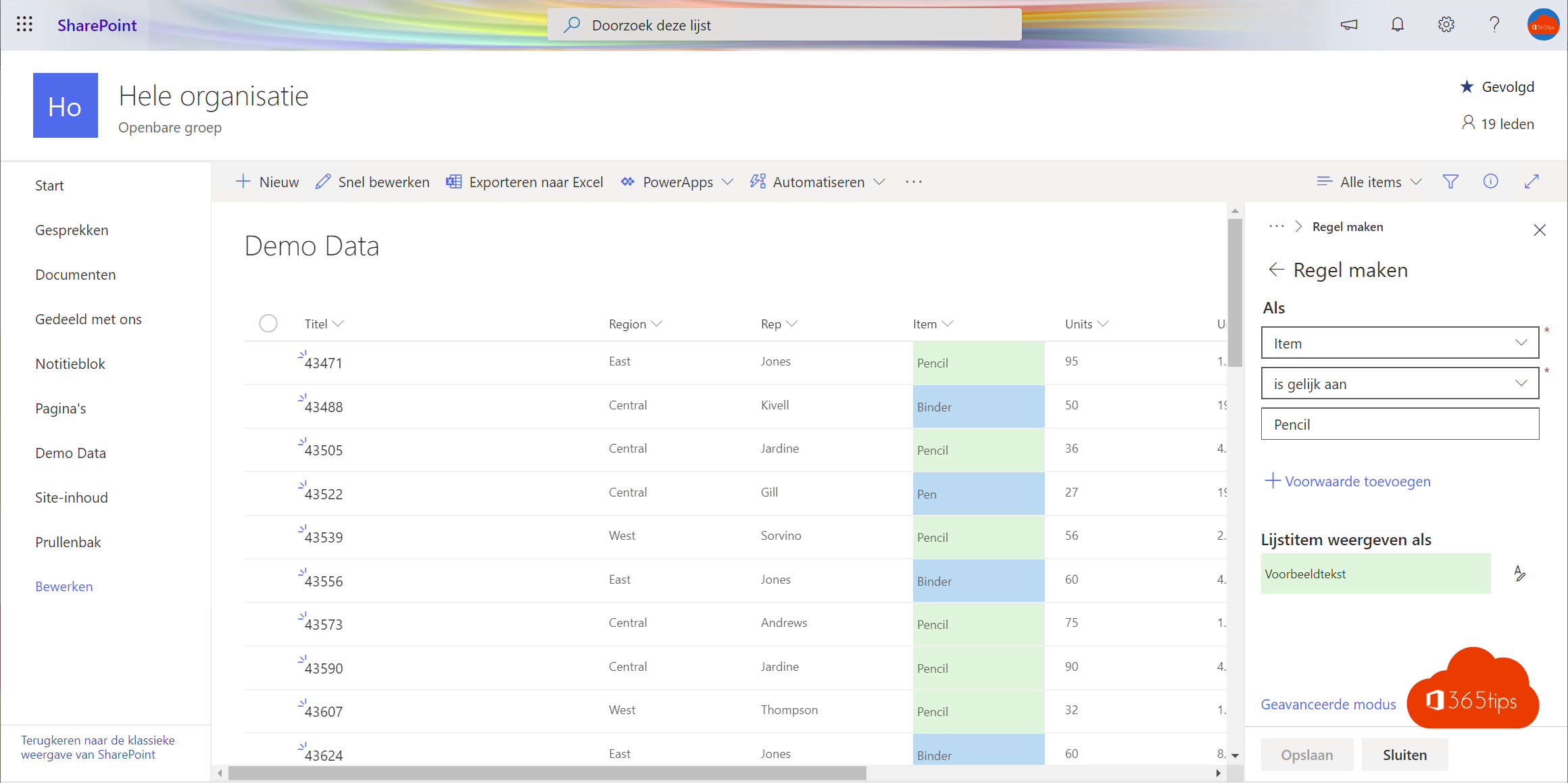
SharePoint Team sites bring together documents, data & apps. Adding a SharePoint list in Microsoft Teams should certainly not always be done via files. Via files, documents remain static, nevertheless what in content is concerned. As a result, you can't do much automation. A SharePoint list can contain up to 3,000,000, that is 3 million items and you can work on it in Excel, PowerApps, and on your mobile devices and your PC. In this blog in 15 steps explained how you can create a list in Microsoft Teams. Also included is publishing and sharing so it will be visible to everyone in your organization or team.
1. Launch from your Microsoft Teams Application - In your Microsoft Teams , press 'Open in SharePoint

2. Navigate to site content.
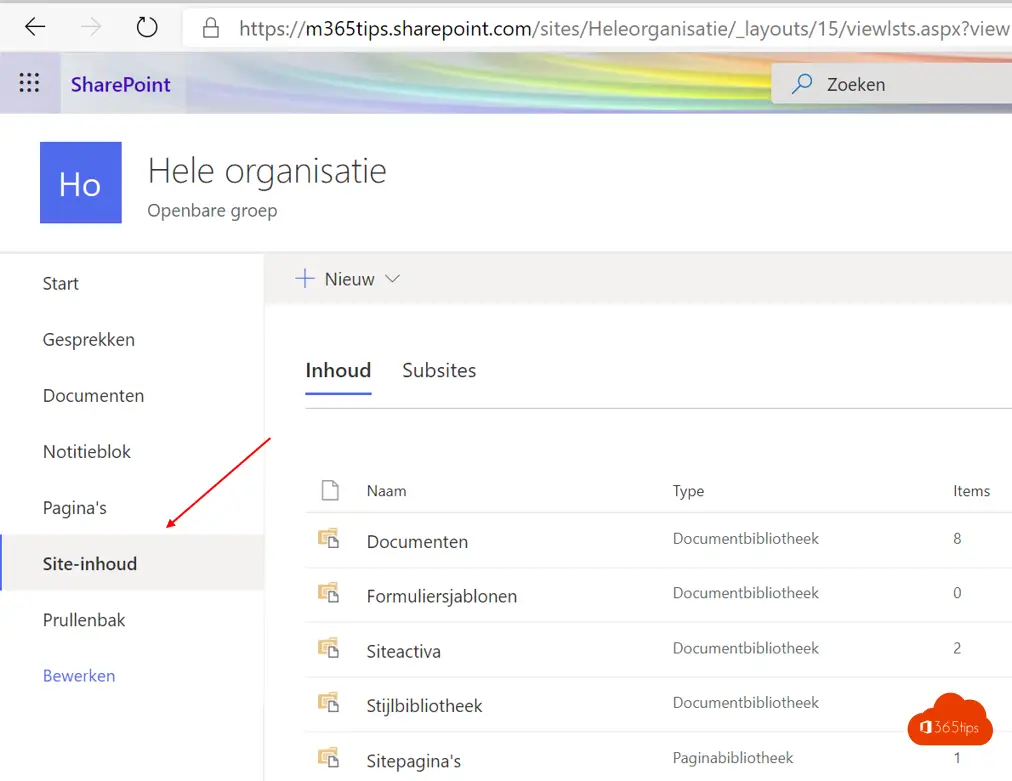
3. Select Select New -> List
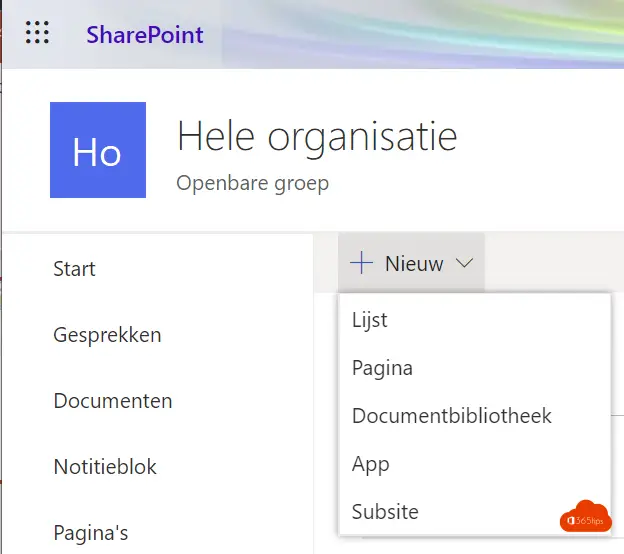
4. Select one of the 3 ways
- Create new list
- Create existing list
- In this case, from Excel. If the file is on your computer.
5. Select your Excel file, press upload

6. Press create

7. Welcome to the new experience for lists!
8. Your list has been created

9. Make your tables more attractive
- Through kollomin settings can adjust settings.
- This column formatting you can assign colors based on your own needs etc.

10. Return to Microsoft Teams

12. Select -> SharePoint

13. Select your list and press save
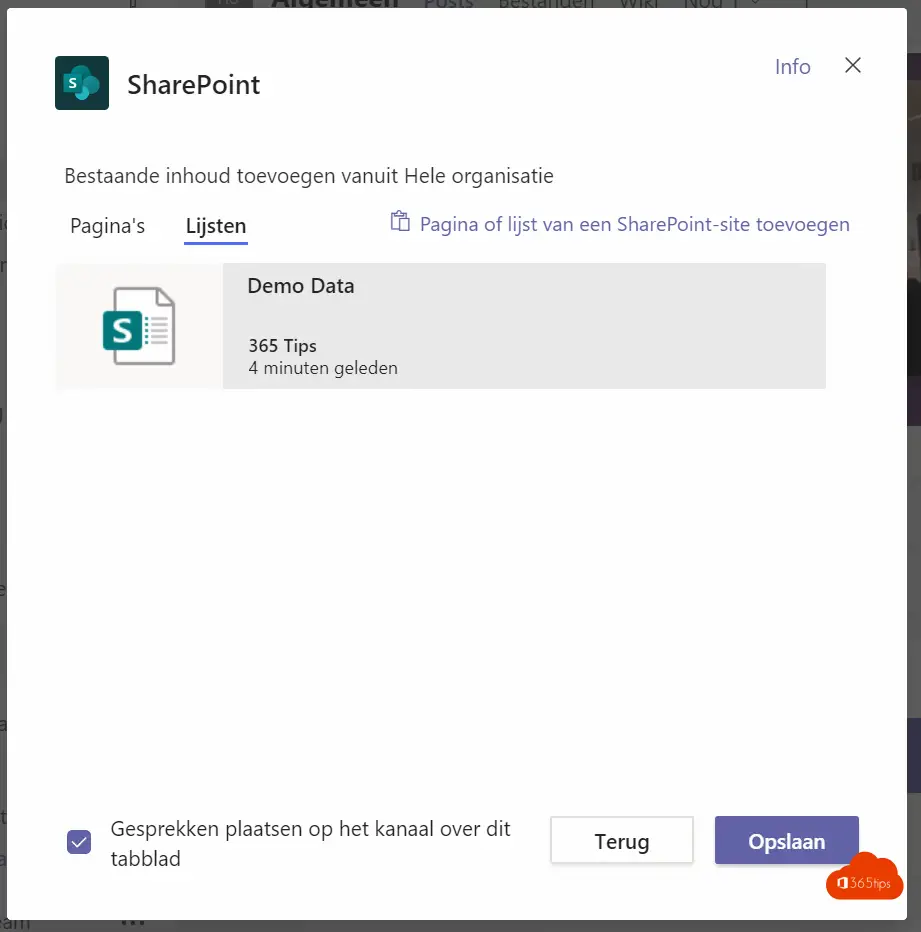
14. Your data is now easily viewable in Microsoft Teams

15. Most importantly! Your entire Team💬 will see that the new list has been integrated and they will get a new notification.

Reasons to work with a SharePoint list?
Data disclosure
No static files, versions, etc.
one fixed place
Automations with PowerAutomate
Data feeding, automatic processing
3,000,000 records. What you can work with from anywhere.
Also read all about Microsoft Lists.