How to make replies and forwards always open in a new window in Outlook
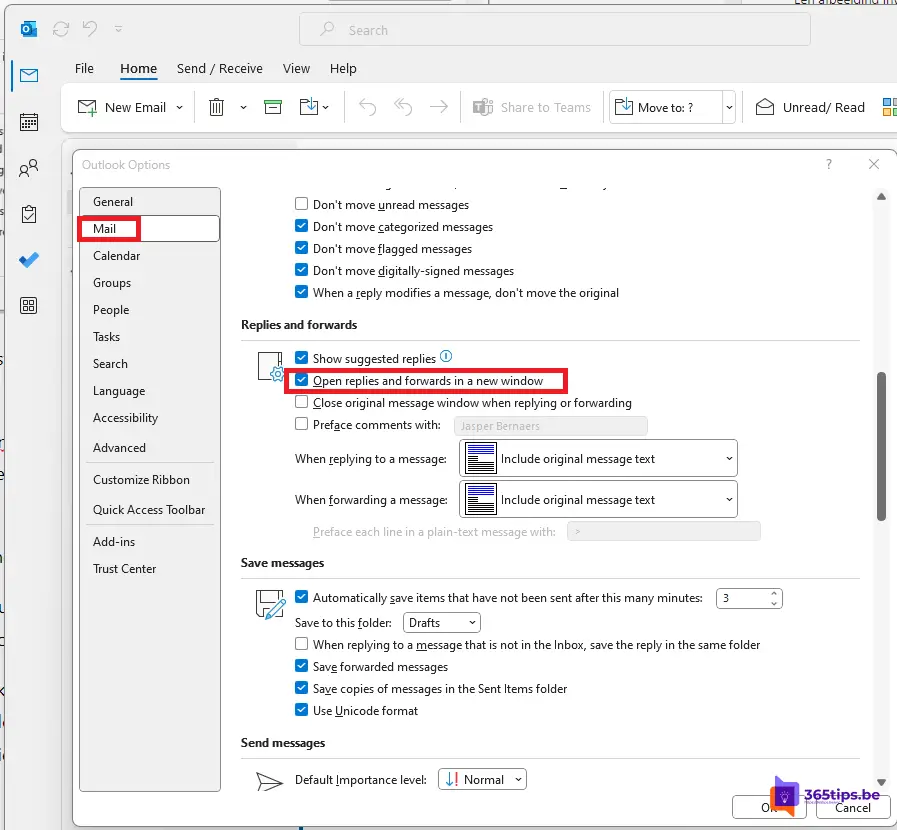
If you use Outlook, you may have noticed that when you reply or forward to an e-mail, it opens in the same window by default. This can sometimes be annoying if you need to reply or forward multiple e-mails. Fortunately, there is a simple solution to this problem: make Outlook open reply and forward in a new window.
Step 1: Open Outlook Options To do this, you must first open Outlook Options
Open Outlook Options To do this, you must first open Outlook Options. To do so, click on the "File" tab in the ribbon and then select "Options."
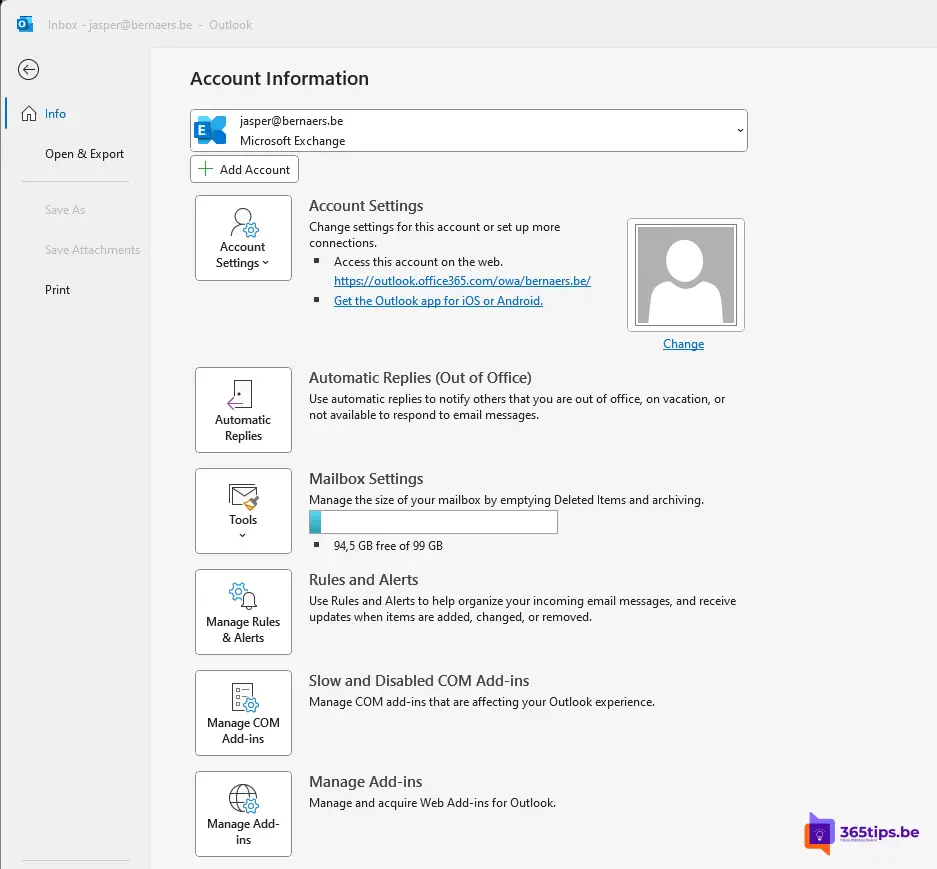
Step 2: Navigate to "E-mail" in settings
Navigate to "E-mail" Click the "E-mail" option in the left column of the Outlook options.
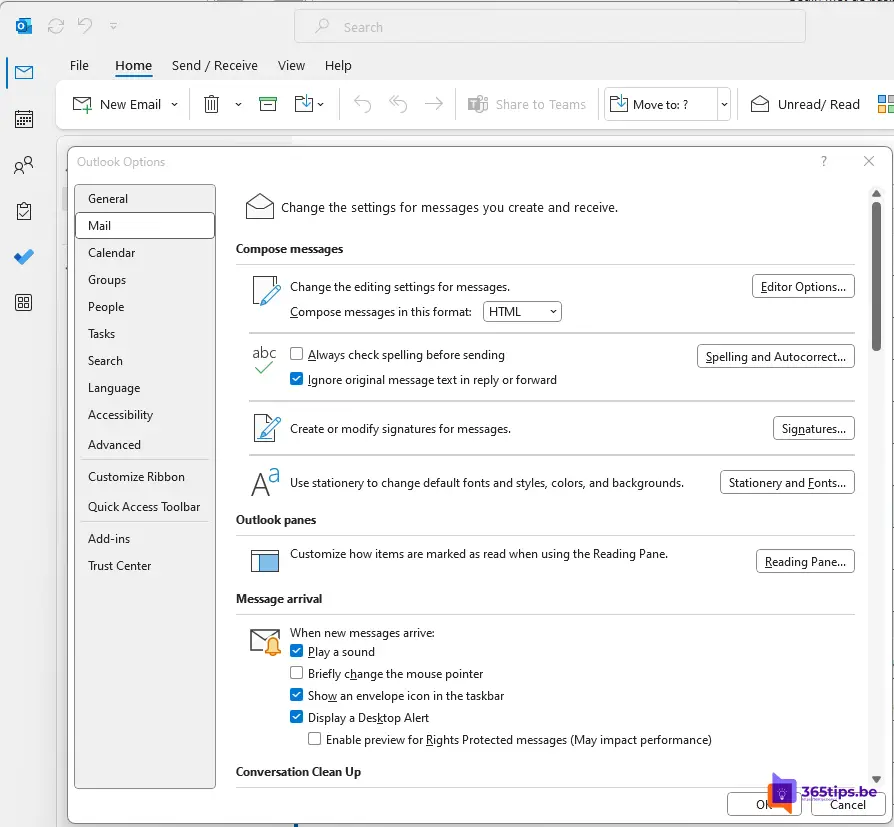
Step 3: Find the "Reply and Forward" option in settings
Find the "Reply and Forward" option Scroll down until you see the "Reply and Forward" option and select it.
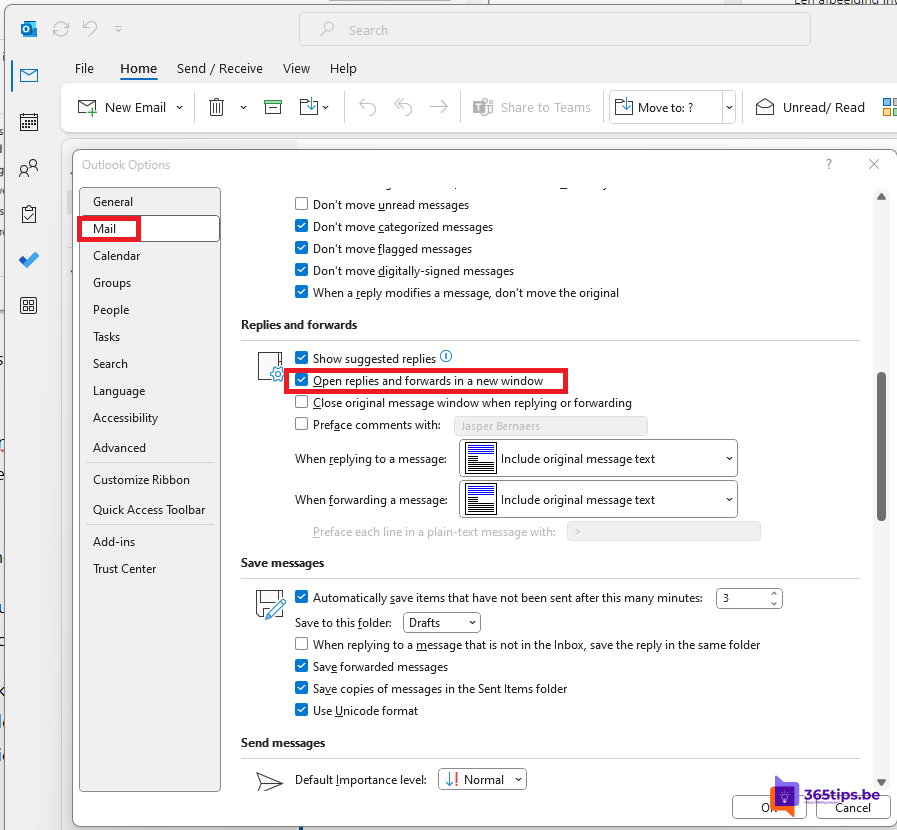
Step 4: Select the "Open reply and forward in a new window" option.
In the "Reply and Forward in a New Window" section, select the "Open Replies and Forward in a New Window" option
Step 5: Click "OK."
Click "OK" Click the "OK" button at the bottom of the window to save the changes.
From now on, all replies and forwardings will open in a new window, so you can easily answer or forward multiple emails without losing track.
Changing this setting can make working with Outlook a lot more efficient, especially if you often need to send replies and forwardings. It can also help keep your work organized and keep you more focused because you don't have to switch between different emails in the same window.