Meet Microsoft Designer, the new app for creating designs with AI

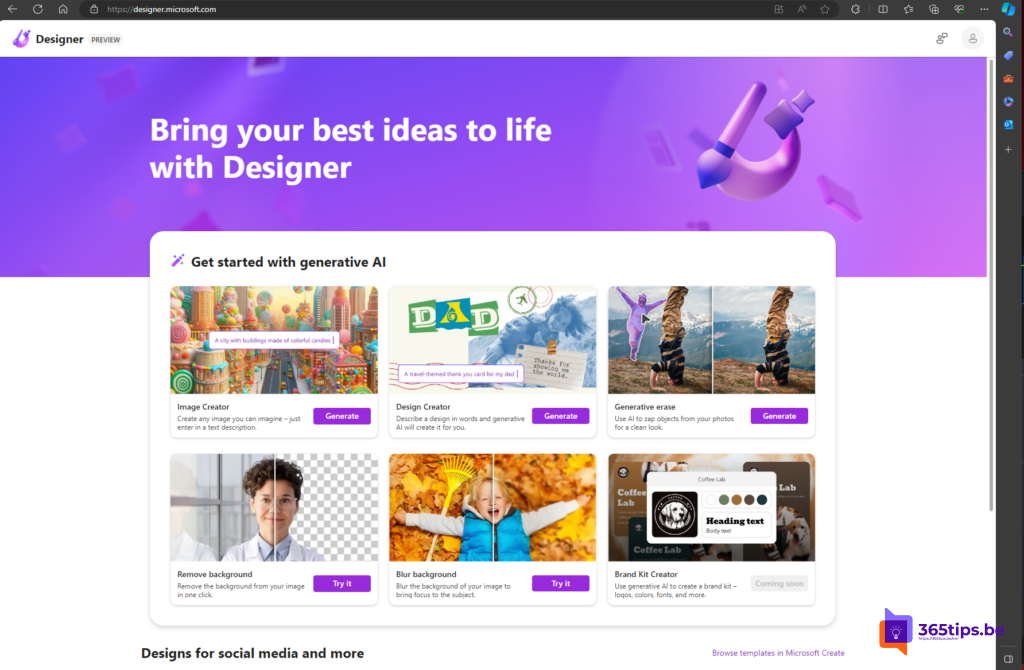
Have you ever wished you could quickly and easily create professional and attractive designs for your social media, your website, your invitations, your flyers and much more? Then we have good news for you: Microsoft Designer is the app you've been looking for!
Microsoft Designer is a new web app available to Microsoft 365 subscribers. It is a powerful and intuitive design tool that brings your ideas to life with AI-driven design suggestions and unique AI-generated images from DALL-E. You can create impressive visuals for social media posts, invitations, digital maps, graphics and more in no time - without the need for design skills!
In this blog post, we will tell you everything you need to know about Microsoft Designer: what it is, how it works, what its benefits are and how to get started with it. Read on and find out how to unleash your creativity with Microsoft Designer!
What is Microsoft Designer?
Microsoft Designer is a web app that you can use to create all kinds of designs using artificial intelligence. You can upload your own images or create AI-generated images by simply typing what you want. You can also choose from hundreds of templates that you can customize to your liking. Microsoft Designer also helps you write text and organize your designs. It can even suggest captions and hashtags to make sharing on social media effortless.
Microsoft Designer is more than just a design tool. It is a creative assistant that inspires, guides and supports you in creating beautiful designs. Whether you're a beginner or an expert, Microsoft Designer makes designing fun and easy!
How does Microsoft Designer work?
Microsoft Designer works using advanced AI tools that speed up and improve your design process. Here are some of the key features offered by Microsoft Designer:
- AI-generated graphics: Microsoft Designer lets you create unique and original images simply by typing what you want. Microsoft Designer uses DALL-E, a neural network that can generate images based on textual descriptions. For example, you can type "a cat with a hat" or "a landscape with mountains" and Microsoft Designer will create an image that matches your request. You can also upload your own images and edit them with AI tools, such as removing backgrounds, changing colors, adding filters and more.
- AI-driven design suggestions: Microsoft Designer also helps you create attractive and professional designs by giving you automatic suggestions for your layout, font, color, style and content. You can create your designs from scratch or choose from hundreds of templates that you can customize to your liking. You can also access a rich library of fonts, icons, images and shapes that you can use to enrich your designs.
- AI-assisted writing assistance: Microsoft Designer helps you not only with the visual aspect of your designs, but also with the textual aspect. Microsoft Designer offers you writing help and feedback to improve, correct and beautify your texts. It can also help you write catchy headlines, captions, slogans and hashtags to make your designs more impactful.
What are the benefits of Microsoft Designer?
Microsoft Designer has many advantages for anyone who wants to create beautiful designs quickly and easily. Here are some of the main benefits:
- Time Saving: With Microsoft Designer, you can create impressive designs in no time, without having to spend a lot of time searching for images, choosing fonts, adjusting colors, writing and sharing your work. Microsoft Designer does all the heavy lifting for you, so you can focus on your creativity and your message.
- Quality improvement: Microsoft Designer also allows you to improve the quality of your designs without having to be a professional designer. Microsoft Designer provides you with AI-driven design suggestions and writing assistance that help you make your designs more attractive, professional and effective. Microsoft Designer also helps you create and maintain your own style and brand by letting you create a Brand Kit that consistently applies your colors and fonts to all your designs.
- Fun boost: Microsoft Designer also makes designing more fun and exciting by inspiring, challenging and surprising you with AI-generated images and design suggestions. You can experiment with different options, upload and edit your own images, create and share your own templates, and unleash your own creativity with Microsoft Designer.
How can you get started with Microsoft Designer?
To get started with Microsoft Designer, you need the following:
- A Microsoft 365 subscription. If you don't already have a subscription, you can try one for free on this page.
- A device connected to the Internet. Microsoft Designer is a web app that you can use on any browser and any device, such as a PC, a Mac, a tablet or a smartphone.
- A Microsoft account. If you don't already have an account, you can create one for free at this page.
If you meet these requirements, you can open Microsoft Designer by going to this page go to this page. You can then log in with your Microsoft account and start creating your own designs. You can also download the Microsoft Designer app from the Microsoft Store to use Microsoft Designer on your PC or Mac.
To help you use Microsoft Designer, we've listed some tips and instructions for you. Here are some of the most important steps to follow to create your first design with Microsoft Designer:
- Choose your purpose: Before you start creating your design, you need to decide what you want to achieve with your design. What is the purpose of your design? Who is your target audience? What is the message you want to convey? This will help you focus and tailor your design to your needs.
- Choose your format: After you have determined your goal, you need to choose the format of your design. This depends on the medium in which you want to use or share your design. Do you want to create a social media post, send an invitation, print a flyer, design a logo, or anything else? Microsoft Designer offers you several formats to choose from, such as square, rectangular, portrait, landscape, etc. You can also create your own custom format by entering the dimensions.
- Choose your template: After you choose your format, you can choose a template to start your design. Microsoft Designer gives you hundreds of templates to choose from, which are organized into different categories, such as social media, events, business, education, etc. You can also search for a template based on a keyword or theme. You can choose a template that suits your purpose, audience and style, or you can
