How can you use Loop components in a Teams meeting or in a post?
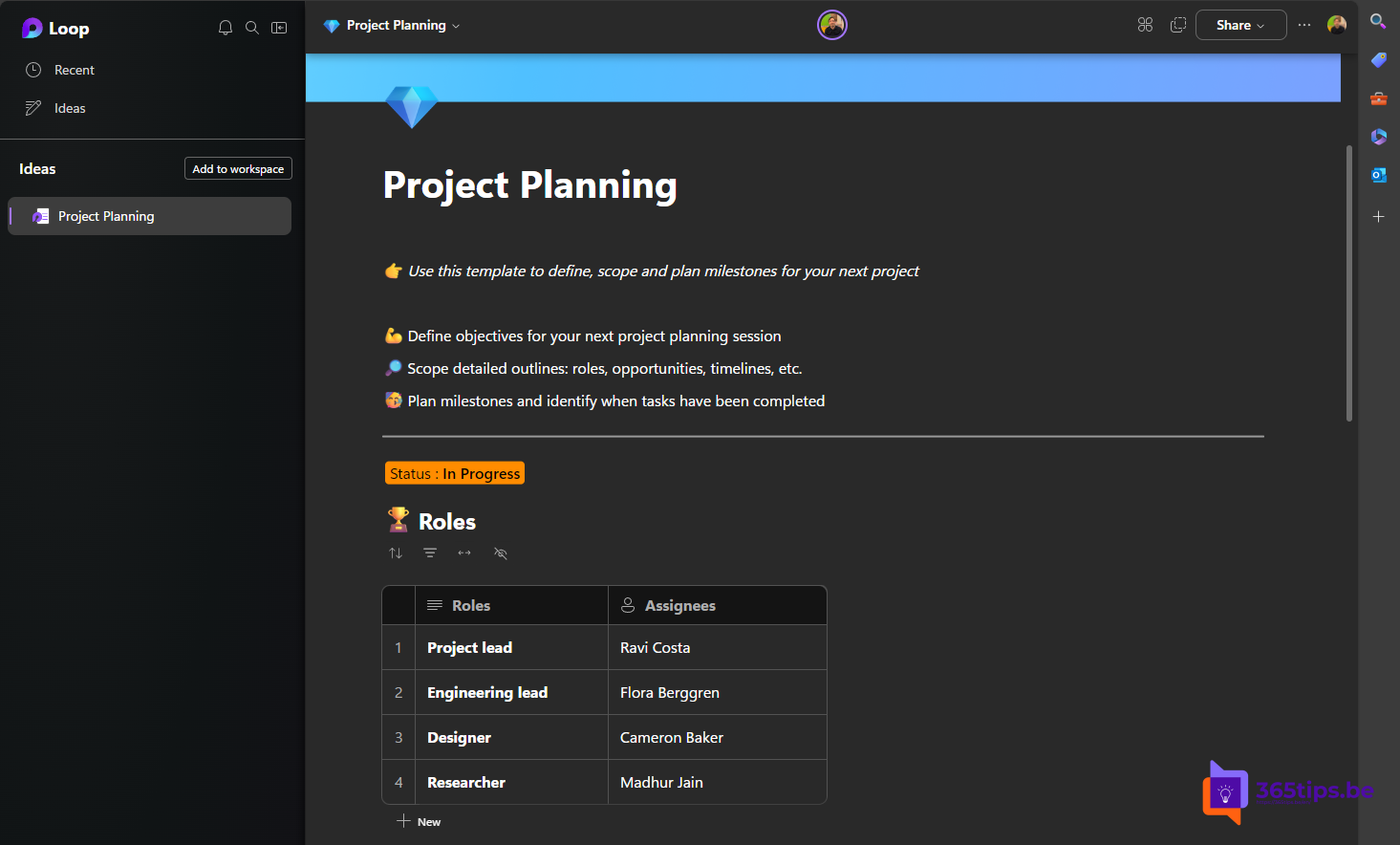
Loop components are a new way to collaborate in Microsoft Teams. These modules allow you to collaborate on notes, task lists, tables and more. In this blog post, you will learn how to use Loop components to enhance your Teams-chat.
Previously, I also wrote a blog How to get started activating Loop in Microsoft 365.
What are Loop components?
Loop components are modules within Microsoft Teams that enable collaboration. You can collaboratively edit these components with other users within the Teams chat in which the component is shared. You can edit components inline and view other users' edits in real time.
How to add a Loop component to a post in Teams?
To add a Loop component in Teams , you must:
- Go to the box where you are typing a chat message.
- Select Loop components directly below the box.
- Select the type of component you want to insert into your message.
- Enter content in the component.
- Select Send when finished.
Anyone in the chat can edit the content inline.
You can then also share your Loop to the clipboard and view it in your web browser.
How do you add a Loop component during a Teams meeting?
As in a Teams message, it is also possible to post a message in a meeting with a Loop component. To do this you can press the Loop Icon in the chat.
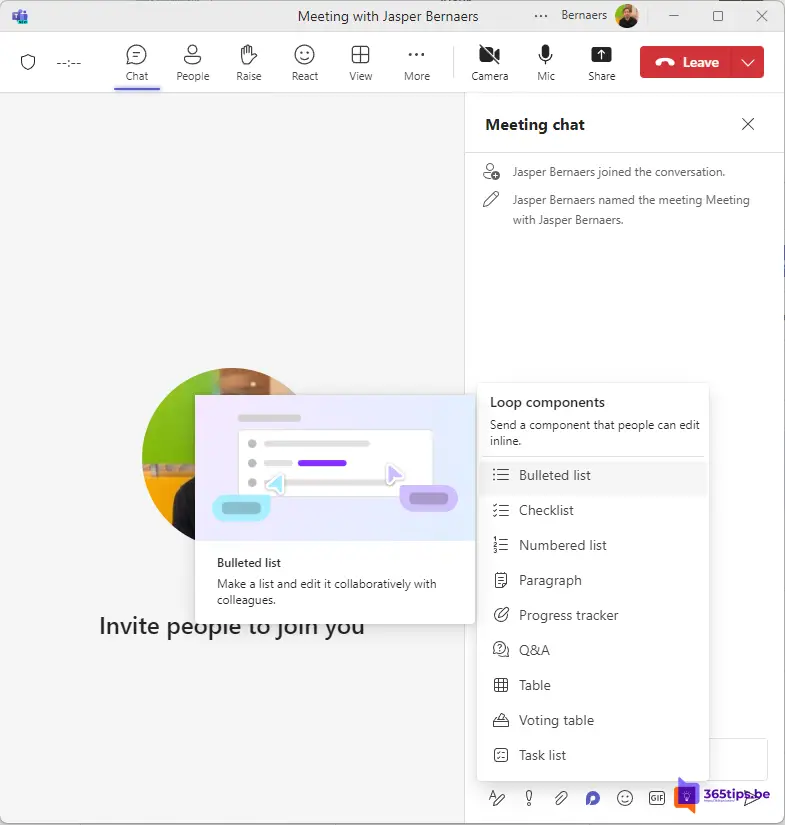
What are the most common scenarios for using a Loop component
There are several ways you can use Loop components to collaborate with other users. Here are some examples:
- Co-authoring: Use Loop components to work with your team to find the right words for a presentation, an upcoming social media post or even an important email to a client.
- Brainstorming: Ask others to share their ideas, whether you are looking for names for a new product or topics to discuss at your next team meeting. Use a bulleted or numbered list component to stay organized.
- Data compilation: Send a table component with clearly labeled columns and rows to your team. In each cell, describe the data you need and @mention the person who can provide it. You can also use a table for a simple sign-up list.
- Managing projects: The task list component provides a very lightweight way to assign work with due dates to people on your team. (Be sure to @mention them so they are aware they have a task.) When the work is completed, each person can mark their task as completed. It's actually quite satisfying - the task is crossed off the list, right before your eyes.
- Focusing a discussion: You can use a component as a "mini-breakout room" to have a place to focus on a single topic while the main chat thread covers broader ground. This is especially useful when you are trying to reach agreement and make decisions.
How do you use Microsoft Loop?
Leave a comment, at the bottom of this post and also help others with your knowledge.
