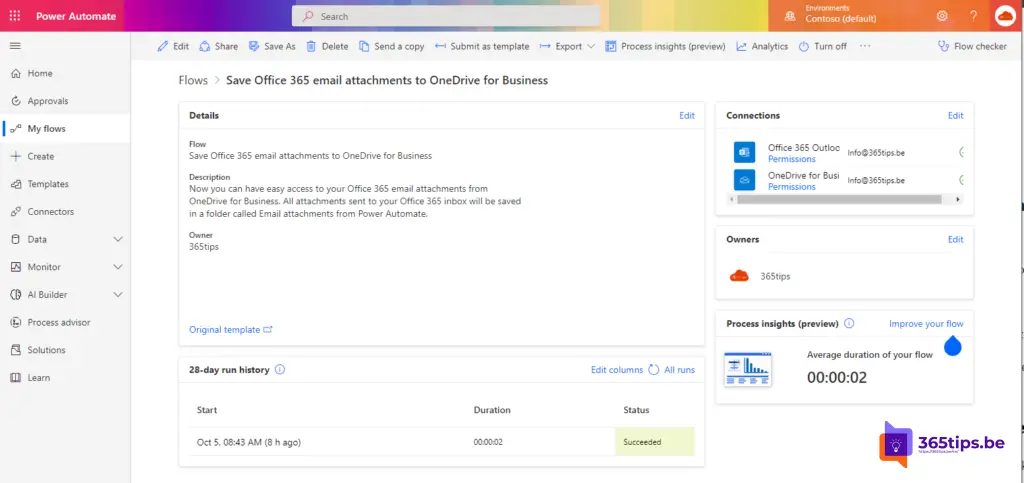📧 This is how you automatically save all your email attachments in OneDrive for Business
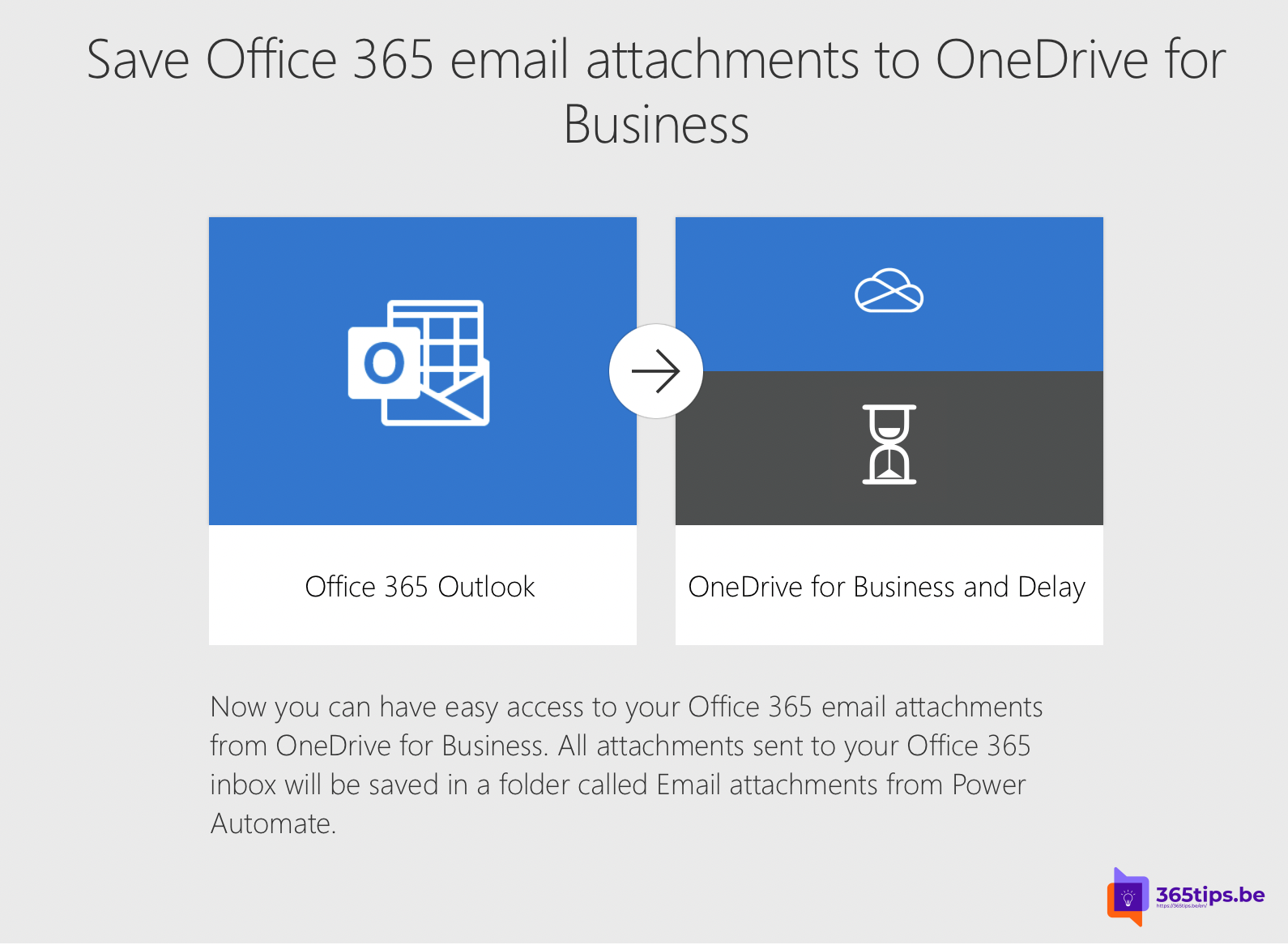
Why automatically save files to OneDrive for Business
An average user spends up to 1.8 hours a day searching for documents within the organization to do their job.
Searching attachments in your e-mail box takes a lot of time and searching is not always that easy.
Collaboration is best done only in one version of a document. You can't easily search your files in your mailbox.
Use PowerAutomate to save files automatically
Microsoft Flow (formerly) or Powerautomate has the ability to automatically place all your documents on your OneDrive from the activation below.
You can more easily move them from there into your own structure, such as SharePoint or Teams.
Use Microsoft PowerAutomate to create this automation rule that copies files from email to OneDrive
Browse to powerautomate.microsoft.com or go directly through this link. Select use this template or use this template.
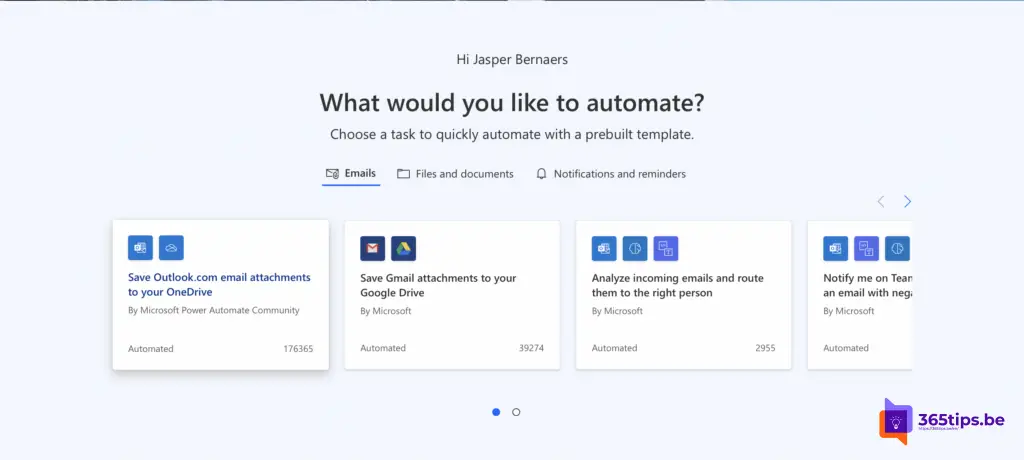
Login with your Office365 account at powerautomate.microsoft.com and choose this flow.
At the bottom, activate the 2 accounts. On the one hand, activate the account that reads emails. Next, you choose the account on which you will save documents.
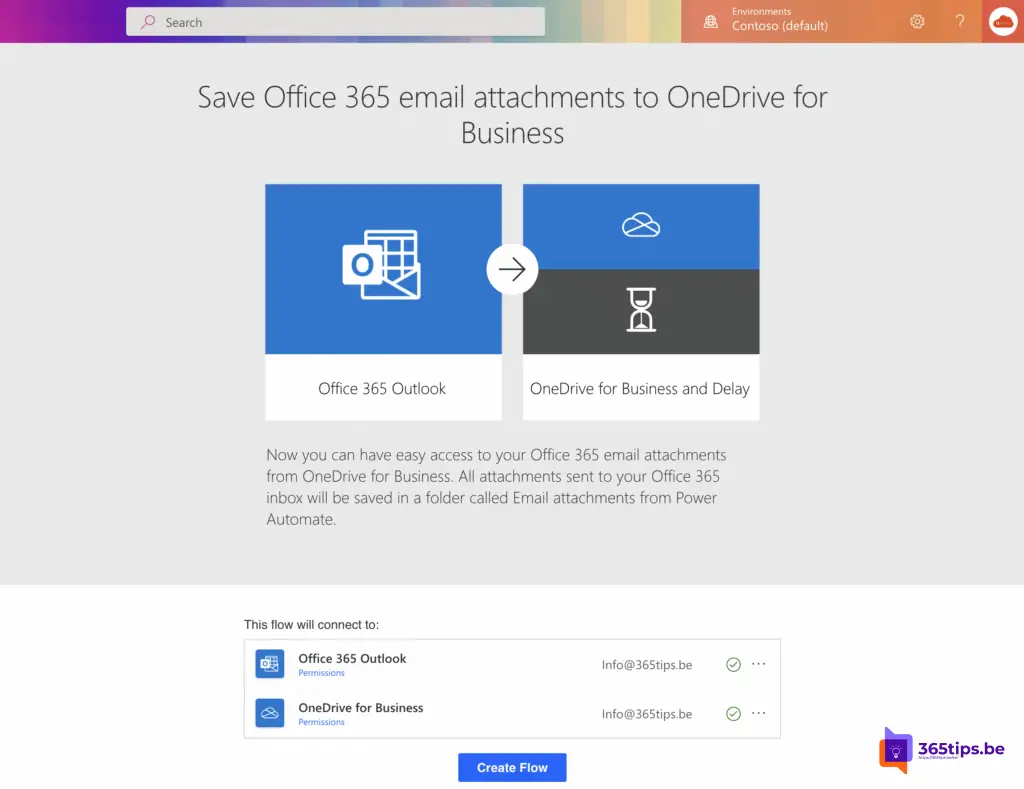
After this step is completed, all files received by email will automatically be posted to OneDrive for Business .