Efficient Office 365 Migration: Create Structure and Collaboration for Success
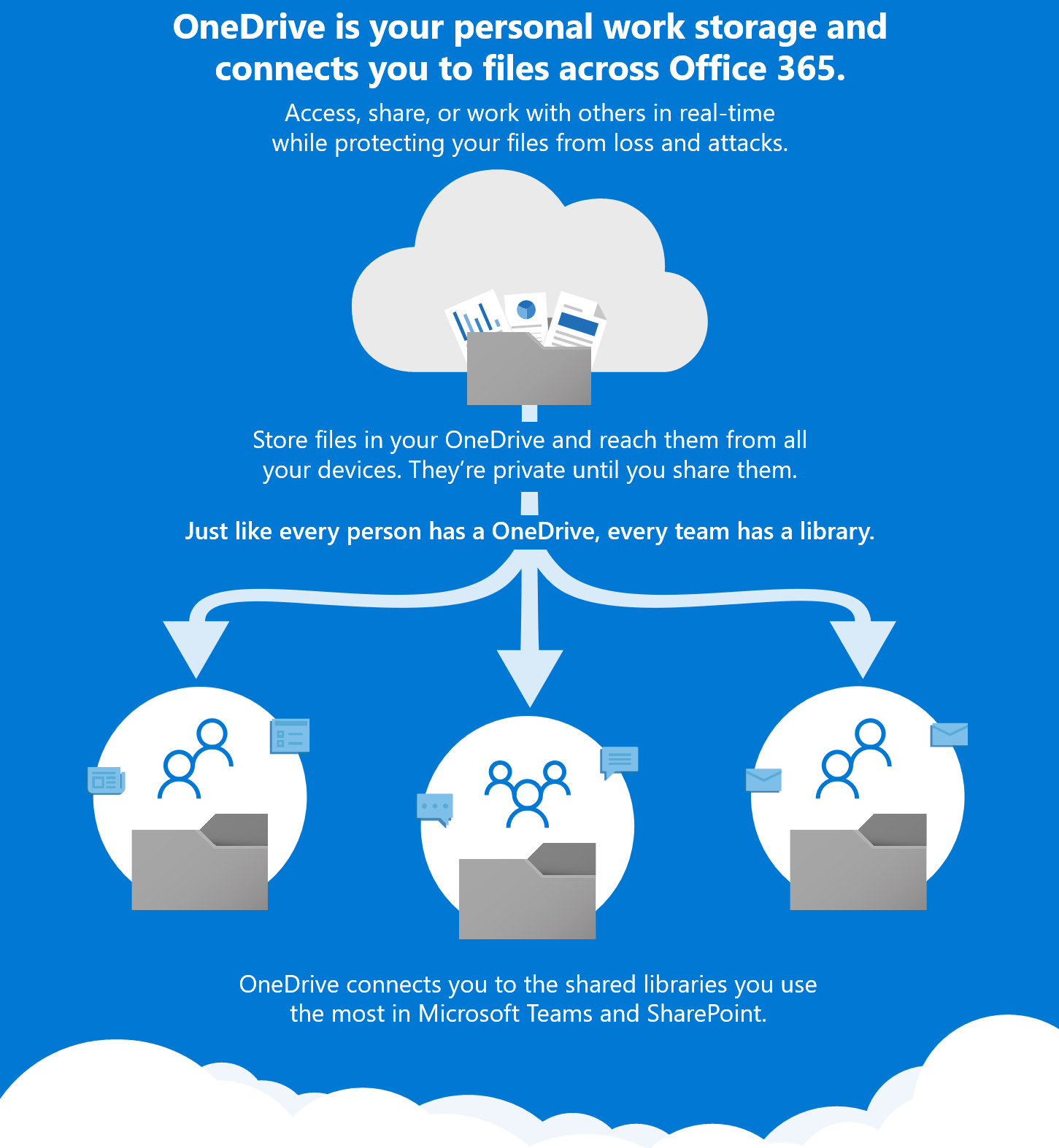
Efficient Office 365 Migration: Create Structure and Collaboration for Success
A successful migration to Office 365 begins with a solid foundation, a solid capstone on which the entire organization can build. Structure is crucial, because it allows us to work together and in a structured way.
Accessing documents should be done in the same easy way for everyone. In this article, you'll discover the capabilities of three powerful tools within Office 365: OneDriveSharePoint and Teams. With these insights, you can smoothly migrate your documents to the right place.
Let me make it clear that migrating does not have to be complicated at all. Waiting for the ideal moment or endlessly adding technical building blocks can lead to unnecessary delays. It is important to realize that you can just start - good enough to start!
Build a basic framework with clear rules and use helpful templates to set up the new environment in the best possible way. One of the essential points in any migration project is to involve everyone in the change. Collaboration and commitment are key to a successful transition to Office 365.
Want your organization to benefit effortlessly from Office 365? Discover the benefits of structured working and a well-thought-out approach. Start your migration process today and experience how Office 365 takes your workflow and collaboration to the next level.
Office 365 collaborative platforms
Microsoft Teams
Microsoft Teams is an advanced collaboration platform that seamlessly connects the powerful building blocks of the comprehensive Microsoft 365 ecosystem, enabling a whole new dimension of collaboration. Whether you want to collaboratively work on a crucial document, efficiently process complex processes, engage in engaging video conversations, or perform any combination of these essential activities, Teams is ready to support you on all fronts.
Microsoft OneDrive for Business
OneDrive is an extremely convenient and handy repository for all your important documents and Onenote notes, making it a central hub for all your digital content. Wondering why OneDrive is an indispensable tool? Well, here are no less than 10 compelling reasons to embrace it:
- Secure and Reliable Storage: OneDrive provides secure and reliable cloud storage for all your files, so you don't have to worry about data loss.
- Accessibility From Any Device: With OneDrive, you can access your documents and notes anytime, anywhere, whether you're working on your computer, tablet or smartphone.
- Easy File Sharing: Sharing files with colleagues, friends or family is a breeze with OneDrive. You can easily share links and control who has access to which files.
- Automatic Sync: The files in your OneDrive are automatically synced to all your devices, so you always have the latest version on hand.
- Offline Access: Even without an Internet connection, you can view and edit your files because OneDrive provides offline access to synced files.
- Version history: OneDrive keeps a detailed version history of your files, so you can always go back to previous changes.
- Efficient Collaboration: OneDrive lets you collaborate on documents simultaneously, which is ideal for team projects.
- Integration with Microsoft Office: OneDrive integrates seamlessly with Microsoft Office apps, making it easy to create, edit and save documents.
- Automatic Backups for Photos: OneDrive lets you automatically back up photos from your mobile devices, keeping your memories safe.
- Powerful Search Functionality: OneDrive has an advanced search function that lets you quickly find specific files among your extensive storage.
Microsoft SharePoint
Within this intranet platform, all documents are collected centrally and can be used by all members of the organization. If you are looking for detailed instructions on setting up and managing your SharePoint site, you have come to the right place. You will find comprehensive information and guidelines on how to configure, customize and effectively manage your SharePoint environment. These valuable instructions will give you the knowledge and resources you need to take full advantage of SharePoint and increase the success of your organization.
Where is best to place your files in Microsoft 365?
In Microsoft 365, it is essential to take a structured approach to placing your files in the right location. The goal is to create an organized environment where all documents can be easily found and shared. Here is a detailed explanation of where best to place documents in Microsoft 365, based on different types of files and their context:
- Personal Documents: These are your individual files, such as personal images, notes, paychecks, rules, and other documents that are not directly related to teamwork. For these documents, the ideal storage location is OneDrive. OneDrive: OneDrive is your personal repository within Microsoft 365. It provides a secure and private space where you can store and organize all your personal files. You can easily access these documents from any device, wherever you are. Plus, OneDrive automatically syncs with your local computer, so you always have the latest version of your documents on hand.
- Department- or Team-Specific Documents: These are documents that are specific to a particular department or team within your organization. These files relate to the work performed by that specific team. Team Site or Project Site: Place documents relevant to an entire department or team on the specific team site. If you are working on a project, create a separate project site and store all related documents there. The team site and project site provide a shared and collaborative space where team members can collaborate on files, share information and have discussions. Use the folder structure and the ability to set access rights to manage documents in an organized and secure manner.
- Team or Project Document Collaboration: These are the files that are heavily used by a team or project team to collaborate on a specific task or project. Microsoft Teams: Microsoft Teams is the perfect hub for team collaboration. Within Teams , you can create channels for different projects or work streams. Place documents directly related to a specific team's collaboration and communication in the corresponding channel. Teams seamlessly integrates with other Microsoft 365 apps, such as Word, Excel, and PowerPoint, allowing team members to collaborate on documents, schedule meetings, and chat in real time. This makes it a powerful tool for team productivity and communication.
- General Affairs of the Organization: These are documents and information relevant to the entire organization, such as HR information, policy documents, company news and announcements. Intranet: The intranet is the central hub for all organization-wide information. It is a place to share important company documents, policies, news and other general information. The intranet should be built around themes and tasks, rather than reflecting the internal structure of the organization. This allows employees to easily find the information they need, regardless of their department or position.
Putting your files in the right location in Microsoft 365 ensures that your organization works in a streamlined way, information is easily accessible, and teams can collaborate effectively. Follow these guidelines to create an organized and efficient digital workplace for you and your team.
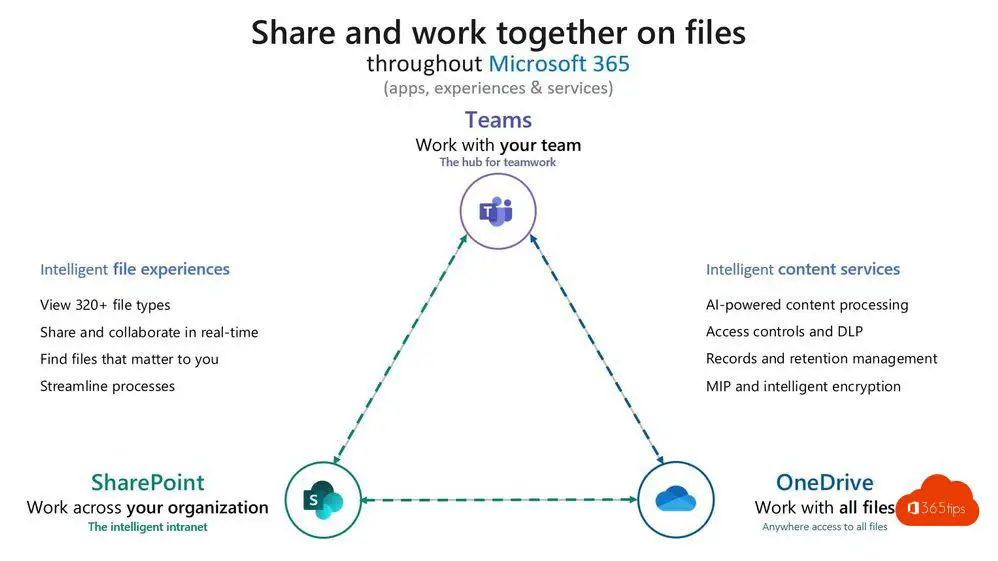
How to perform this technical migration
OneDrive - Migrating documents with the SharePoint Migration Tool
You can do a migration to OneDrive in 2 ways. You can use these 7 steps to transfer your own data from your current computer, fileserver to OneDrive. As an IT administrator, it is also possible to use a CSV file to migrate all local drives to OneDrive.
OneDrive - Migrate documents with Known-Folder Move or a migration tool
If you have good control of your computing and you have Windows 10, it is super easy to put all documents such as Desktop, Documents, Images, Screenshots and Camera Roll on OneDrive with one policy. More information can be found here.
SharePoint migration
A SharePoint migration does not start with shifting documents from a file server to SharePoint Online . A SharePoint migration starts only when you have worked around these 4 pillars to build a framework. This document tells you how to get started with SharePoint Governance .
| People | Processes |
| technologies | rules / Policy |
After you've created a proposed framework , a nice SharePoint template that you can provision and get ready with the click of a button, it's time to migrate. This can be done the same way as for OneDrive via this article.
Microsoft Teams Migration
Microsoft Teams: The perfect combination of OneDrive, SharePoint and much more. Have you already switched to Microsoft Teams? Great!!! This platform makes collaboration efficient and effective. If you're considering a technical move to Teams , it's important to build a solid foundation, just like a SharePoint migration. A well-established Teams environment is essential, but it's also important to make clear rules about permissions and usage of Teams before implementing it on a large scale. Want to migrate your data to Microsoft Teams? No problem! Use the SharePoint Migration Tool to seamlessly transfer all your personal data to Teams.
