📝 How to create in Microsoft Teams A task of an instant message? 🚩
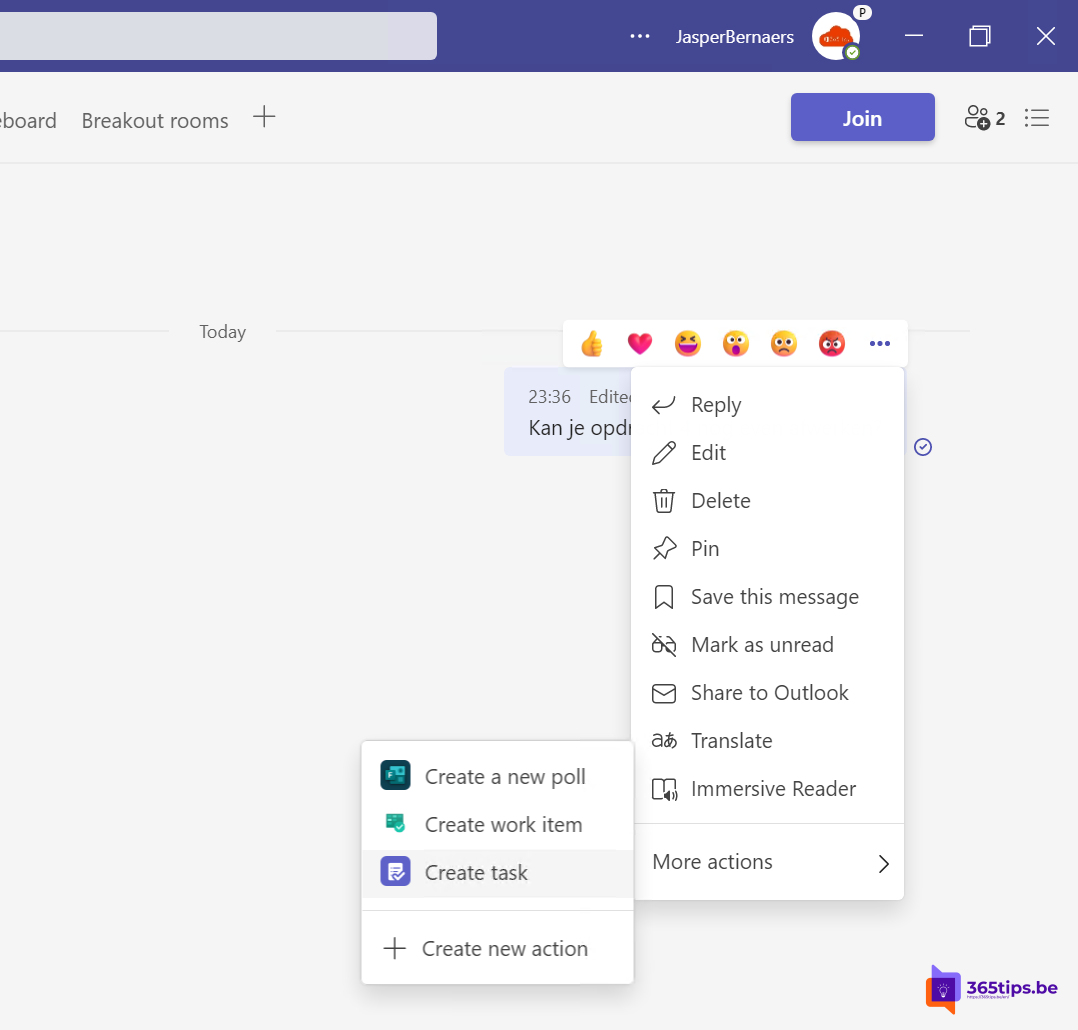
We have switched en masse from sending and receiving emails to chatting in Microsoft Teams. It is often a challenge to follow up messages in the chaos of the day.
Tasks in Microsoft Teams allow you to save a message for later. So you can easily keep track of all the todo's! Will you take a walk with me?
Open a message in Teams to create a task
Go to the Microsoft Teams chat feature.
Press your right mouse button on more actions, create a task.
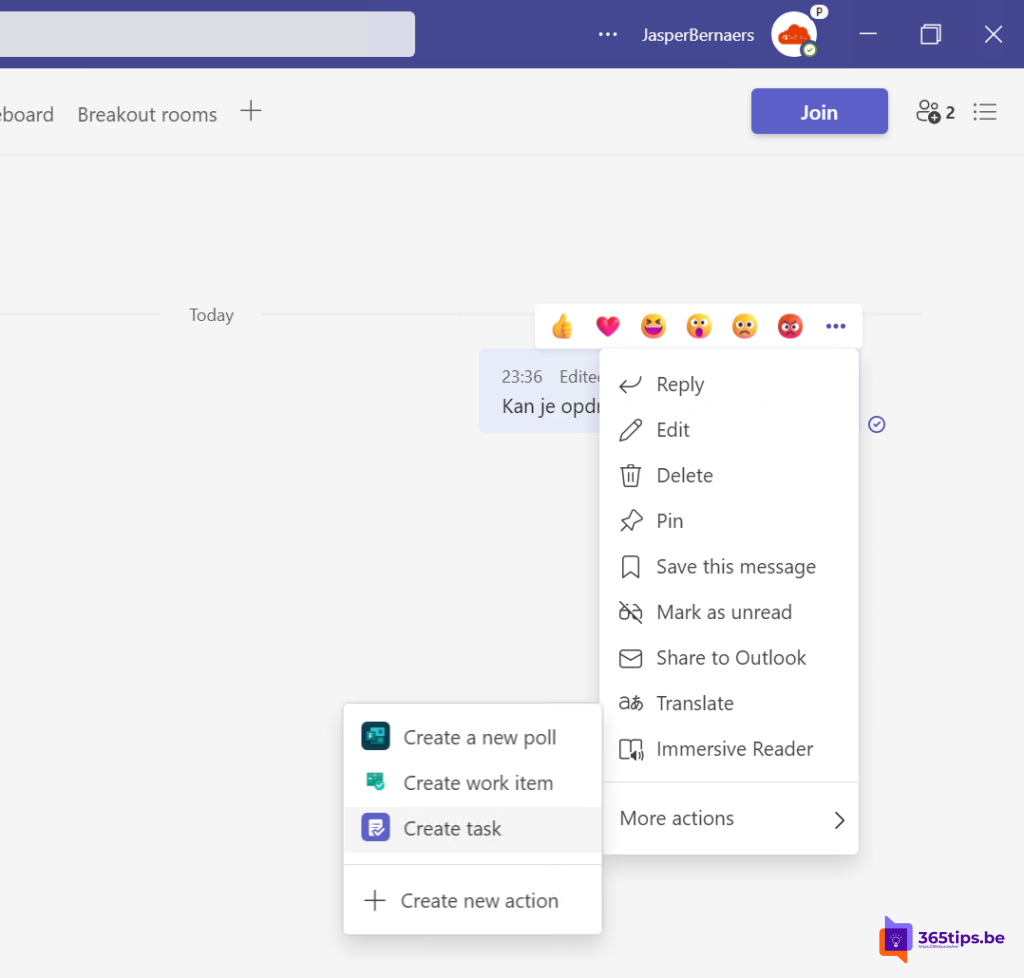
Then press create task.
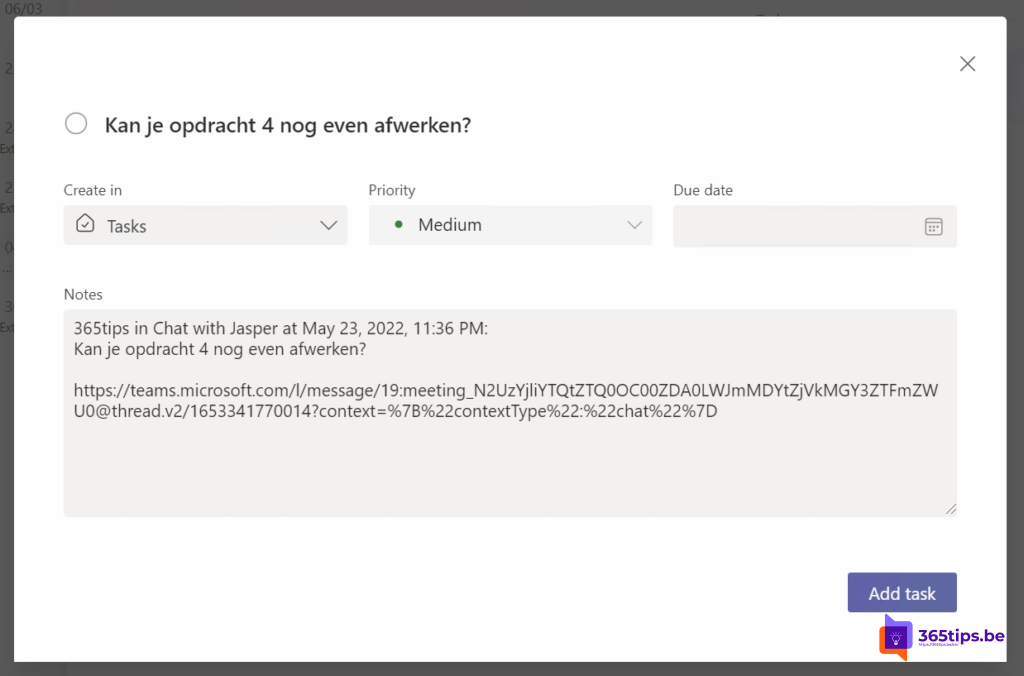
Access your recent tasks via Microsoft Teams
All recently created tasks can be accessed through one overview.
If you wish to go back to the beginning you can access Planner from the left bar in Microsoft Teams.
Below you can find all your saved tasks.
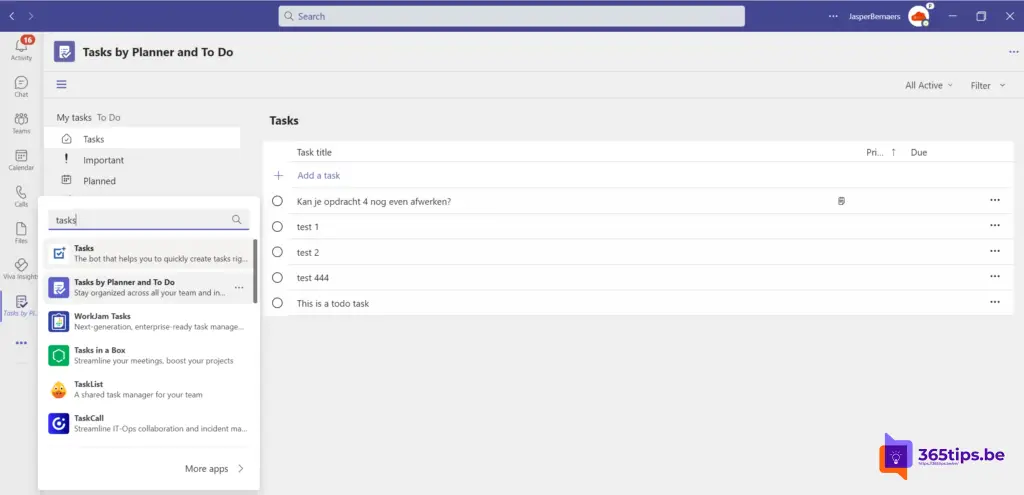
Marking a message as unread in Microsoft Teams
If you don't feel like creating a task, it is also possible to mark a message as unread.
Press your right mouse button on the chat message.
Then select: Mark this message as unread.
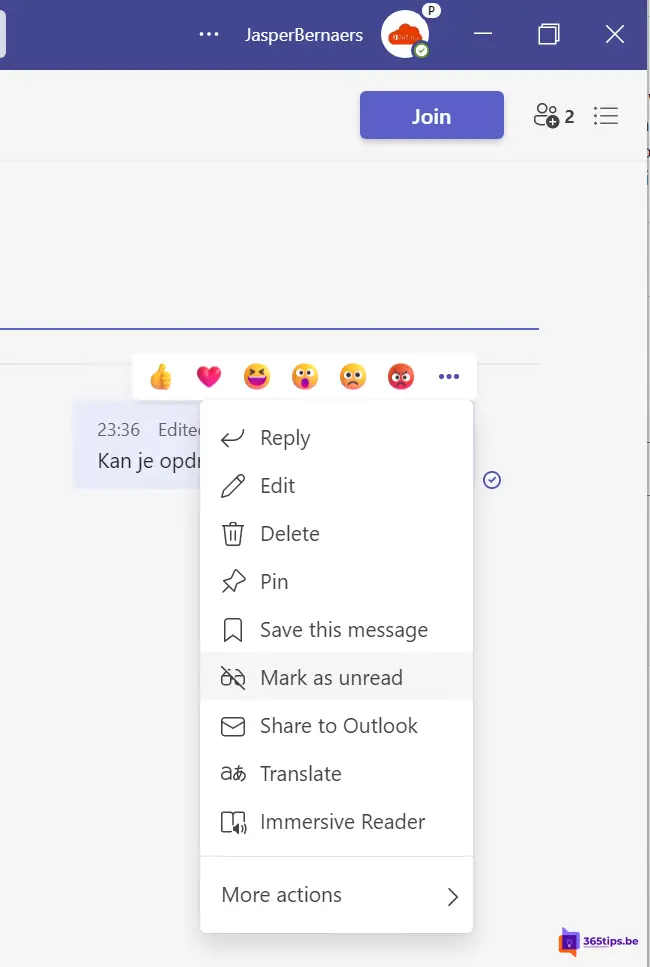
Also read
How to start "Tasks by Planner and To Do" in Microsoft Teams?
Save a message for later in Microsoft Teams
OneNote 2016 will remain supported until October 2023
#2 Lists - Using Microsoft Lists in 3 steps!
How to activate and use shared channels in Microsoft Teams (Teams Connect)
