🏗 How to disable Microsoft Teams automatic startup in Windows & macOS?
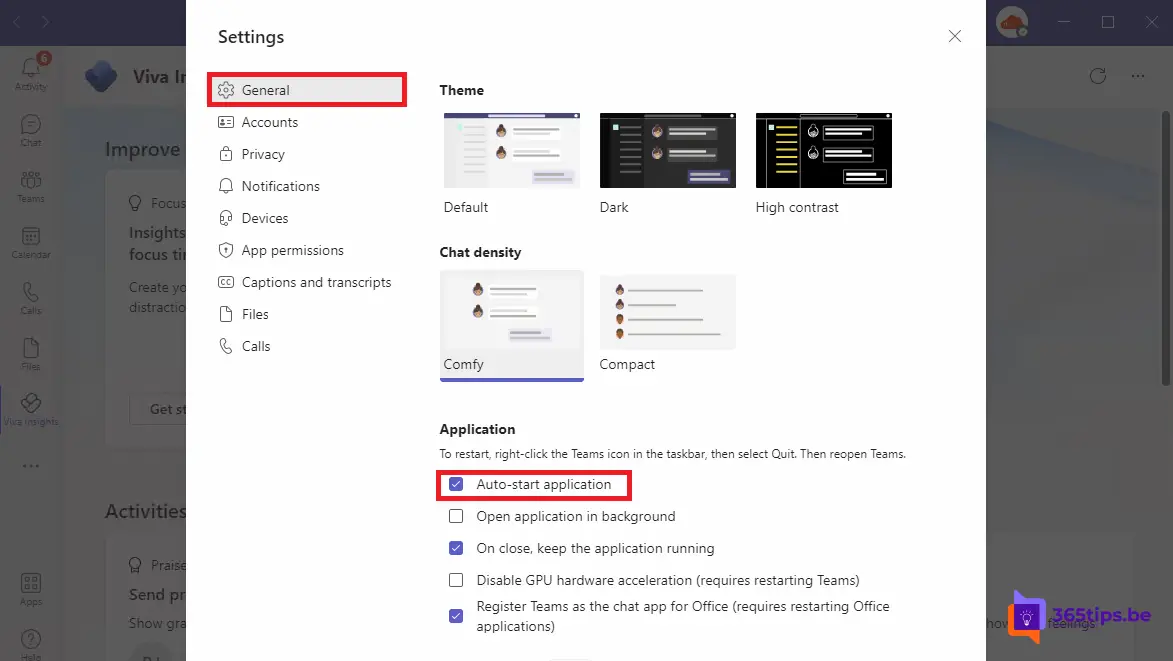
Microsoft Teams is a popular communication and collaboration application used by many organizations. The default settings of Microsoft Teams are set so that the application starts automatically when you start your computer, making it easy to log in and get started right away.
While this can be convenient for some people, however, it can be a problem for others, especially if you work on a private computer or if your computer is slower and you don't want Microsoft Teams to start automatically. Fortunately, you can easily disable these settings.
To disable Microsoft Teams at startup of your computer, follow these steps:
- Click on the start menu and search for "Microsoft Teams".
- Right-click on "Microsoft Teams" and select "Properties" from the menu.
- In the "Microsoft Teams Properties" window, click on the "General" tab.
- Look for the "Auto Start Applications" check box and uncheck it.
- Click "OK" to save the changes.
From now on, Microsoft Teams will no longer start automatically when you start your computer. If you later still want Microsoft Teams to start automatically again, you can repeat these steps and select the check box.
Please note that if you want to completely remove Microsoft Teams from your computer, you can do so through the Control Panel or by uninstalling program through the "program's and components" feature in the Control Panel. If you follow these steps, Microsoft Teams will be completely removed from your computer and will no longer start automatically at startup.
If you are still having problems disabling Microsoft Teams at startup of your computer, contact Microsoft technical support for further assistance.
How can I disable the automatic startup of Microsoft Teams ?
Open your Teams Client and choose the three dots at the top -> Then choose the option: Settings
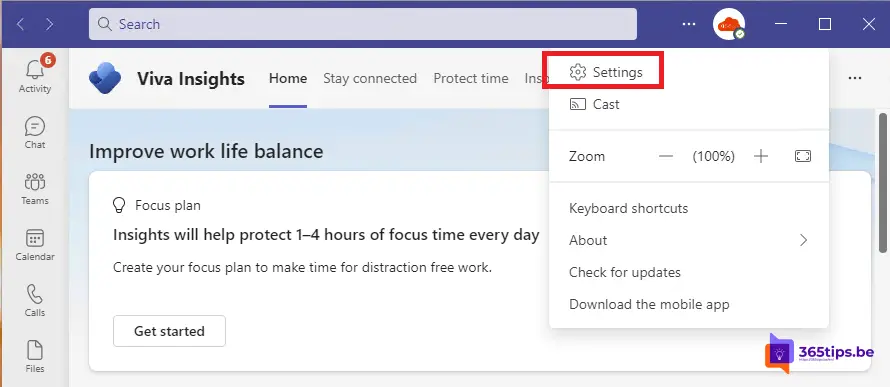
Make sure the Microsoft Teams application no longer starts automatically
Disable 'Auto-start application' to disable Microsoft Teams at startup.
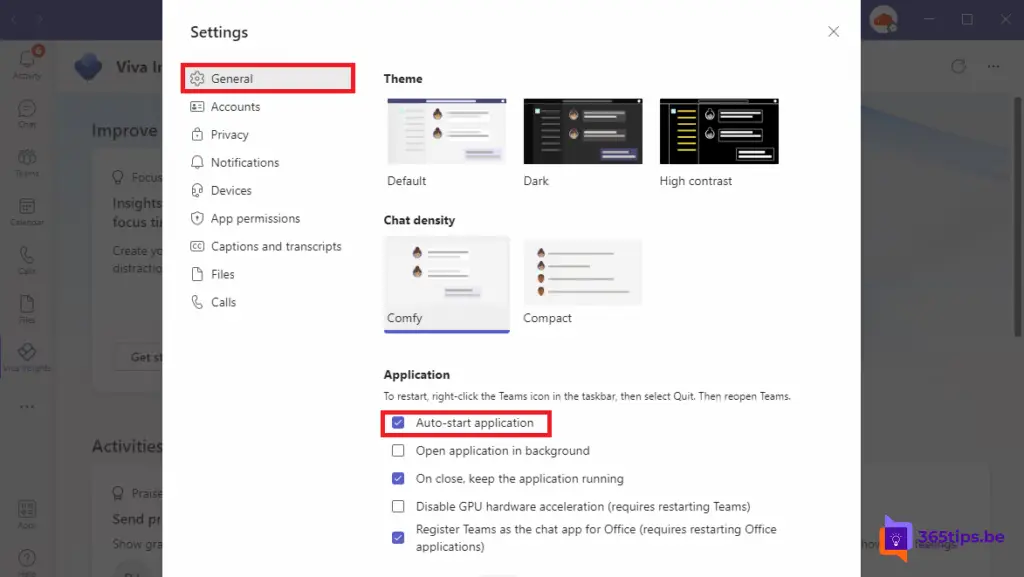
How to disable automatic startup of Microsoft Teams in macOS?
As on Windows computers, it is also possible to block the automatic startup of Microsoft TEams on a computer running macOS. This setting works on any device with Apple-installed operating systems such as: Macbook, Macbook Air, iMac, Mac Mini, Mac Studio,...
As with Windows, press Settings at the top of the Microsoft Teams Client.
Then go to general settings (general) and under application press: Automatically start the Teams application on Disable.
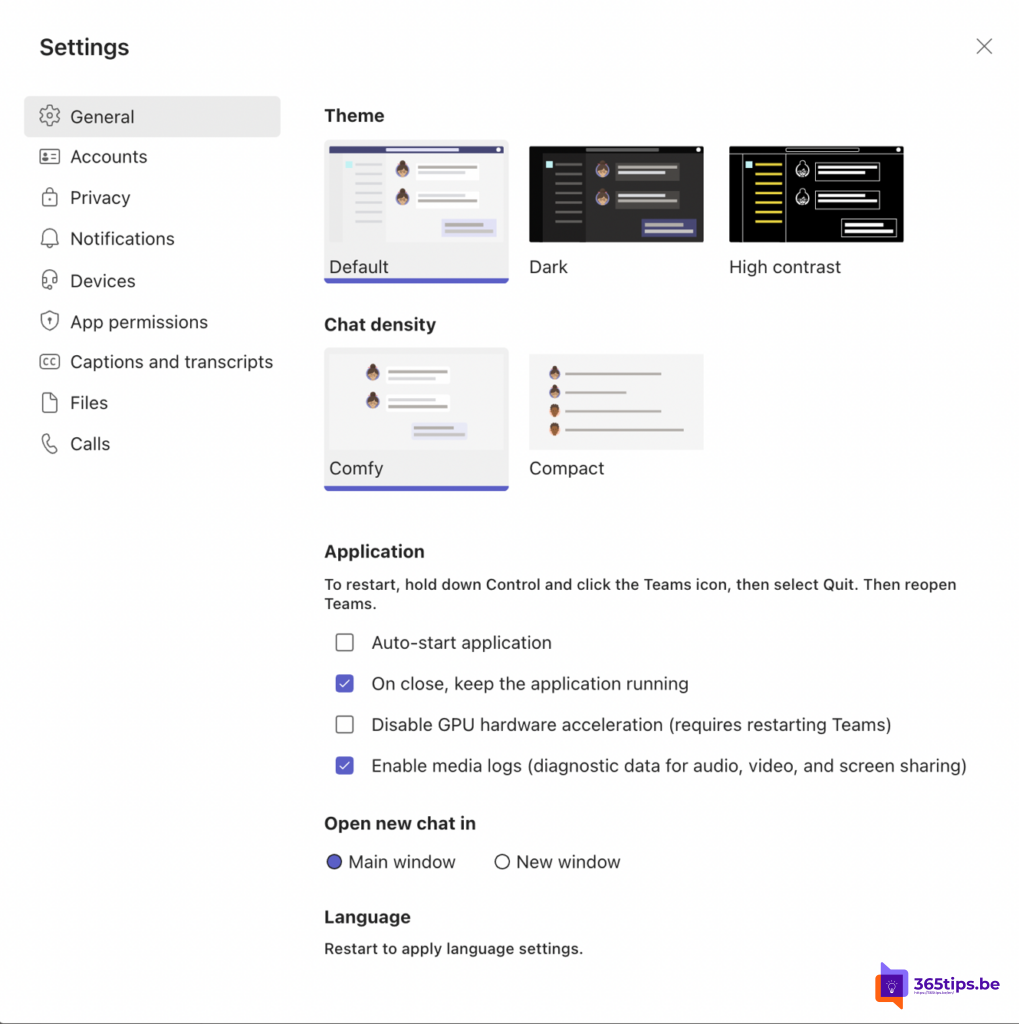

This assumes I am using teams uber at all, I am not using it and yet it starts up. I cannot log in and do want it off
Hi Bob, maybe this article can help you? https://365tips.be /manual-microsoft- teams-in-windows-11-remove-and-block/