Here's how to share large files with Google Drive in the Cloud
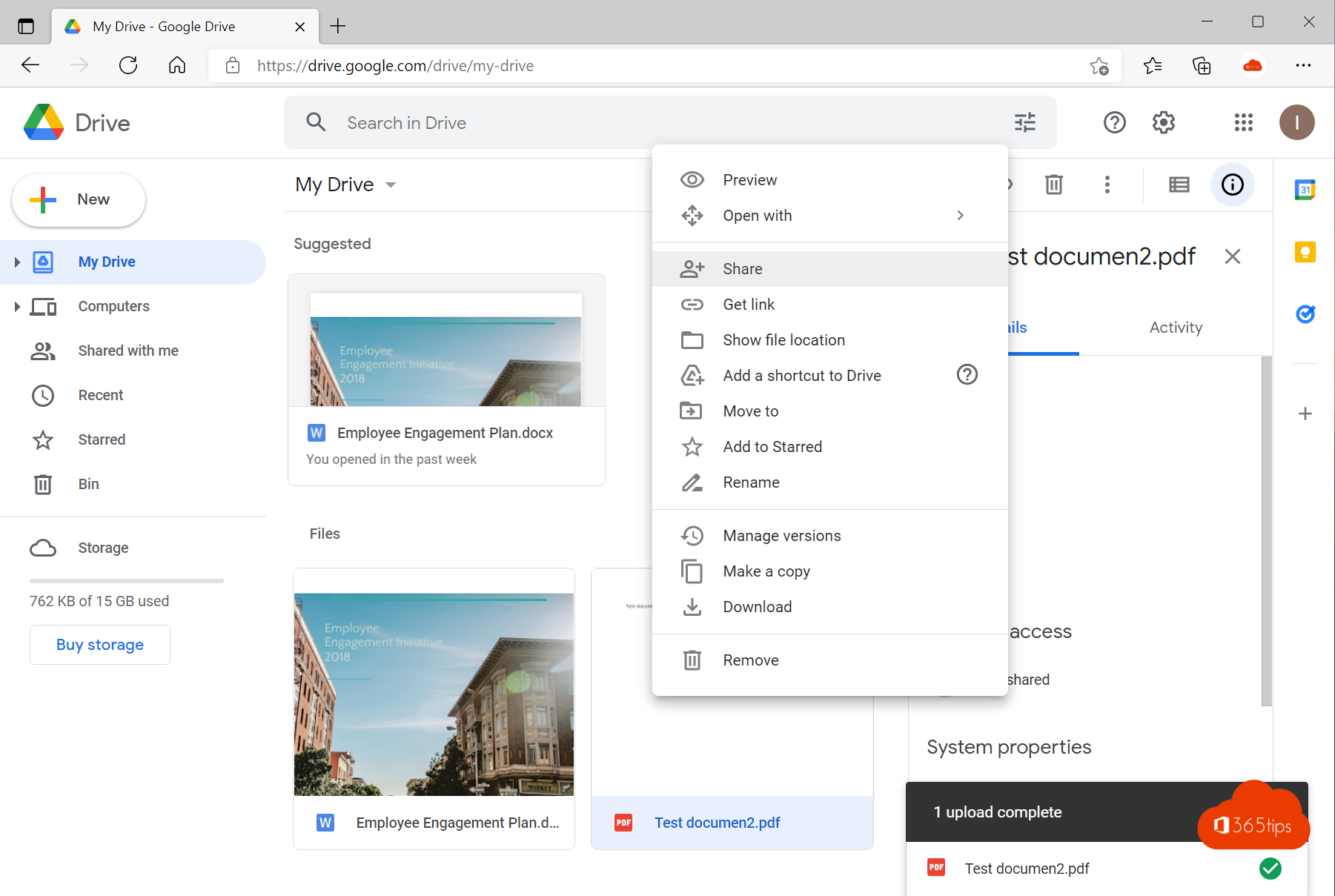
In the digital age we live in, sharing large files is becoming increasingly common, whether it's work projects, videos, images or other forms of data. There are numerous platforms and services available that offer this feature, including Dropbox, OneDrive, Wetransfer and Google Drive.
One of the most popular and frequently used platforms is undoubtedly Wetransfer. Many users praise the speed and efficiency of the platform: within just a few clicks, you can already upload large documents, videos or other files. But as with everything, there are drawbacks. The main disadvantage of Wetransfer is the lack of control. Once you upload and share a file, you have little to no control over who can see or download it.
It is essential not only to choose a reliable Web file-sharing solution, but also to ensure that you maintain full control over the shared files. This means having the ability to manage access rights and control who can view or edit your files. Being able to decide how long a file is available is also crucial. Sometimes you only want to share a document temporarily; other times you want it to be available permanently. And in some situations, you may want to revoke access completely.
For those looking for a platform that is both user-friendly and offers complete control, Google Drive, OneDrive and Dropbox are excellent choices. These services offer comprehensive file management features, allowing you to control exactly who has access to your files and for how long. In this blog, we are going to talk about Google Drive.
Create a Google account to get started
Navigate to: accounts.google.com - press create account at the bottom left.
Creating an account takes only 2 minutes. You do not have to fill in all the fields, only those that are mandatory.

These are the most important fields in account creation.
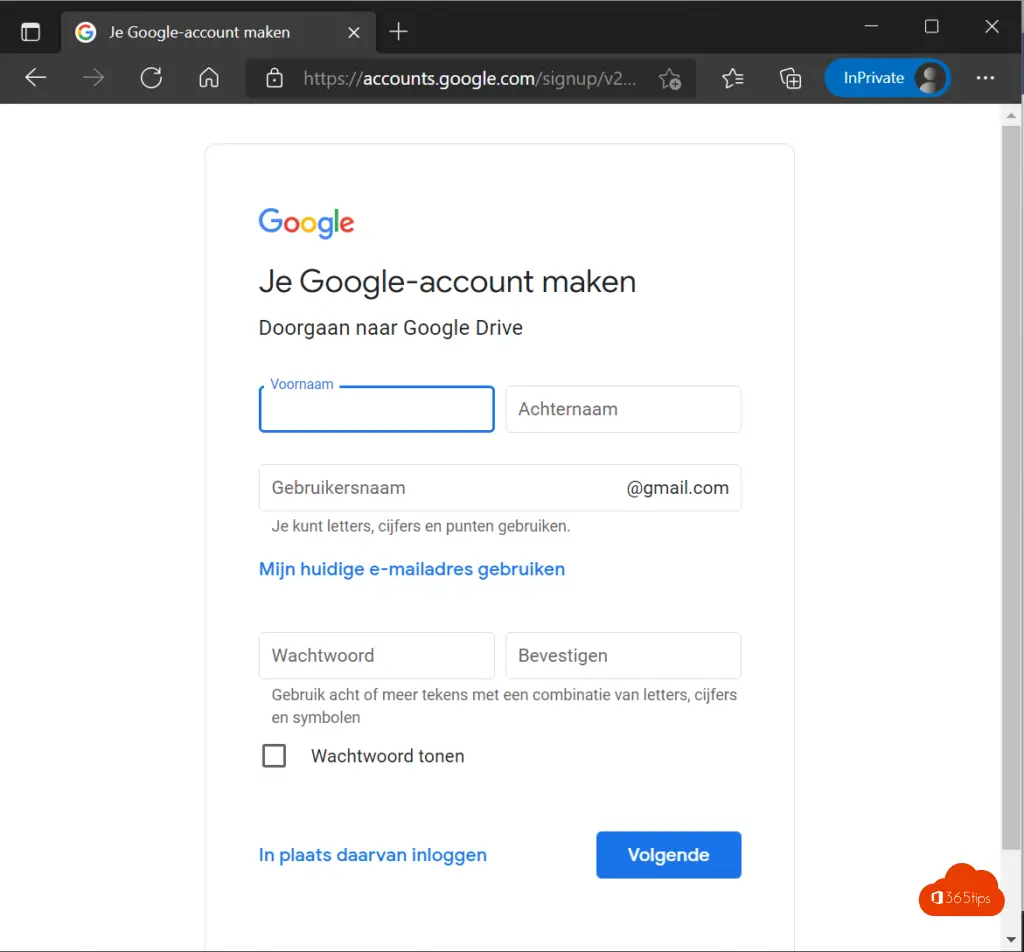
Browse To Google Drive via drive.google.com to upload files
Navigate to Google Drive Online using this url: drive.google.com
At the top left, press: New
Then press: upload a file.
Select the desired file and press OK.
Sharing a file or folder with Google Drive
If you want to share a large file in Google Drive make use of the share option.
Right-click on: Share
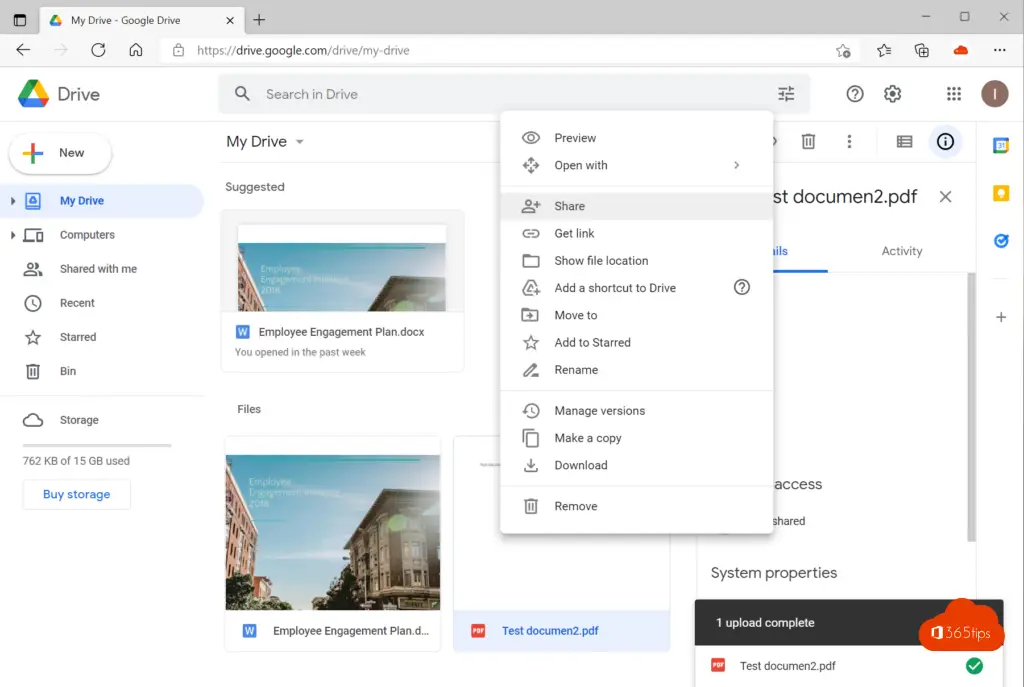
Then choose whether you wish to share the file by e-mail or via a link that you can send.
A web link can be useful to send via chat, whatsapp or signal.
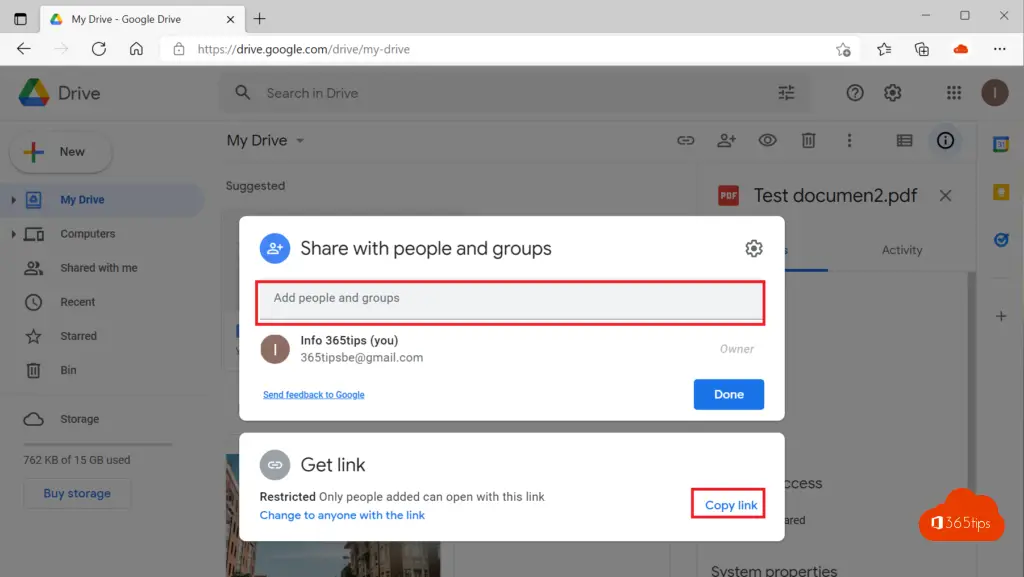
Also read other blogs
How to share large files in Dropbox?
How to securely send files with OneDrive?
Tutorial: How to share files in Microsoft Teams?
How to share files in Microsoft Office 365 and Teams - 8 scenarios
