How can you find LinkedIn messages you have saved ?
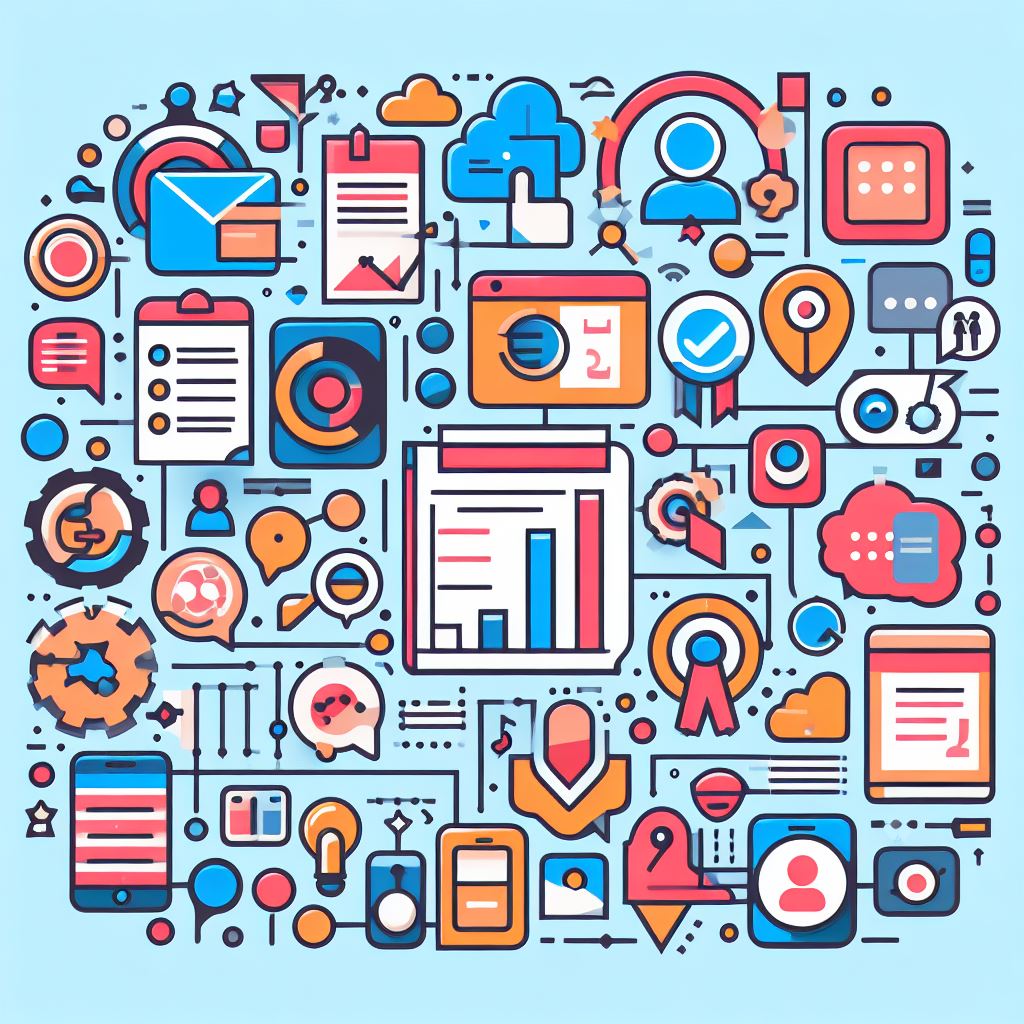
LinkedIn is one of the world's largest professional networking sites, where millions of users share content and share information daily. It can sometimes be overwhelming to remember the valuable messages you come across. Fortunately, LinkedIn offers a handy feature that allows you to save messages for later. In this article, we will cover how to find the LinkedIn messages you have saved.
Why save posts on LinkedIn?
Before we get into the steps to find your saved posts, let's look at why you might want to do this. There are several reasons to save messages on LinkedIn:
- Saving information: Sometimes you come across valuable articles, posts or discussions that you want to read or share later.
- Inspiration: LinkedIn is full of success stories and insights from professionals. Saving posts that inspire you can help with your own career development.
- Future interaction: You may want to save a message that you want to respond to in the future or whose content you want to share with others.
Now that we understand why you want to save messages, let's see how you can do that and then retrieve them.
Saving posts on LinkedIn
Saving messages on LinkedIn is a simple process:
- Find the message: Find the message you want to save in your LinkedIn feed.
- Click on the ribbon icon: On the right side of each message, you will see a small ribbon icon (a flag). Click on this icon.
- The message becomes saved: Once you click on the ribbon icon, the message becomes saved in a private area of your LinkedIn profile.
Now that you know how to save messages, let's see how to retrieve them.
saved find messages
- Go to your profile: Log into LinkedIn and go to your profile. You can do this by clicking on your profile picture in the upper-right corner of the LinkedIn home page OR at the bottom on: Show All.
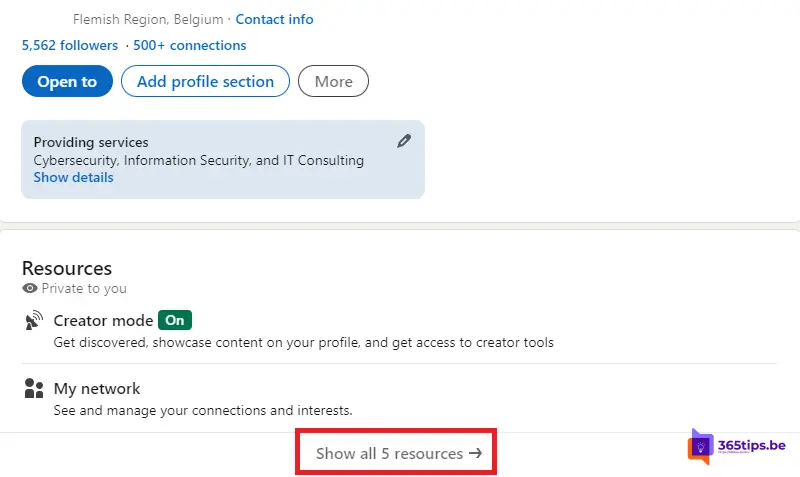
- Click on "Activity." On your profile page, find the "Activity" section directly below your cover photo. Click on it.
- Select "saved" from the menu: In the "Activity" section, you will see several options, including "Articles," "Posts," and "Events." Select "saved." or My Items.
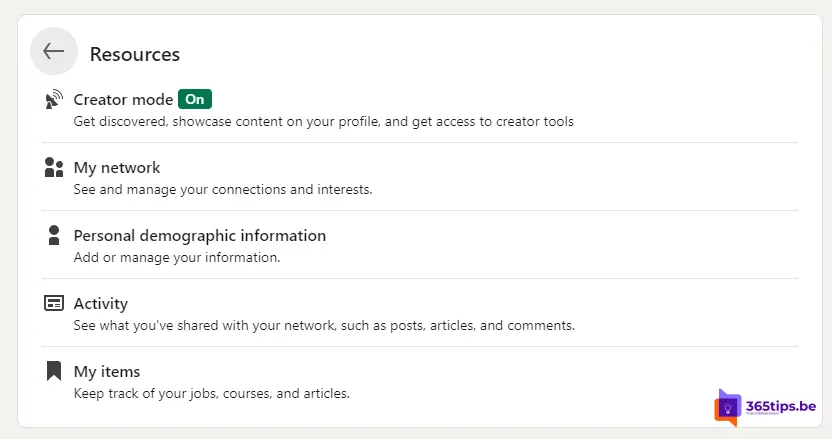
- View your saved messages: Here you will find a list of all the messages you have saved. You can open them, read them and take actions such as sharing or responding.
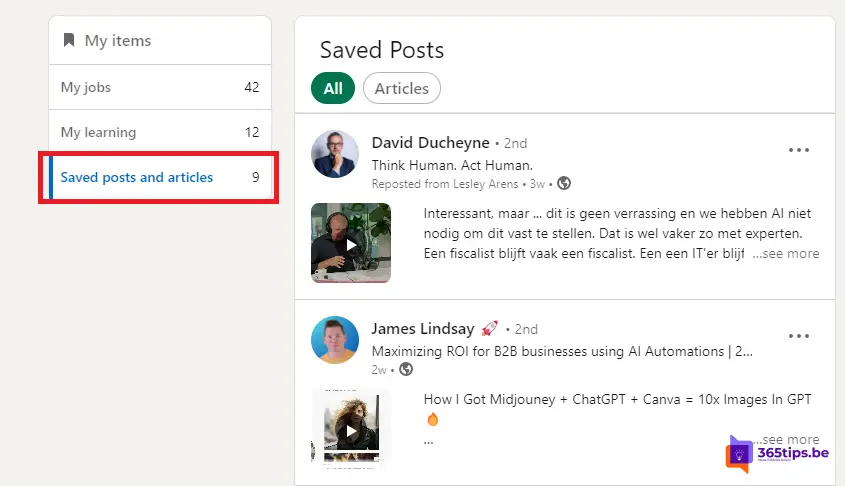
That's it! You now have access to all your saved LinkedIn messages.
Saving messages on LinkedIn is a convenient way to save valuable content and find it later. It allows you to effectively manage your professional network and keep in touch with important information. So, get started and start saving and organizing the messages that are most valuable to you on this popular business platform.
Also read
How to delete your LinkedIn account
How to schedule a post on LinkedIn
How to use BING's mobile application to create images or illustrations with AI
