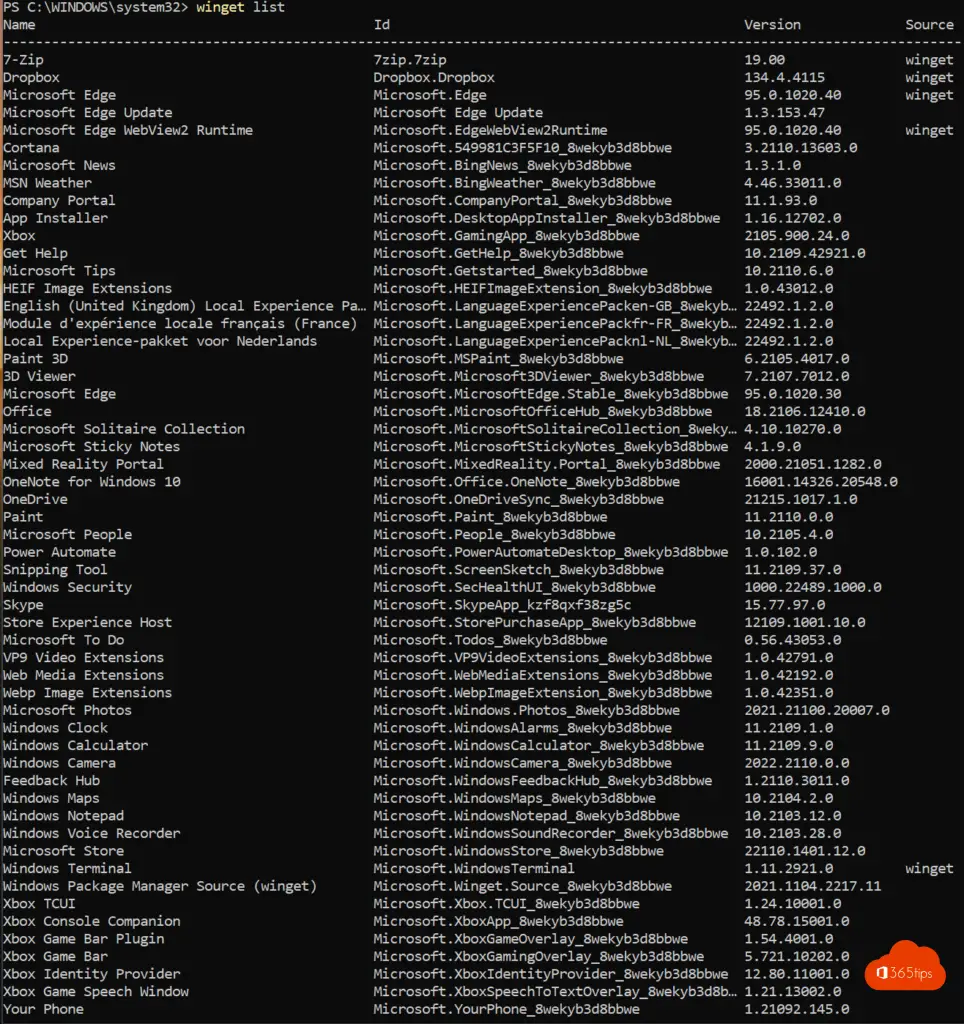How to install and use winget in Windows 10 or Windows 11?
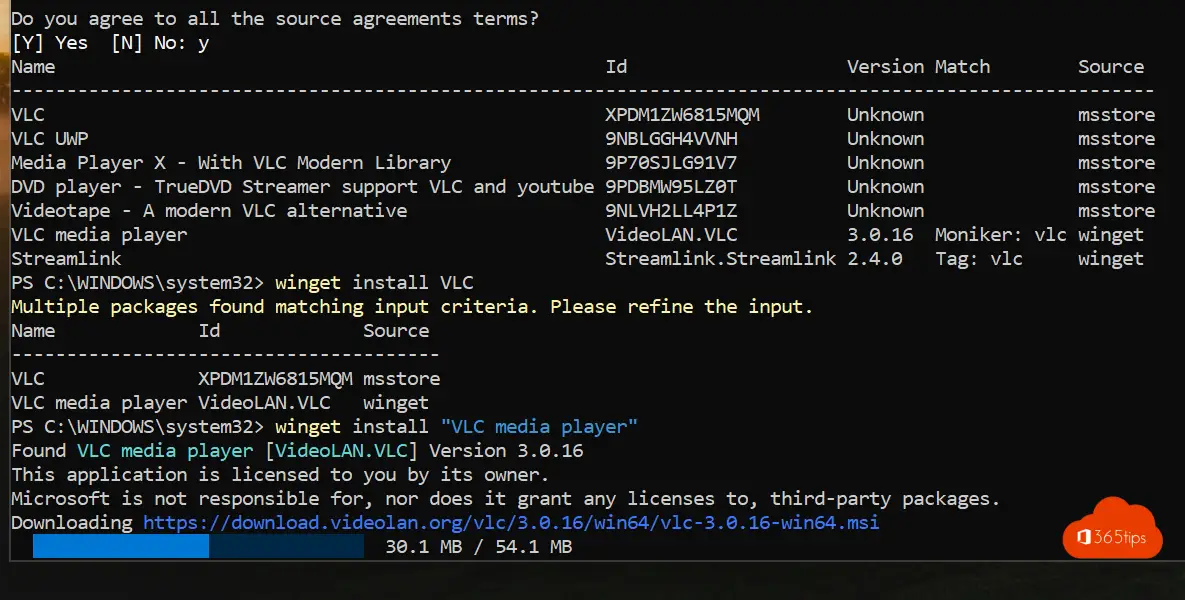
WinGet is a package manager for Windows developed by Microsoft. It is a tool designed to simplify installing and managing software on Windows systems. With WinGet, you can easily install new software or download and install updates to existing software.
WinGet uses a command-line interface and provides a series of commands you can use to search, install, uninstall and manage software. For example, you can use commands to view a list of all available software packages, to search for specific packages or to download and install updates to existing packages.
WinGet is especially useful for managing software on a large scale, such as in a professional environment or in a network of multiple computers. It can also be useful for individual users looking for an easy way to install or manage software on their Windows system.
Package managers are the most widely used within Linux. Instead of searching for a software solutions on the Internet, it is possible to use Winget to find the right software faster and install it on a client. Like Chocolatey, Winget has the opportunity to offer all software in a non-graphical way. The challenge remains to bring every software package into the repository.
Perhaps an opportunity for Microsoft to always offer up-to-date software.
Installing Winget in Windows 11
Winget is installed in Windows 11 and can be used out-of-the-box in any version.
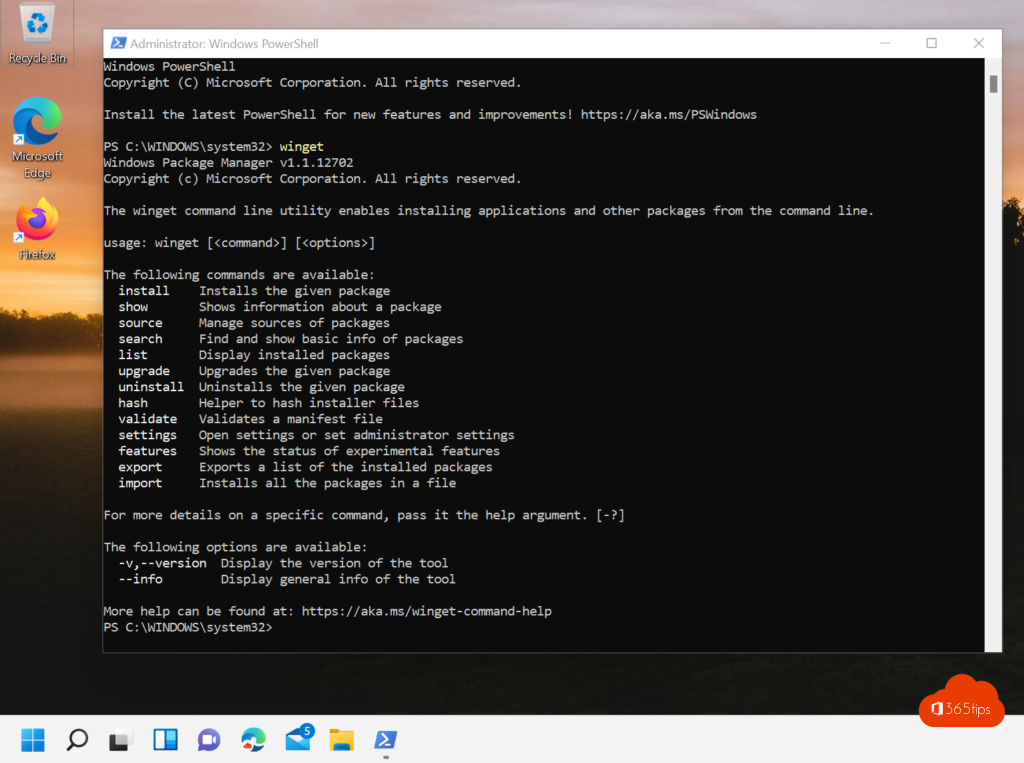
Installing software via Winget
In Winget, as in Chocolatey, you can install software via command prompt. The big advantage here is that you can combine Winget with Microsoft Endpoint manager, Intune.
Looking up software via Winget
It is possible to look up software in Winget's repository. as in this example:
Winget search vlc
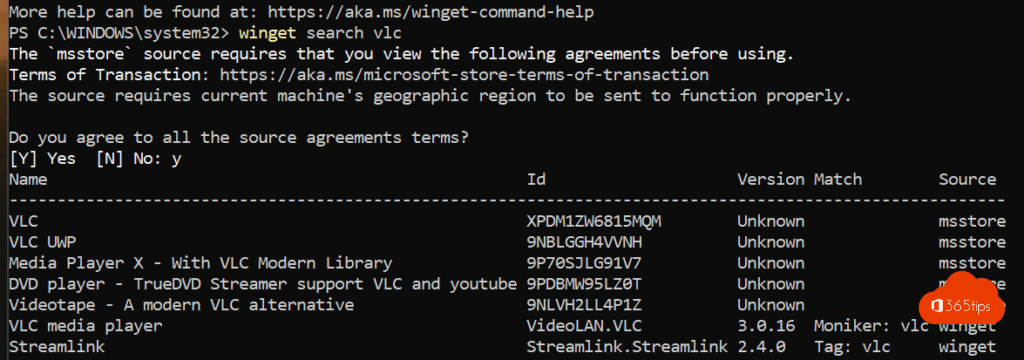
Installing software via Winget?
Winget install "VLC media player"
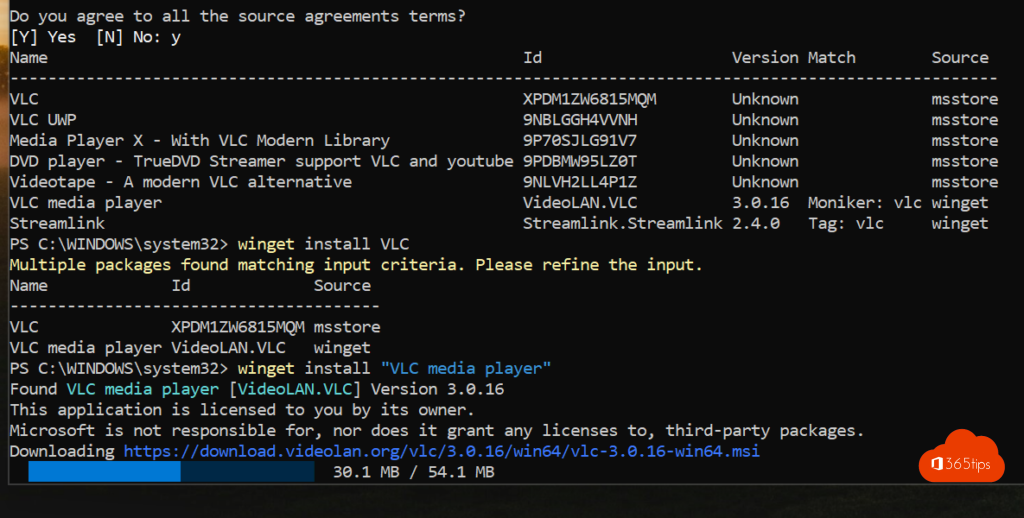
See what software is installed via Winget
Winget list