How to set the full right-click menu as default in Windows 11?
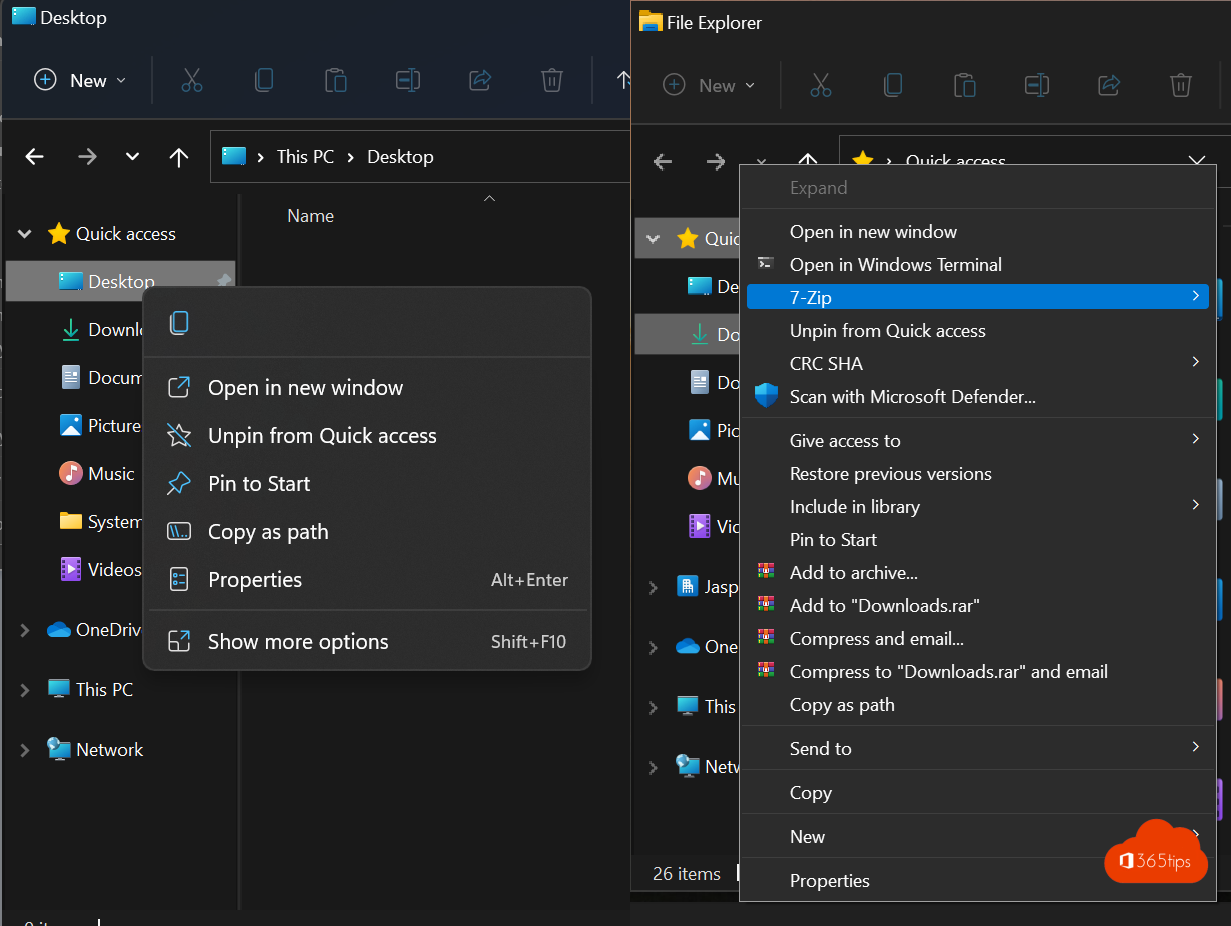
Also read: How To Stop Combining Taskbar Buttons On Windows 11
Windows 10 users have gotten used to the efficient right-click menu after 6 years. Since the launch of Windows 11, a start menu has been centrally placed, and one 2-click menu built that doesn't always allow users to work as smoothly.
In this blog, I explain how to restore your right-click menu as in Windows 10.
How to disable "Show more options" and activate the full right-click menu in Windows 11
Open PowerShell as administrator in Windows 11. via start look for PowerShell -> Run as Administrator
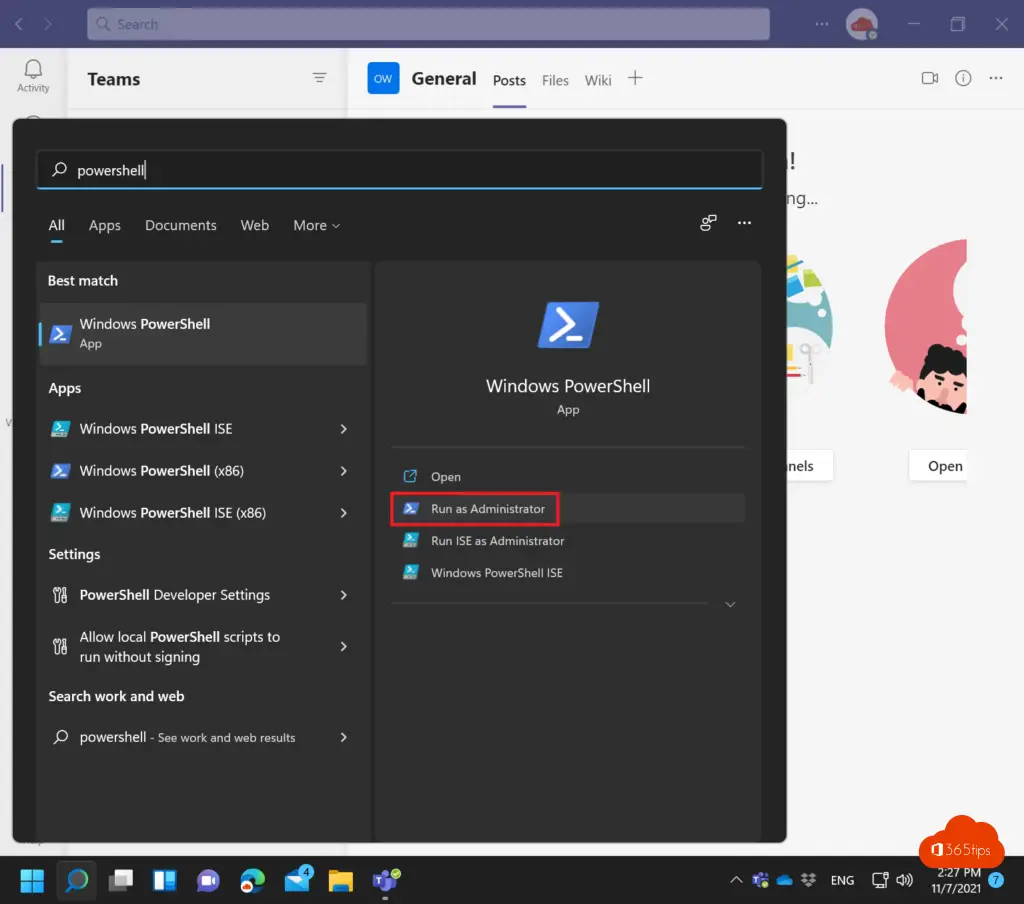
Enter this command, in PowerShell
' 'reg add "HKCUU software{86ca1aa0-34aa-4e8b-a509-50c905bae2a2}}{InprocServer32} /f /ve'

Your right-click menu is activated just like in Windows 10!
How to re-enable Windows 11's default shortcut menu
If you wish to go back to the default settings of Windows 11, you can run this command in PowerShell. You will need to reboot or log out of your computer to complete this step.
'reg delete "HKCU\Software\Classes\CLSID{86ca1aa0-34aa-4e8b-a509-50c905bae2a2}" /f'
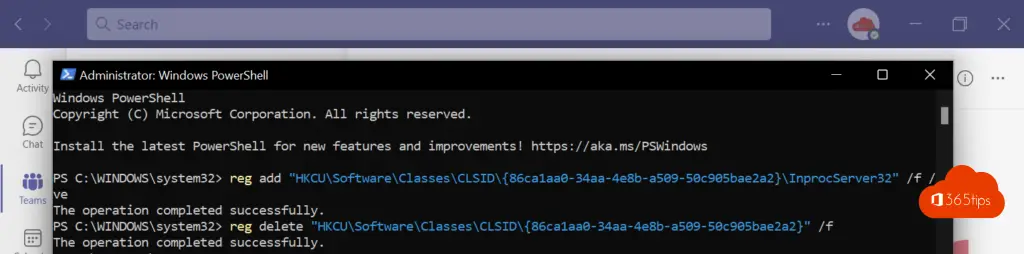

Doesn't work for me in W11. Stays on the same new drop-down menu.
Did you restart your computer after this?
" should be.
" should be a backslash but it doesn't take it when entering responses.