📦 How to no longer combine taskbar buttons in Windows 11
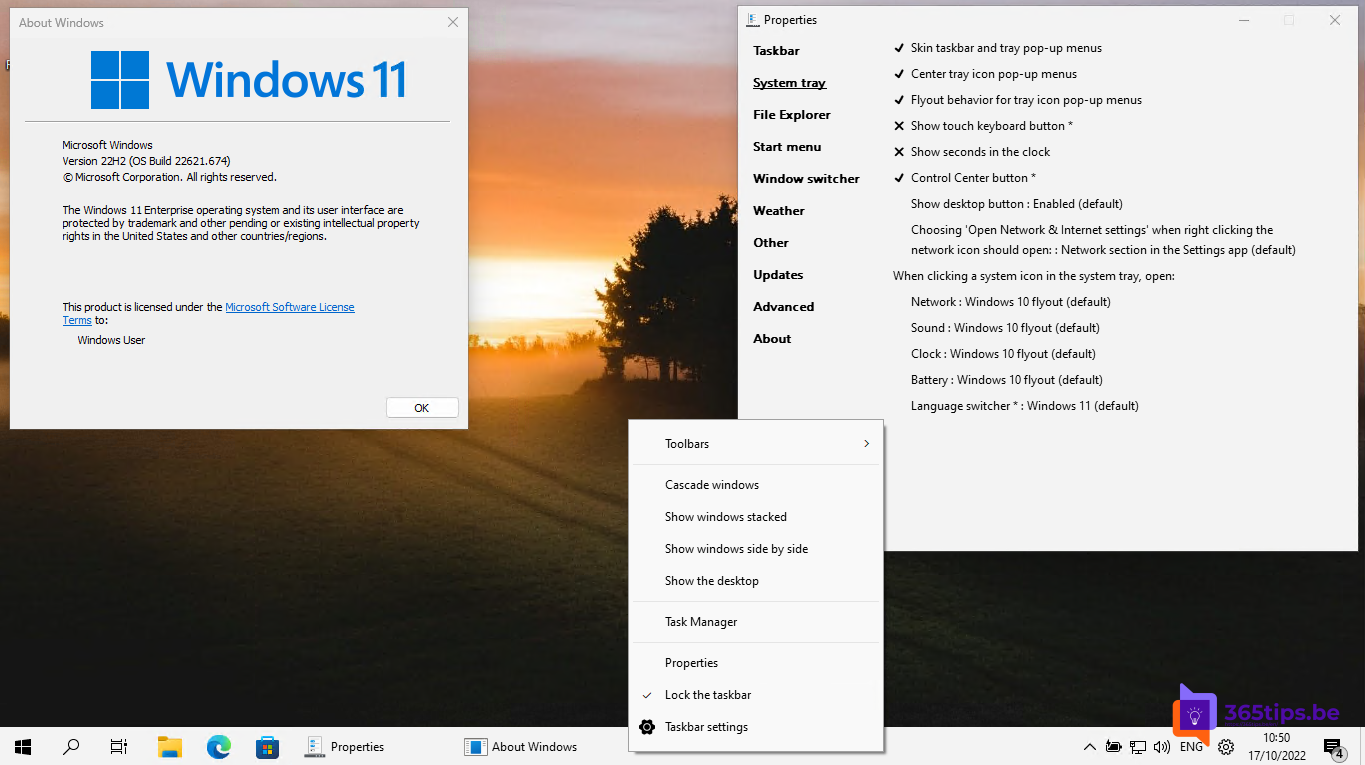
Microsoft has made major changes to the Windows 11 user interface which many users do not fully welcome.
I previously wrote a blog to address the annoying right-click menu back to the Windows 10 look and feel.
Through this blog, I want to bring back the feature to stop combining taskbar buttons.
This feature, previously freely available in Windows 10 allows you to switch more quickly between multiple windows within the same program. Take Edge, for example. You want to be able to put multiple Edge browsers side by side so that that you can navigate faster between them.
How to stop combining taskbar buttons on Windows 11
Valentin-Gabriel Radu released his own piece of written software for this purpose that can automatically degroup the menu bar and bring it to Windows 10 look and feel.
Install the Explorer Patcher for Windows 11 via GitHub. Download from: https://github.com/valinet/ExplorerPatcher/releases/latest/download/ep_setup.exe
After downloading, you can run this program . Restart your computer and wait 5 minutes for all icons to download.
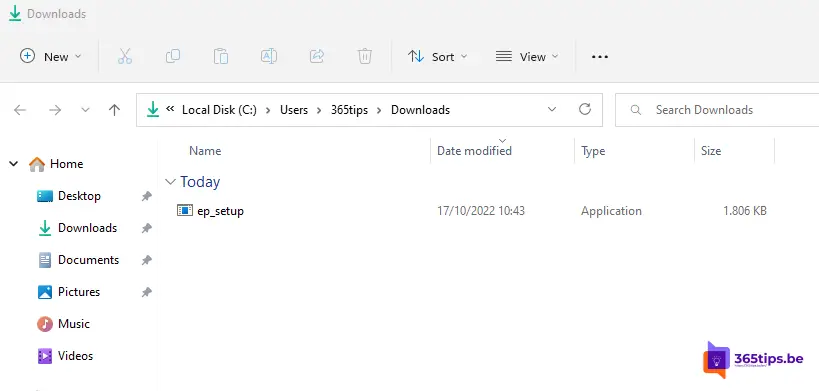
Then, as before, you can put multiple taskbar buttons next to each other. Taskbar buttons are also sometimes called labels.
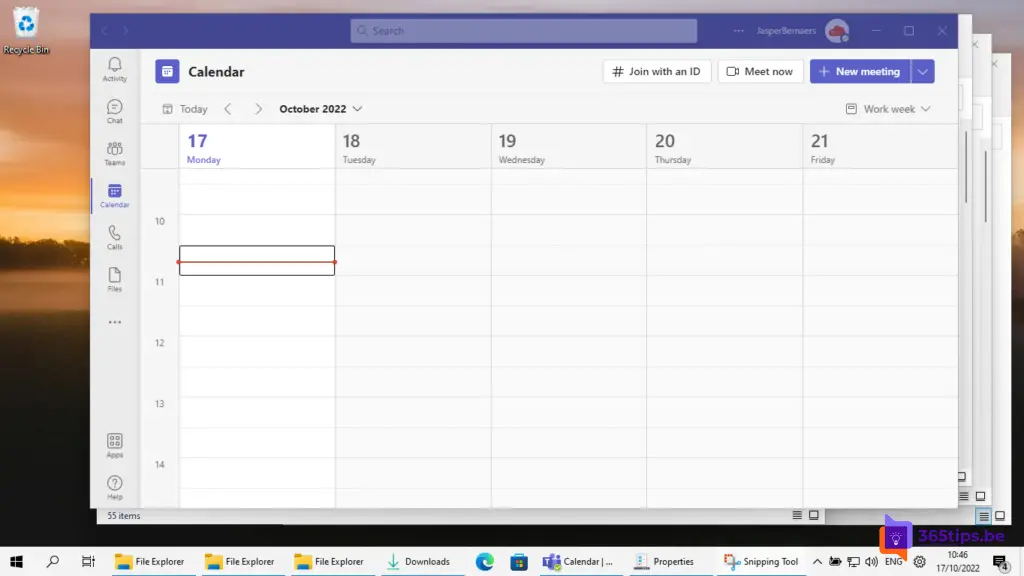
Or adjust other settings you need.
You can do this by selecting Properties in the taskbar.
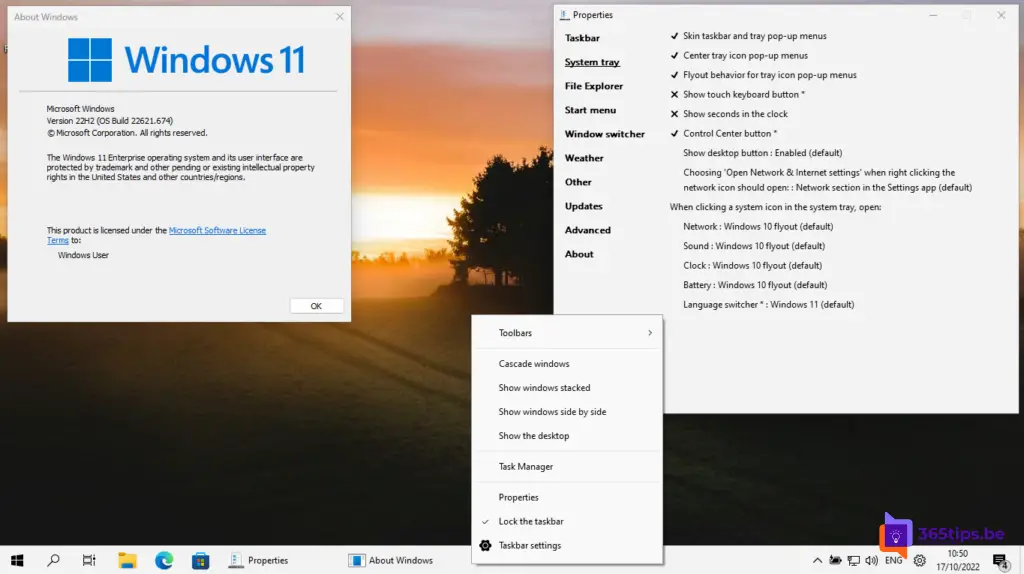
Example of uncombined taskbar buttons in Windows 11
See below. Multiple Explorer tabs are open.
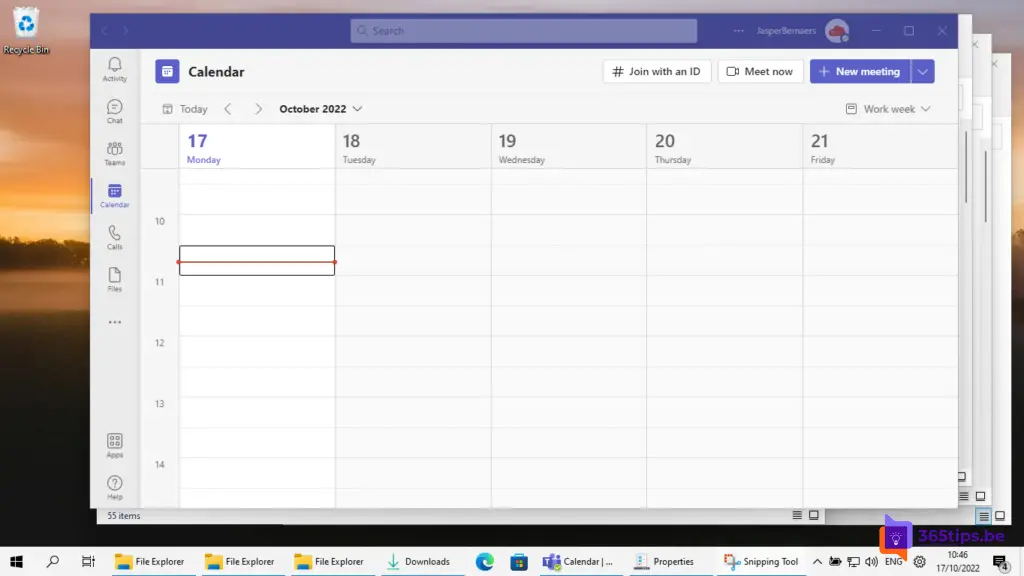
How to remove ExplorerPatcher in Windows 11
Open a command promt. CMD or PowerShell as administrator.
Then run this command from the folder where this file is located.
.eep_setup.exe /uninstall
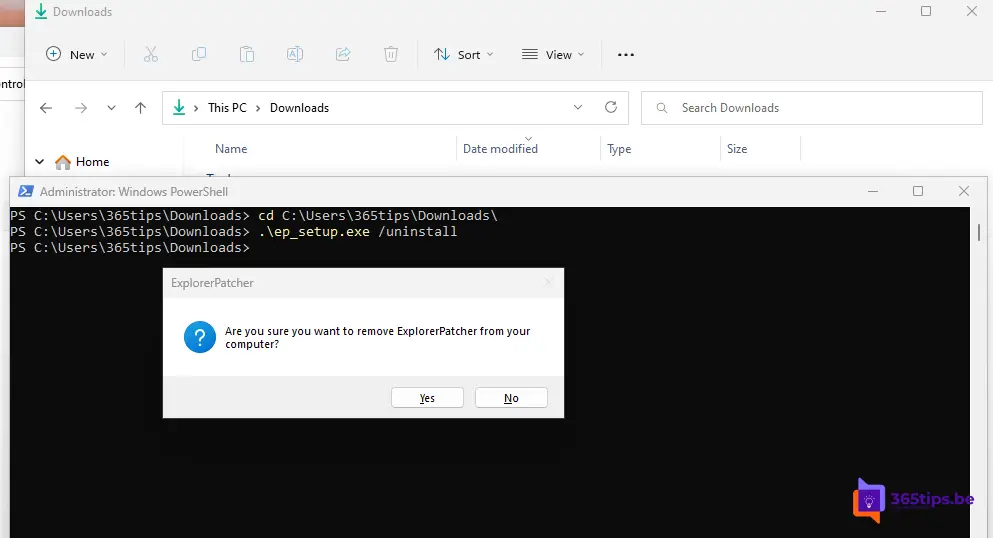
Restart your computer after removal.

Awesome!!!
Really nice that my taskbar buttons are now no longer grouped together. Timesaver