Internal emails automatically forwarded to Microsoft Teams
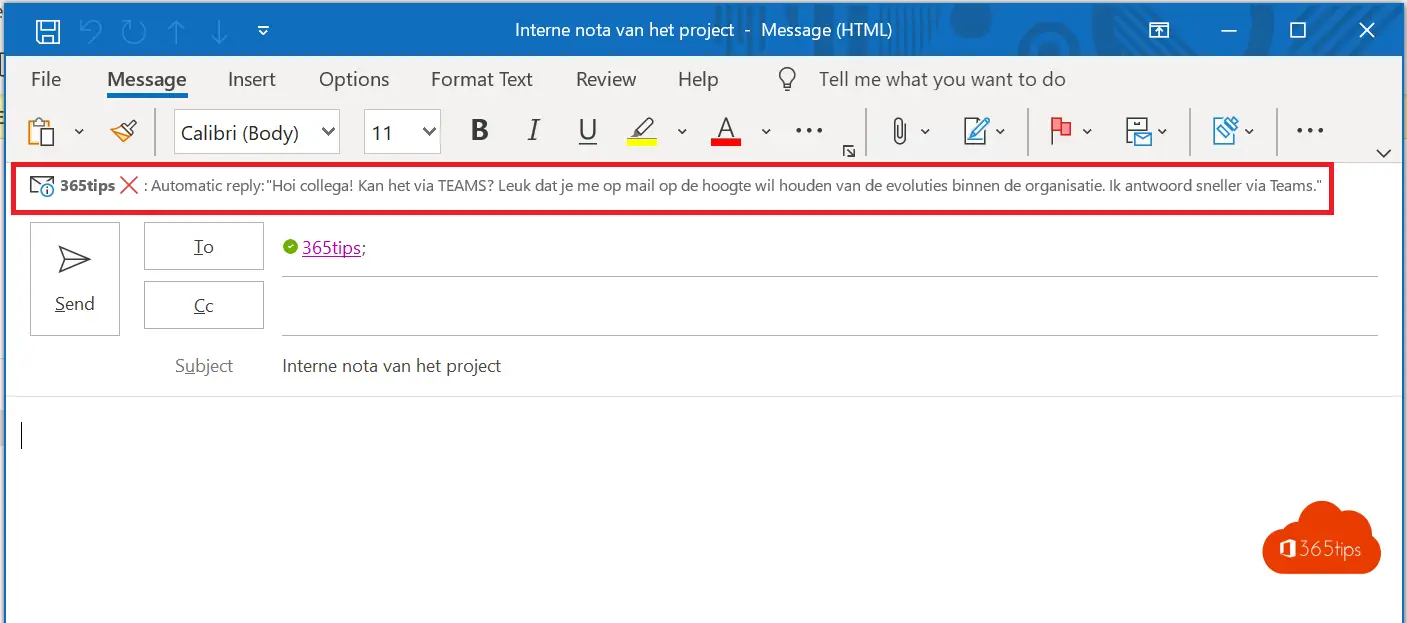
Getting rid of internal e-mails because you have switched to Microsoft Teams? Via these 2 steps you can make your colleagues aware that you have switched to Microsoft Teams!
Automatically forward your Outlook emails to Teams
Forward internal emails to one channel from your team, or from yourself as an individual.
Copy your channel's e-mail address using this procedure.
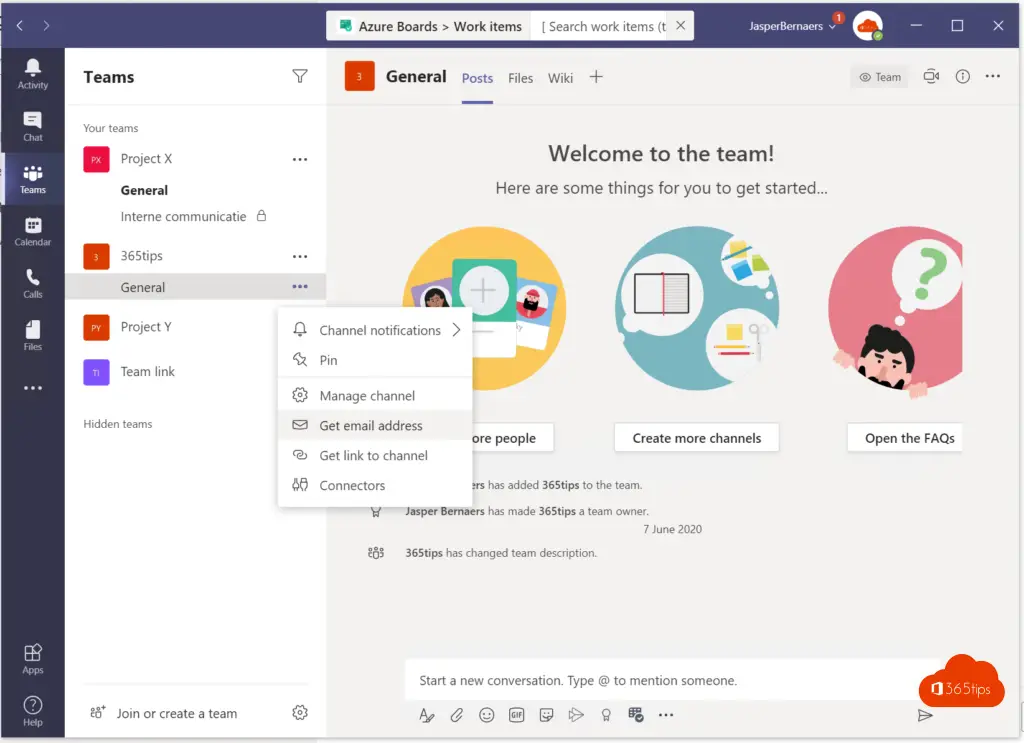
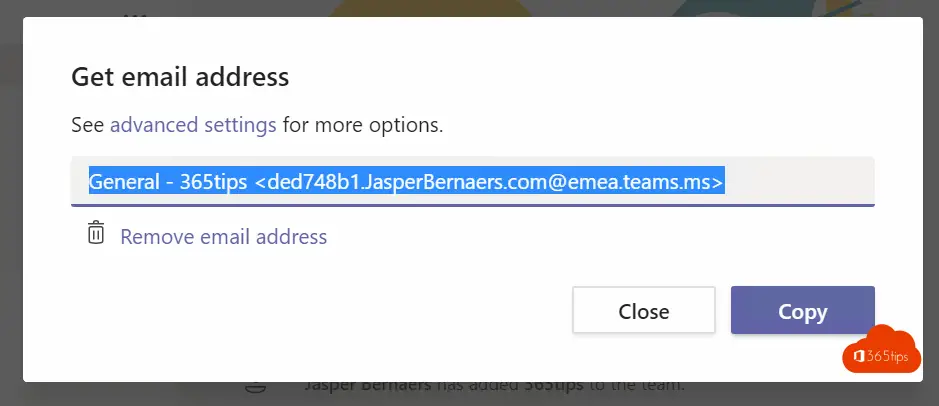
Create an internal email rule for fowarding. Browse for this purpose to: https://outlook.office.com/mail/options/mail/rules
Enter a name: Forward to Microsoft Teams
Add a condition: If the sender address (the sender) contains your organization's e-mail address. In this case @365tips.be
forward the email message to: Team channel address.
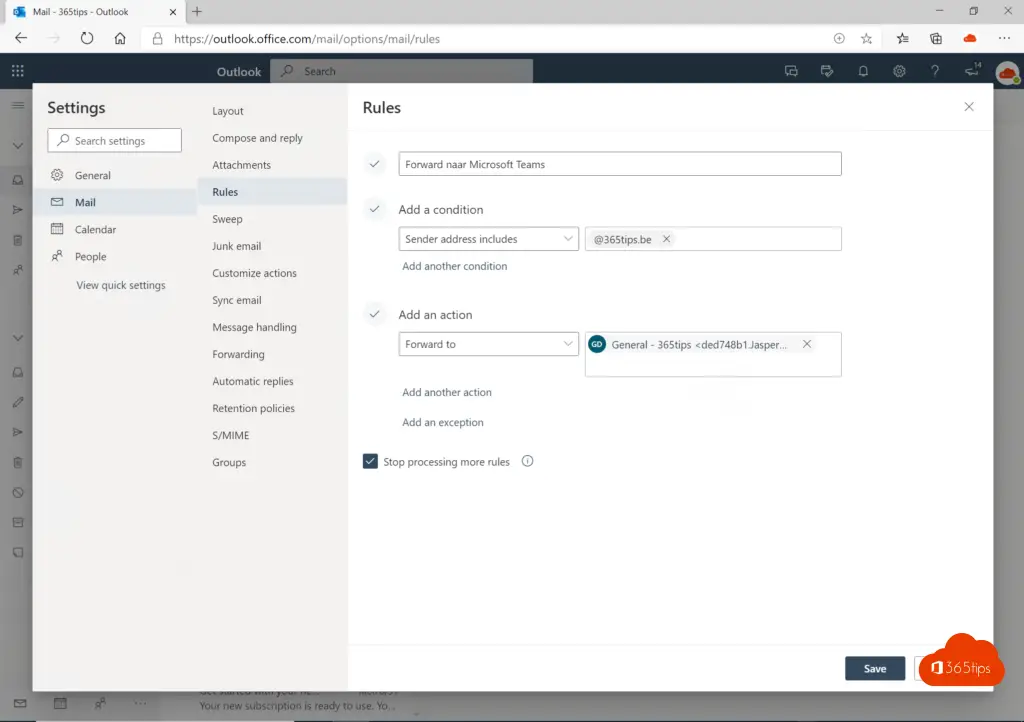
Your rule has been created
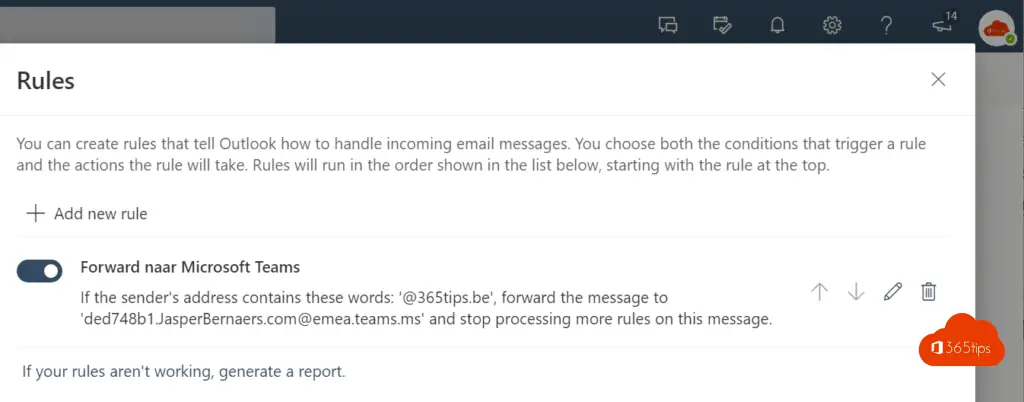
Your message automatically arrives in Microsoft Teams
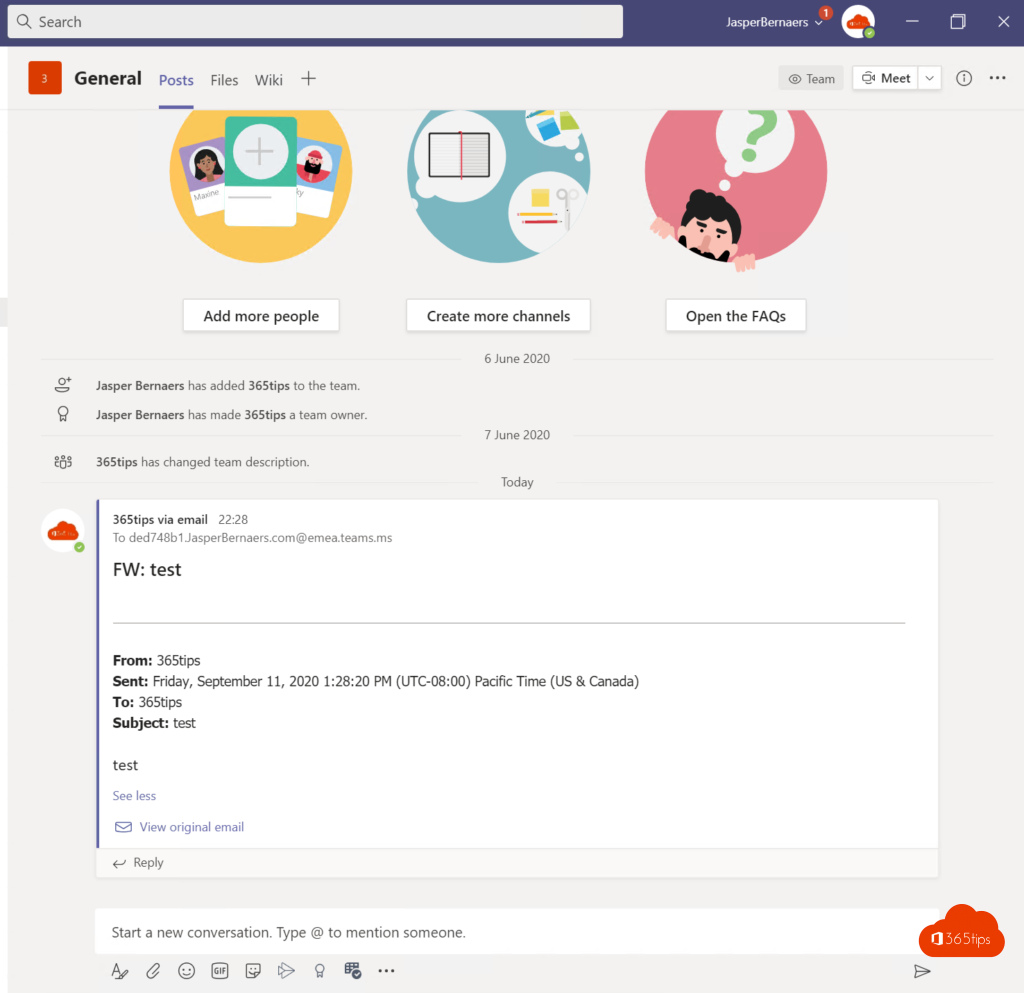
Making your colleagues aware that you'd rather not have emails! With a Microsoft Teams out of office
In the context of: "Policies without enforcement are just good advice" you can create an e-mail tip to make your colleagues aware that you'd rather not receive any more e-mails.
Browse to: https://outlook.office.com/mail/options/mail/automaticReplies
Disable automatic replies outside your organization.

Set a message that evokes in the first sentence that you prefer not to receive email.
Set an end time far in the future.
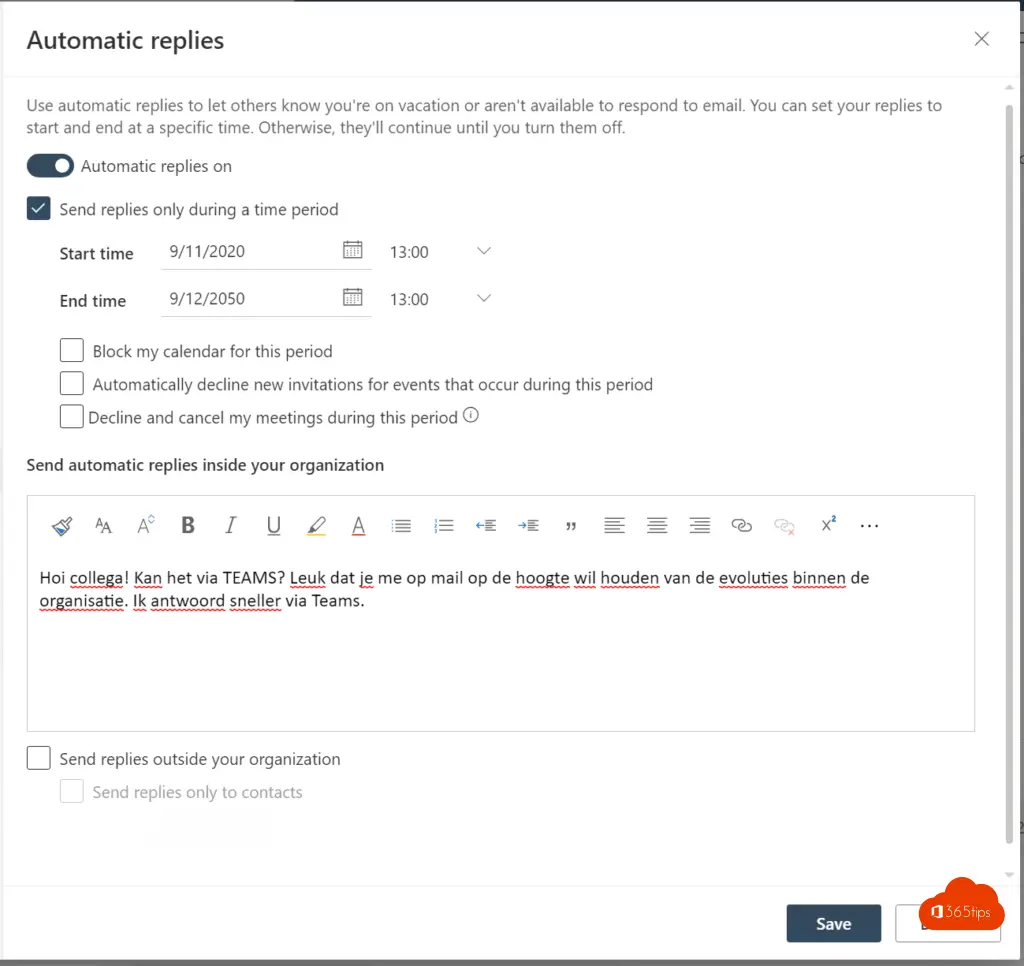
This tip your colleagues will see in Outlook when they want to email you. (internal only)
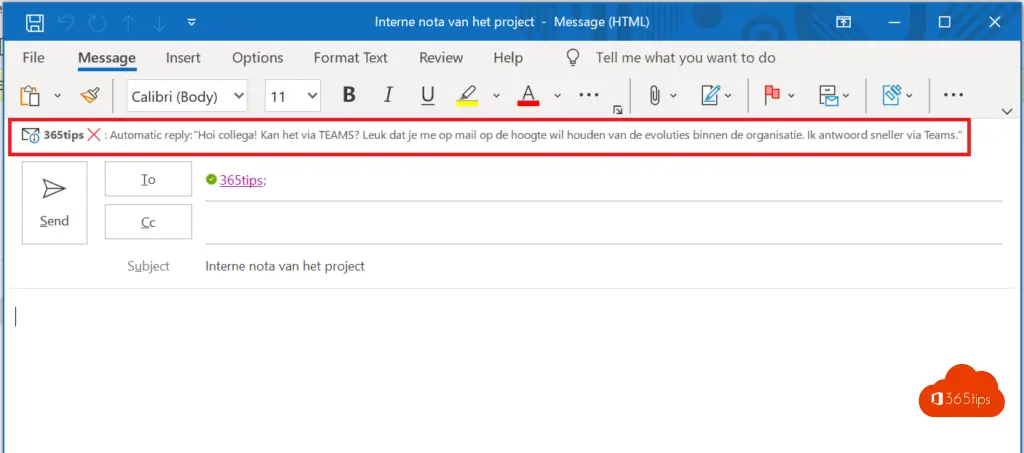
Your colleagues will see this message through the online portal.
External users do not notice this.
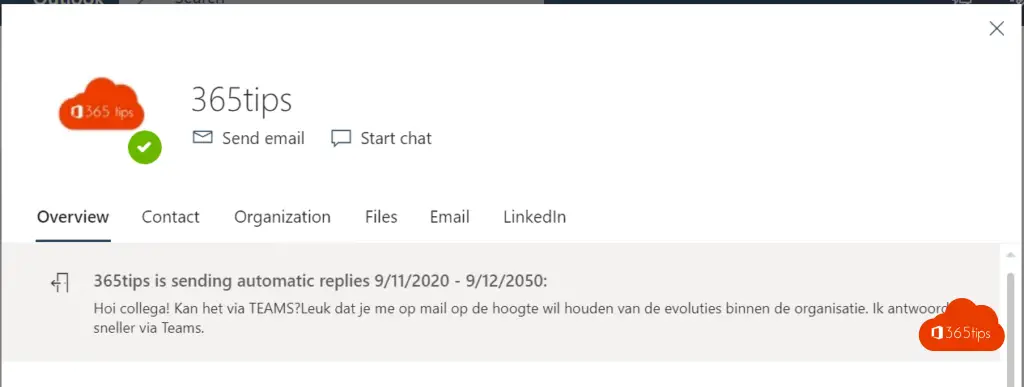
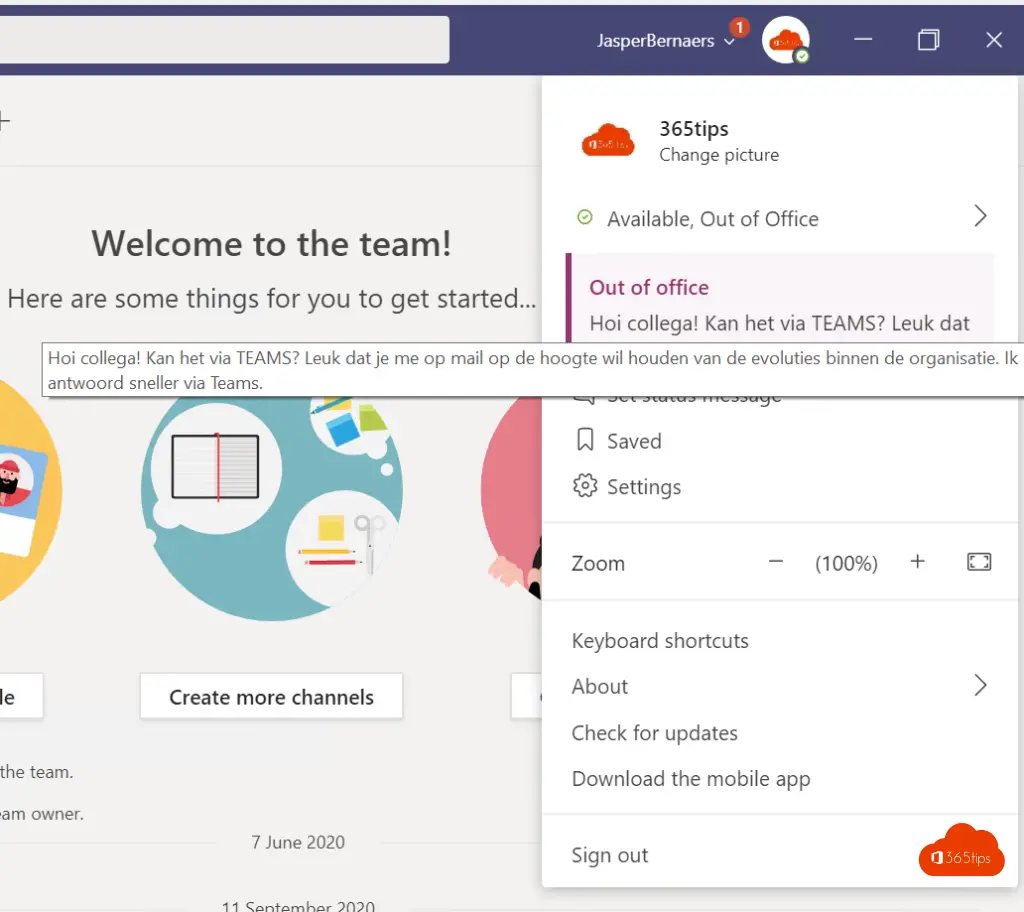
You may be able to remove this rule after a few months. If your entire organization has switched to Microsoft Teams.

[...] You could already find the reverse motion in this blog. [...]