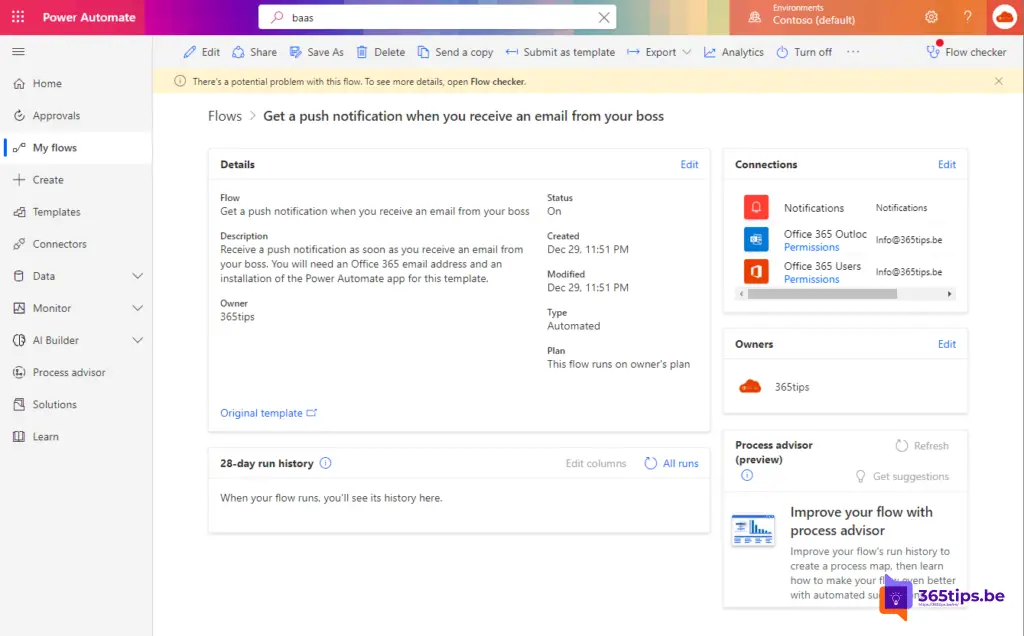🔔 Get a push notification when you receive an email from your boss
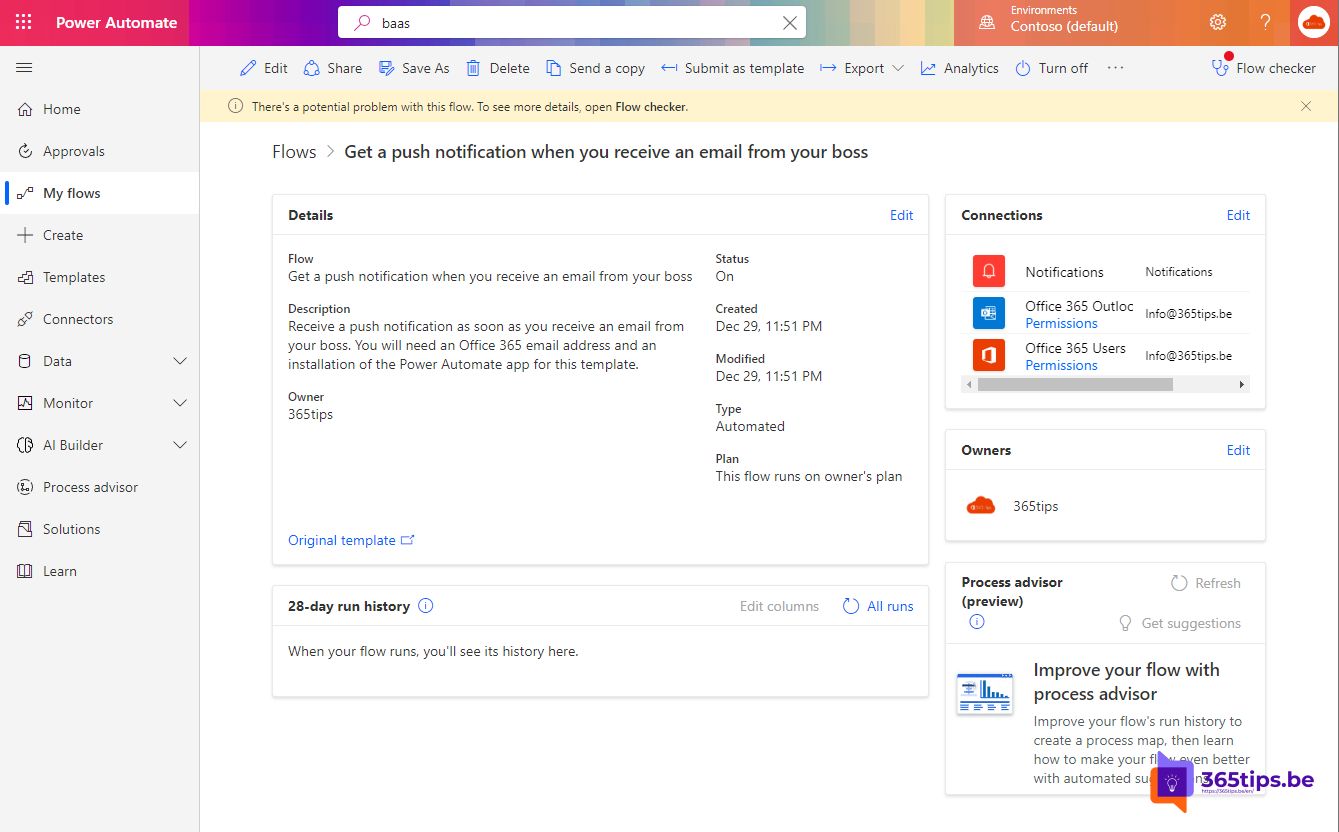
If you often work with your boss, it can be convenient to receive a push notification when you receive an e-mail from him or her. This way you can quickly respond to important messages and make sure you're always up to date on what's going on. Fortunately, most email clients offer the ability to set up push notifications for specific senders. In this guide, we'll show you how to receive a push notification when you receive an email from your boss.
Let's start by setting up push notifications in your email client. This may vary a bit depending on which e-mail client you use, so we'll provide specific instructions for the most popular e-mail clients. If you're using Microsoft Outlook, click the 'File' button in the upper left corner of the screen. Then select 'Options' from the menu and click 'E-mail' from the left menu. Scroll down to the 'Message Events' section and select 'Push Notification' from the list of available options. Click 'OK' to save your changes.
If you use the email app on your smartphone, you can also set push notifications through the app's settings. Open the email app and tap the gear icon to open the settings. Find the "Push Notifications" option and tap it to set it up. You can choose to receive push notifications for all emails or only emails from specific senders. Add your boss to the list of senders you want to receive push notifications for and make sure the 'Enable push notifications' option is checked.
If you use another email client, such as Gmail or Yahoo Mail, you can also set up push notifications through the app's settings or program. Find the "Push Notifications" or "Notifications" option in the settings and follow the instructions to set up push notifications for emails from specific senders.
As a final step, we recommend using Microsoft PowerPlatform. Microsoft offers templates that are easy to deploy, for example, to treat an e-mail from your boss as a priority. In this article, we explain how to do this.
Once you have push notifications enabled for emails from your boss, you will receive a notification on your computer or smartphone every time you receive an email from him or her. This way, you can quickly respond to important messages and always stay up to date on what's going on in your work environment. We hope this guide has helped you set up push notifications for emails from your boss. If you still have questions or need help setting up push notifications, don't hesitate to leave a comment below.
Use make.powerautomate.com to discover default flows
Browse to: https: //make.powerautomate.com - Search for the desired flow. In this case, we will use the flow that creates a notification if the email is from a specific person.
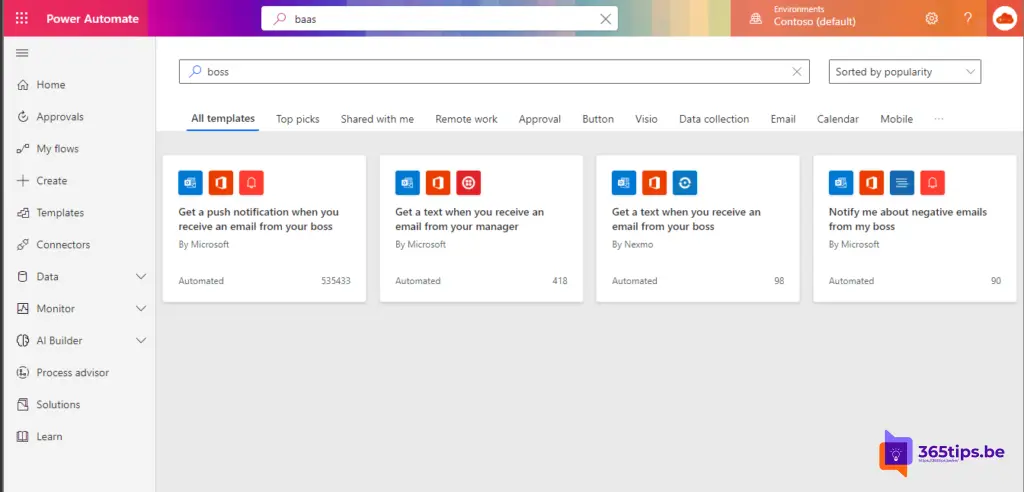
Select this flow and press create
After selecting, choose on: Create this flow.

If it is created successfully you will see the view below.