Save and quickly retrieve messages in Microsoft Teams
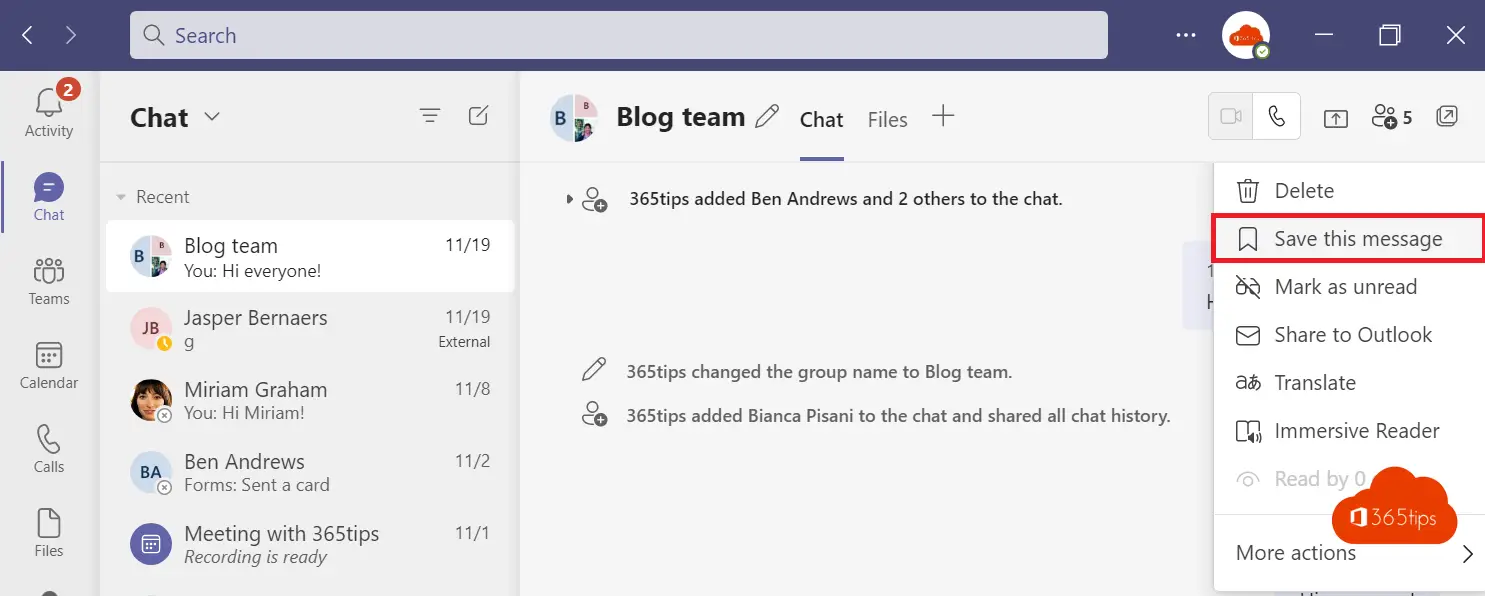
Quickly navigate through Microsoft Teams ?
The best way to reap the benefits of Microsoft Teams is to know all the tips from this site.
Did you know that you can quickly access all saved posts in one overview.
This is advice for marking the day's to-do's so you can look back later on busy chats.
Save a message
Saving messages in Microsoft Teams can be done via "Save this message" in the chat.
/saved messages
saved messages can be retrieved in 2 ways.
Through the search bar - Or through settings and then "saved messages" in settings.
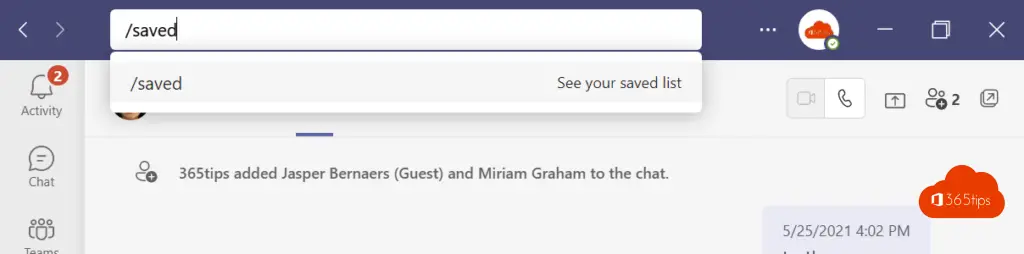
saved messages can also be found at
Select at the top on your images -> then on the third option: "saved posts"
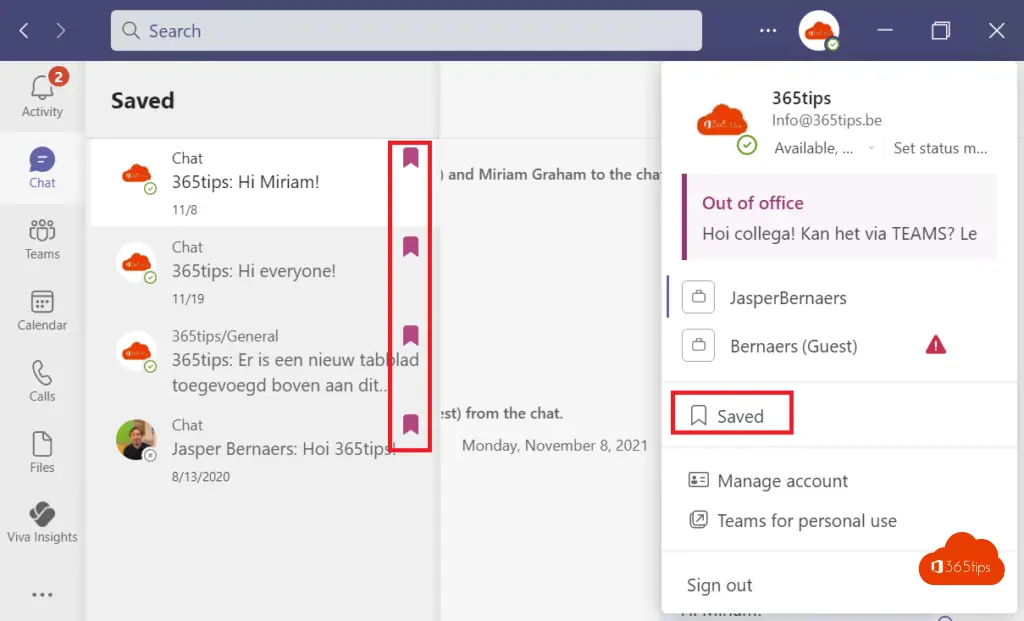
Through the search bar commands you can do even more!
Search in Microsoft Teams & search bar commands
I would like to delete a saved message. I don't need this anymore, but every time it stays between my saved messages?
Hi Hanne, do you mean in the chat?
Hi Hanne and Jasper,
I experience the same problem.
When saving a post, this is visible under "saved messages". When unsaving the message, the post disapears, but after a few seconds appears again in the list of saved messages.
Thanks for sharing your experience with this.