Customize default (default) contact list in Microsoft Outlook?
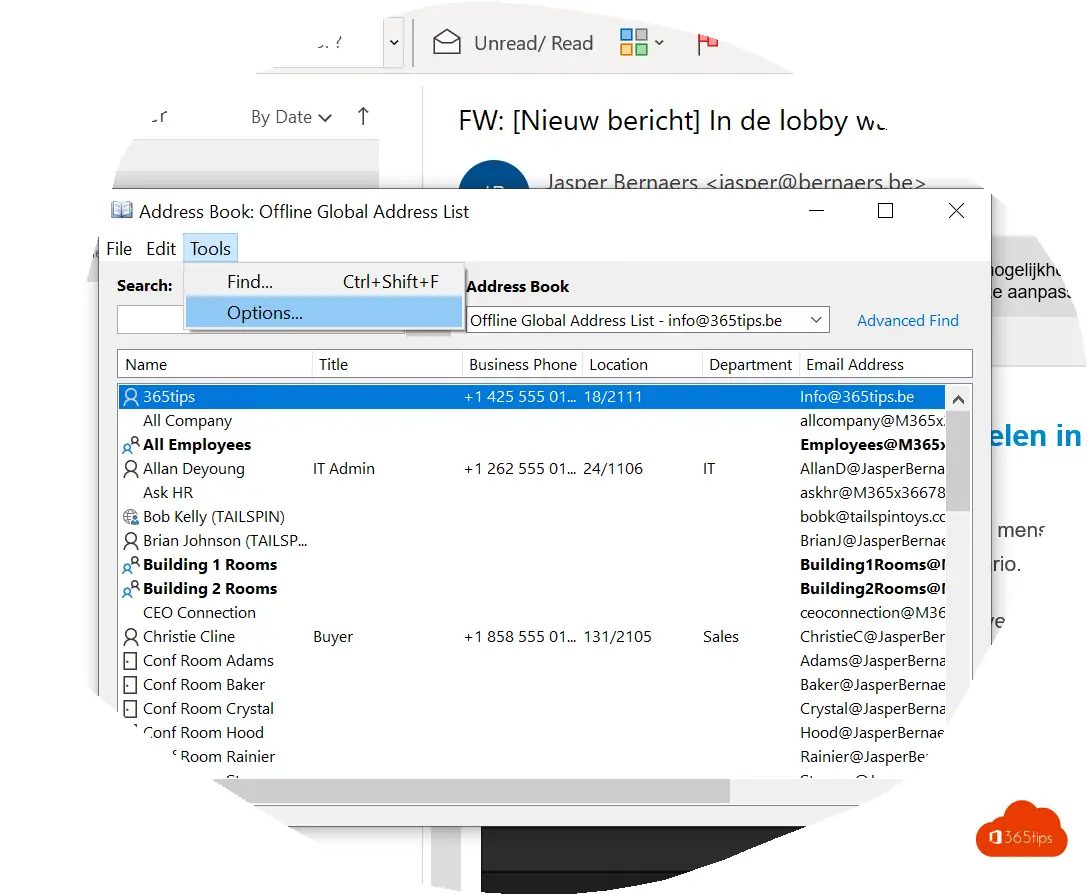
It is possible to customize the default address book in Microsoft Teams. This can be useful if you often search the wrong global address list and lose time as a result. By customizing the default address book, you can ensure that you automatically go to the correct list when you search for someone's contact information.
To customize the default address book, follow these steps:
- Click on the cog icon in the upper right corner of Microsoft Teams.
- Click on "Settings" in the menu that appears.
- Click on "User Profile" in the left menu.
- Click on "Default Address Book" under the "Contact Information" heading.
- Select the list you want to use as your default address book from the "Default Address Book" drop-down menu.
- Click "Save" to save your changes.
From now on, the default address book you selected will be used when you search for someone's contact information in Microsoft Teams. This can help you avoid searching the wrong list all the time and save time.
Open Outlook 2016 to customize the default contacts list
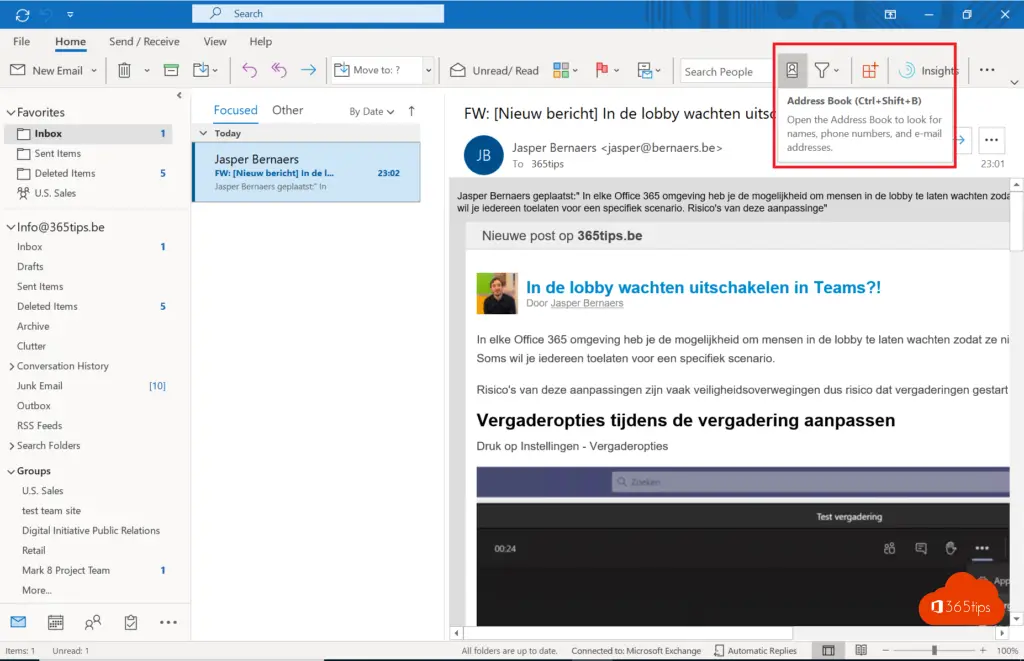
Then select options from the address book menu
At the top right you can click on the address book
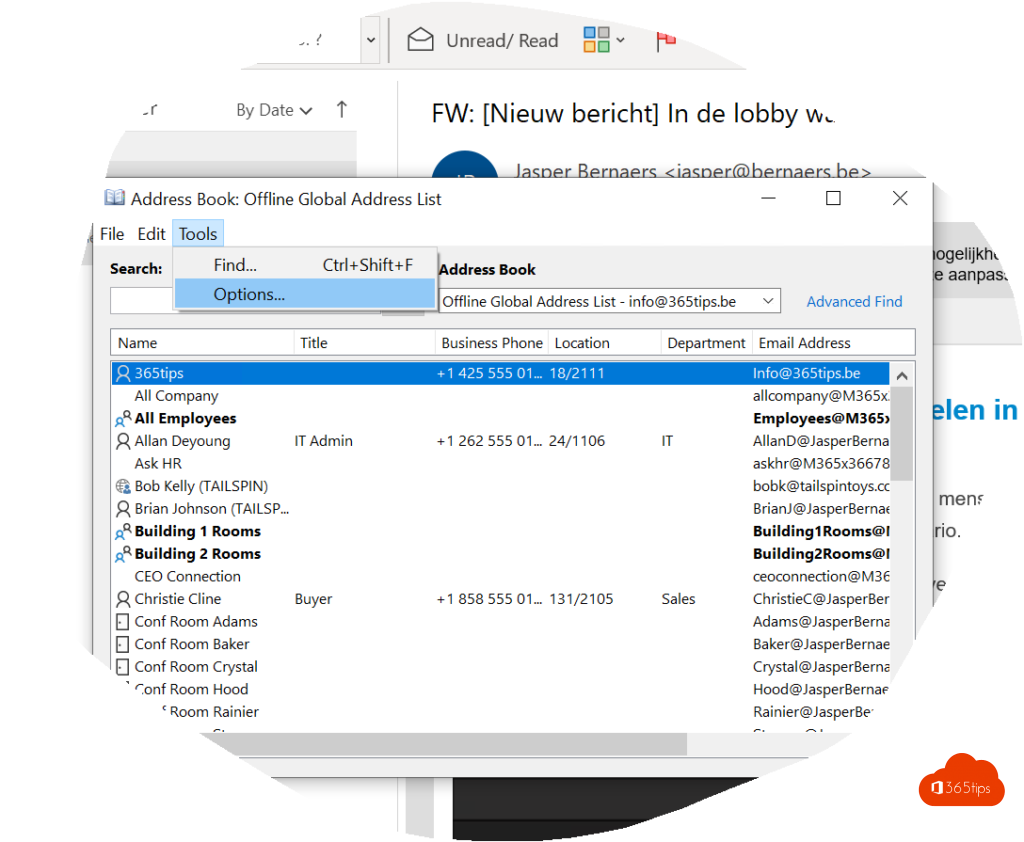
Please indicate your preferred address book
If the desired result should be to find all colleagues in your organization, it is best to activate the global address list.
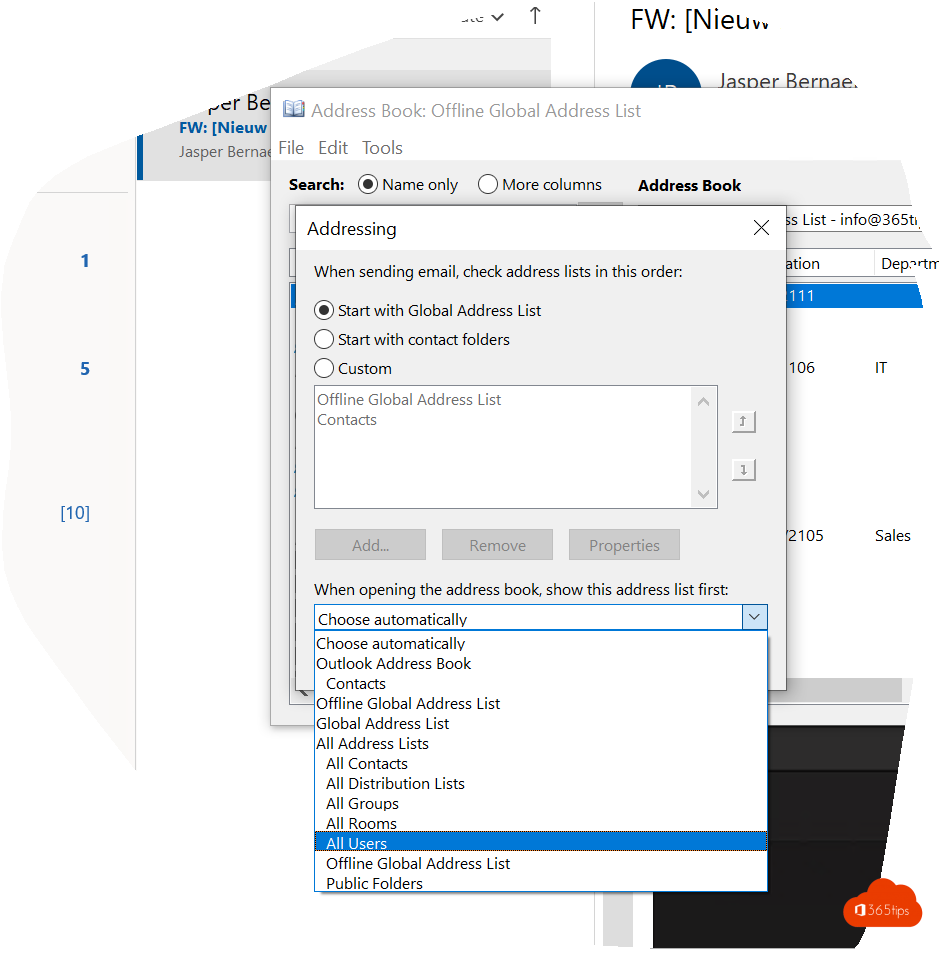
Also read
Install Outlook online as a PWA app in Google Chrome or Microsoft Edge?
Emoji support in Outlook, Windows 11 and Microsoft Teams
How to password protect emails in Microsoft 365 or Outlook?
