How to view clipboard history in Windows 11?
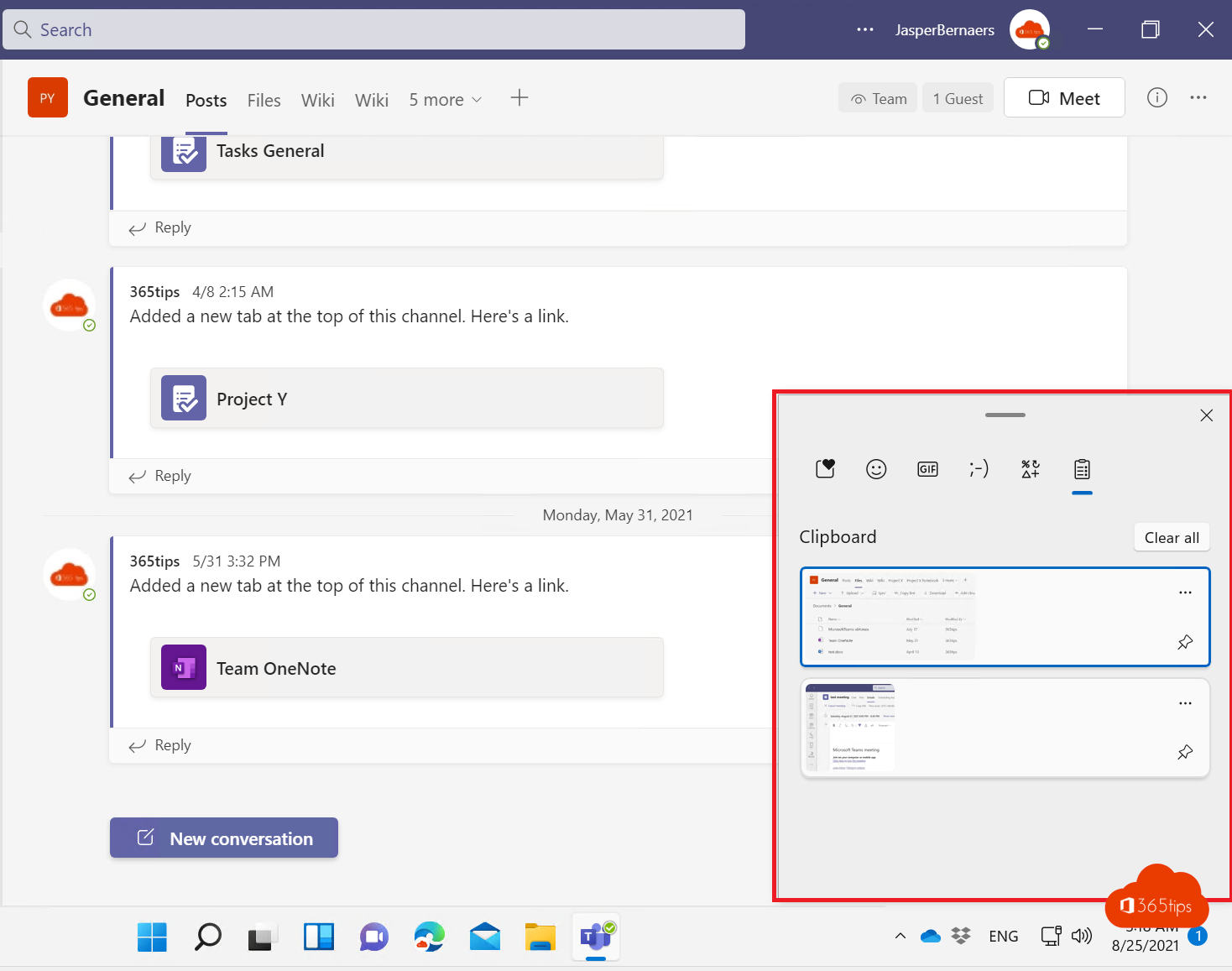
How many minutes a day do you spend copying and pasting screen shots into Paint, Word or other solutions?
With Windows Clipboard, you are no longer limited by "the last thing copied." All you have to do is click the Windows key + V.
Enabling Clipboard in Windows
Press: Windows key + V to activate Clipboard history. Press "Turn on."
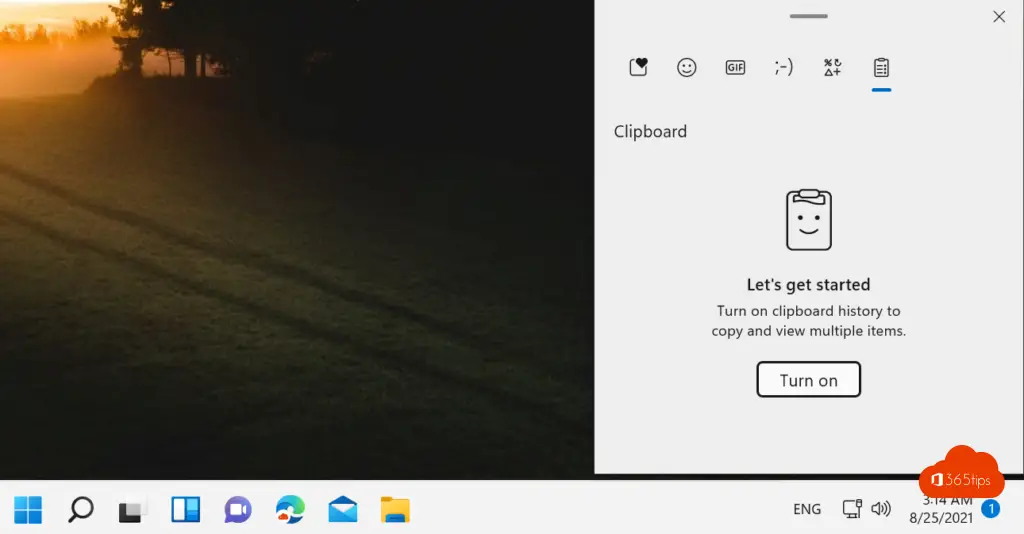
Windows key+shift-S
This is the most modern way to take a screenshot within Windows 10.
Press the Windows key + shift + S
The top bar will appear.
Select the desired audience and proceed to the next screenshot.
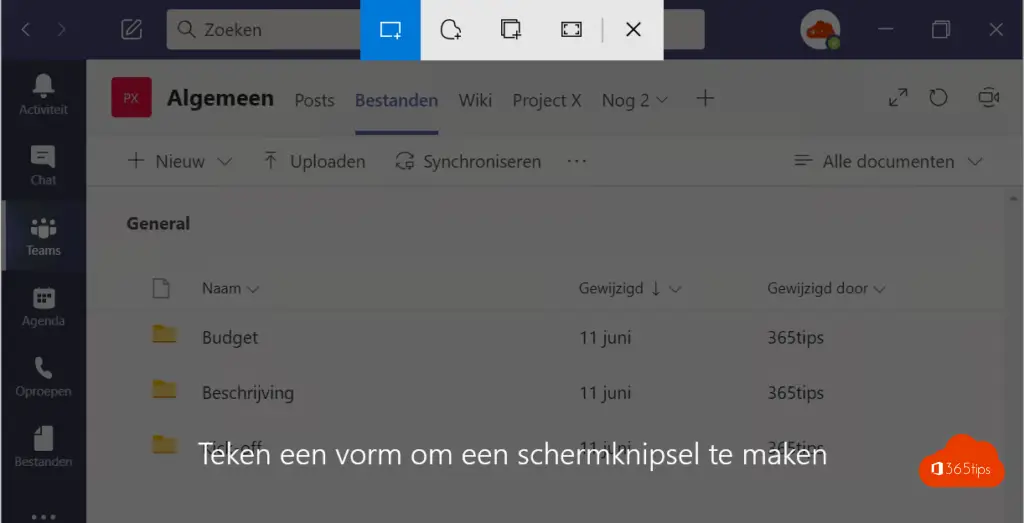
Multiple screen captures are kept until they can be processed in the target destination. You can easily select from these and use CTRL + V to paste or further edit these snippets.
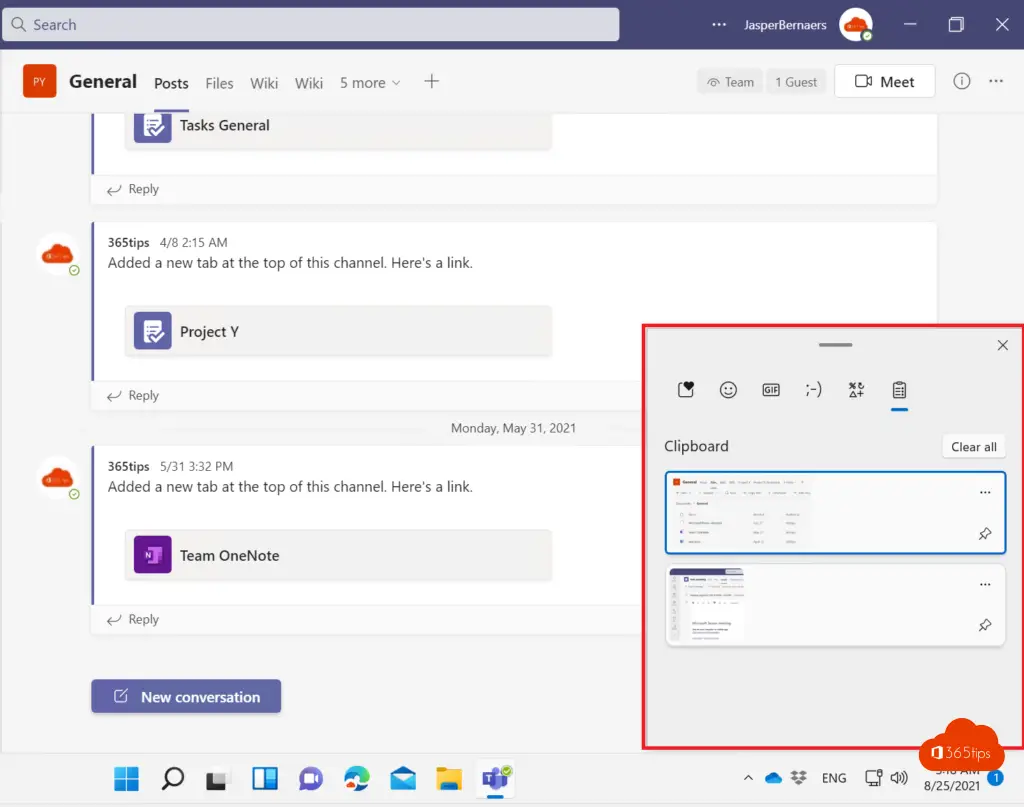
Synchronize clipboard entries between multiple devices?
To share your clipboard entries on your Windows 10 devices, select from Start> Settings> System> Clipboard.
Choose Automatically sync text I copy under Sync across devices.
The sync feature is linked to your Microsoft account or your work account, so remember to use the same login credentials on all your devices.
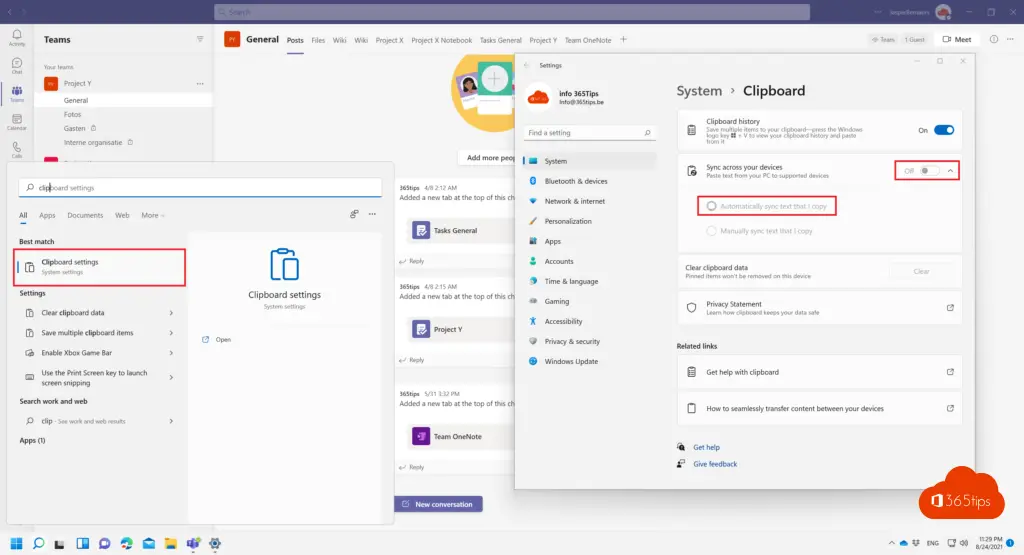
Also read these practical tips
Taking a print screen, screenshot or screen capture in Windows 10 or 11
Windows 10 & 11 keyboard shortcuts
Shortcut keys for Paint in Windows 10
