🔗 Tutorial: How to share files via a web link in Microsoft Teams?
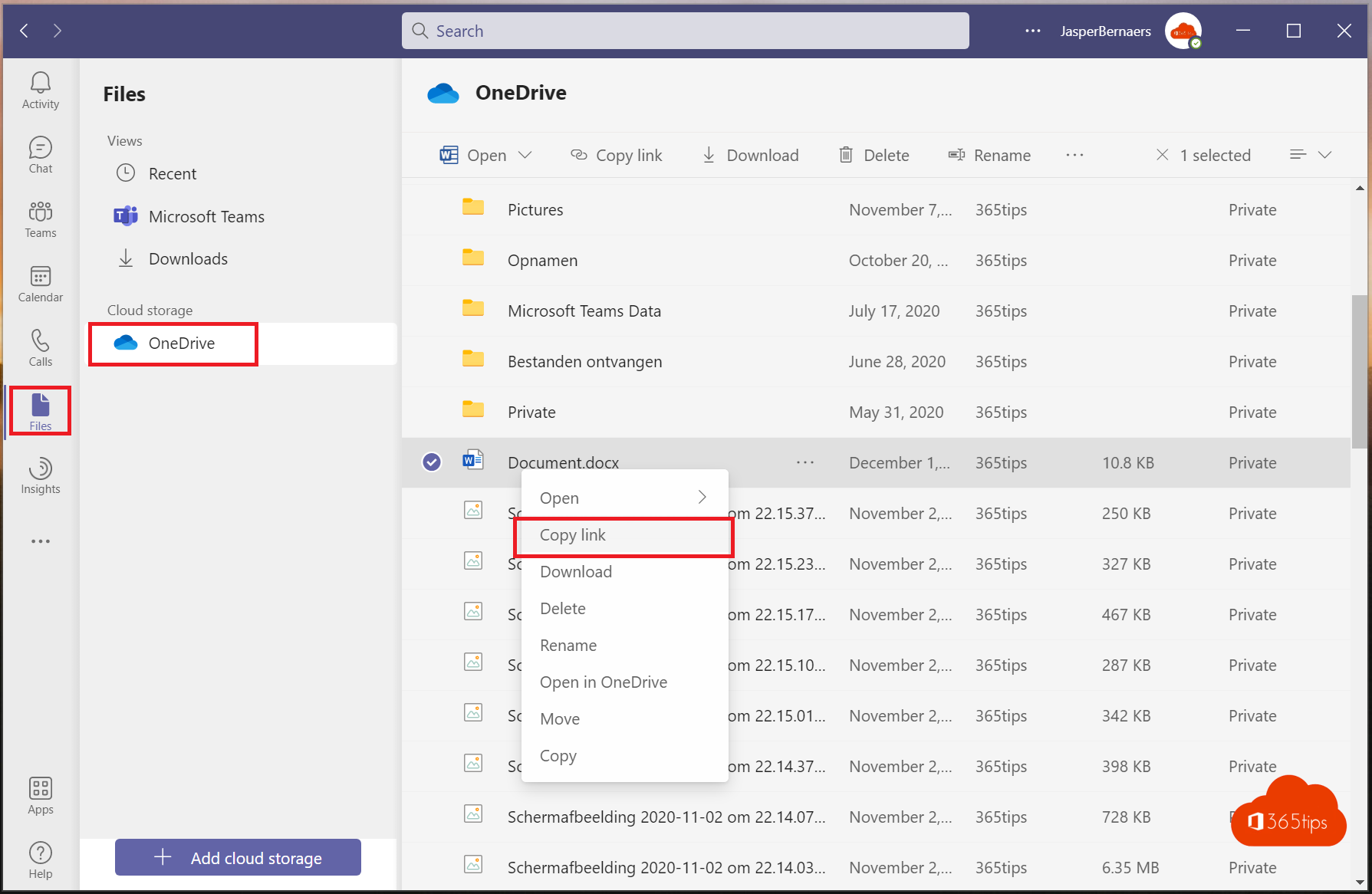
If you need help sharing files with Microsoft Teams, you've come to the right place. In this article, we provide step-by-step instructions to help you share files with your colleagues or external users. So you can easily share documents and other files with people inside and outside your organization.
To start, make sure you are logged into Microsoft Teams and that you have access to the team and channel where you want to share the file. Once you have done this, you can do the following to share a file:
- Click the plus sign (+) in the message window and choose "Share File" from the menu.
- Select the file you want to share from your computer or from a cloud storage service, such as OneDrive or SharePoint.
- Click "Open" to upload the file to Microsoft Teams.
- Enter a message (optional) and click "Send" to share the file with the team or channel.
Once you have shared the file, the team members or channel participants will receive a notification and can open and view the file from Microsoft Teams.
If you are experiencing problems sharing files with Microsoft Teams, please let us know in the comments below. Please try to provide as much detail as possible about the problem so we can better help you. If you have an error code or other relevant information, please share it as well. That way we can help you and other users to solve this problem.
Also read: 8 scenarios for sharing files within Microsoft Office 365 & Teams
Sharing a file through a link with OneDrive in Microsoft Teams
Microsoft Teams allows you to share files with colleagues and external people. You can copy a folder link or share an individual file.
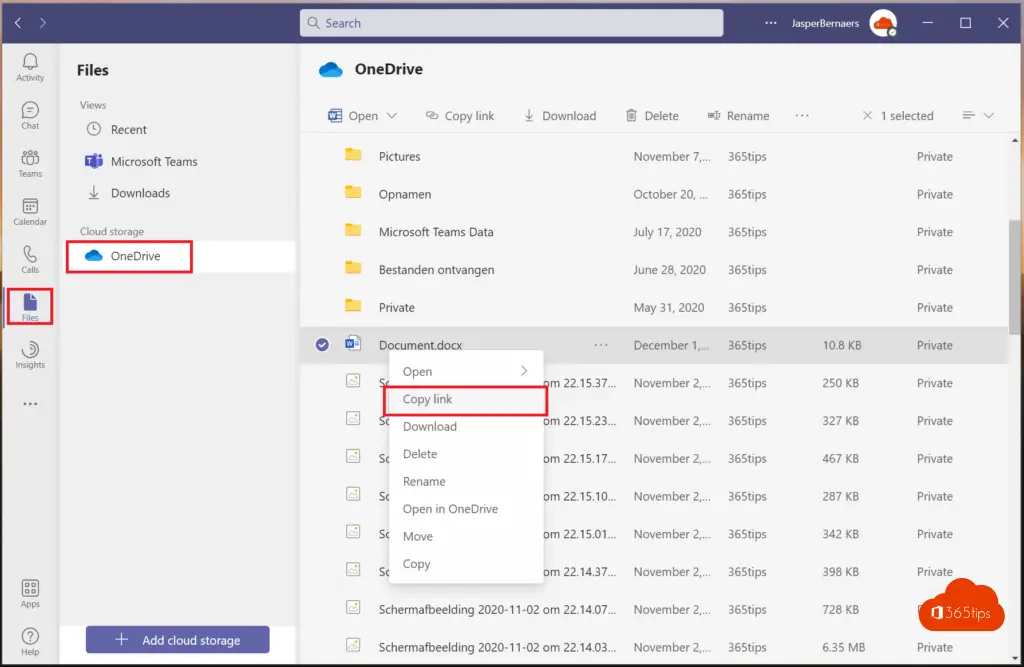
Retrieve a link from a OneDrive document in Microsoft Teams
Copy this link and share it with the recipient.
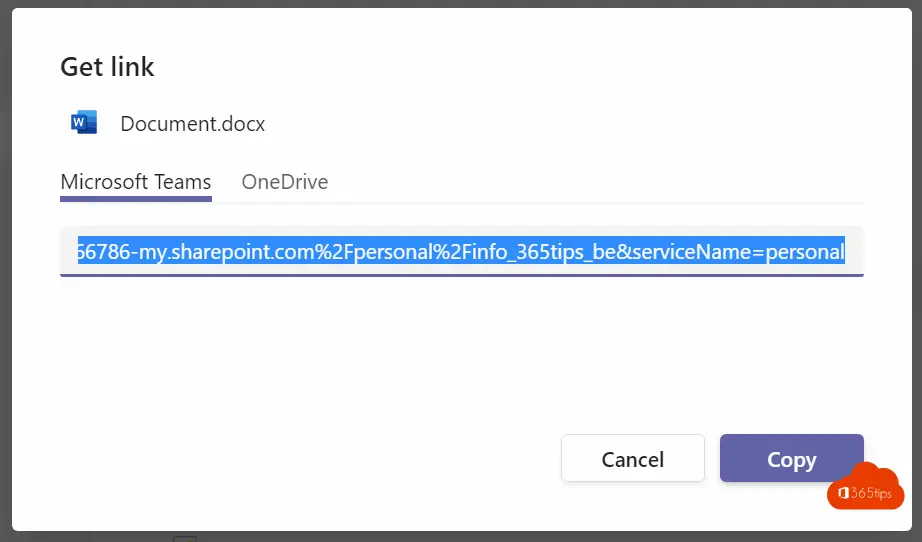
Sharing a file in Microsoft Teams
Right-click on the file you wish to share.
Select copy link to share one file with another person.
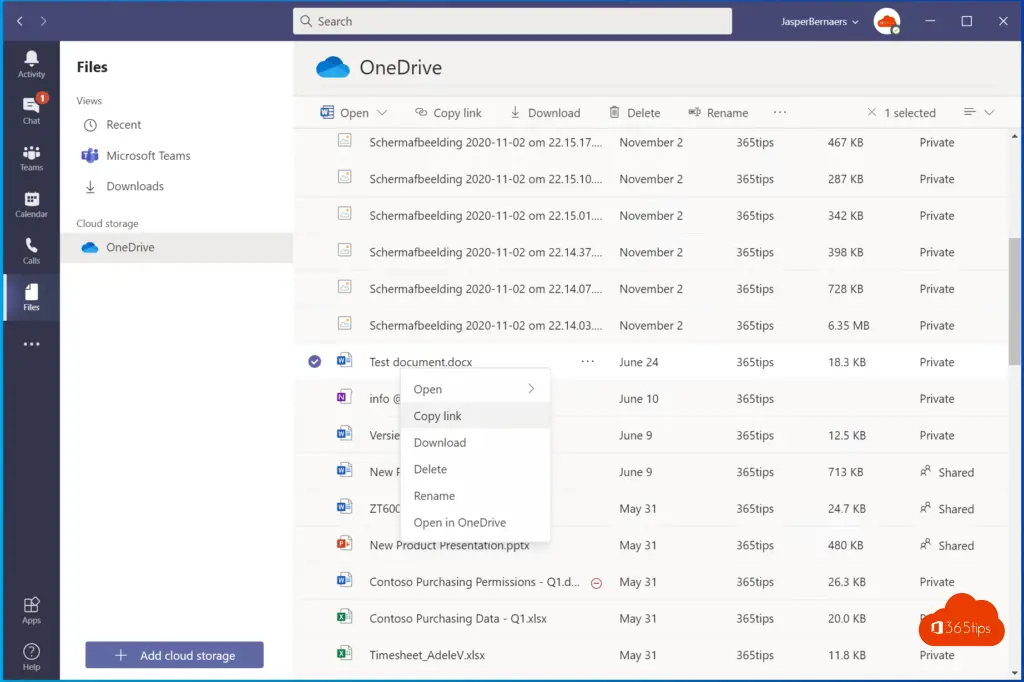
This url may contain a OneDrive or Microsoft Team link.
It is not possible to share a URL from Microsoft Teams if the user is not part of the Team.
You can share the link, but the recipient gets a message saying they don't have permissions.
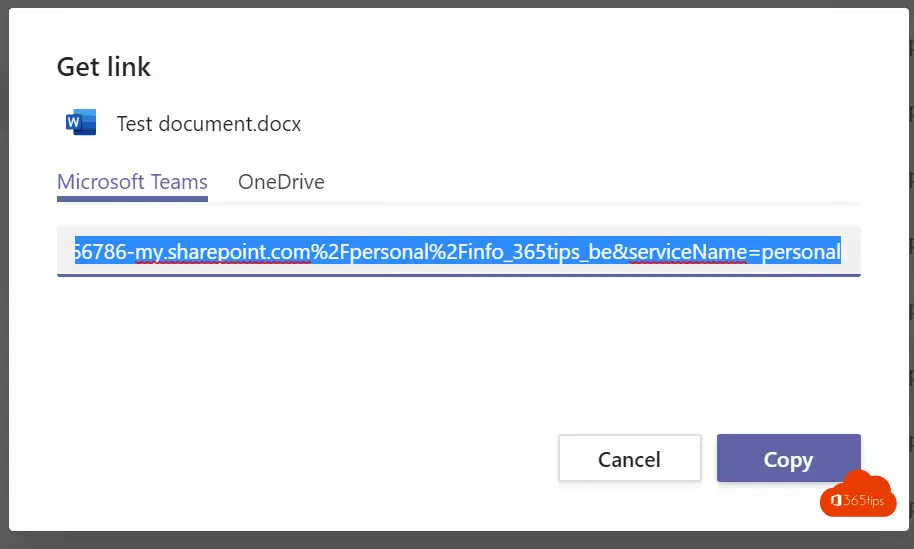
Share a file from Microsoft Word, Excel, PowerPoint for everyone in your own organization
Inviting Guests to a Team
Guest access allows you to entrust an entire Team or channel to your guests. They are part of a team and have different rights and roles.
Participants should always be added to the full team first (in general), only later to the channel.
If you have channels where guests don't belong then it's best to create a private channel. Here's a tip for choosing.
You can add or invite participants to Microsoft Teams using this tip.
Also read: How to share files in Microsoft Office 365 - 8 scenarios
