Guide: Here's everything you need to know about Google Drive
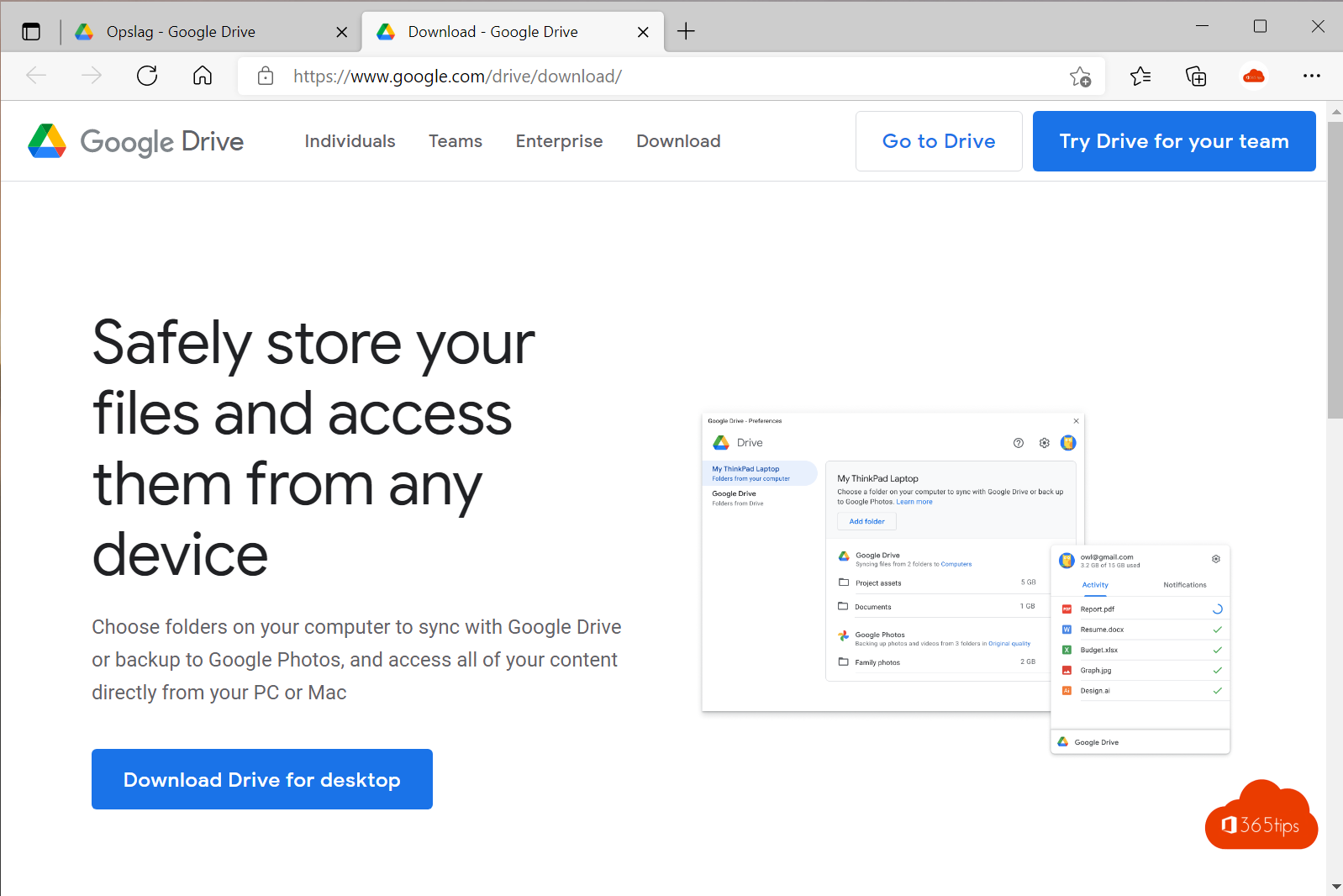
In this blog you can find practical tips and tricks about Google Drive. What is it? How do you get started with Google Drive?
What is Google Drive?
Google Drive is a cloud storage and synchronization service from Google. It allows users to store and sync files with their computers, so they always have access to the latest version of their files, no matter where they are. Google Drive is integrated with other Google products, such as Google Docs, Sheets and Slides, which allow users to collaborate on documents, spreadsheets and presentations in real time. Google Drive is available for a variety of platforms, including computers, smartphones and tablets.
Within Google, you can find the following services: Maps, Youtube, Play, News, Gmail, Meet, Chat, Contacts, Drive, Calendar, Translate, Photos, Duo, Chrome, Shopping, Finance, Docs, Sheets, Slider, Books, Blogger, Hangout, Keep, Jambourd, Classroom, Earth, Collections, Arts and Culture, Google Ads, Podcasts, Stadia, Google One, Travel, Forms.
How can you create your own Google account?
Navigate to: accounts.google.com - press create account at the bottom left.
Creating an account takes only 2 minutes. You do not have to fill in all the fields, only those that are mandatory.

These are the most important fields in account creation.
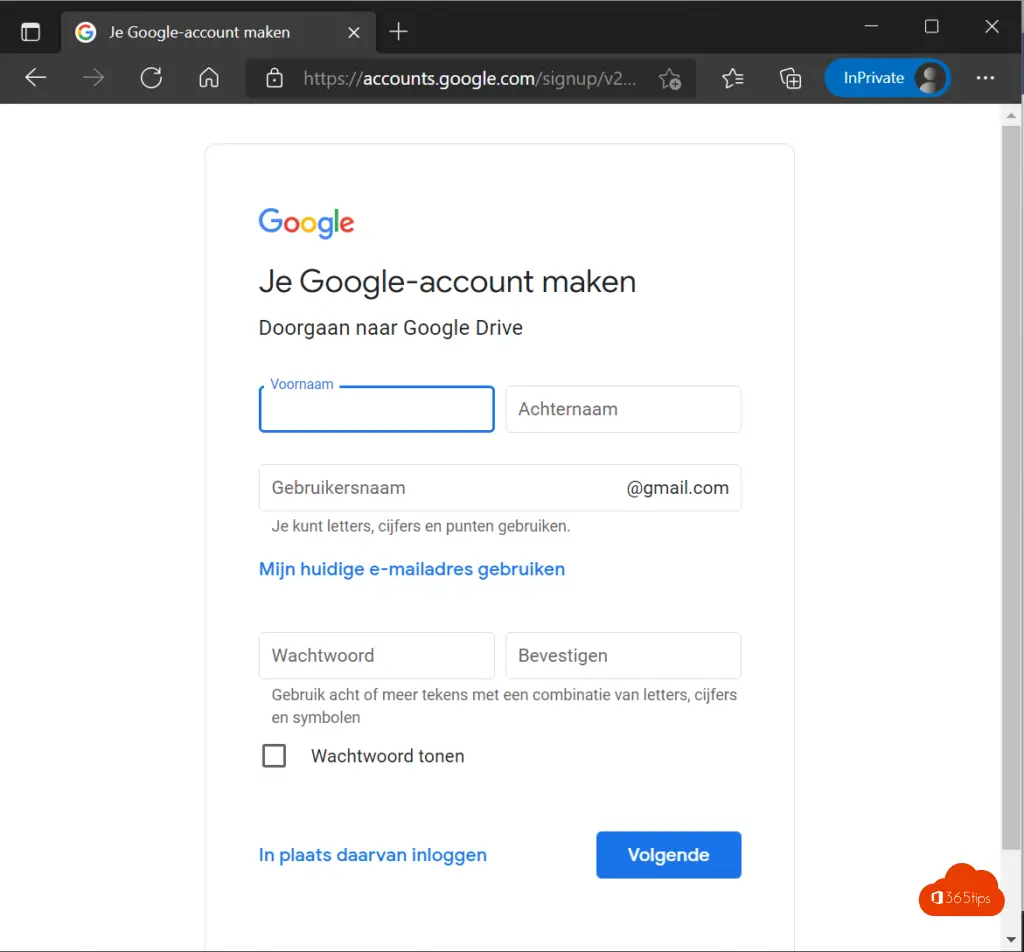
Using Google Drive in Windows 11 - Google Drive Desktop
If you wish to use Google Drive in Windows 10 or Windows 11, you can start in 2 ways.
Via the web browser: https://drive.google.com
Through the client application of Google Drive: At the bottom right, after logging in with the Google account, press Download.
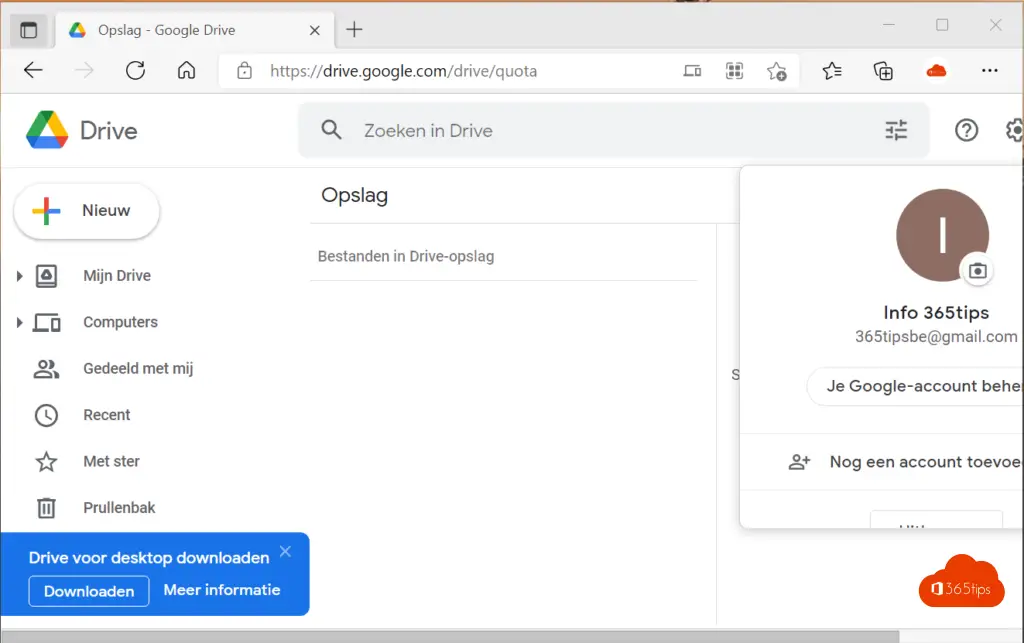
How to configure Google Drive the first time in Windows?
You can configure Google Drive just like OneDrive for Consumers or OneDrive for Business so that documents are synchronized between the online service and your computer. See the instructional video below to configure Google Drive.
Uploading a first file to Google Drive?
Through Google's web interface, it is possible to easily upload files found on the computer. It is also possible to upload folders.
How can you use other Google services?
After creating the account, you can use the Google Apps button at the top right to include other applications within the Google suite. Such as: Maps, Youtube, Play, News, Gmail, Meet, Chat, Contacts, Drive, Calendar, Translate, Photos, Duo, Chrome, Shopping, Finance, Docs, Sheets, Slider, Books, Blogger, Hangout, Keep, Jambourd, Classroom, Earth, Collections, Arts and Culture, Google Ads, Podcasts, Stadia, Google One, Travel, Forms.
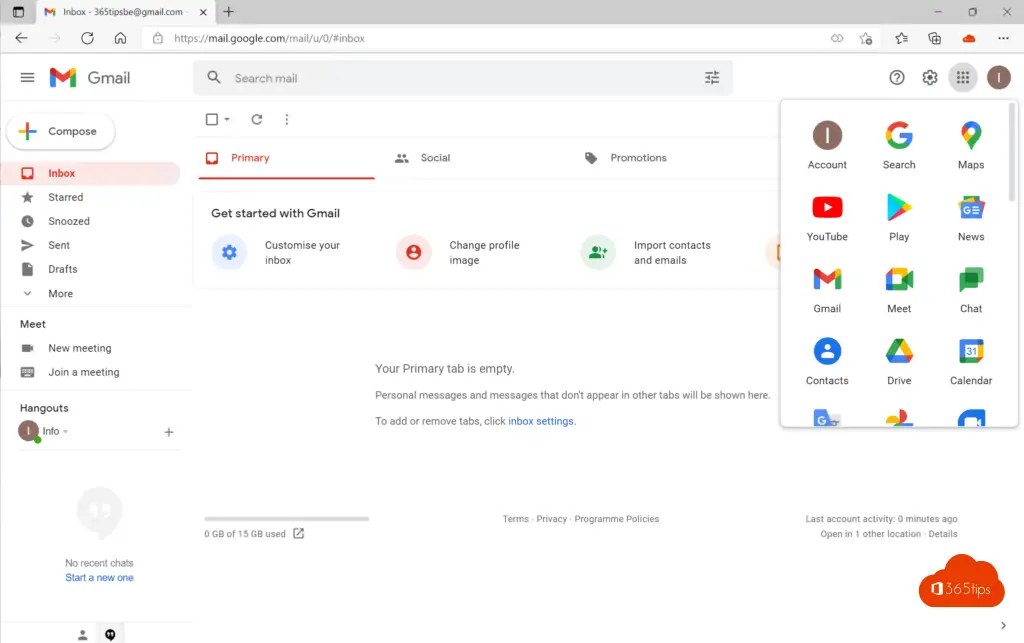
How can you use Google Meet?
In another article, I wrote several helpful tips about Google Meet.
Sharing files with Google Drive?
In this blog, I explain how to share files with Google Drive.
Also read
How to install Outlook online as a PWA app in Google Chrome or Microsoft Edge?
How to set Google as default search engine automatically in Microsoft Edge in Windows 10 or 11
Link Google Drive or Dropbox files in Microsoft Teams!
How to listen to Spotify through any web browser on Mac and Windows
