Tutorial: How to install Exchange server 2019 or Hybrid Exchange
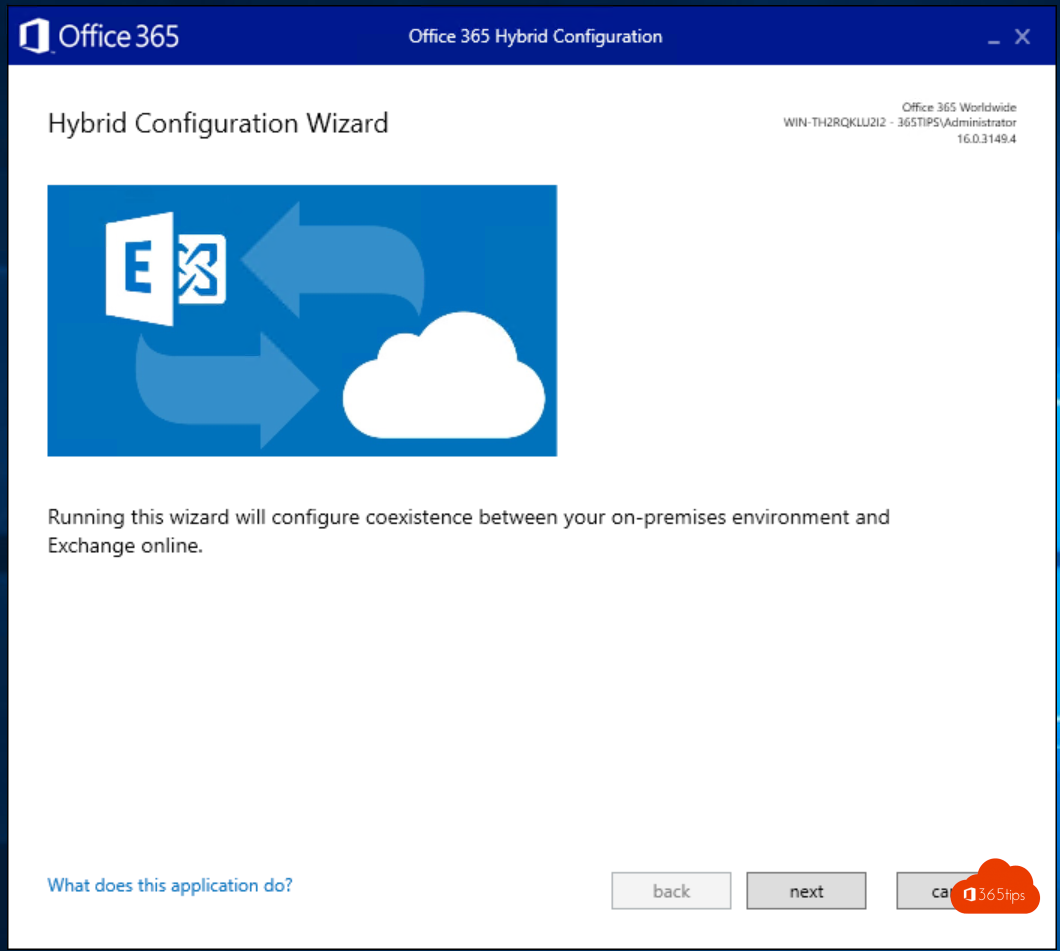
How do you install a Hybrid Exchange server 2019?
1. Install the prerequisites from Microsoft
- You can access the prereqs at: https://docs.microsoft.com/en-us/exchange /plan-and-deploy/prerequisites ?view=exchserver-2019
1.1 Install these 3 feautures sets via PowerShell
Use PowerShell as administrator.
Install-WindowsFeature RSAT-ADDS Install-WindowsFeature Server-Media-Foundation Install-WindowsFeature Server-Media-Foundation, NET-Framework-45-Features, RPC-over-HTTP-proxy, RSAT-Clustering, RSAT-Clustering-CmdInterface, RSAT-Clustering-Mgmt, RSAT-Clustering-PowerShell, WAS-Process-Model, Web-Asp-Net45, Web-Basic-Auth, Web-Client-Auth
If you cannot copy these commands use the native NL website version.
1.2 install these 3 software packages
- .NET Framework 4.8 or later
- Visual C++ Redistributable Package for Visual Studio 2012
- Unified Communications Managed API 4.0.
2. Readiness Check!
- Open the setup of Exchange 2019
- After the readiness check - Install
- Choose the roles you would like to install, mailboxrole + management. Or single management.


3 installation completed
- As step 14/14 press finish at the bottom right.
- That's it! You now have Exchange 2019 installed.

Why hybrid Exchange?
- A hybrid exchange is a great opportunity if you want to migrate from Exchange On-premises to Exchange Online .
- Even if you have migrated sometimes you need a Hybrid for easy management. A Hybrid server can talk to both Exchange On-premises and Active Directory.
- Hybrid mailflow, letting applications relay in a simple way -> Hybrid!
Configure your Exchange as Hybrid Exchange
- Browse to https://outlook.office.com/ECP
- Click on Hybrid
- Then click Configure
- Or use https://aka.ms/TAPHCW
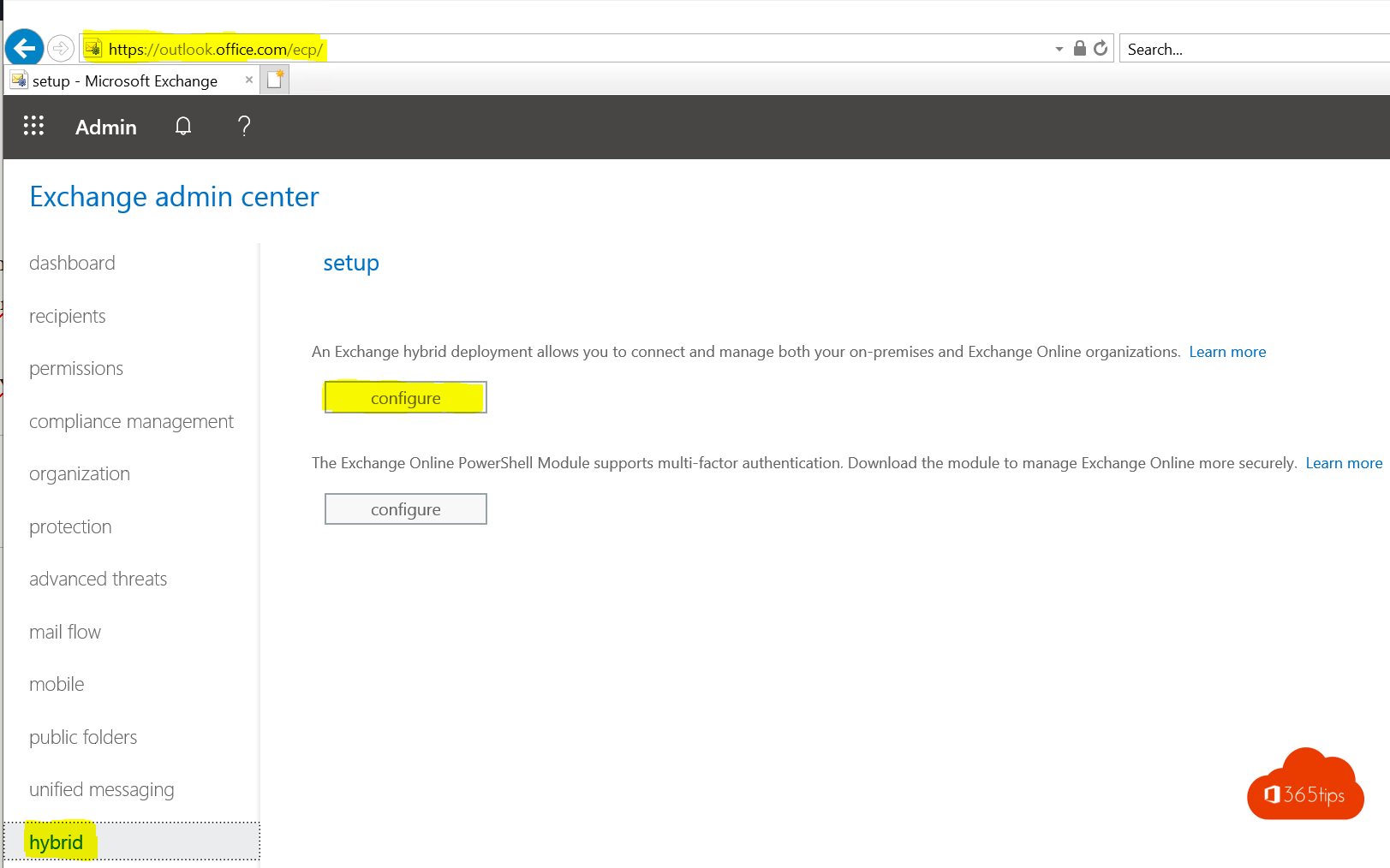
- press Install
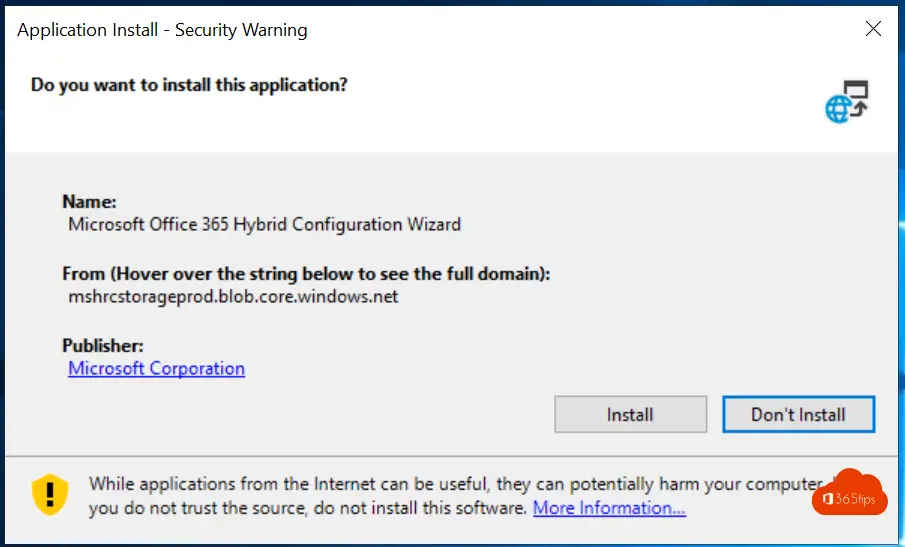
- click Next
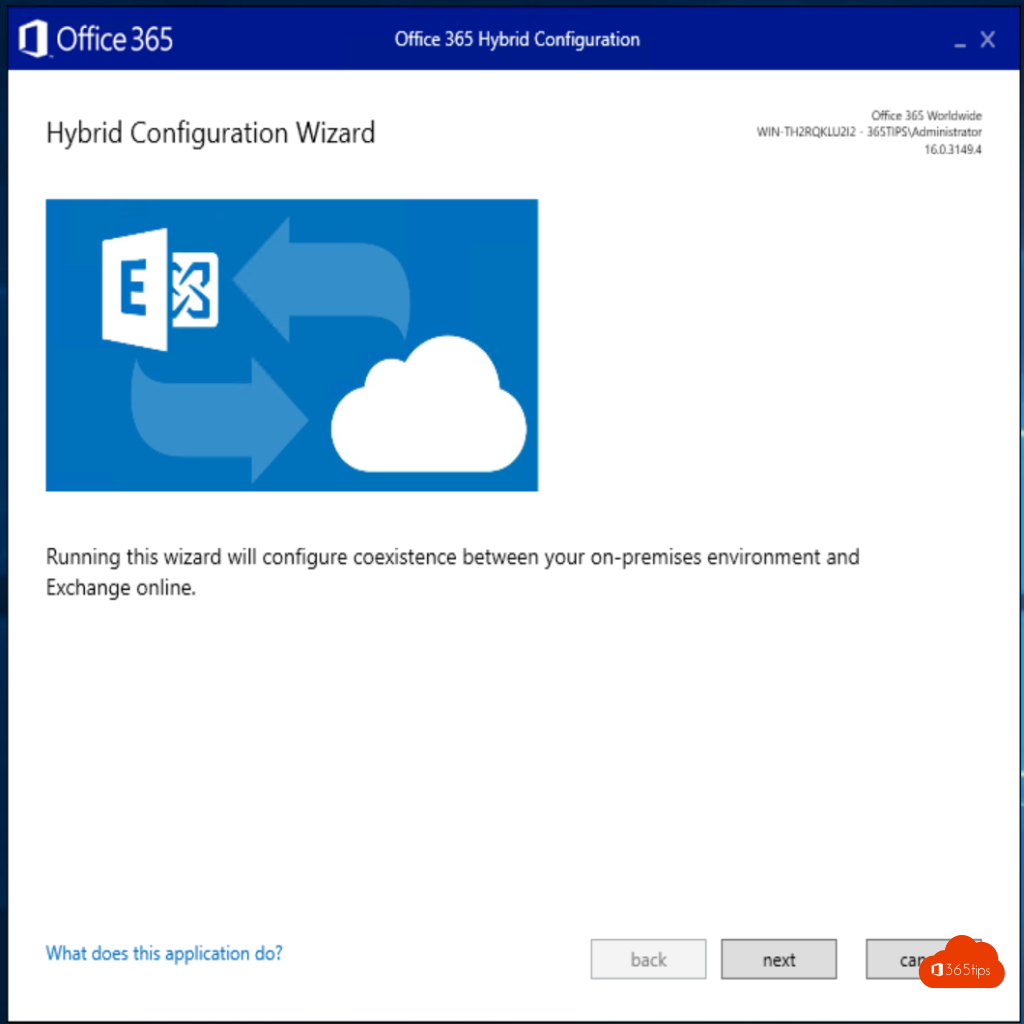
- Ditto, next
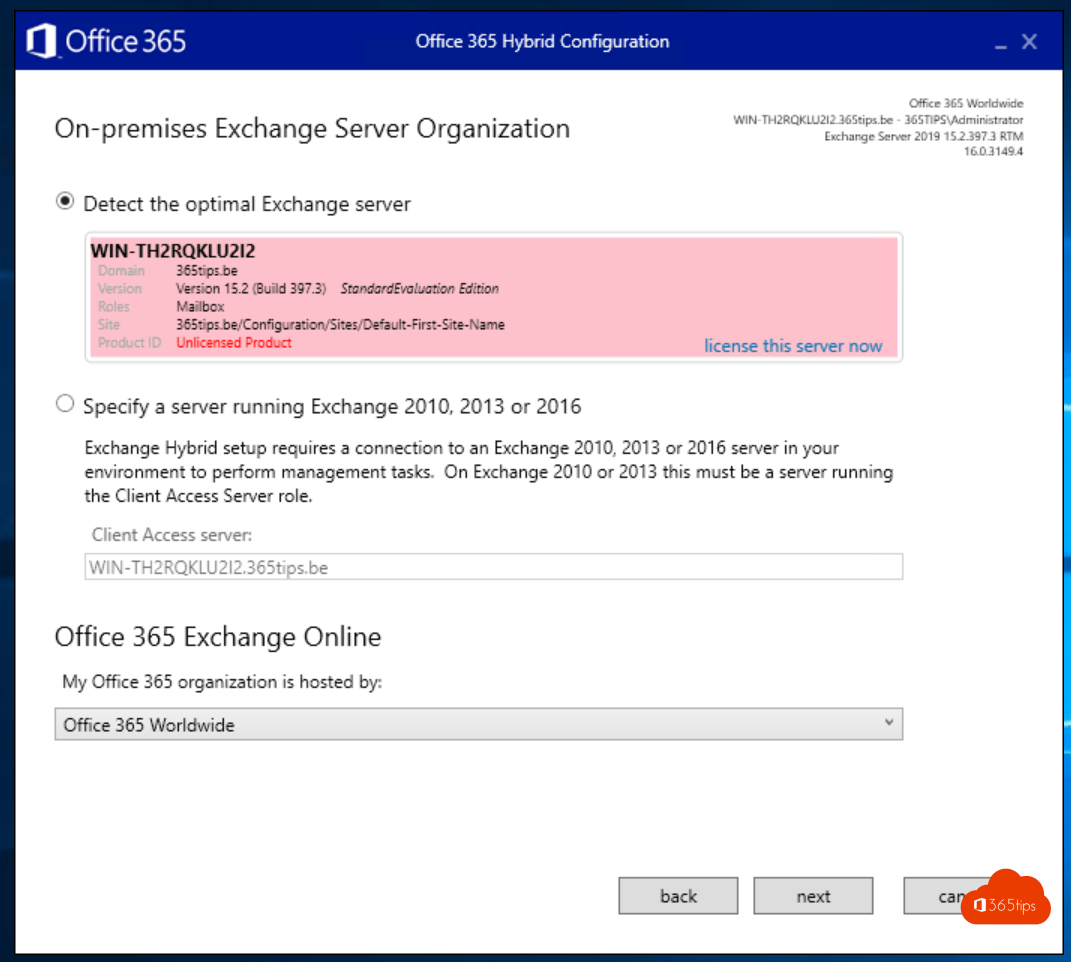
- Enter your Administrator information
- Also your Office 365 Exchange Online Account in. (Global Administrator)
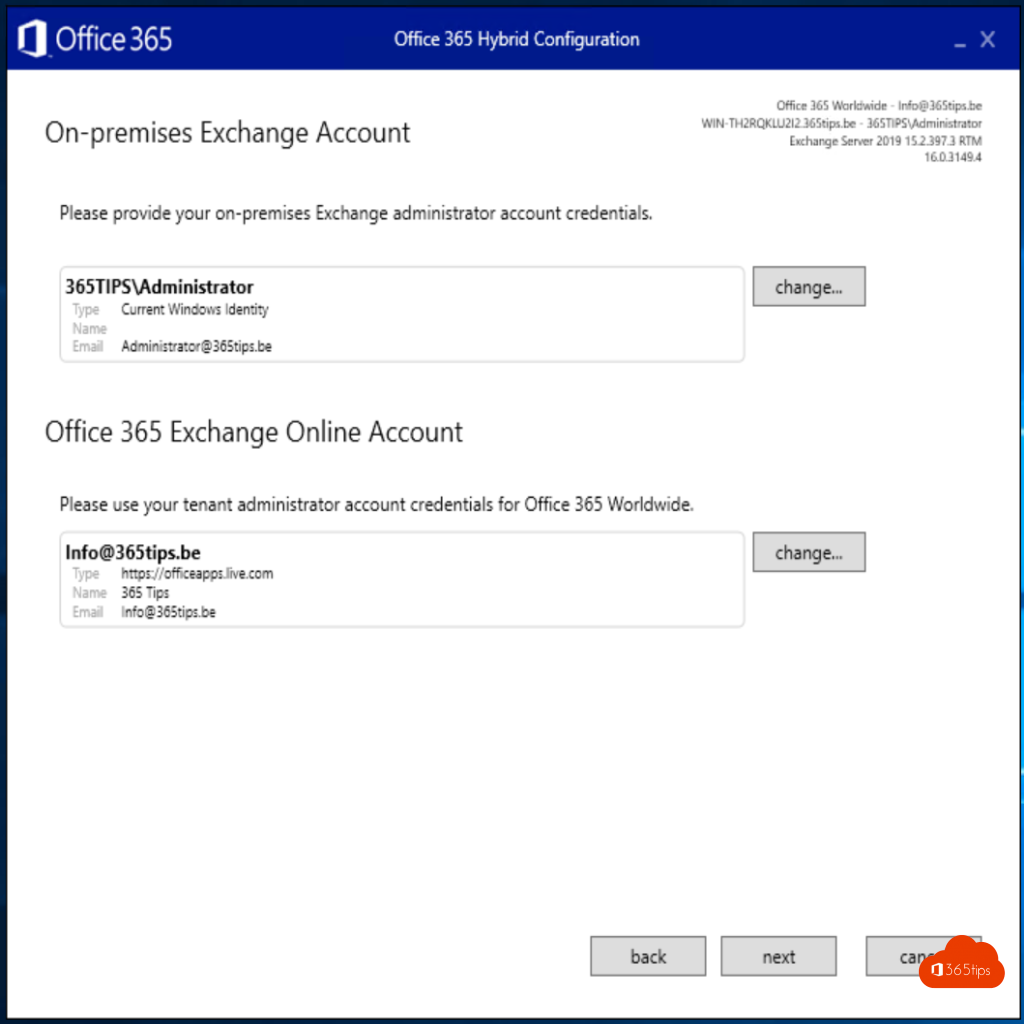

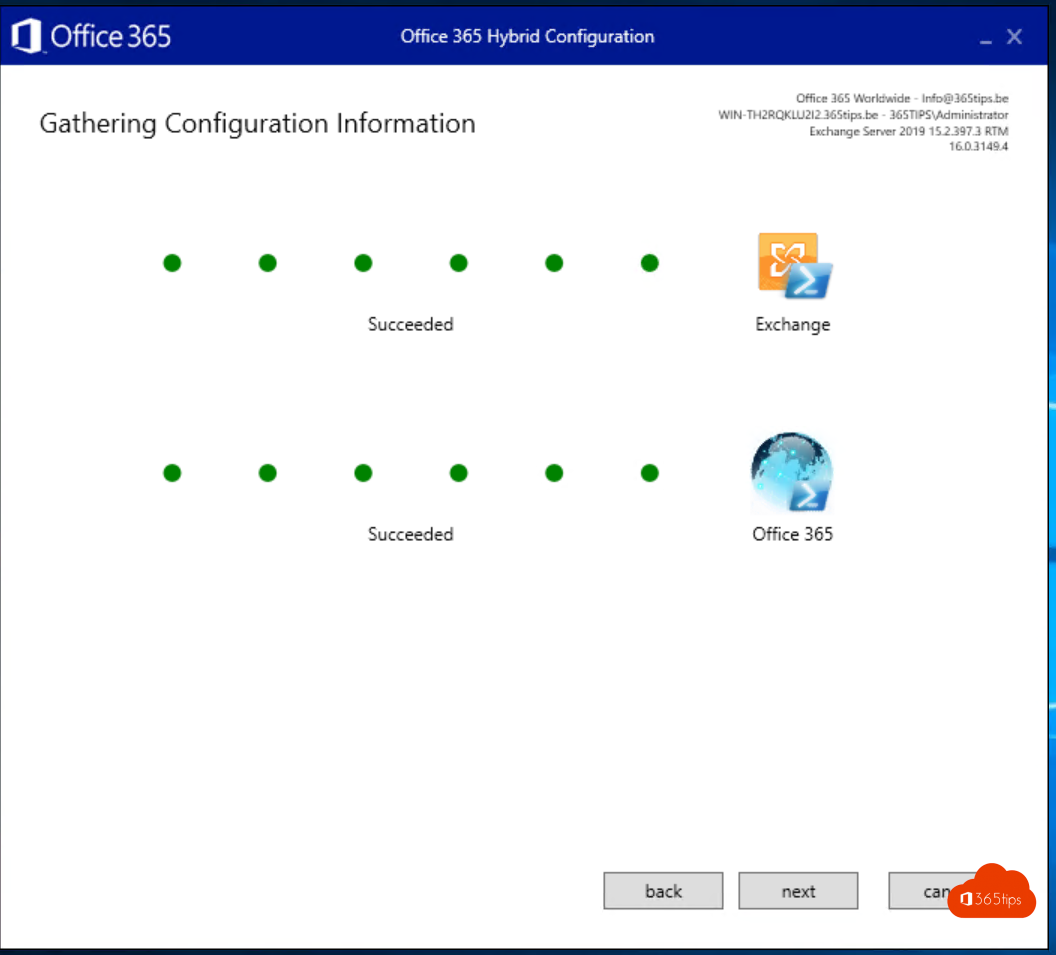
- Choose Exchange Classic if you now have a working Exchange open to the outside etc..
- Choose Modern Hybrid (now for demo on a test environment that is not fully configured).
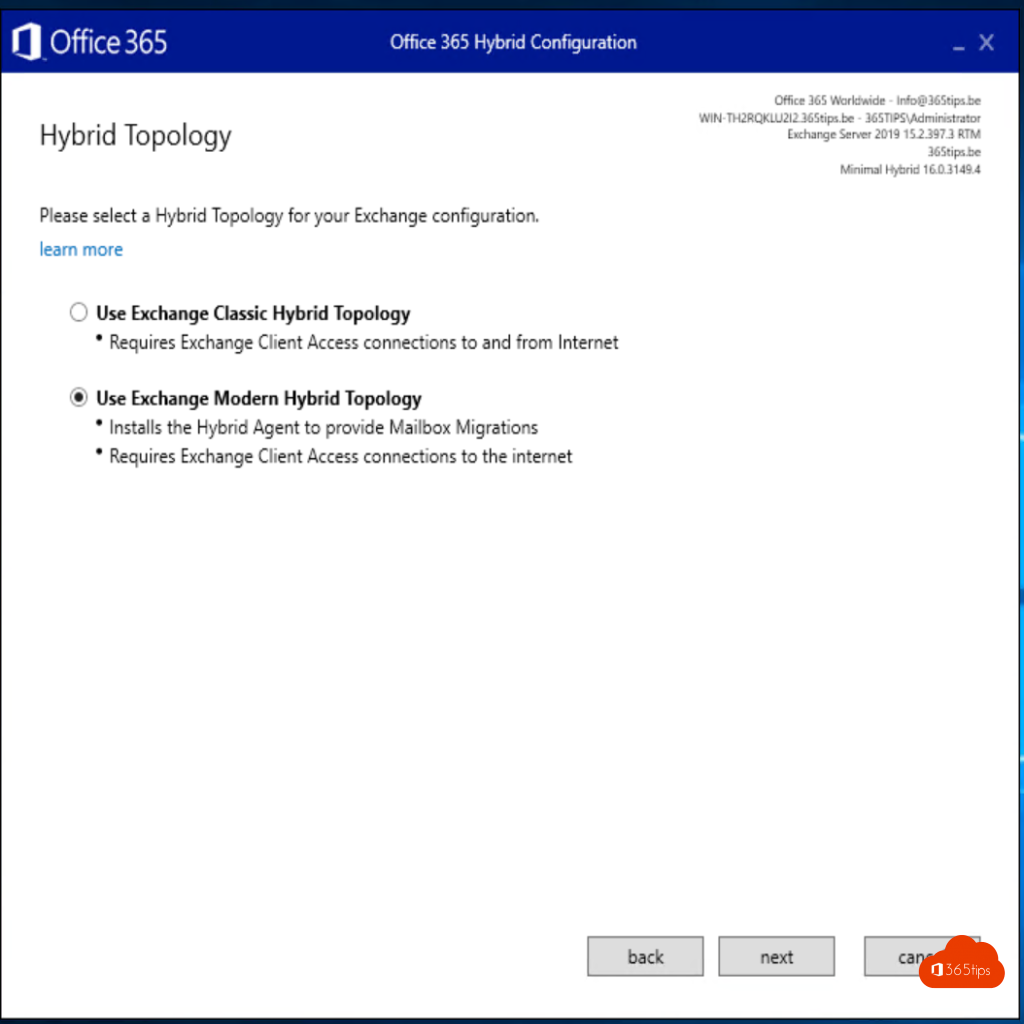
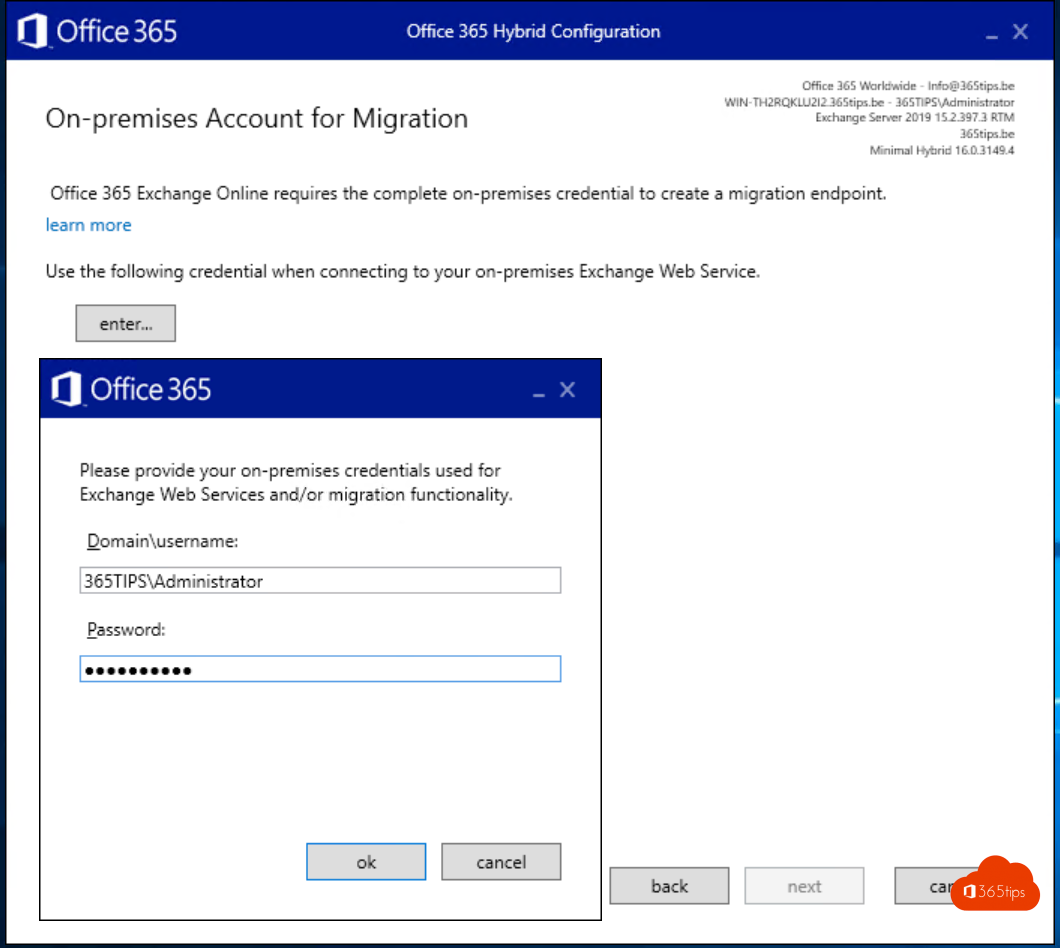
- Login with your Office 365 Administrator account.
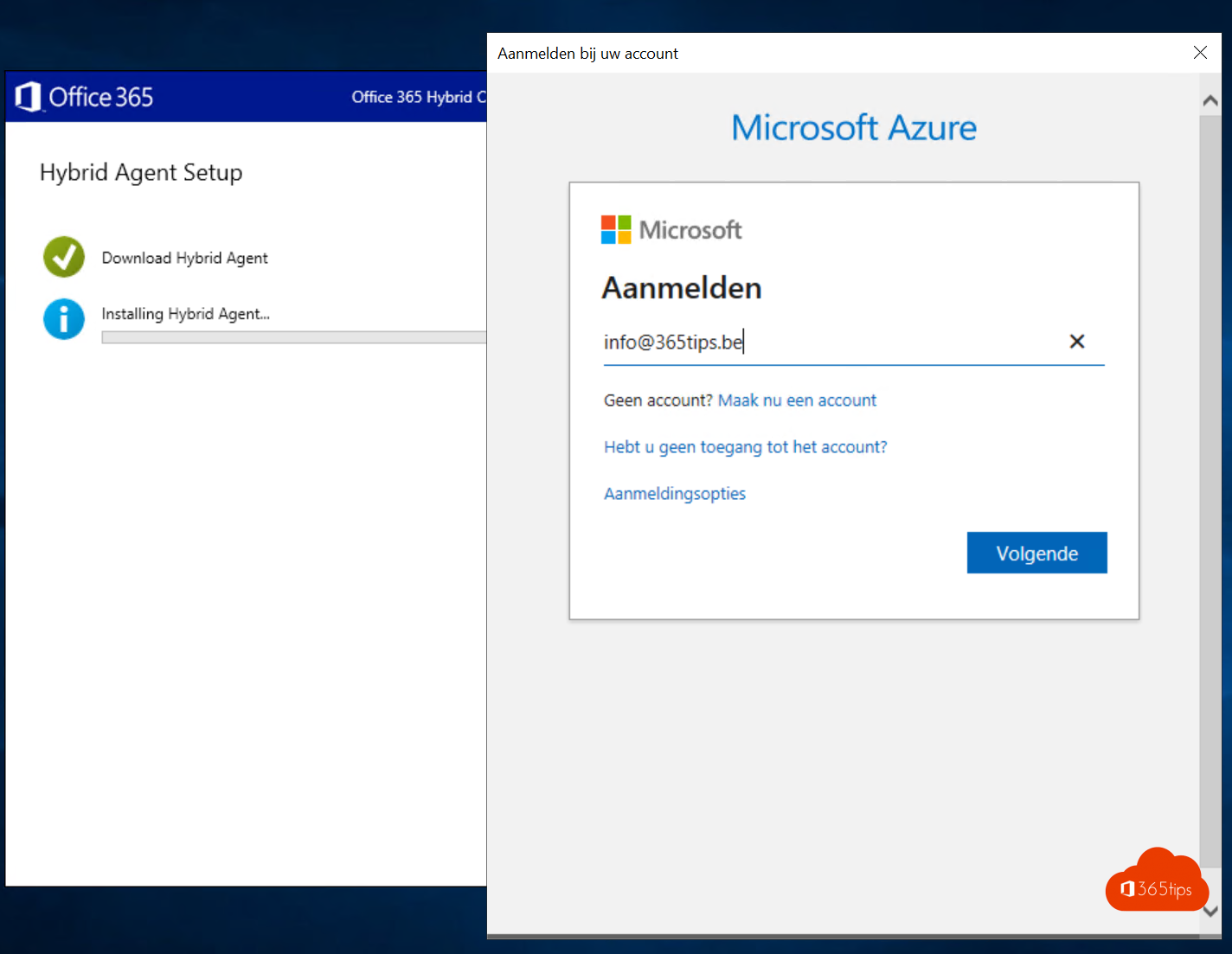
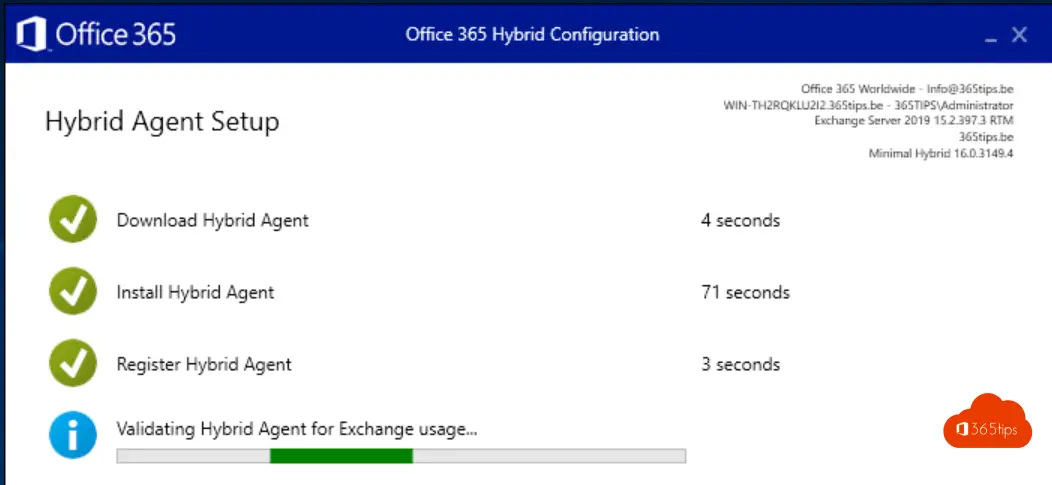
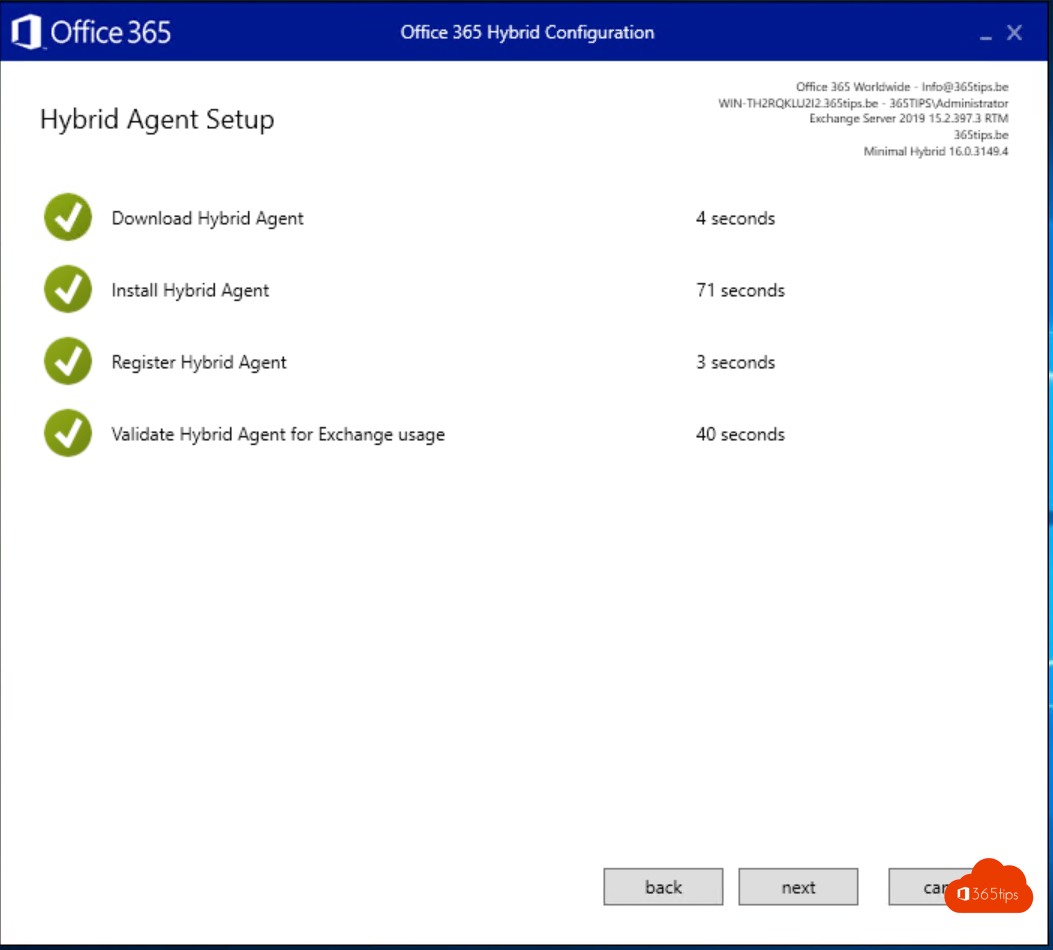
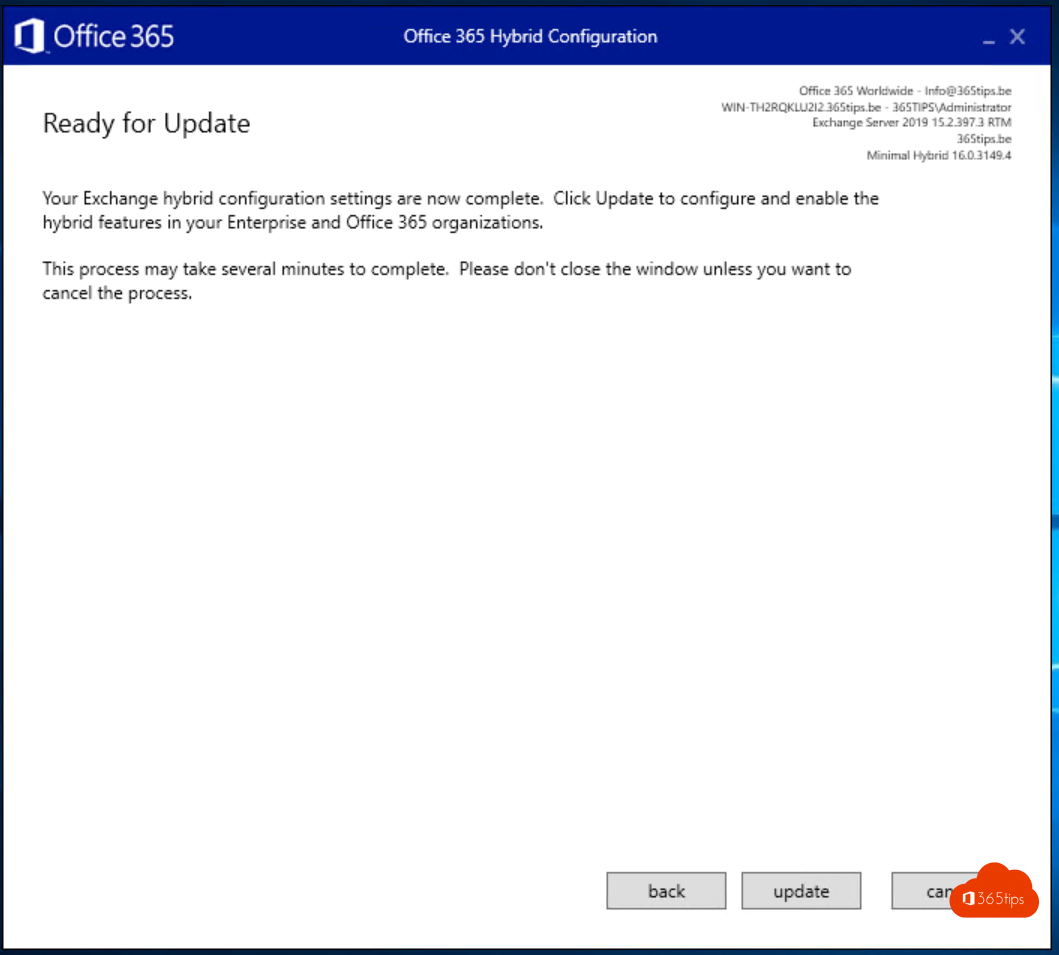
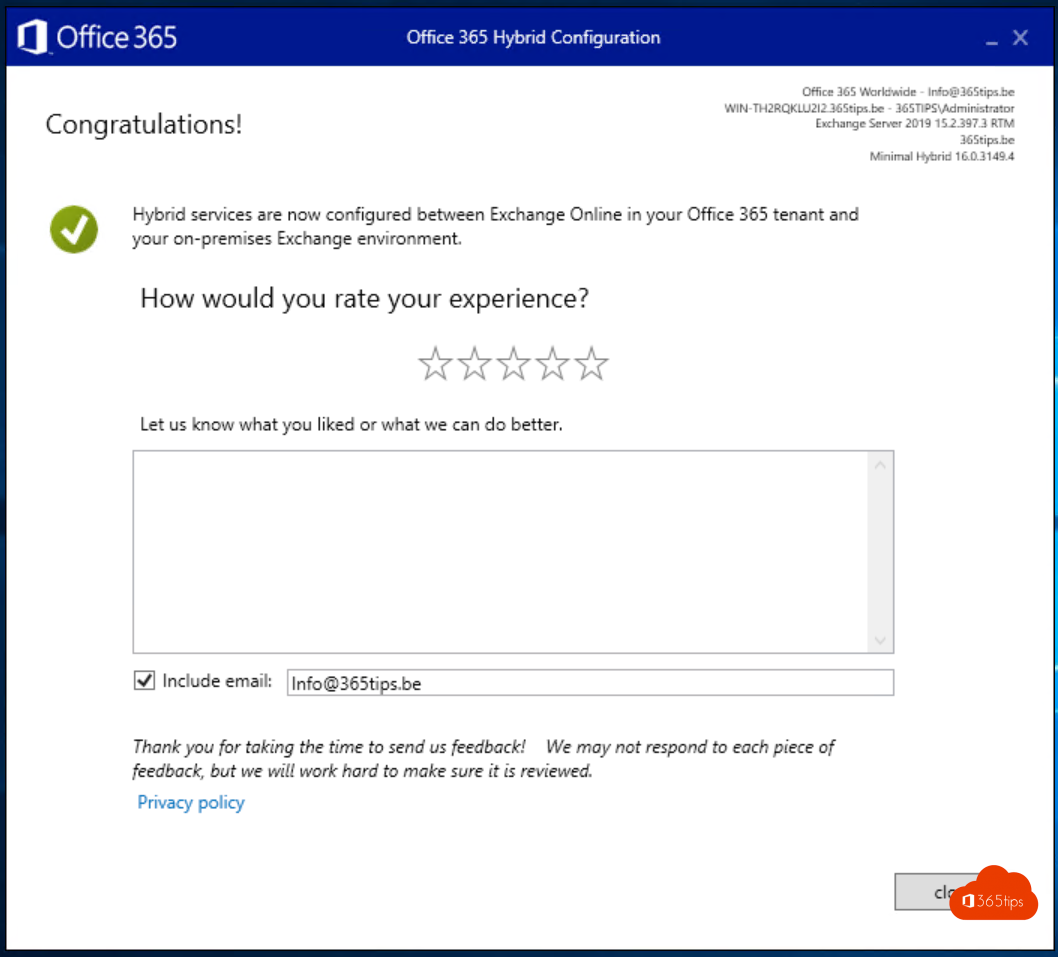
Reconfigure your Azure AD Connect Settings
- Since you have a hybrid Exchange , of course you must also indicate in Azure AD Connect that you have this.
- Why. For example, when assigning licenses during a migration, no mailboxes are created because they are still in Sync.
- Open Azure AD Connect
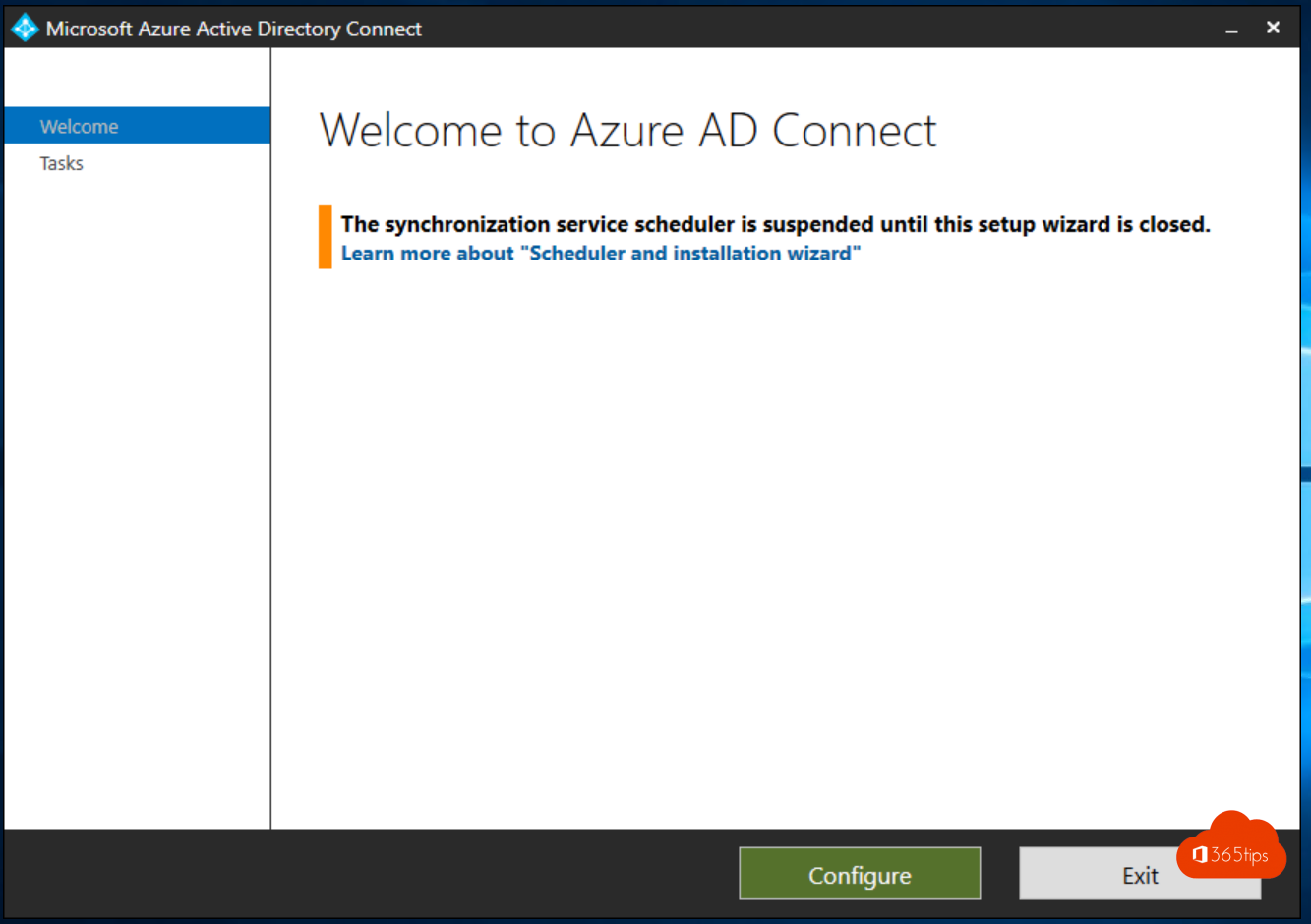
- Select Customize synchronization options
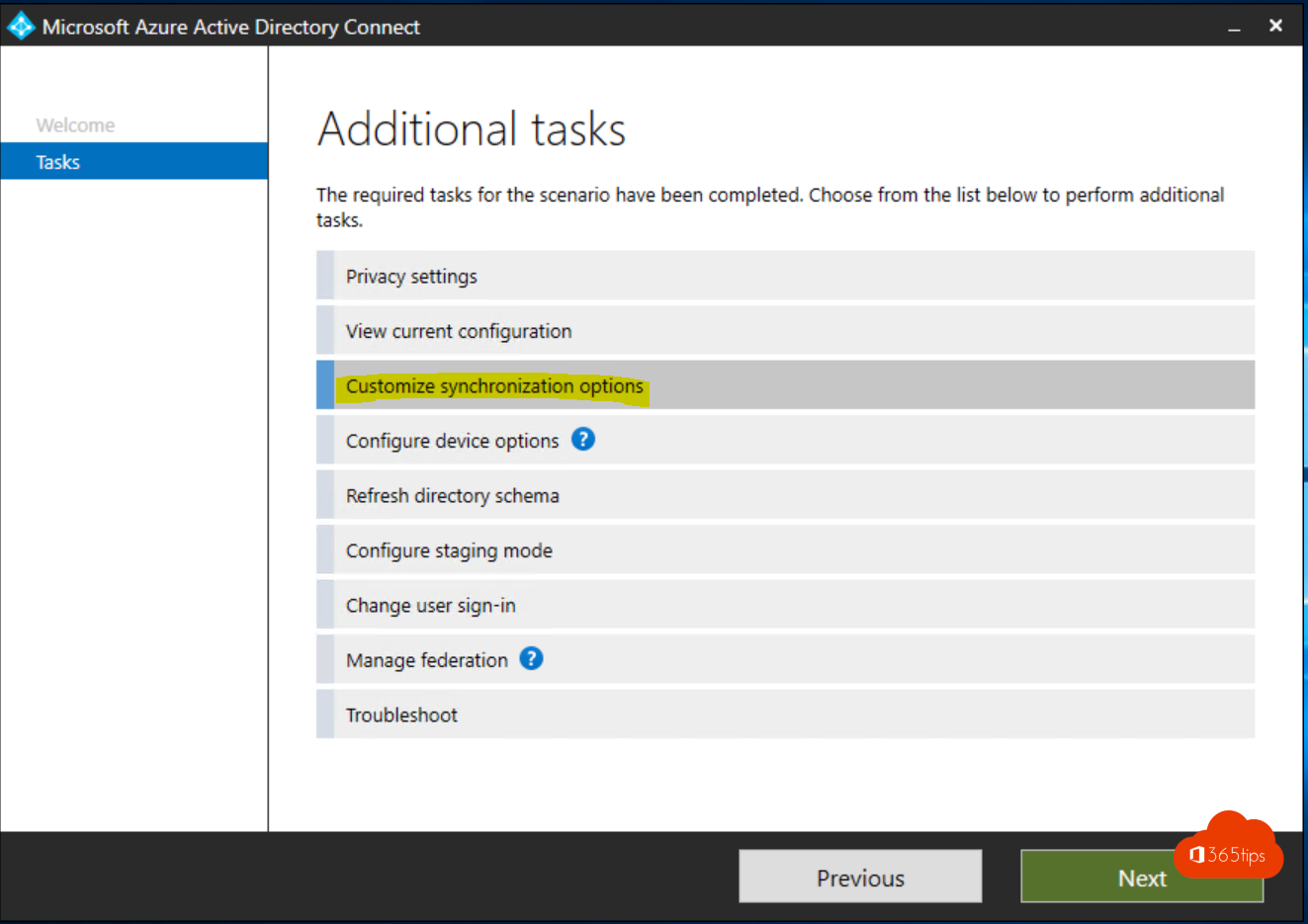
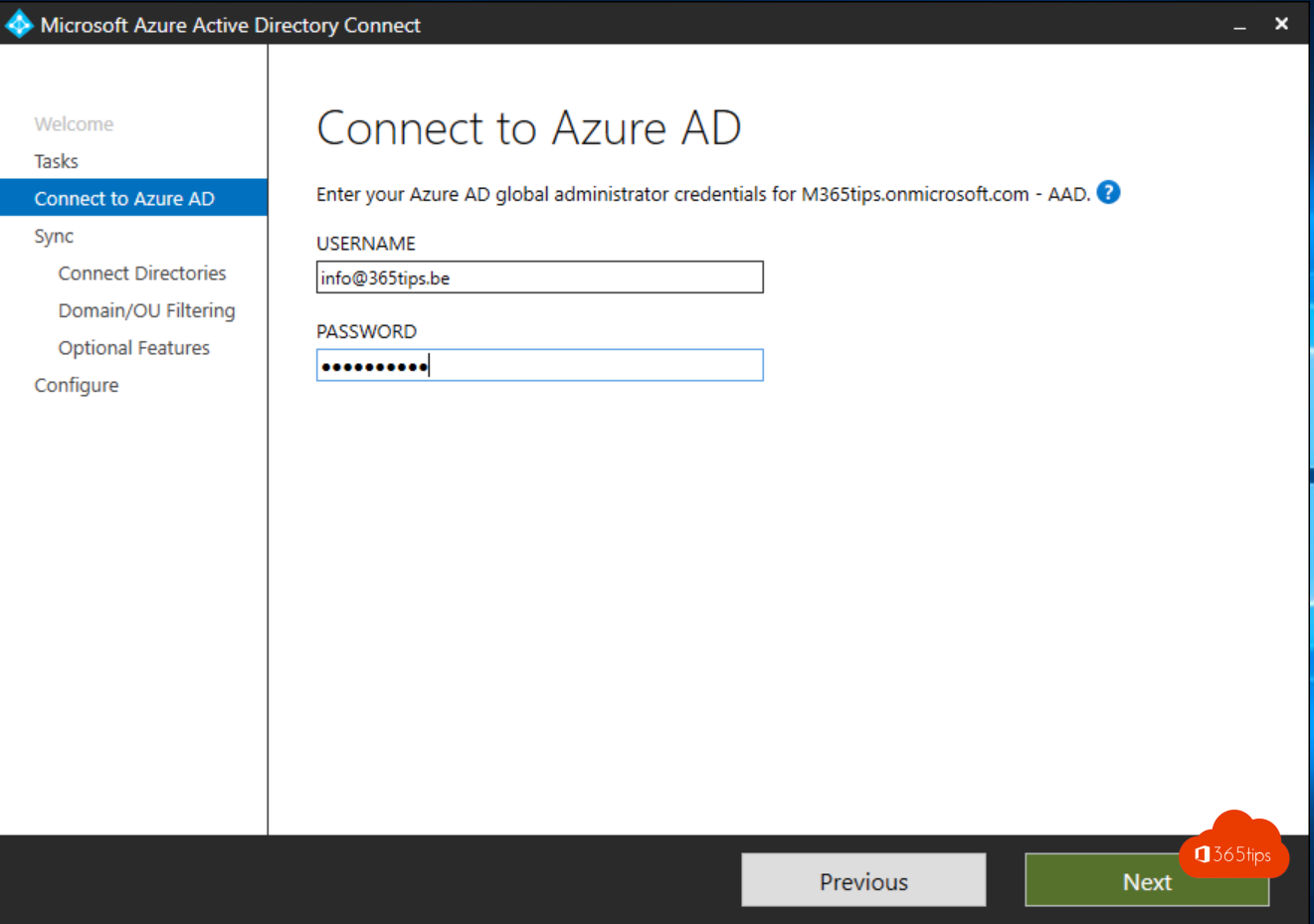
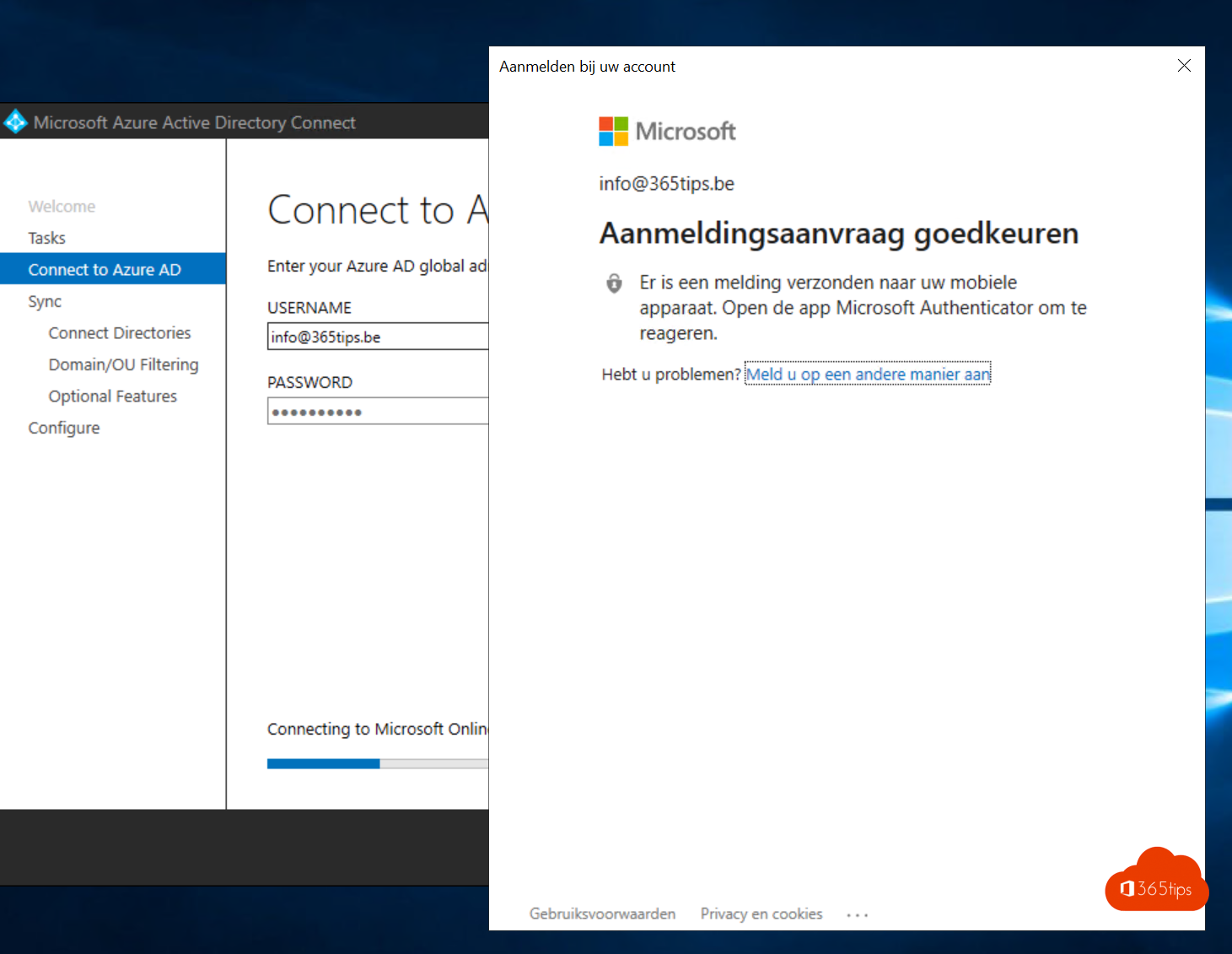
- Enable Exchange Hybrid Deployment
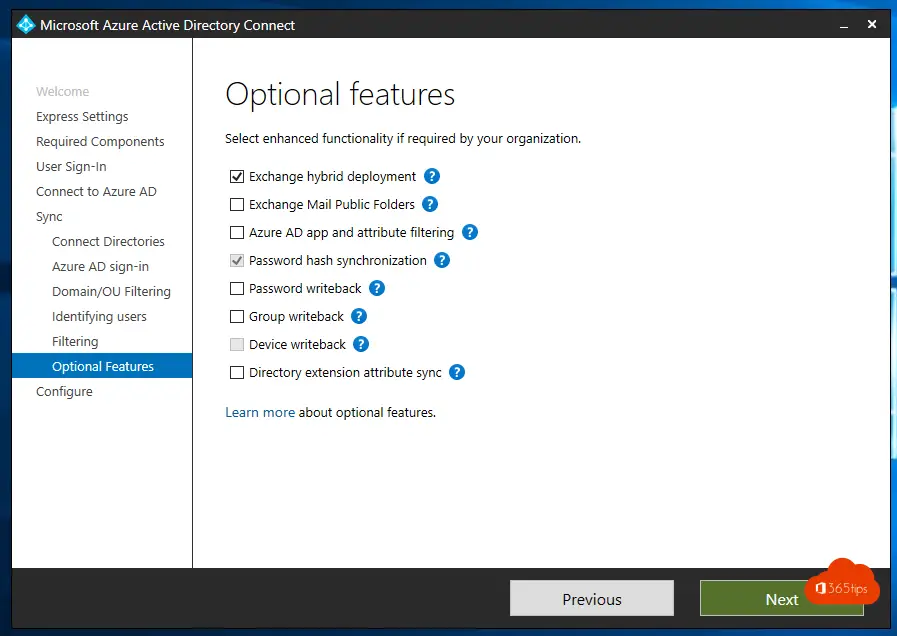
Subscribe
Login
0 Comments
