Microsoft Teams - set up a class with notebook(s)

Microsoft Teams for Education is a very powerful platform to connect engagement between students and teachers, generally education staff. The big difference between Microsoft Teams for the commercial sector is that education's Teams is tailored to the needs ofeducation. Microsoft is working with schools and communities to test this and rolling out best-practices that everyone can enjoy.
We often talk about scenarios when the same need comes back que establishment. For example: first responders. Simply put, they all need the same approach. Or technological fulfillment. Without technical knowledge but with a little feel for Office 365 themselves to set up a classroom or a sports club. To easily exchange information between your organization and your members.
Microsoft Education has all needs predetermined. Teams , for example, is divided into 4 scenarios. Class, Community, Employees & Other (clubs & associations). In each of these scenarios there is a specific processing of the setup. In class, you have a scoreboard where you can grade students and process the points, export them and adjust them easily. You can also hand out tasks. Which will then be sent automatically (with Microsoft PowerAutomate / Flow) to the student in a message at teams just for them. With this blog, you can get started setting up and using a notebook (With OneNote).
If you have not yet created an Education tenant created you can do so through this blog.
Browse to the Microsoft administrator panel

- In the wizard, click EnableTeams .
- Choose which type(s) Teams organization you need.
- If you do not know where to start, or cannot make the choice then it is best to choose both scenarios.
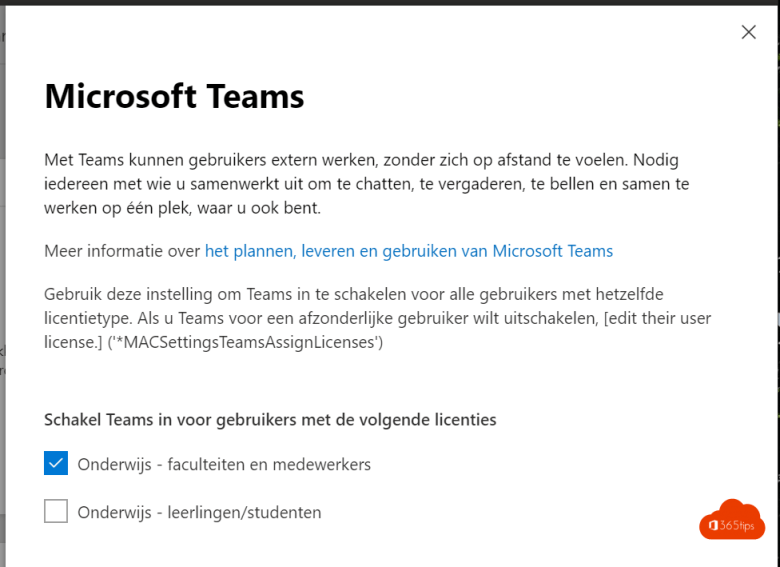
Teams basic
- You may still want to block teams creation so that not everyone can create Teams and you can keep this completely under the control of a few people in the organization. You can do that through this blog.
- Adding students can be done by script or CSV import. You can do that easily. Or you can create a form with Microsoft Forms.
- Another option is to delegate the creation of students to your teachers. You can assign a team and give them control to add people.
- Note: Teams Governance is important. As with SharePoint & OneDrive, it's important to create standards and rules . So that everyone knows how to get started as an organization.

Creating a class
- Select class Team in the wizard where you have 4 options total.

- Choose a name for your Team
- Example: Class 1A
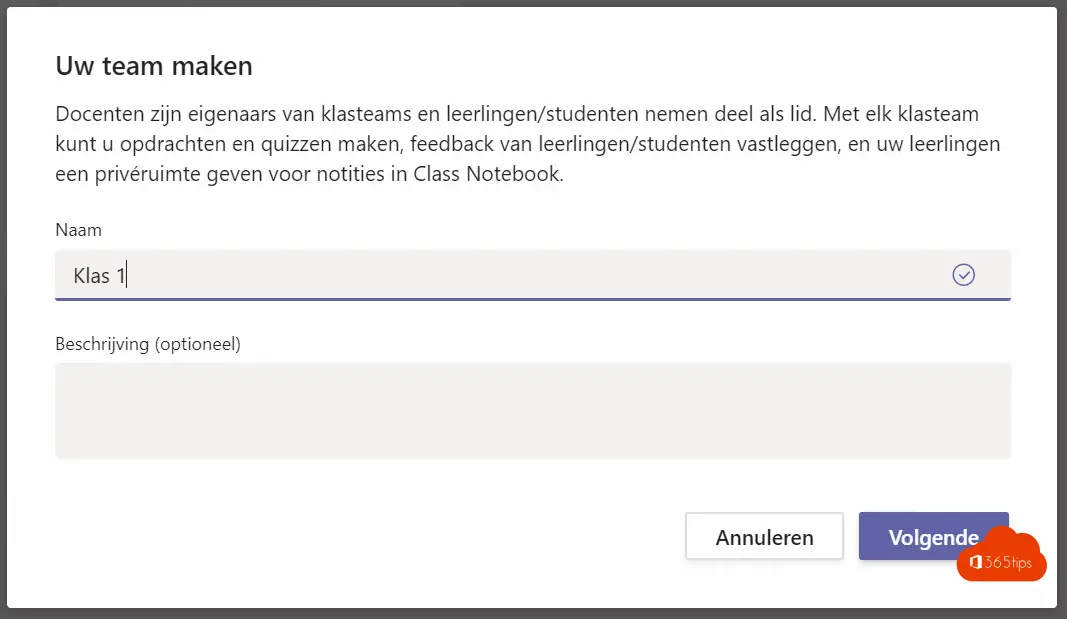
- You have now created a team. You still have the option of adding additional 'administrators' but not necessarily.
- Also, you can add participants or members shortly. You can also click that away.
You have now created a Team, Congratulations!
- In your teams, click add and add teachers and students.
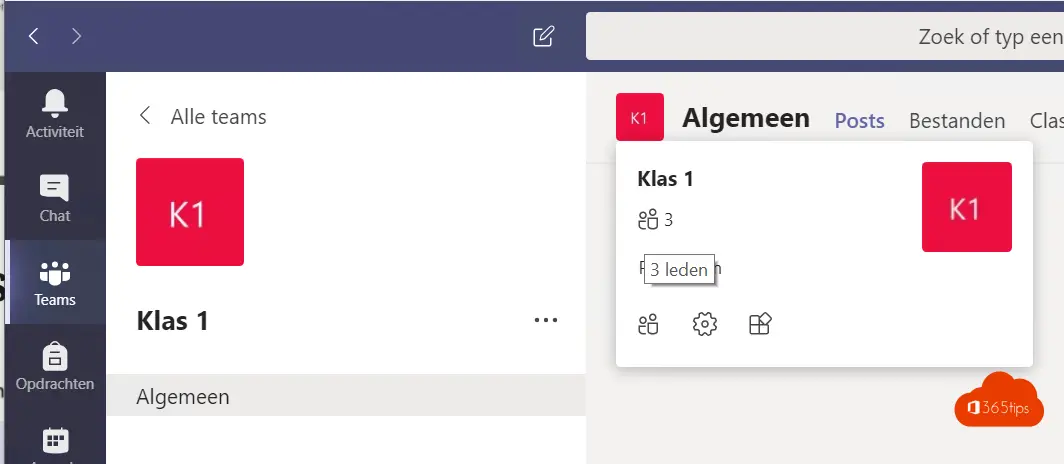
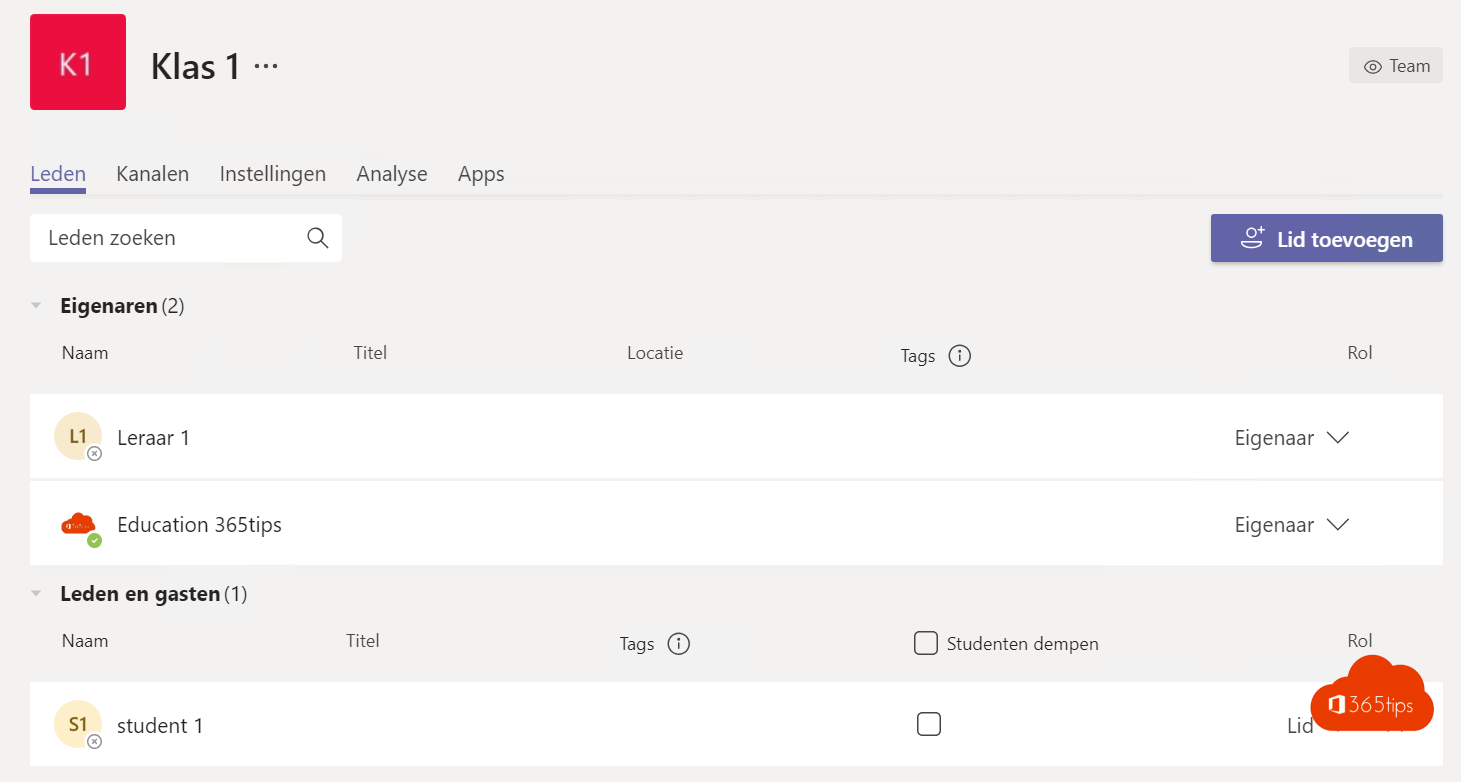
What's in the class(room) notebook?
- Collaboration Space
- Content Library
- Notebooks for students

Create a class notebook
- Click on Class Notebook at the top

- Choose the configuration below.
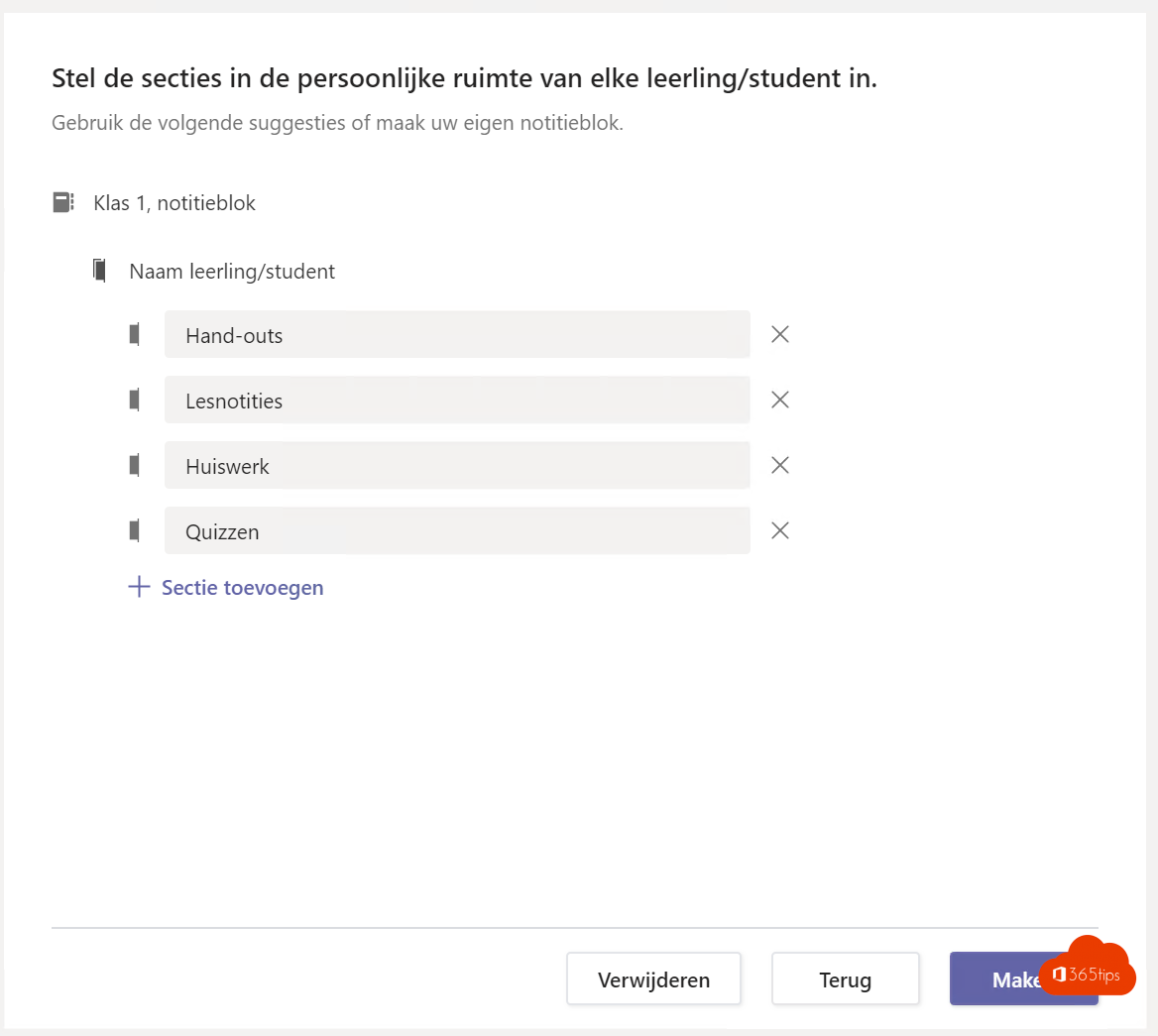
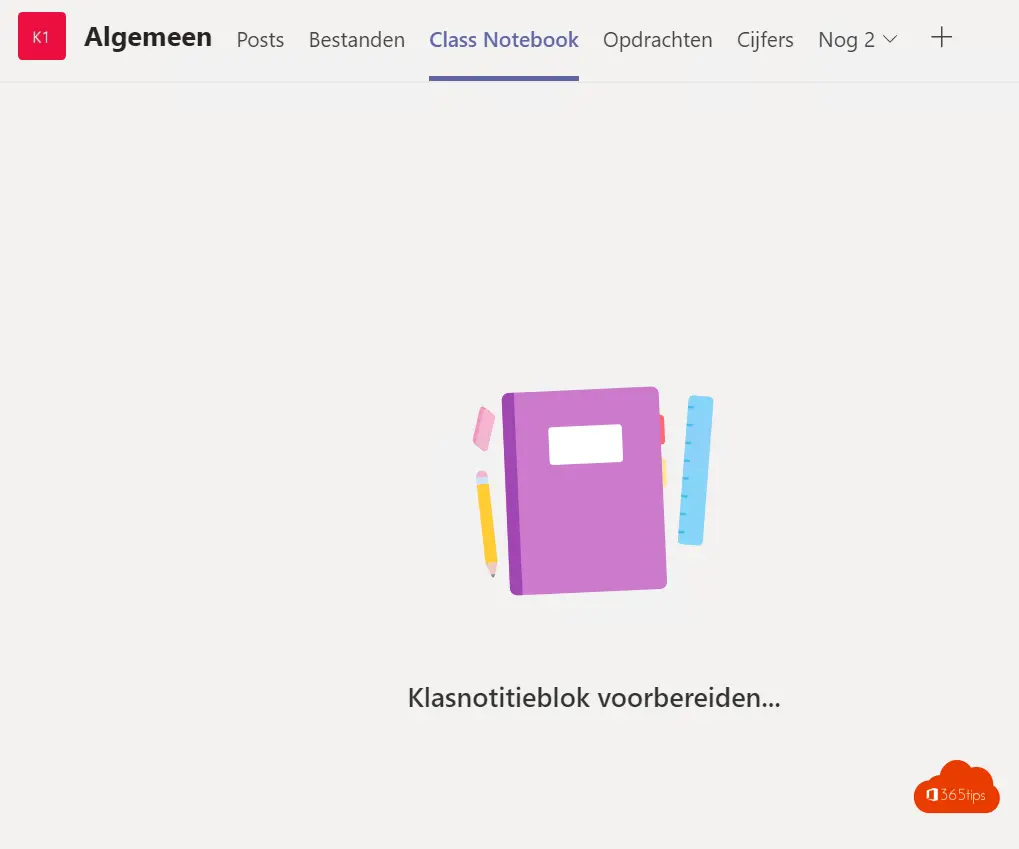
- That's it! Your students will soon see your created notebook!
Managing notebooks for multiple classes
- Through https://portal.office.com you can manage multiple classes and notebooks.

- Easily create new notebooks (with templates)
- Adding or deleting students
- Add or remove teachers
- Managing notebooks
Some examples
Creating class notes





Adding or removing students

Add or remove teachers

Managing notebooks

how to use notebooks for pupils and students?
- The following text with explanation can be accessed in all teams you create in the Office 365 tenant for education. (Education)
- I included this information in the blog to illustrate how many tools Microsoft provides to get off to a good start. Good luck!
OneNote Class Notebook is a digital notebook for the whole class. It lets you store text, images, handwritten notes, attachments, links, voice, video and much more.
Each notebook is divided into three sections:
- Notebooks for pupils/students: A private space shared between the teacher and each individual student/student. Teachers have access to each student/student's notebook, while students/students can only see their own notebook.
- Content Library: A read-only area where teachers can share handouts with students/students.
- Space for collaboration: A space where everyone in your classroom can share, organize and collaborate.
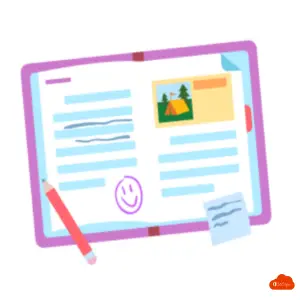
Optimal use of Class Notebook in your classroom team:
Start adding or collaborating on materials in your Class Notebook today. Use the menu on the left to open pages or add new ones.
Work in groups. If you have added channels to the class team , use the Notes tab in those channels to collaborate with each other in real time. Each channel connects to its own section in the collaboration space.
Use full screen. Start Class Notebook in full screen to get more done. Select the double arrow at the top right of your Microsoft Teams app to expand the window.
View more features. Select Open in OneNote to open Class Notebook in your OneNote app and view more features.
Read more. Check out the Frequently Asked Questions page: Class Notebook in Microsoft Teams for more information.
Frequently asked questions for class Notebook (in OneNote)
Where are more of my questions about Class Notebook answered?
Help center for OneNote Class Notebook
Questions? Need help?
Submit a support ticket at: https://aka.ms/EDUSupport
Where can I find training materials for OneNote and Class Notebook?
A few short interactive courses at the Microsoft Education Center:
Are you experiencing authorization problems with your Class Notebook?
Troubleshoot notepad permissions
Where can I find the settings to manage my Class Notebook?
Go to your Class Notebook in Teams, click the Class Notebook toolbar and then click Manage Notebook. Teachers here can edit sections, copy a link to a notebook, lock the collaboration space or create a Teachers Only section group.
Open Class Notebook in OneNote and select Manage Notebooks if you want to manage permissions for the collaboration space or create links for parents or guardians.
Education blogs
Staff Notebook in Microsoft Teams for Education
Microsoft Teams manual in Dutch
Action analysis with class insights (preview) in teams
60 blogs on Microsoft Teams!
Microsoft 365 Teams Roadmap 2020
Microsoft Teams - set up a class with notebook(s)
Create an education tenant for Office 365
