🖥️ How to Microsoft teams Syncing files with Windows Explorer?
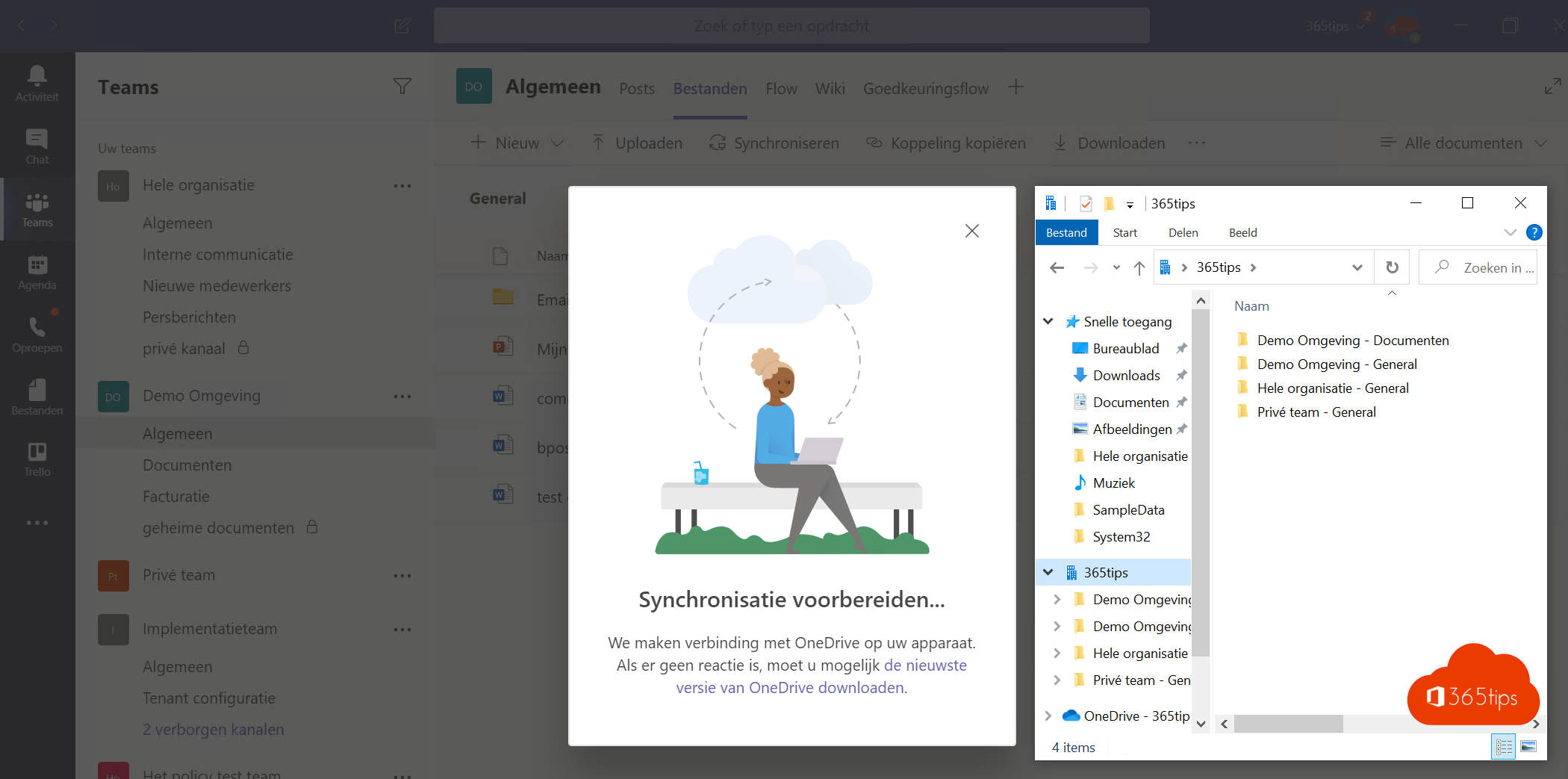
Did you know that you can synchronize Microsoft Teams documents and folders with Windows Explorer? This allows you to search for files in Explorer, just like before. In this blog, I will explain how to get started with this. If you have any questions after reading the blog, please let me know in a comment at the bottom.
First of all, you need OneDrive files on-demand
OneDrive Files On-Demand is a handy feature that allows you to sync files in the cloud without actually having them on your computer saved. This is especially useful if you have a limited amount of storage space on your computer, but would like to have access to a large amount of files. With OneDrive Files On-Demand, you get three options to choose from: online only, on the device, or always available. So you can specify which files you want to always have at your fingertips, and which you only need online . OneDrive Files On-Demand is available for Windows 10, Windows 11 and Mac, but you must have the latest version of OneDrive to enjoy this feature.
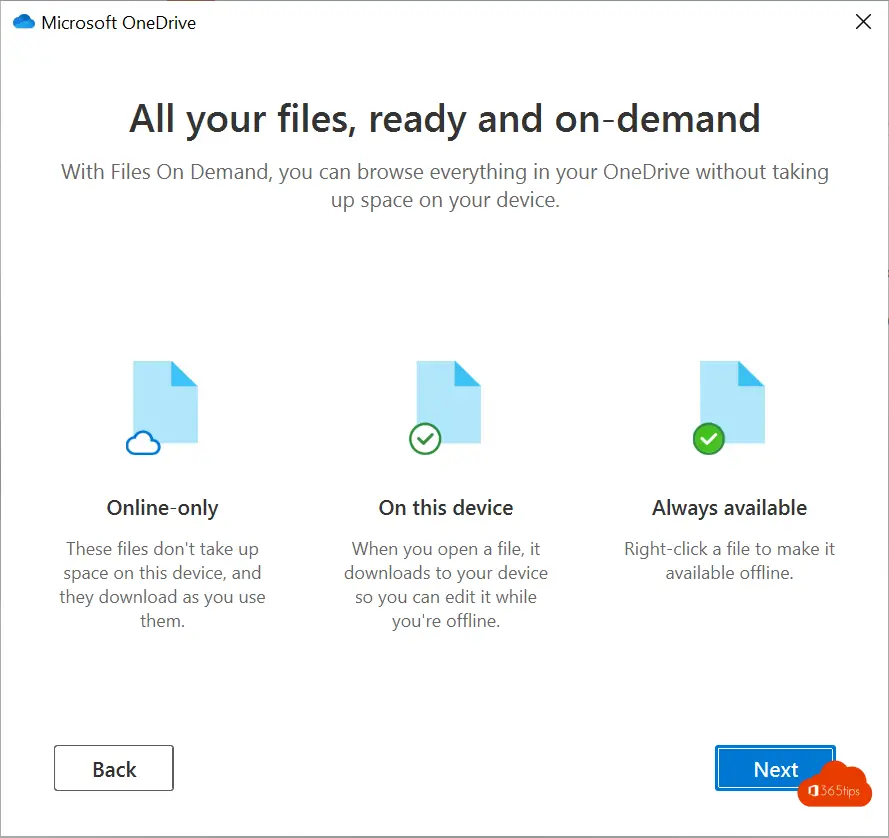
Go to your Microsoft Teams channel that you wish to sync with Windows Explorer
Open the channel or team you would like to sync with Windows Explorer. Press Sync at the top.
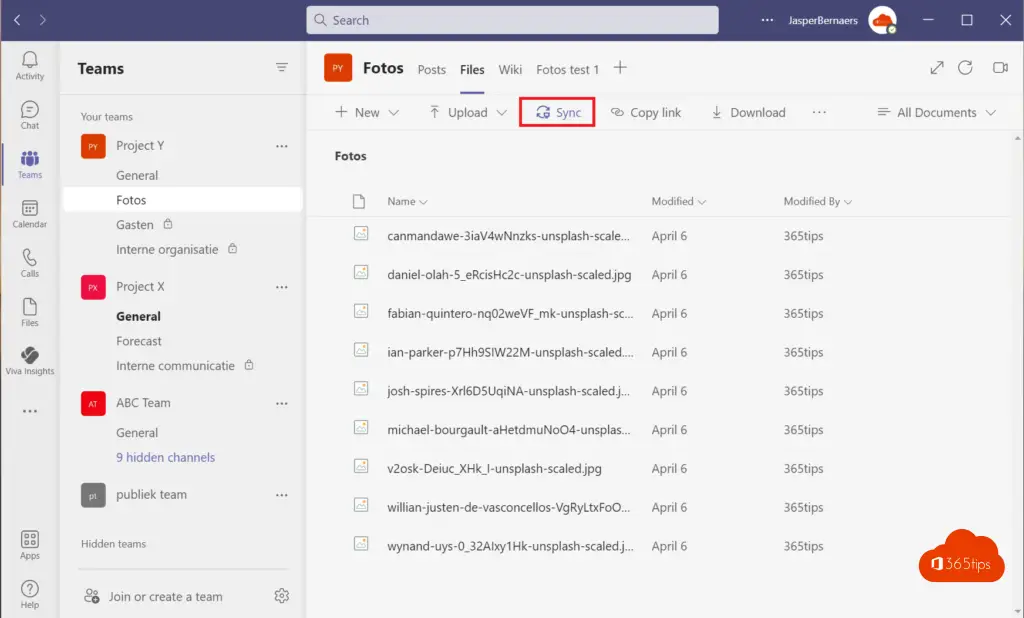
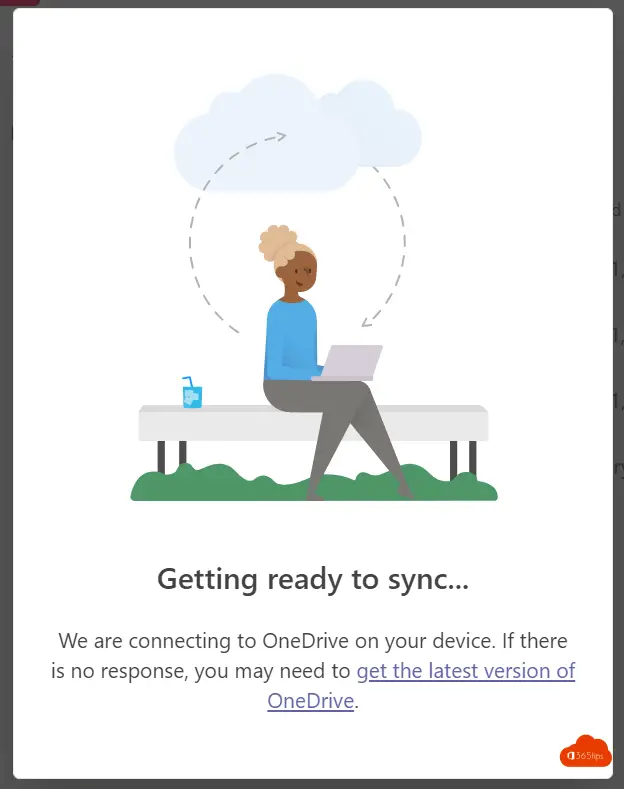
File synchronization is complete with Windows Explorer
After this synchronization is started, all files are visible in Windows Explorer. This gives the same result directly in the library.
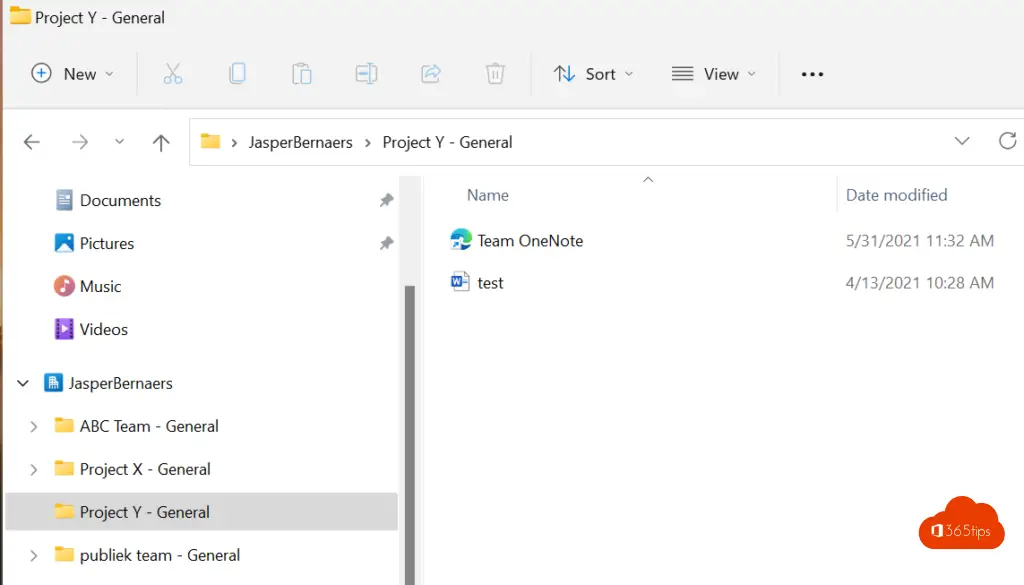
Through SharePoint Online you can also synchronize files
Through SharePoint Online you can also synchronize files. From https://portal.office.com you can click SharePoint, select a library and click Sync or Synchronize.
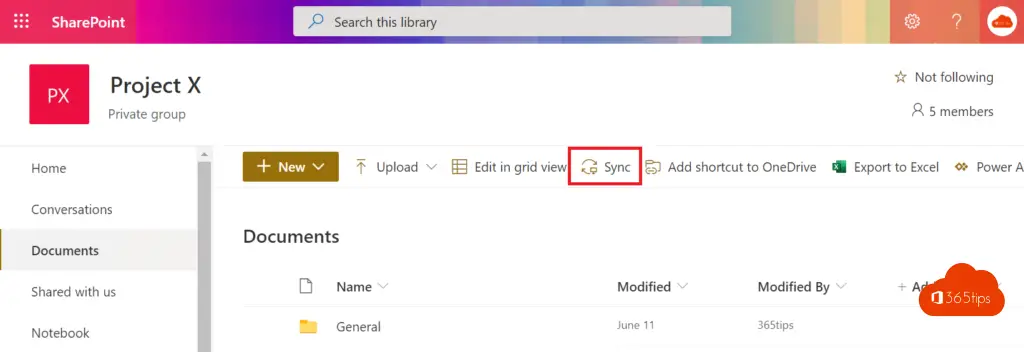
Take all Microsoft Teams documents offline?
If you want to save all files offline you can enable this option: Right-click on the library in explorer, select: always save all files on this device.
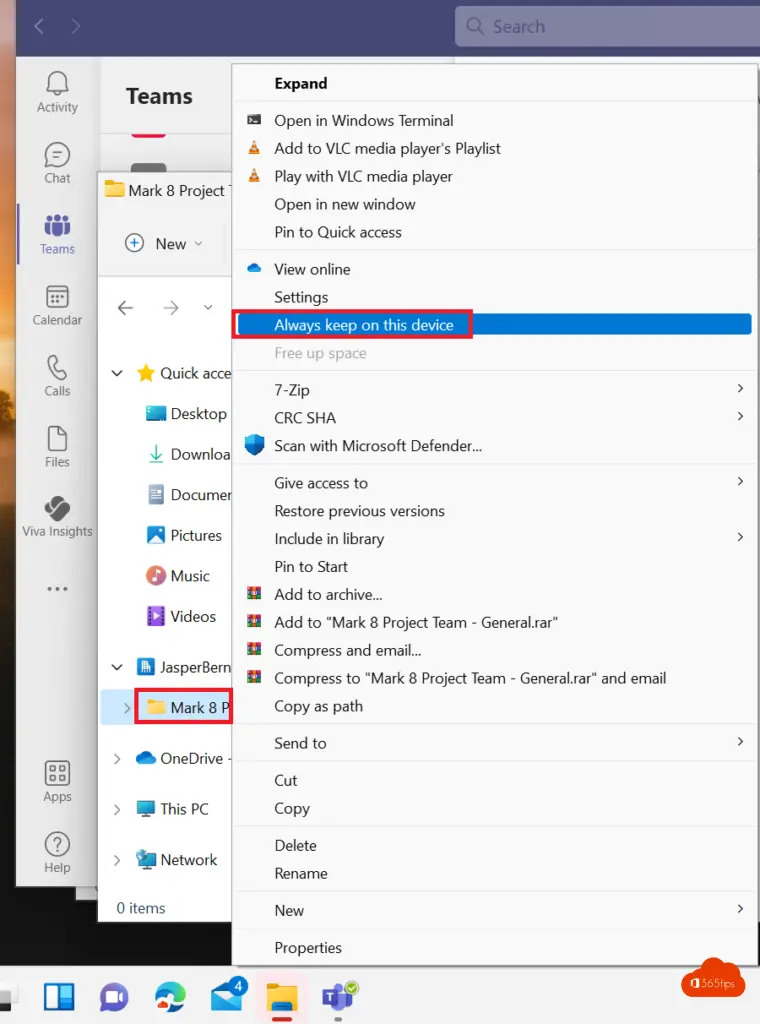
If this fails then OneDrive is not set up correctly. I'm happy to explain to you in this article how to fix it quickly.
If you can't use sync-on-demand then you have an old Windows 10 version, or you have the old OneDrive version.
Teams or SharePoint: How to stop syncing a library to Windows explorer?
In OneDrive, press settings, then stop syncing under Account.
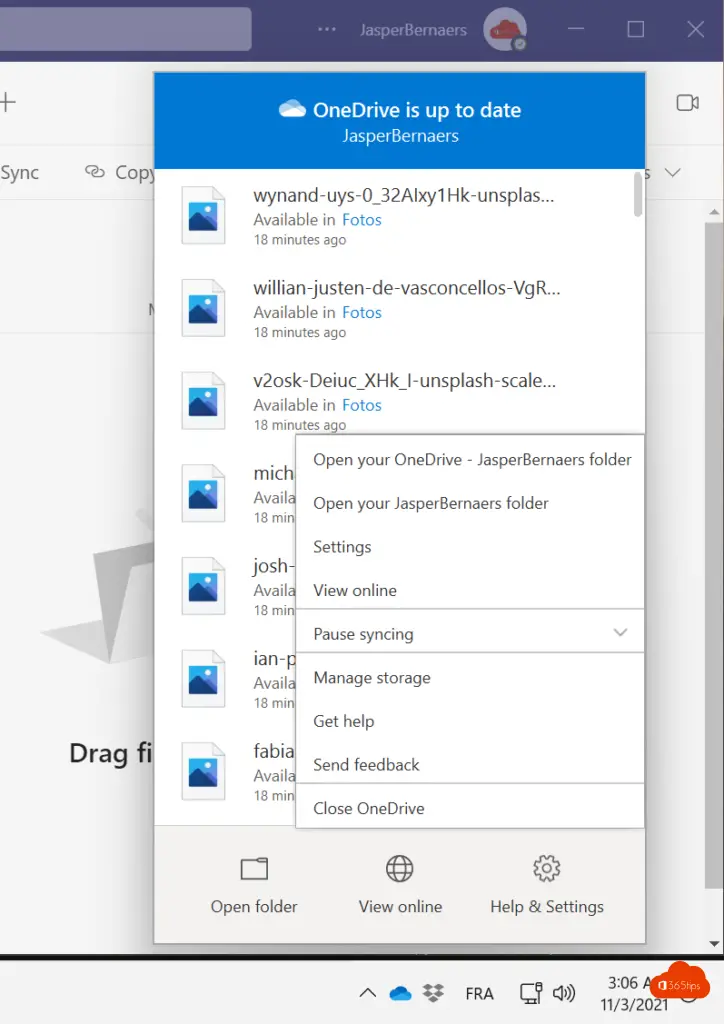
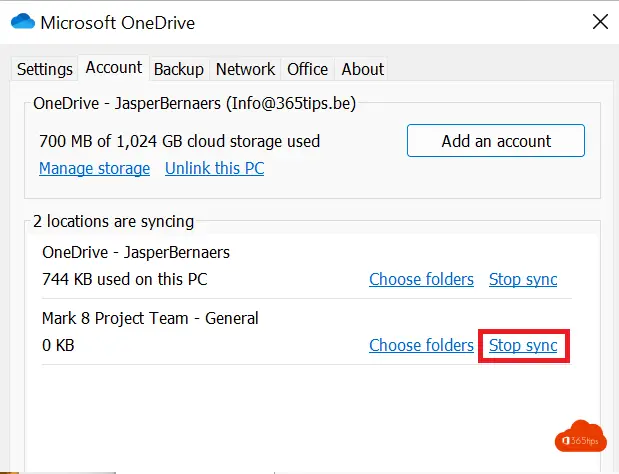
How to download files easily in Microsoft Teams?
At the top of the navigation bar, press Download.
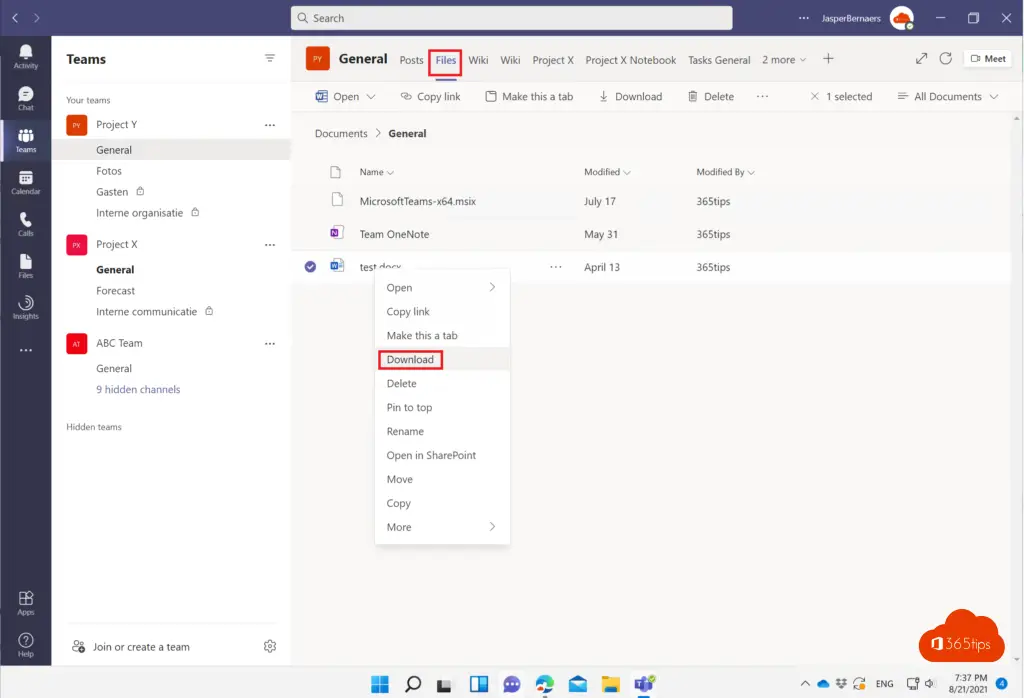
How to retrieve files in Microsoft Teams
Files can be found in the Downloads folder in Windows 10 or Windows 11.
In Microsoft Teams , press Files -> Downloads -> Open Downloads Folder.
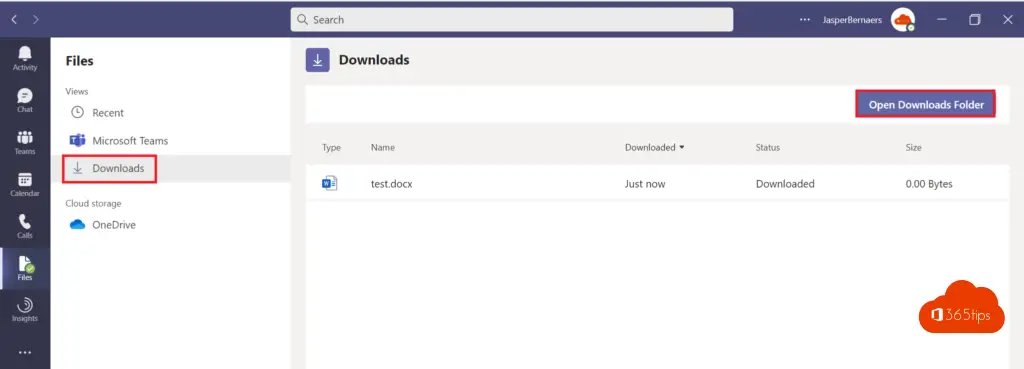
Using Apple iCloud to sync files and passwords in Windows
since August 2021, it will be possible to sync files on your Windows computer with the options below. These options have come new to better integrate Apple's iCloud into Windows and gives some advantages for Microsoft 365 and Apple users.
- Always sync on this device
- Free up space in iCloud
Read more here: setting up and using iCloud for Windows?
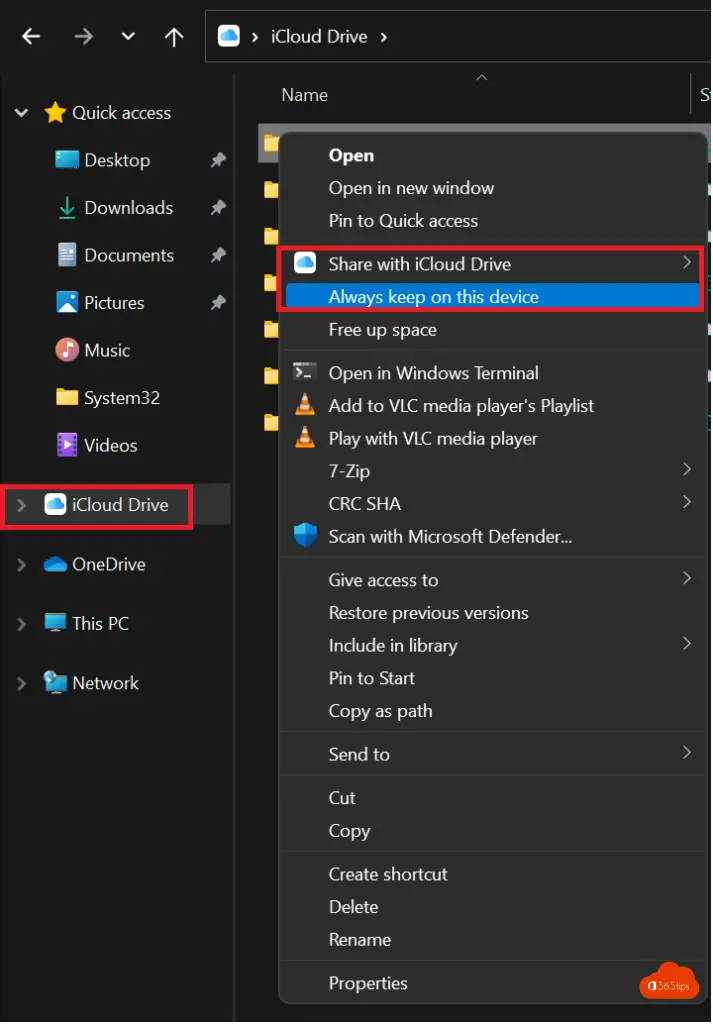
Also read
OneDrive file(s) deleted, quickly recover?
How to delete and block Microsoft Teams in Windows 11?
How to set an Out-Of-Office or status message in Microsoft Teams?
How to automatically record every MicrosoftTeams meeting?
