🐢 Delay sending email messages in Outlook Online or schedule or delayed sending
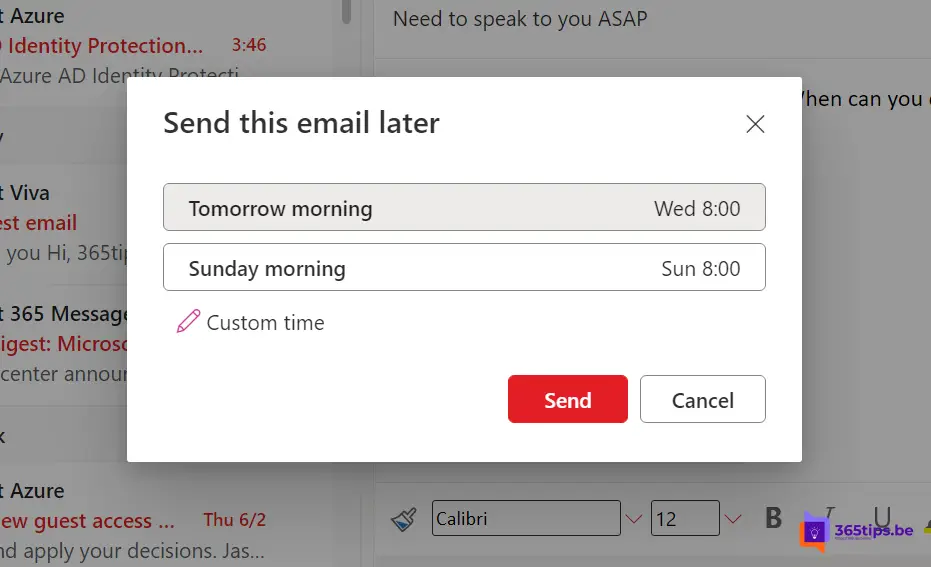
Within Microsoft Outlook and Outlook Online , it is possible to send messages with some delay. This gives the flexibility to schedule reminders or important messages to generate maximum impact to the recipient.
Or vice versa. If you do not wish to disturb someone, it is respectful not to send messages after 6 pm. For this you can schedule messages Office 365Outlook to schedule messages to be sent later.
Open Outlook Online in the web browser | Office 365
Browse to https://o utlook.office.com to access your online e-mail box.
At the top left, press: Create a new e-mail message.
Set the recipient and in advance the message and wait a moment to send.
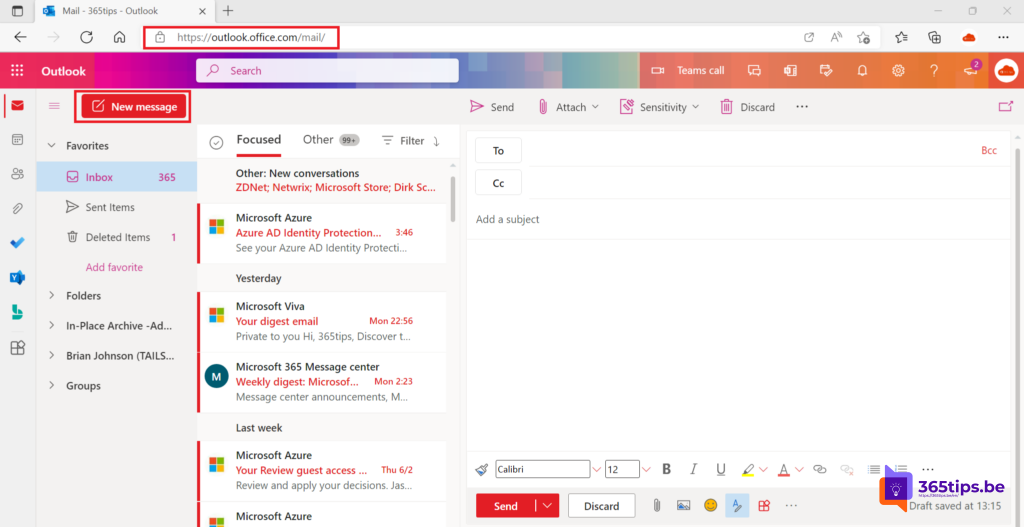
Sending an email message delayed
If you wish to defer an e-mail message, you can press the arrow next to the Send button.
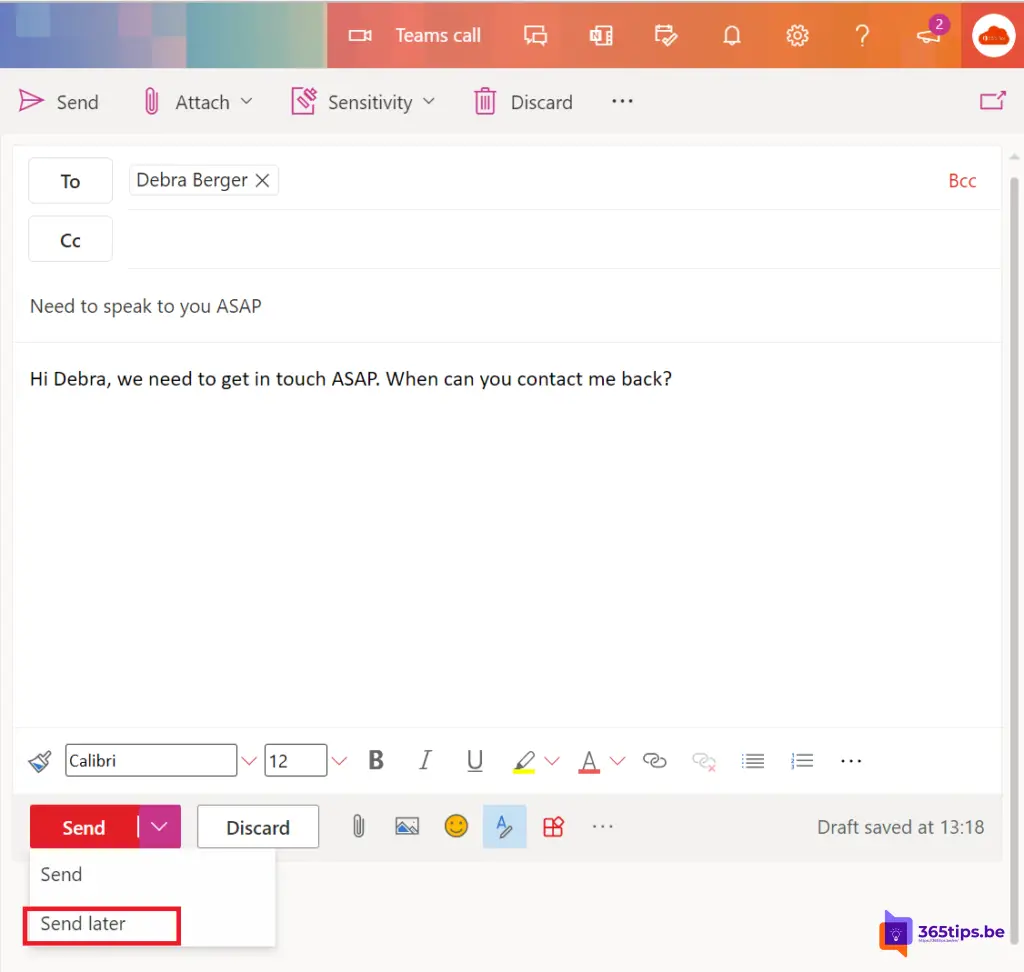
Choose the time you wish to send your e-mail and press Send.
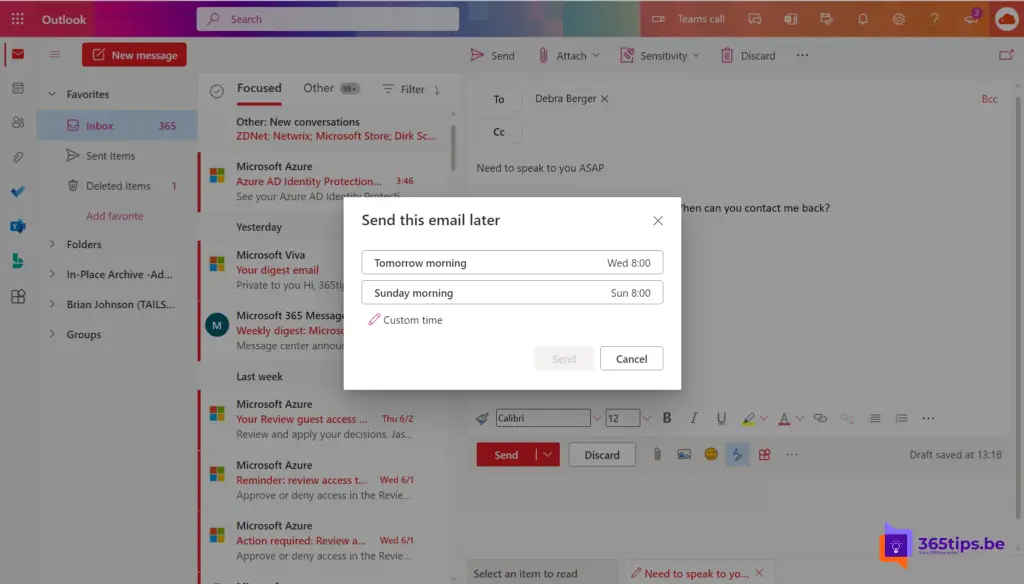
Updating your planned post yet?
You can edit the scheduled message at any time while it is still unsent. Press the icon at the top right to edit the message.
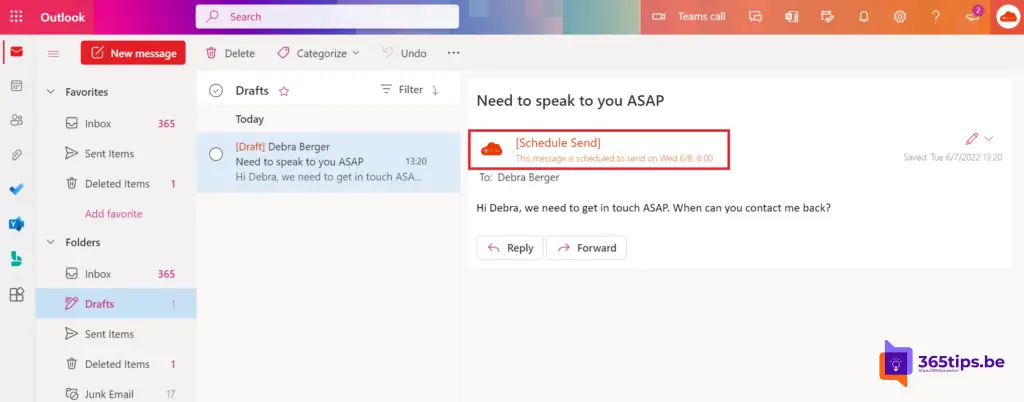
Other Outlook Tips
Sending an email using an alias in Exchange Online - Microsoft Outlook
How to install Outlook online as a PWA app in Google Chrome or Microsoft Edge?
Tutorial: Share Microsoft Outlook emails in Microsoft Teams
How to password protect emails in Microsoft 365 or Outlook?
15 tips for using email in Microsoft Outlook - Microsoft 365
