Getting started with Viva in Microsoft 365
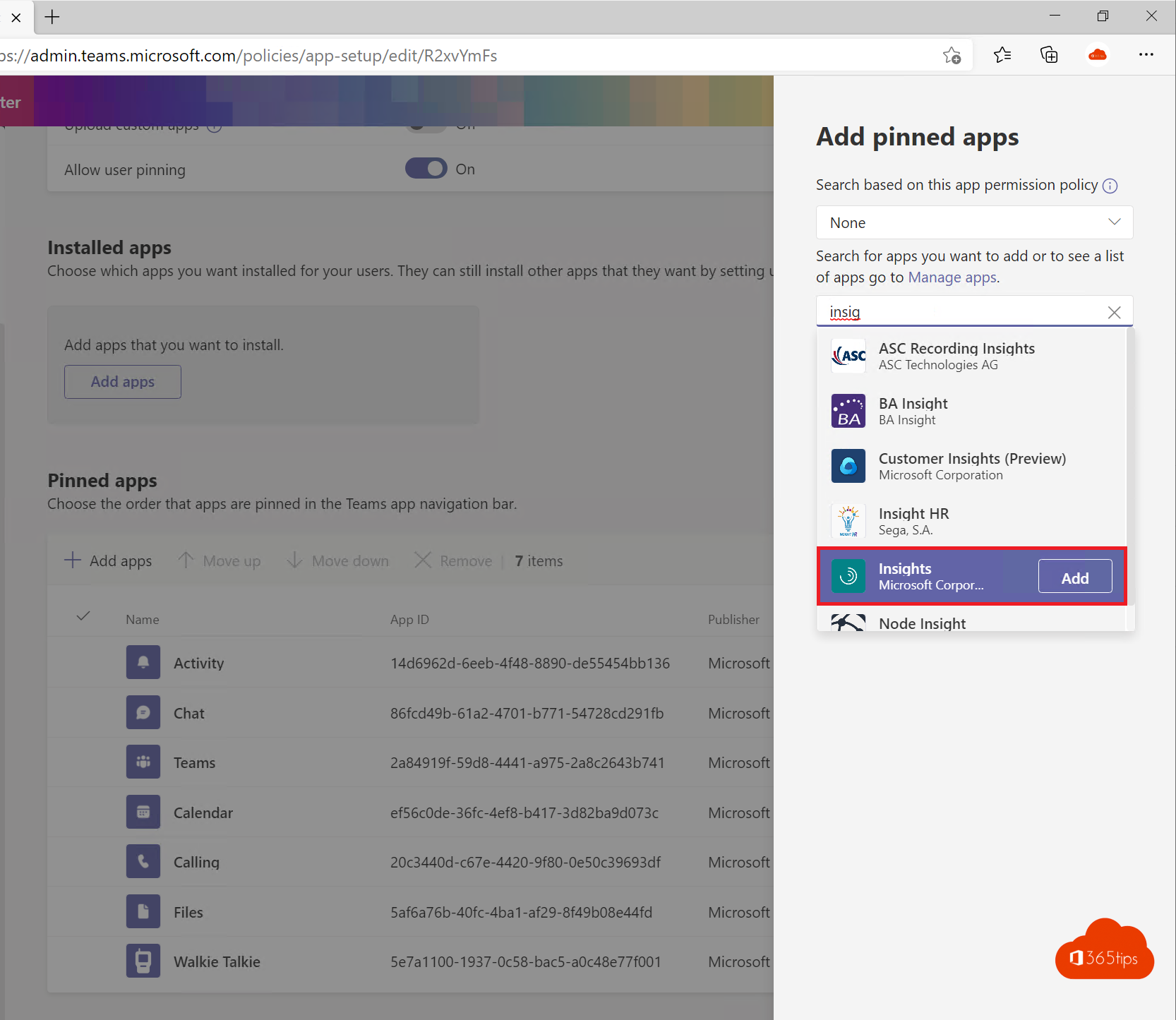
What is Microsoft Viva?
These 4 themes are in Microsoft Viva:
Viva Topics serves to understand and positively use knowledge and expertise.
VivaConnections to strengthen culture and communication.
VivaLearning to accelerate the skills and growth of internal employees.
VivaInsights to balance employee productivity and well-being.
How to use Viva insights in Microsoft Teams?
Viva Insights is viewable through Microsoft Teams for all users. Open your Microsoft Teams program . Through the client or through your web browser.
Press the 3 dots on the left -> Search for Insights
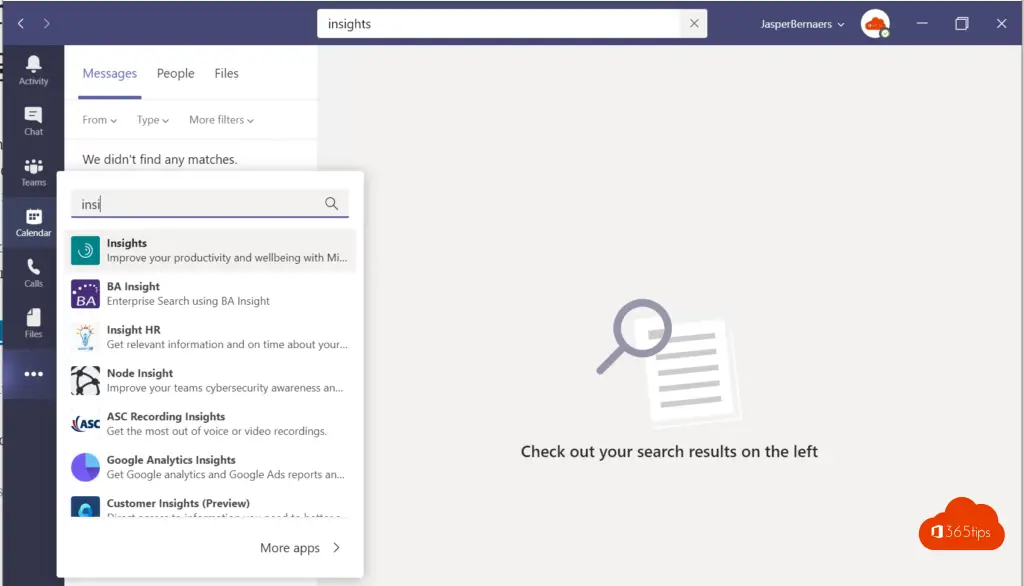
Press add.
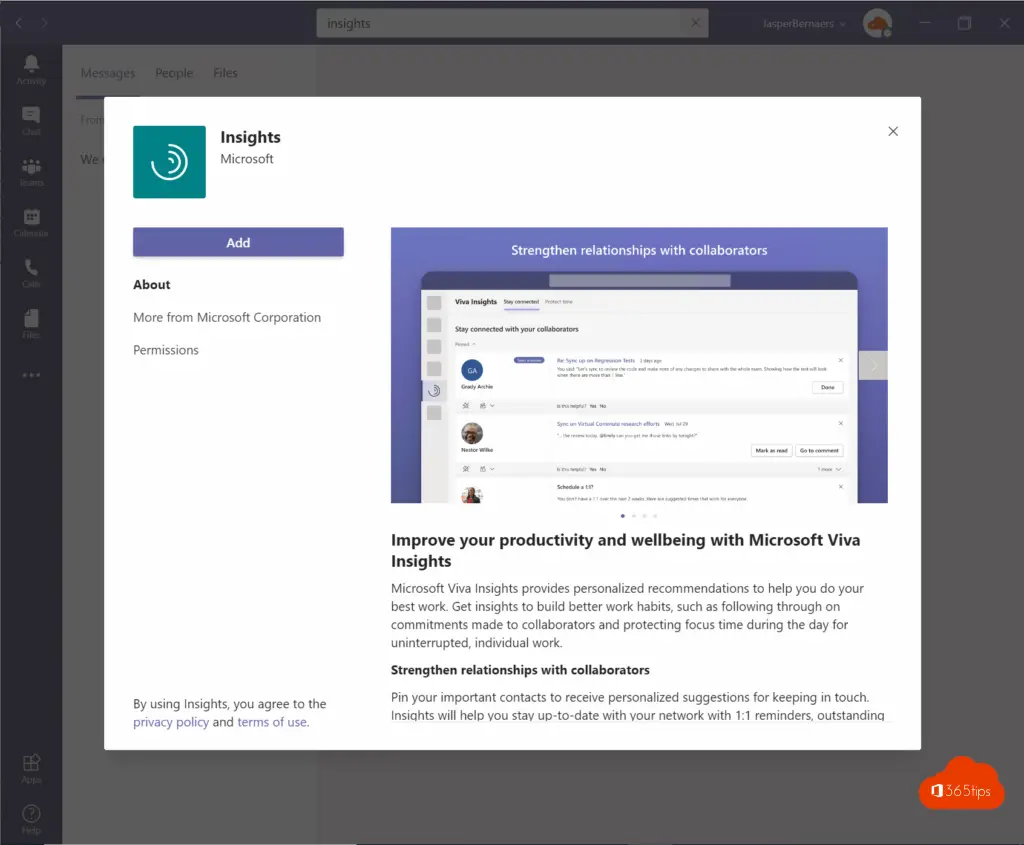
In the future, you get these insights.
Today you can already use; Stay Connected and Protect Time. Via Stay Connected you can see your colleagues or direct reports that allow you to easily schedule a meeting without having to scroll through both calendars. Just click on it.
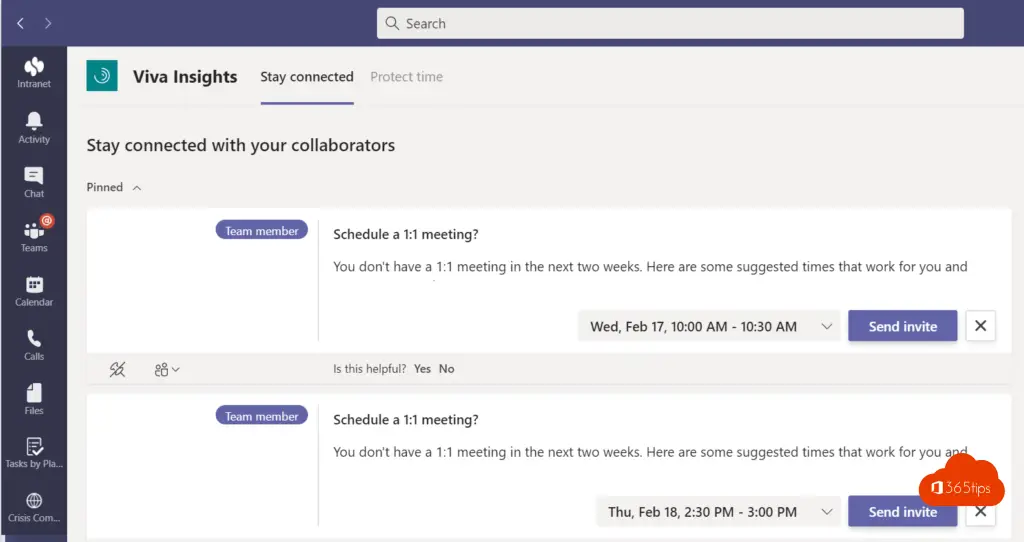
Protect time makes it easier to set focus time in your calendar so that other colleagues know when it's better not to disturb you.

That's it for now. Soon more practical activations or tips on Microsoft Viva!
What licenses do you need for Microsoft Viva?
Viva Topics uses AI to do the following:
- Empowering people with knowledge and expertise in the apps they use every day.
- Helping people learn, develop new skills, and innovate faster while working.
- Automatically connect, organize and protect content originating from teams and systems.
A license for Microsoft 365 F1, F3, E3, A3, E5, A5, Office 365 F3, E1, A1, E3, A3, E5, A5, Microsoft 365 Business Basic, Business Standard, Business Premium, or SharePoint K, Plan 1 or Plan 2 is required to be eligible for Microsoft Viva Topics.
Measuring your good feelings with Microsoft Viva
Every day, when Microsoft Teams starts up automatically, you have the chance to enter your feelings about how you start the day. This opportunity is not there for your employer. This opportunity is only there for your own benefit.
If you give a short reflection daily, Viva can help guide you through once a less-than-pleasant day. This is because you can look back yourself and do everything you can to understand how this came about.
In addition, under the "stay connected" tab, Viva offers you the chance to stay connected, accept meetings with colleagues you see less.
In "protect time," you can set fixed blocks in your calendar when colleagues are not allowed to disturb you.
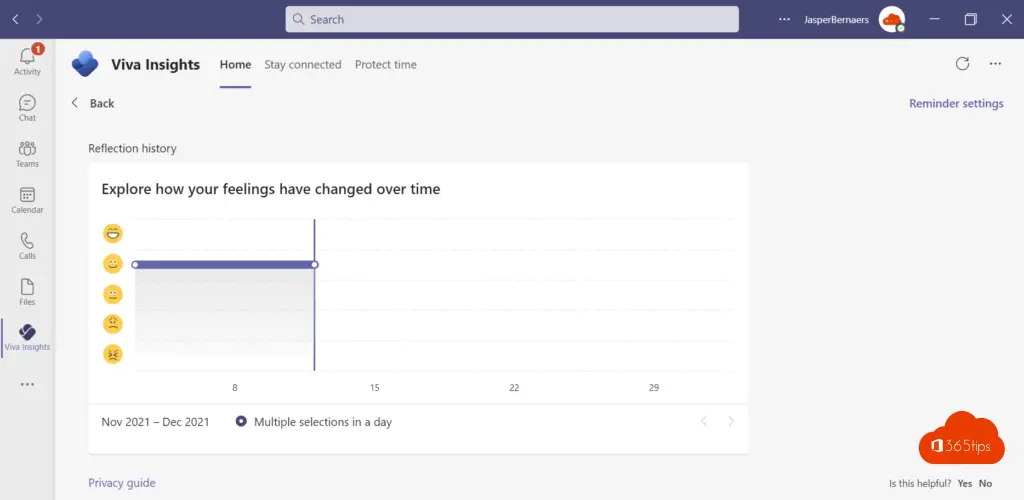
Create your own Office 365 tenant to experiment with Microsoft Viva
Through this blog, you can create your own tenant create.

Activate demo licenses to use all the features of Microsoft 365
Activating 30-day valid demo licenses can be done through here.
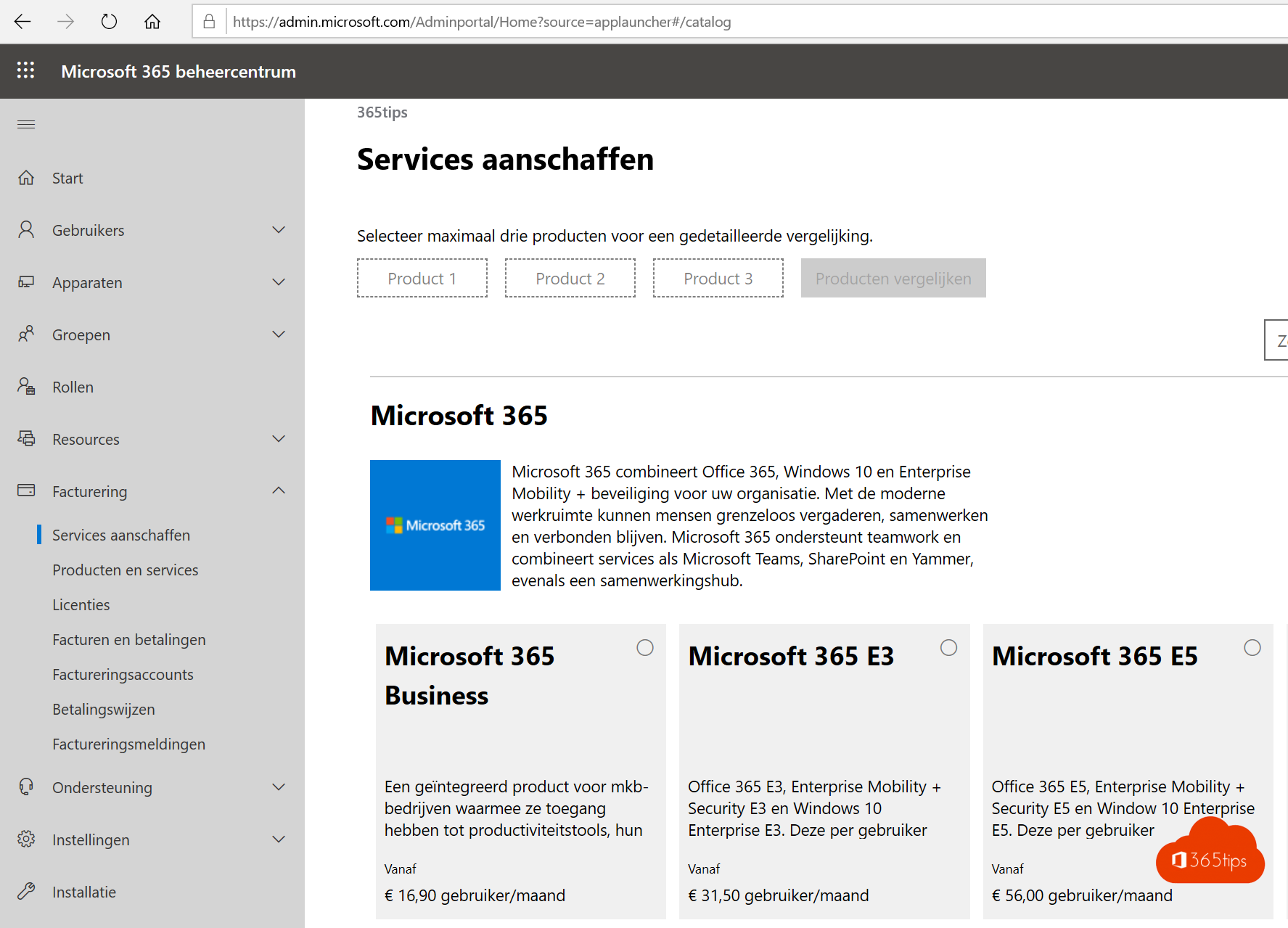
Activate Microsoft Viva for IT Administrators
Navigate to: https://admin.teams.microsoft.com/policies/manage-apps
Activate Insights through Manage Apps.
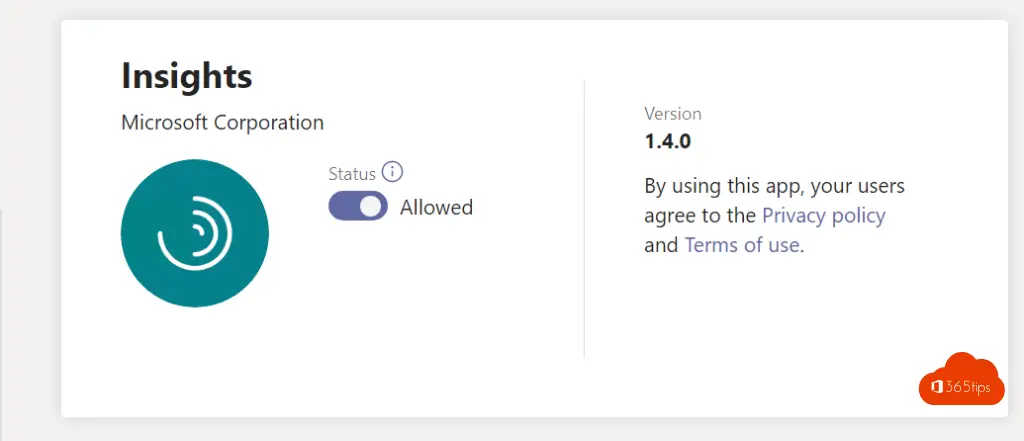
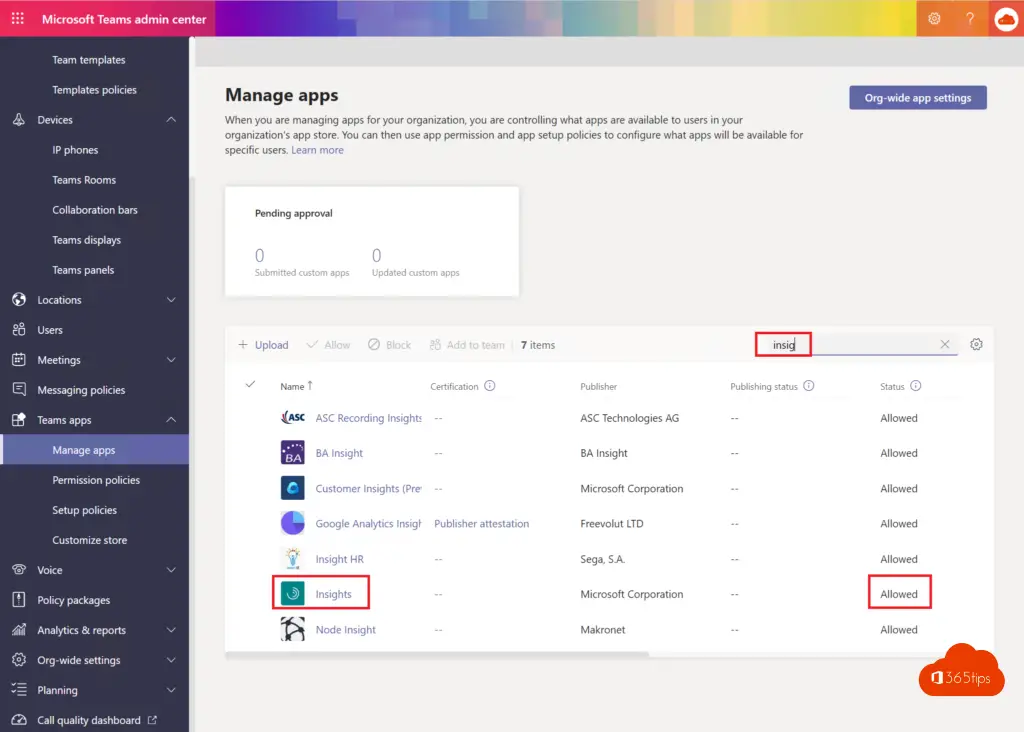
Add Viva (Insights) for all users
Navigate to "setup policies" -> https://admin.teams.microsoft.com/policies/app-setup/edit/R2xvYmFs
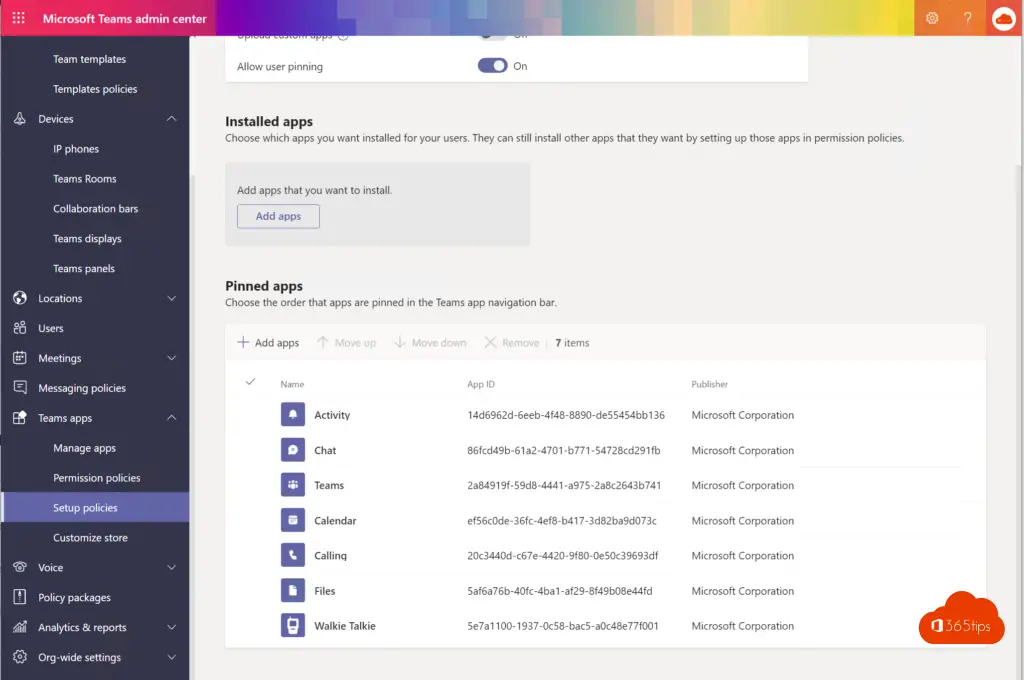
Add the Insights app via 'Add'
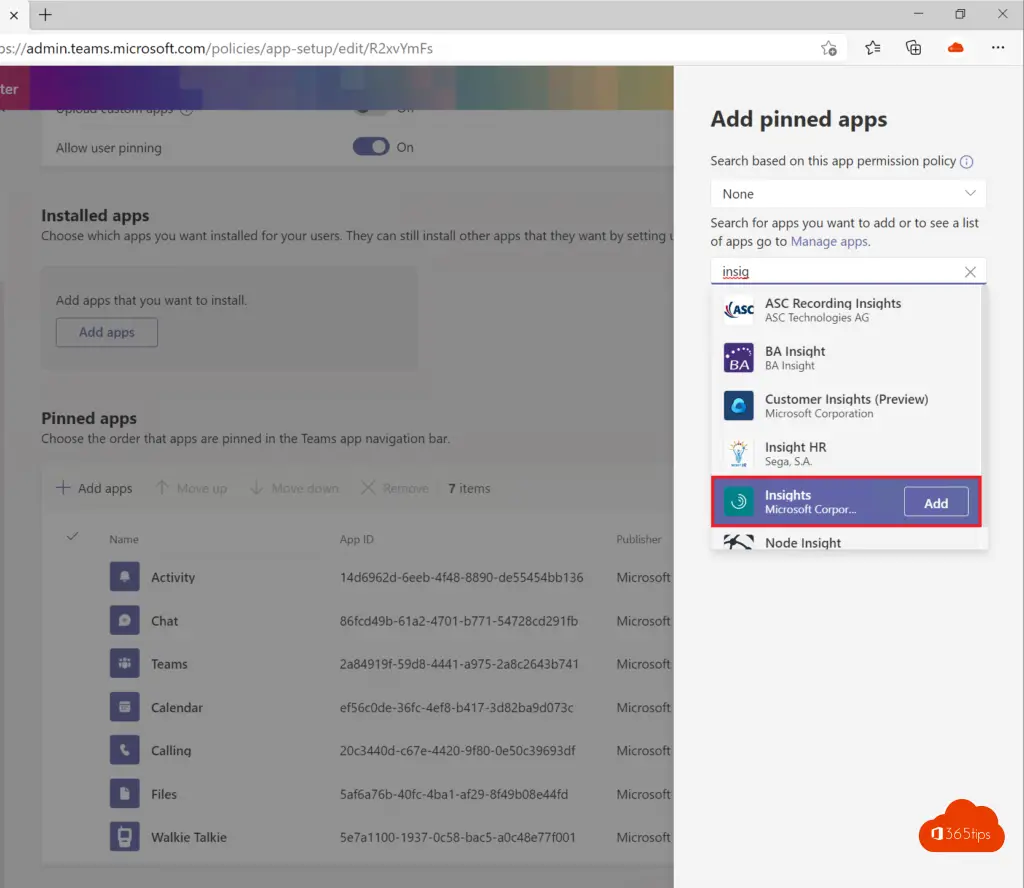
Insights has now been added for everyone as a pinned app.
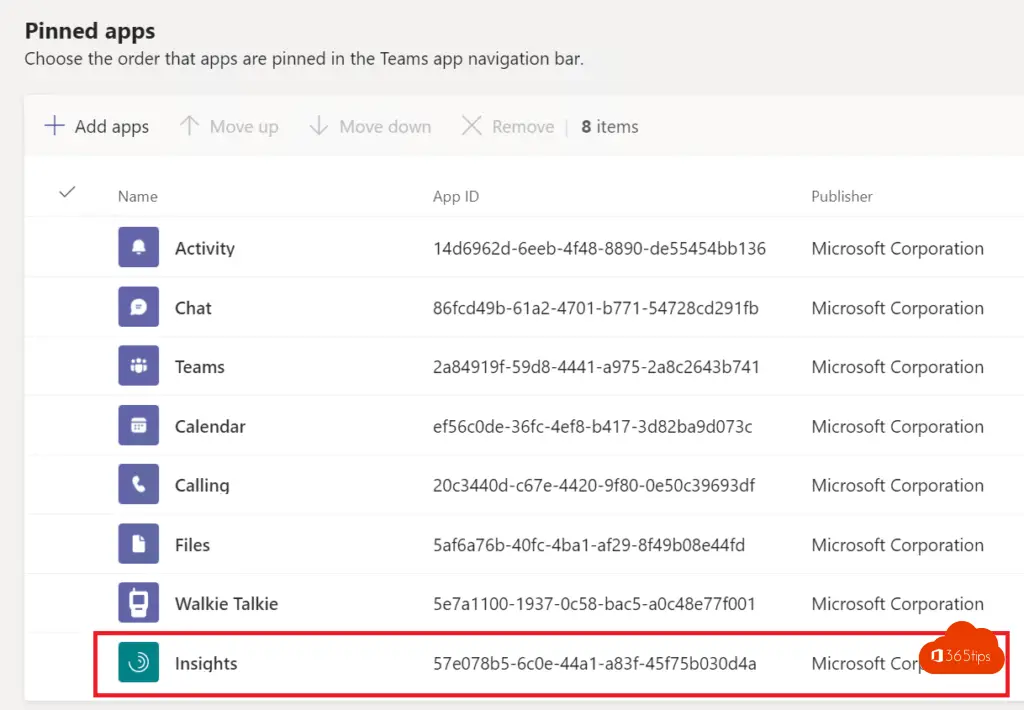
Through these settings, an organization can fully customize which Microsoft Teams app is available to end users.
Also read
Cancel a Teams meeting for everyone simultaneously
Set up Microsoft Bookings to automatically make bookings in your calendar
Invited participants can join directly | The others go to the lobby
Make external people presenters in a teams meeting
Disable Meet-now in Teams so students do not start a meeting
