2️⃣ How to simultaneously add multiple users to a Microsoft Team via dynamic distribution lists
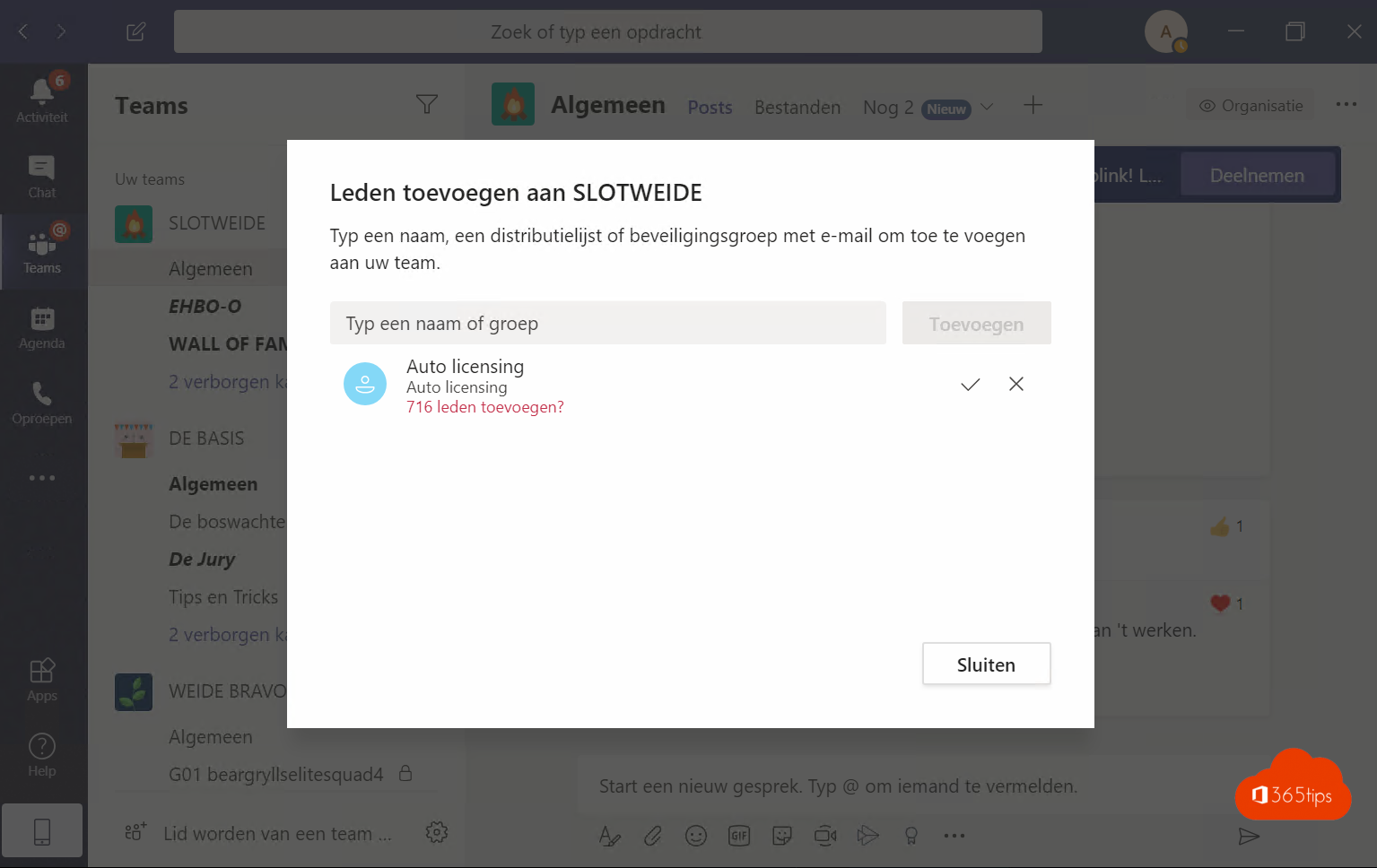
How can you add multiple users to a Microsoft team?
If you wish to add multiple users to a Microsoft Team simultaneously, read this article.
Microsoft Teams is not easily managed automatically through Active Directory or Azure Active Directory in which you can use the "old" hierarchical rights structures.
You can give rights on the Team itself. And on the private channels. Regular channels automatically take over the rights from the parent Team.
In this blog I explain how to add 700 users without any preparation. You do this with a dynamic Active Directory group.
1. Create a dynamic security group in Azure AD
Create a security group via https://portal.azure.com
click on: new group

Choose dynamic user

The group is created in this example

You can work with a rule policy like the one below. This means everyone with the domain described below will become a member. (user.userPrincipalName -contains "@jedomein.be")

2. Create a new team
Tip: How to create and organize Teams with video tutorials
3. Add all members to this Team using a distribution list
Navigate to your Team and click add member.

Find your recently created security group.
Enter this group under "type name or group"
If you will add many people at once you will get this message.
Click ✔️

You just added 700 people to one team in 60 seconds!
A next step may be to set upTeams permissions, create read-only libraries and invite guests.

Buenos días, ¿se puede agregar participantes de forma masiva copiando y pegando en el campo PARA: en la creación de una reunión? ¿cómo puedo hacerlo?