How to stop or pause automatic updates in Windows 11
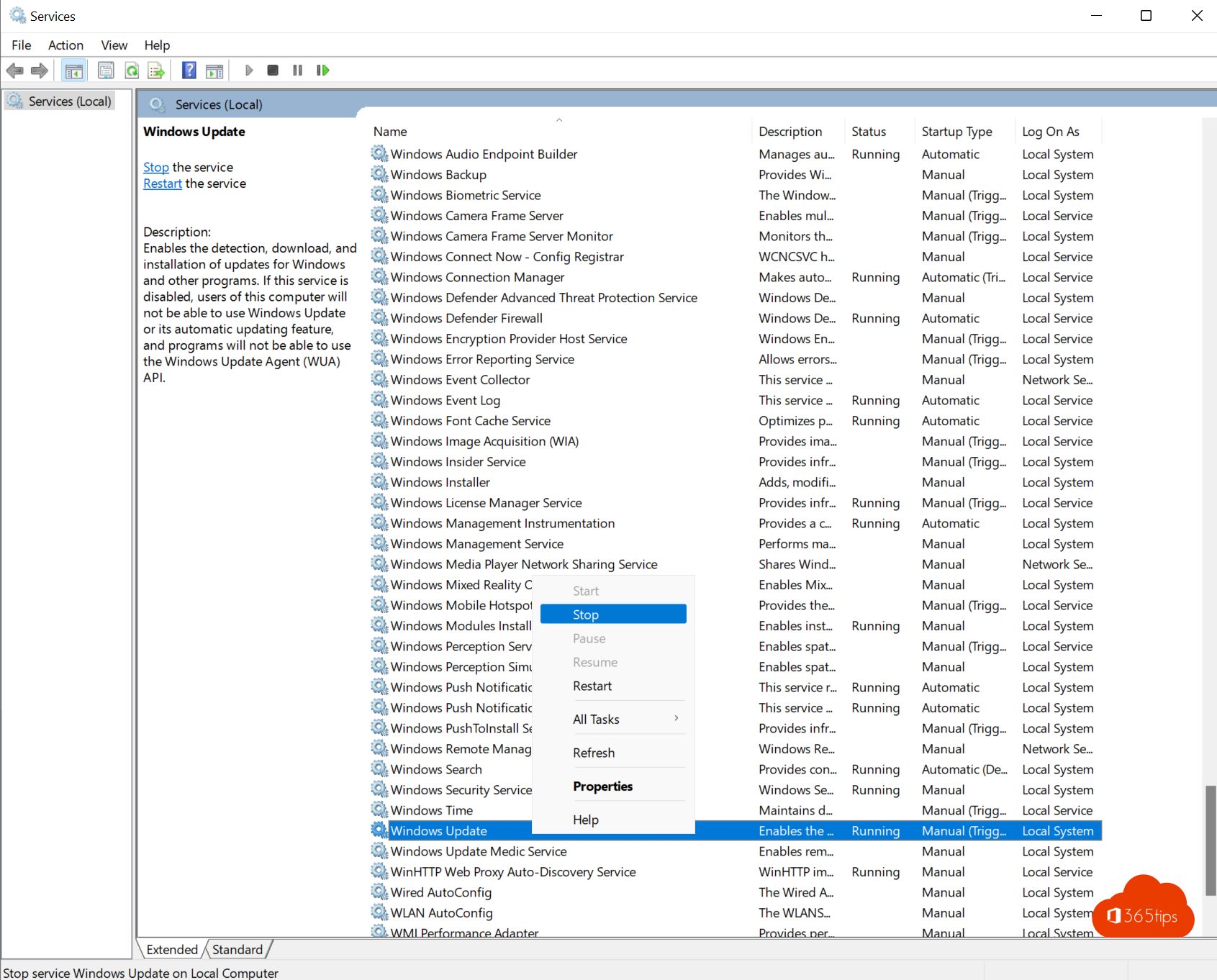
You can disable automatic updates in Windows 11 through this guide.
How to pause Windows 11 updates for 1-5 weeks?
If you can't get to the (home) office for a few days and you're using Windows 11 mobile, you'll want to pause Windows 11 updates for a while. In a previous blog, I also wrote about how to limit mobile data usage in Windows 11.
In Settings, go to Windows Update -> Press above: Pause updates -> Then choose: Pause for 1 to 5 weeks. This setting is temporary and will remain active after the selection until the weeks have passed.
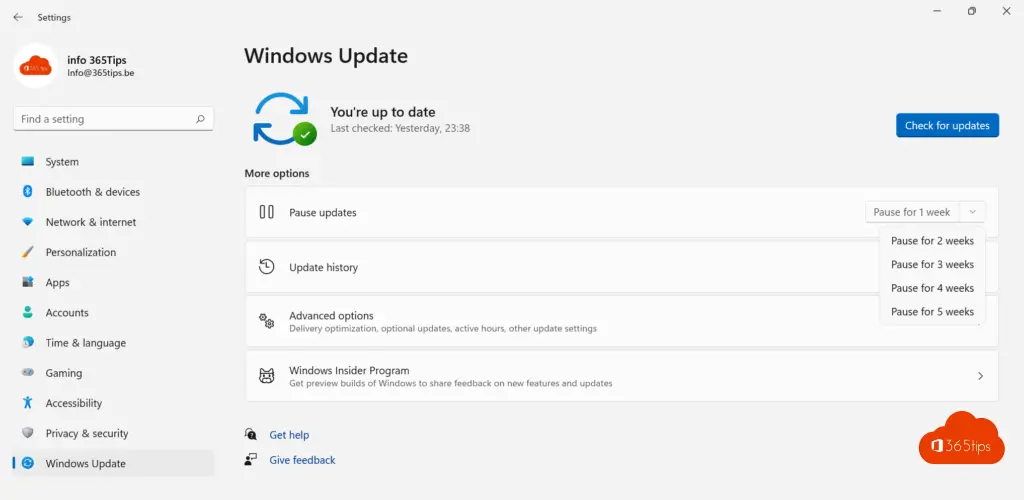
How to stop Windows 11 updates permanently?
For some Windows 11 installations, you don't want the Windows update mechanism to automatically update you. This is because you want to permanently block updates or perform the updates in a different way.
Press run or use: Windows key + R
Enter: Services.msc as a command and press OK.
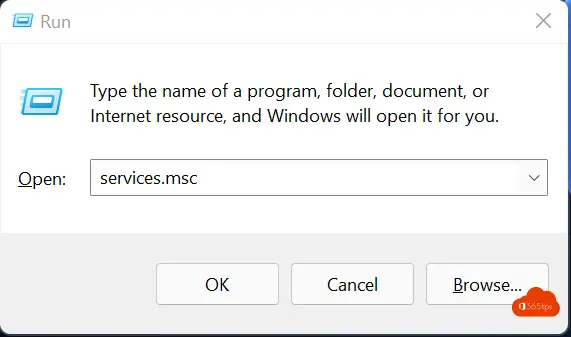
In the Windows Services, look for Windows Update.
Press STOP to permanently stop the Windows Update Agent.
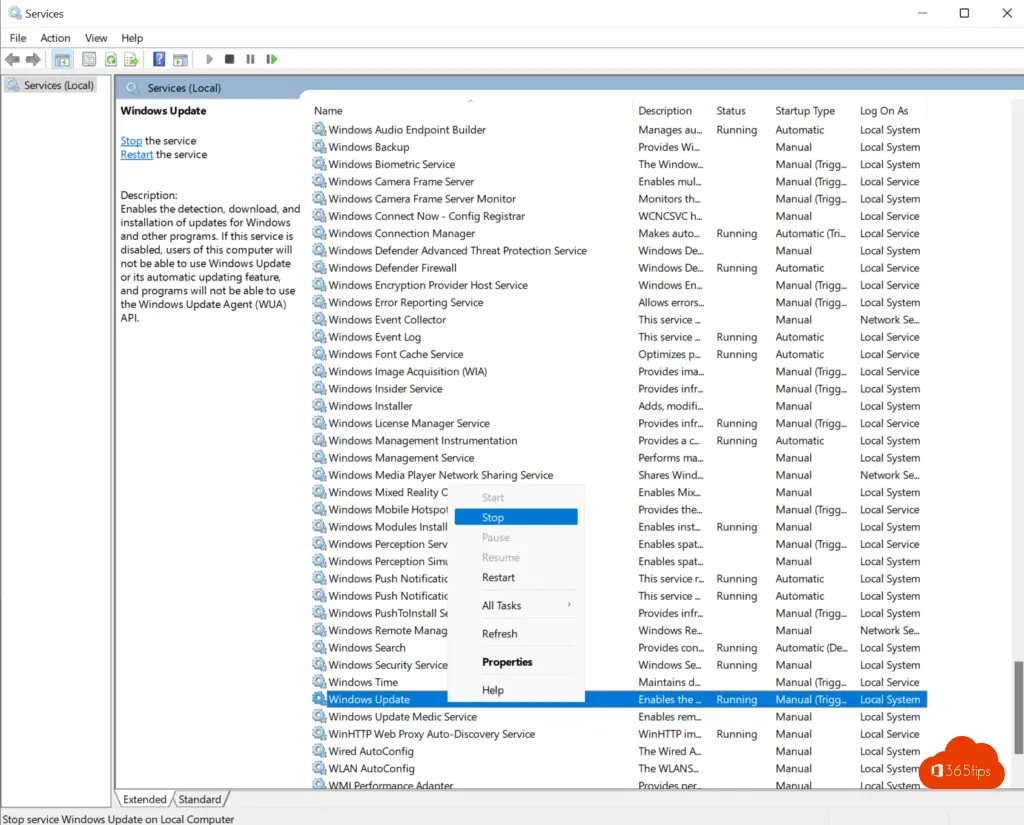
Also read
How to Install Remote Server Administration Tools for Windows (RSAT) in Windows 11
The most common tips to speed up a slow Windows 11 computer
How to factory reset a PC running Windows 11?
How do you join a Windows 11 computer in an Active-Directory domain?
How to install custom fonts in Windows 11?
