Install Microsoft Edge browser with Microsoft Endpoint Manager / Intune
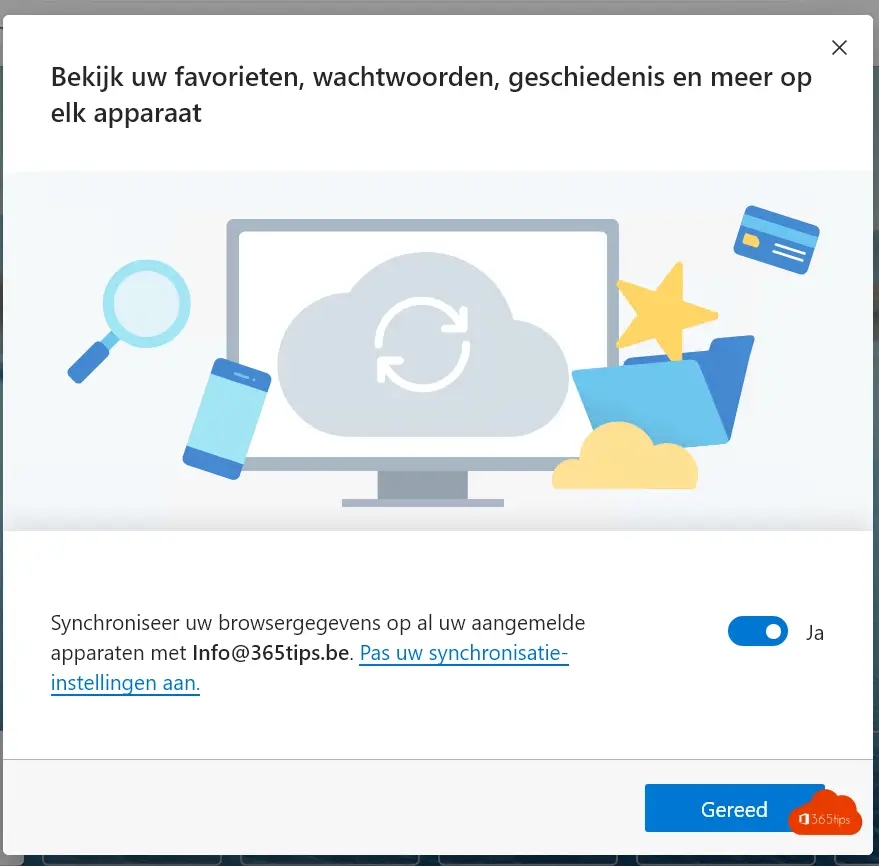
In this blog, learn how to deploy Microsoft EDGE with Microsoft EndPoint Manager.
Microsoft Edge is the new chromium-based browser recently released by Microsoft. Major advantages of this browser are that you can work in multiple windows that work in isolation from each other. So for example you can work in 2 Office 365 environments. You can configure your private live account in one window. and in the other your Office 365 account of your organization.
In addition, the biggest feature is that all the websites you visit and all the passwords you enter are automatically saved in the cloud. Super convenient because you can take them with you without a manual action to another computer. Finally, safer and less effort to remember.
Other important aspect? Microsoft & Apple are growing well together. It is very interesting to push a managed EDGE browser to all Mac clients so they can also integrate deeply and for example get rid of the local AD integration. Because this was only needed for SSO, Fileservers, radius... and you solve this 100% in Microsoft's modern story.
Requirements
- a Office 365 tenant
- A demo license with Intune or Microsoft 365 Business, F1, E3 or E5.
- If you want to experiment yourself, you can request a test license or a free demo license through this blog post.
- You can add a computer manually through this article.
Edge browser deployment with Intune
Open the Device Management portal
- Browse to devicemanagement.microsoft.com
- Open Apps on the left side
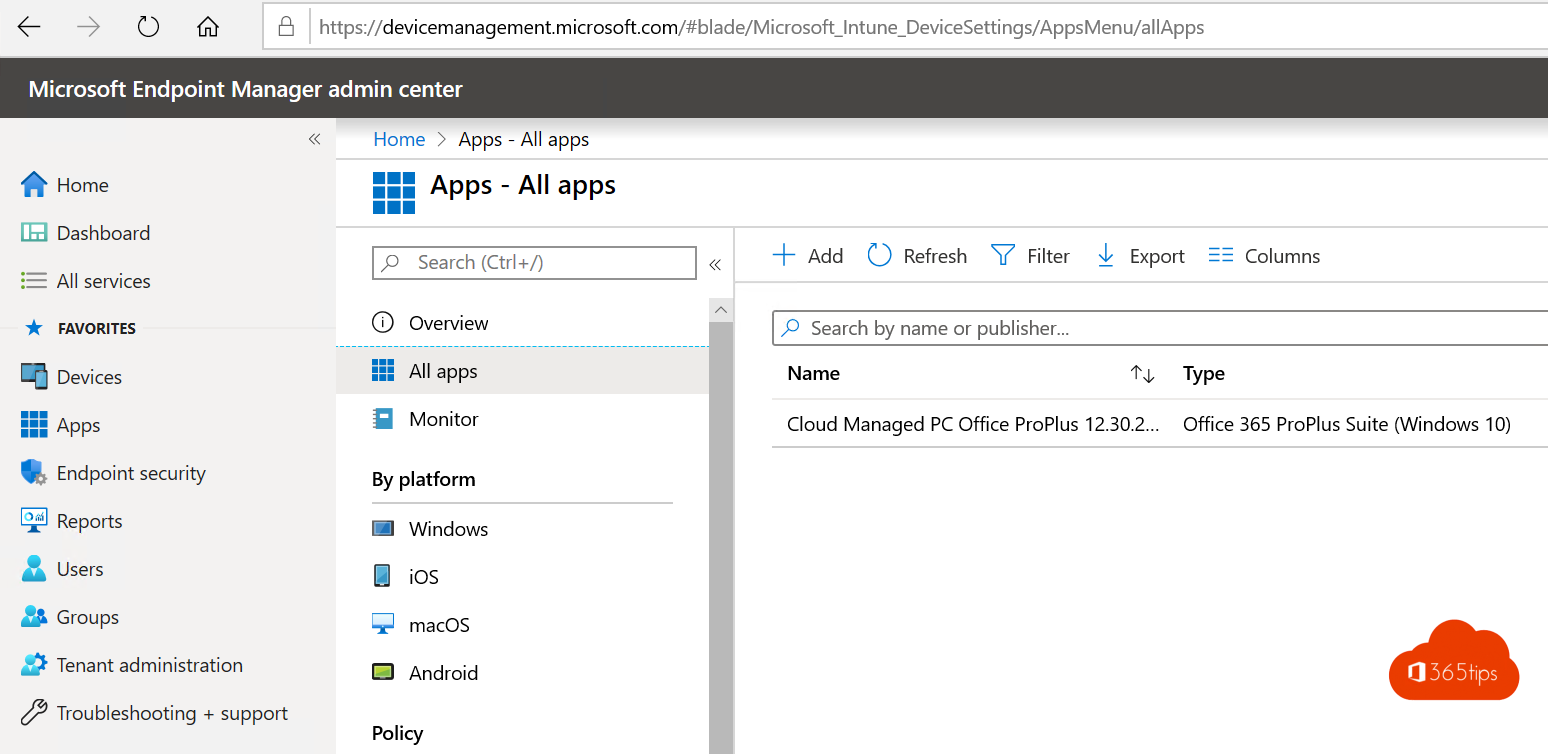
Add a new app
- Press Add
- Press Microsoft Edge, version 77 and later and select Windows 10
- Click on select
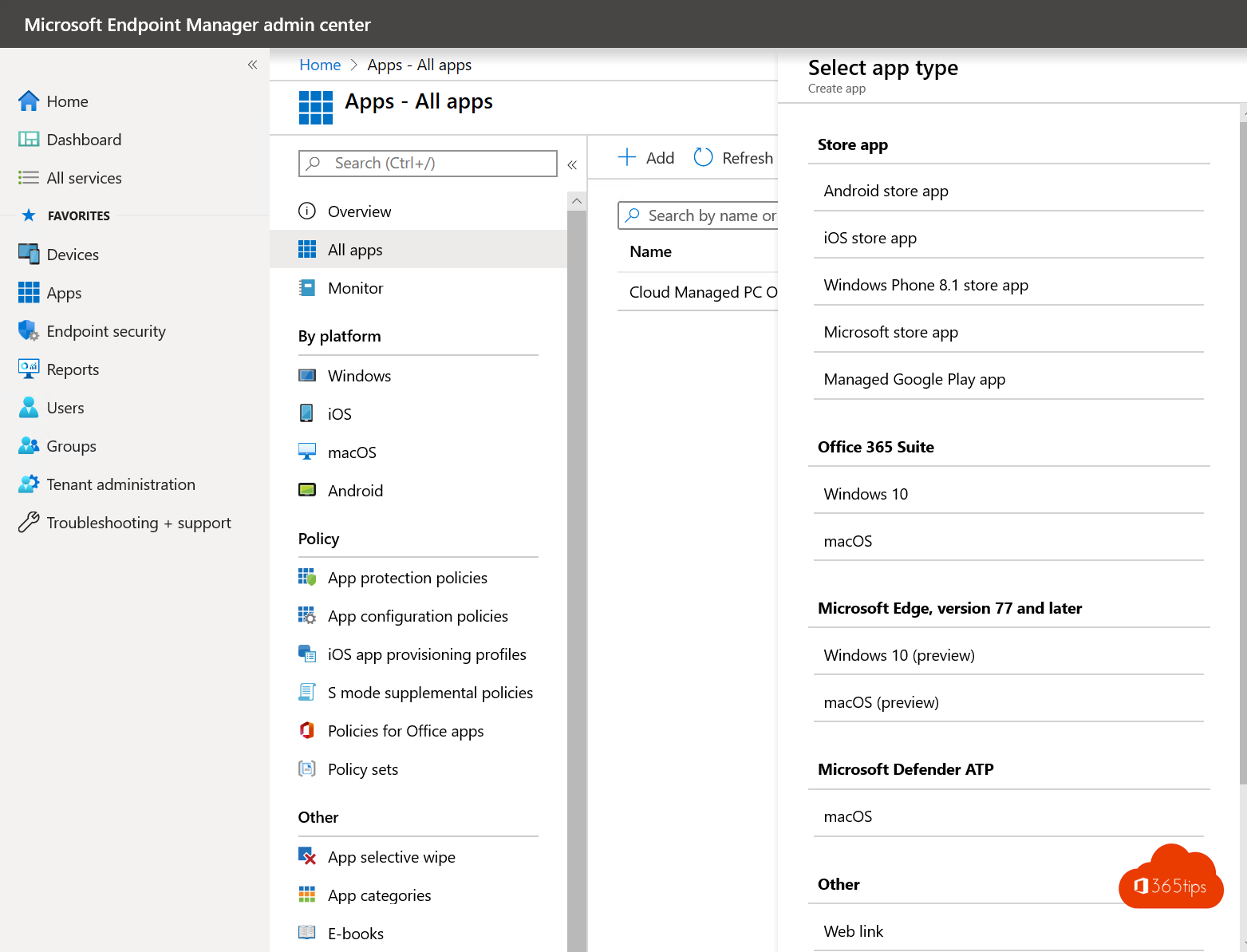
- All fields are filled in by default
- You can decide if you want to show this application in the company portal
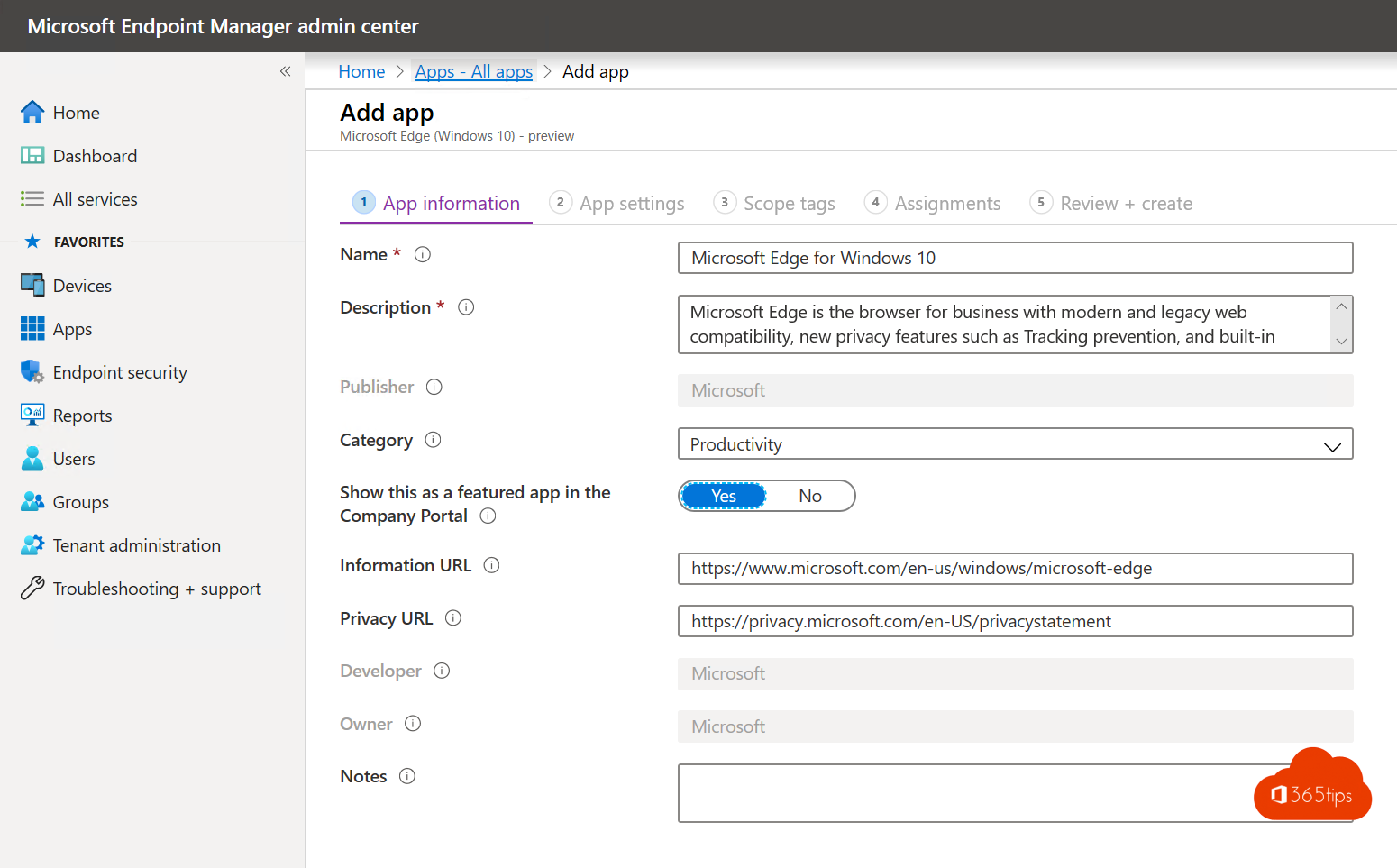
- Choose Stable (this is the most stable version)
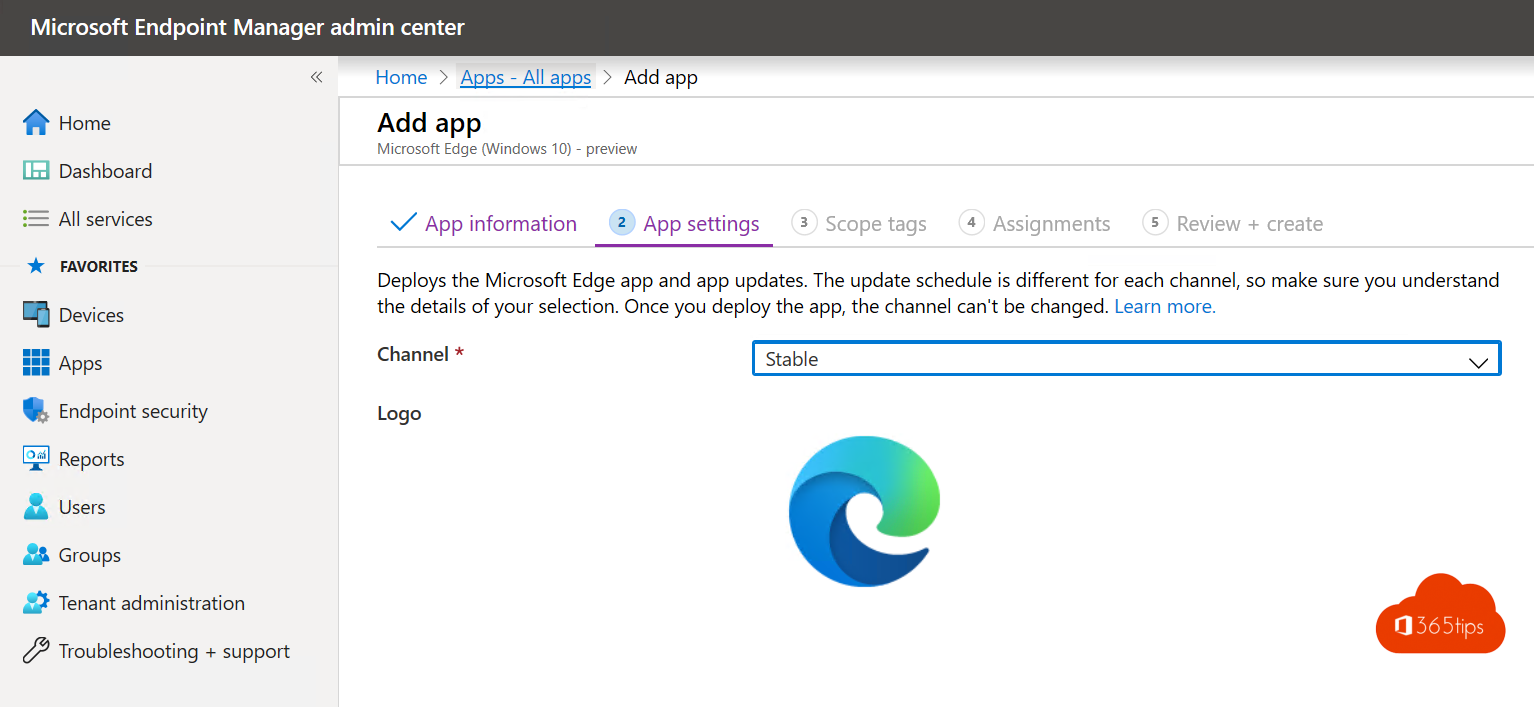
- Define user or group scope (or both)
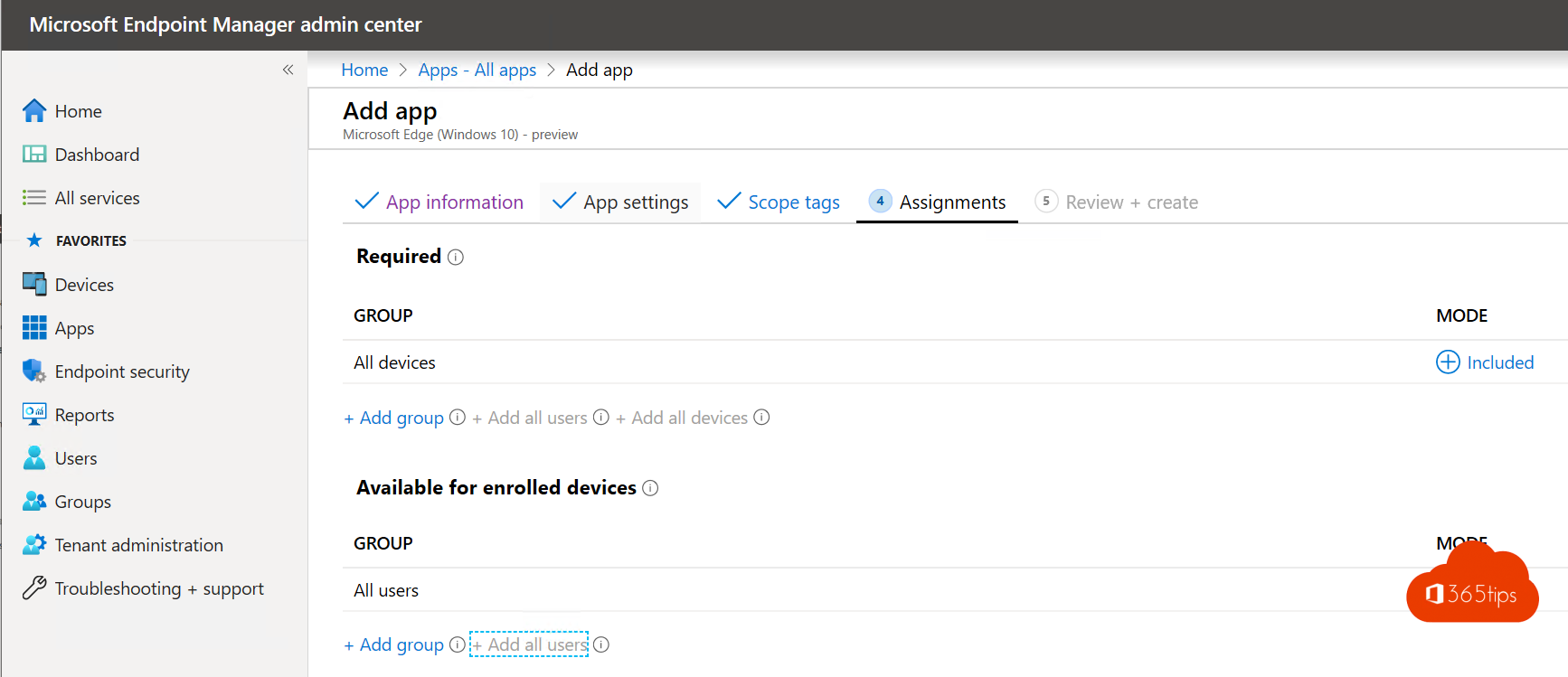
- Press create!
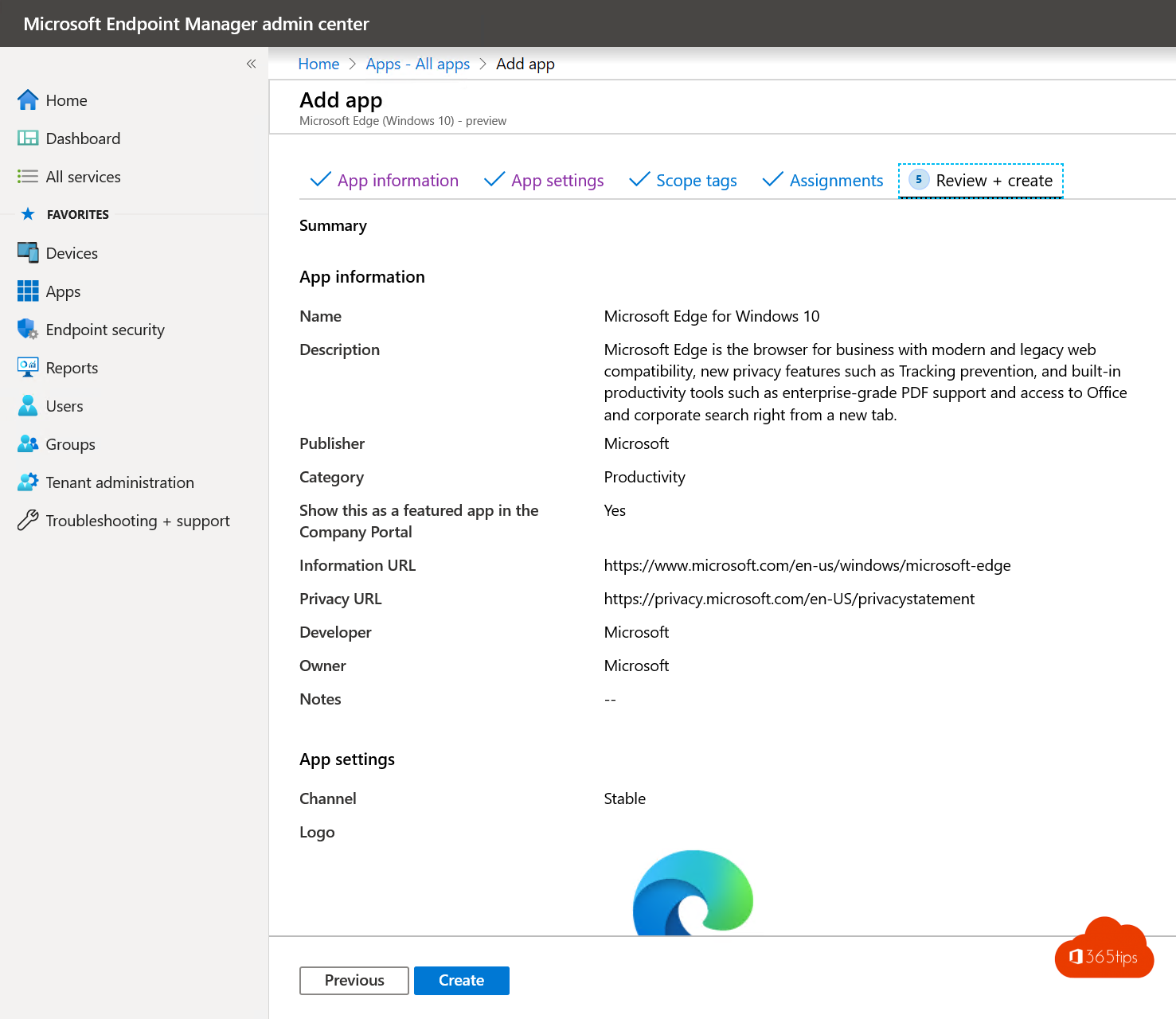
End-user notification on installation
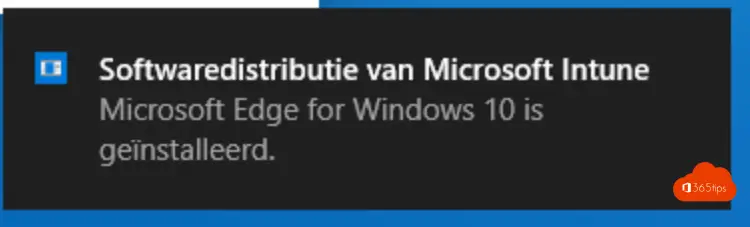
Advantages of the new edge browser
- Single-sign on after the first login. If your devices in Intune are in Intune, and in Azure Active Directory you don't have to press your password yourself.
- Store your passwords - and use them on other devices as well
- Lots of control over settings - understandable language
- Privacy settings with clear technical explanations
- Camera settings, microphone, ads , etc..
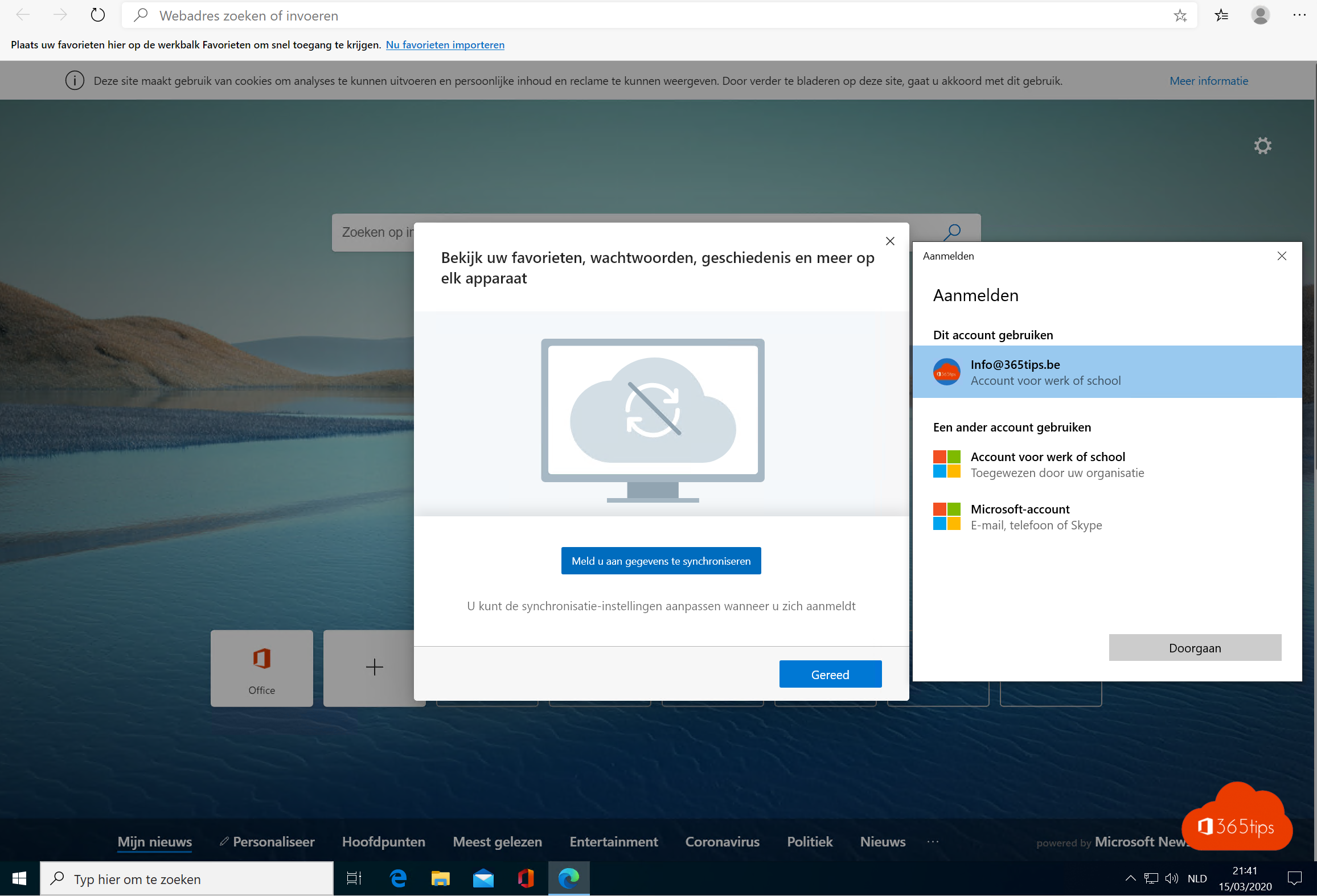
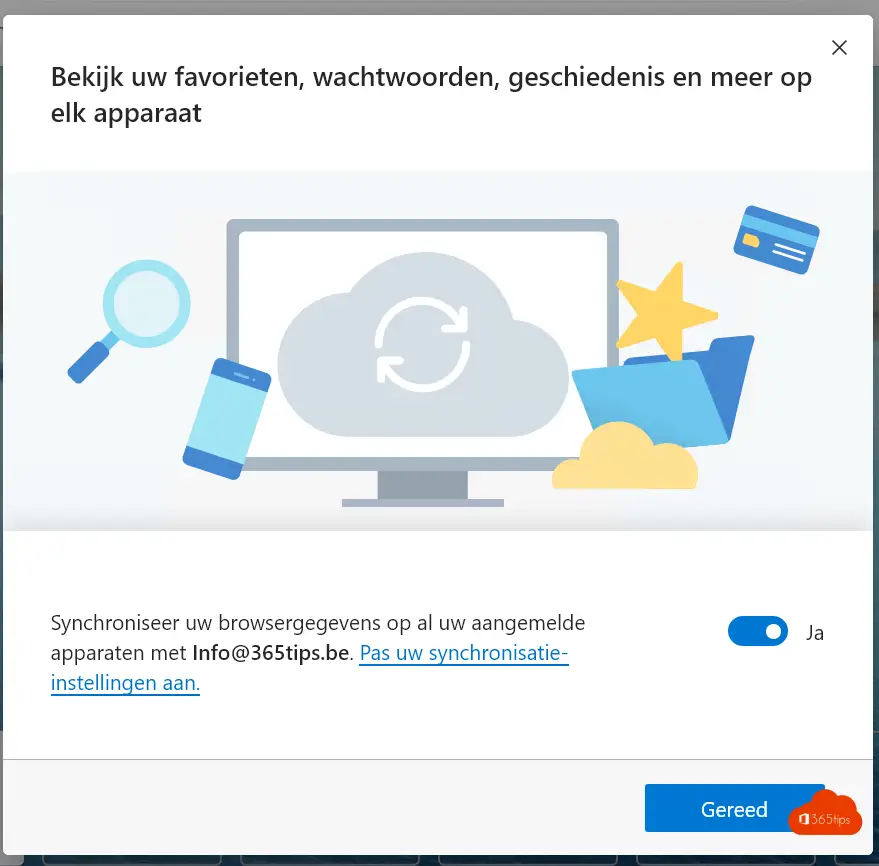
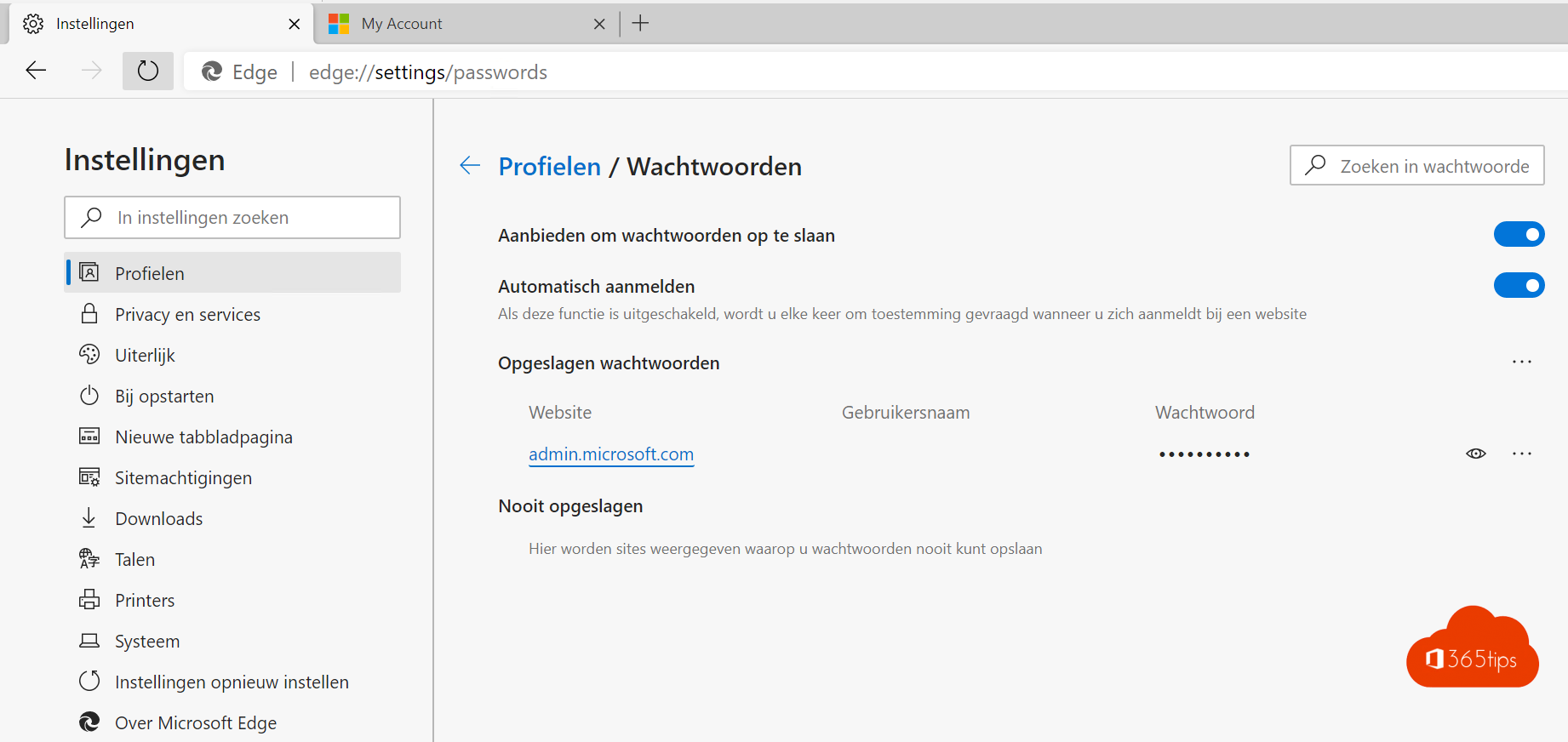
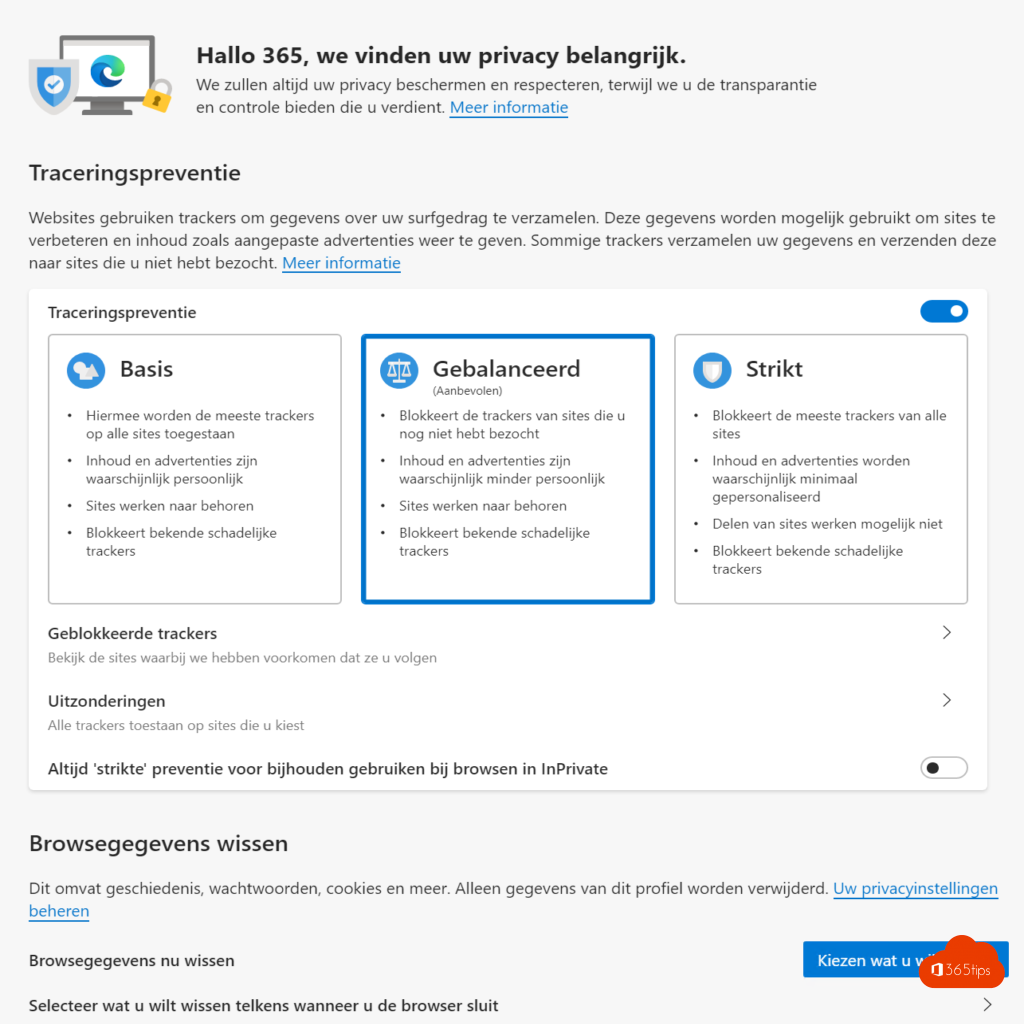
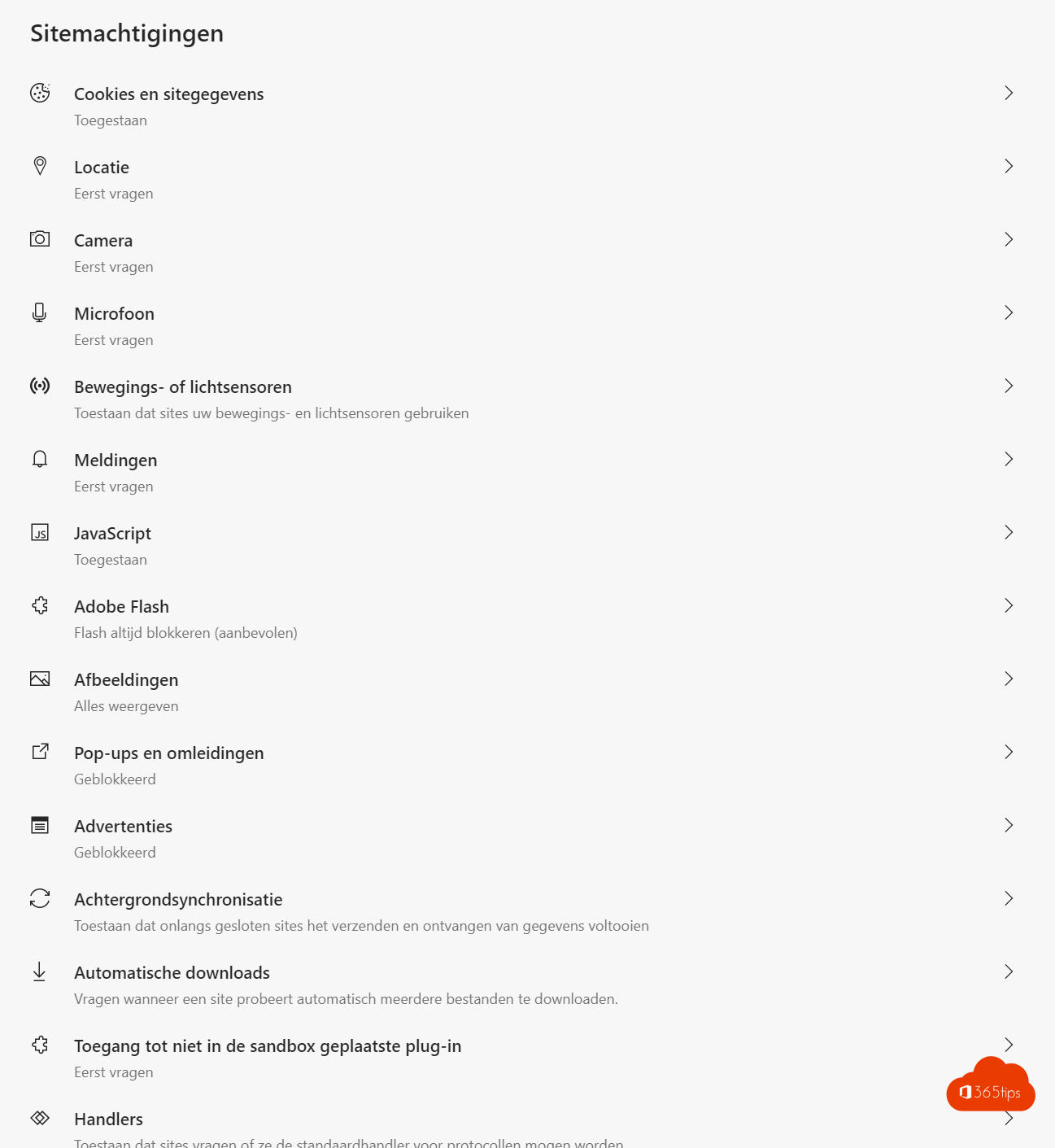
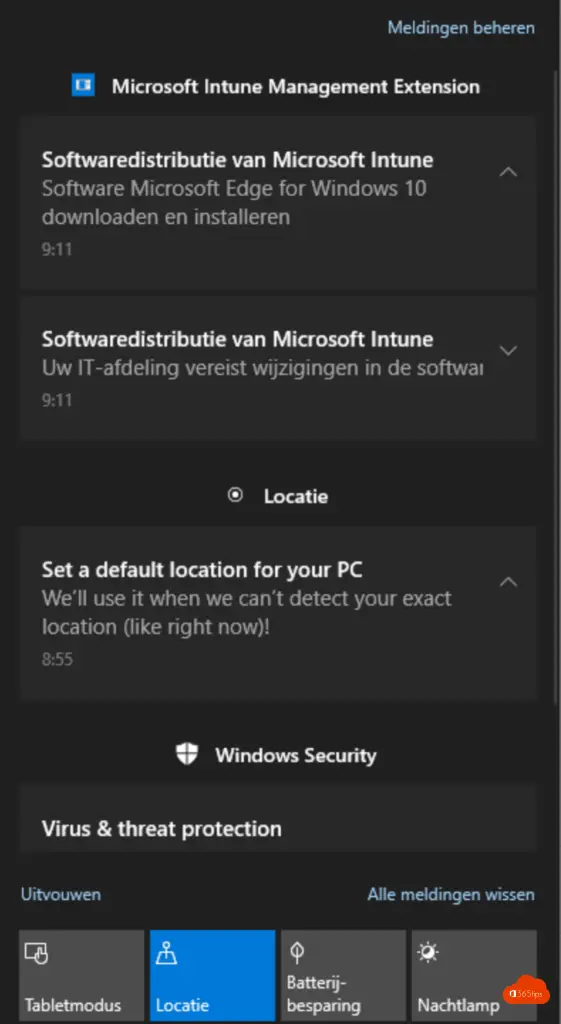
Brief summary
- Microsoft Edge offers deep integration in terms of identity management in Azure AD
- Passwords are synced across all Edge browsers thanks to your Office 365 account. (Azure-AD)
- Much preparatory setup is possible because the management is in Intune. (Favorites / specific settings specific to the organization)
- A browser that will be automatically updated through Intune
- Productivity increases because you have fewer interactions to do
- Security increases because you can generate complex passwords faster and you don't have to remember them.
- MFA is really important when using these features.
- This browser works on iOS, Android, macOS & Windows
- Privacy Controls - safer surfing. Don't give away all your data for free!
