Build a Windows Autopilot demo environment in 60 minutes
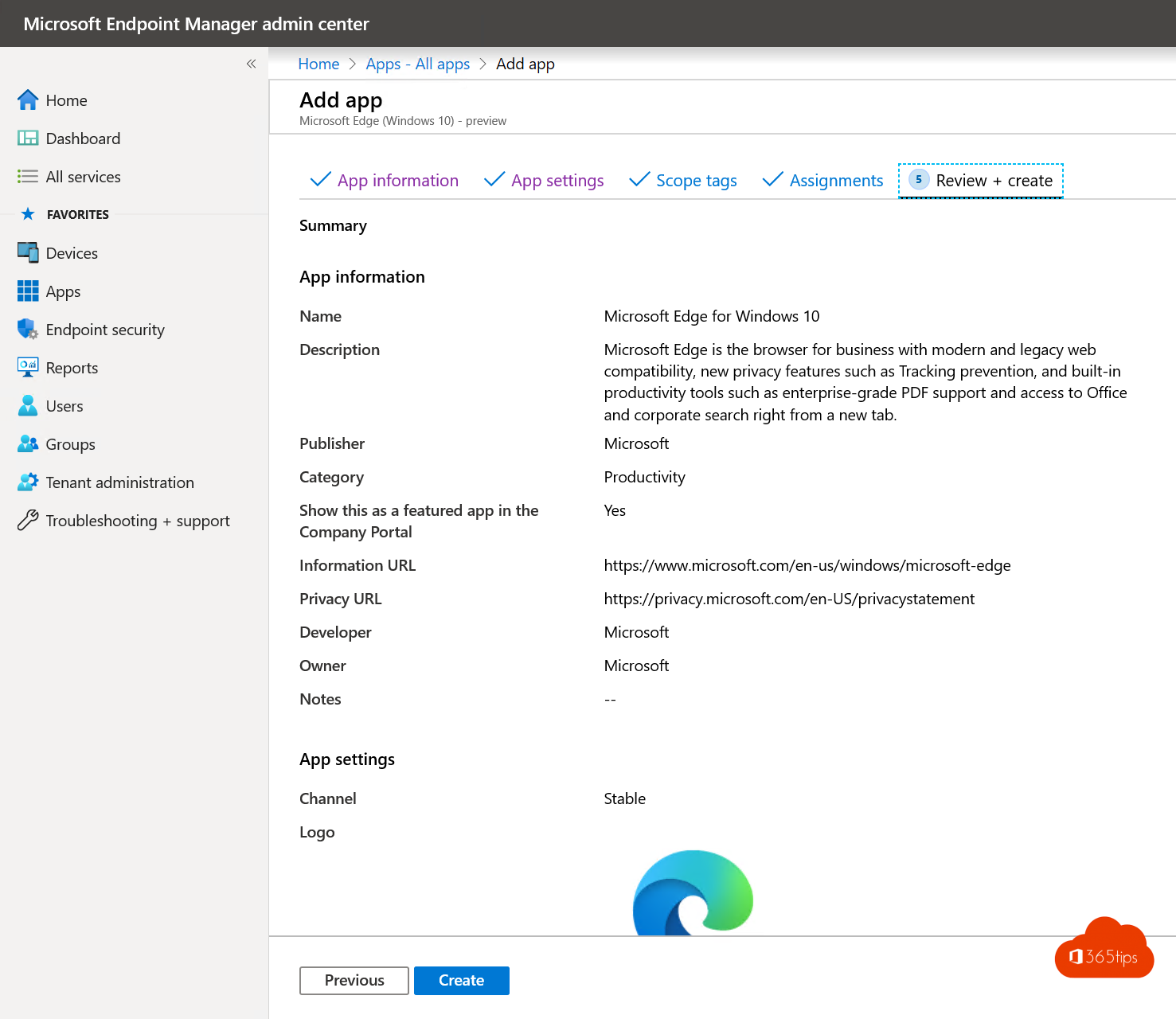
If you want to test or experiment yourself with Microsoft EndPoint manager / Intune or Windows Autopilot then you have come to the right place.
In this blog, I've detailed a proof-of-concept for building your own Autopilot demo environment. Good luck!
In this testing environment, you will:
- Add a test user to Autopilot test.
- A device in Intune Disclose.
- Roll out appliances automatically?
- Intune policies and apps, with Windows 10 Enterprise and rolling out a full installation of Office ProPlus.
- Enormous policies for a basic security activate.
- configure the test device for Microsoft Defender Advanced Threat Protection.
1. Create a demo tenant
- See blog: https://365tips.be /how-to-create-an-office-365- tenant-before-testing
2. Set the devicemanagent dns records
- Buy a domain name for example: .BE or .NL for 4€ from https://www.ovh.nl/ (example hoster)
- Set the DNS records for device management to a test domain via step 5
3. Rolling out a cloud-managed PC
- Browse to https://devicemanagement.micro soft.com
- Navigate to In the cloud managed PC, click start.
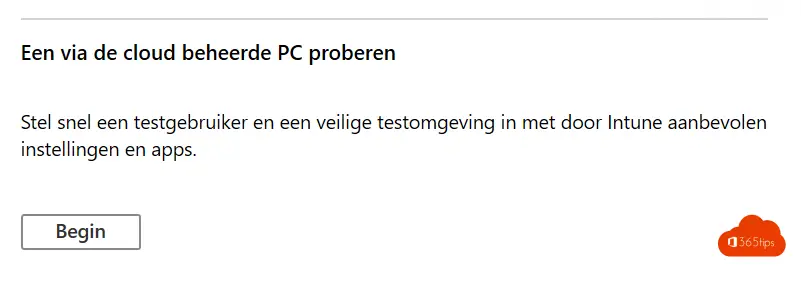
- Then press begin
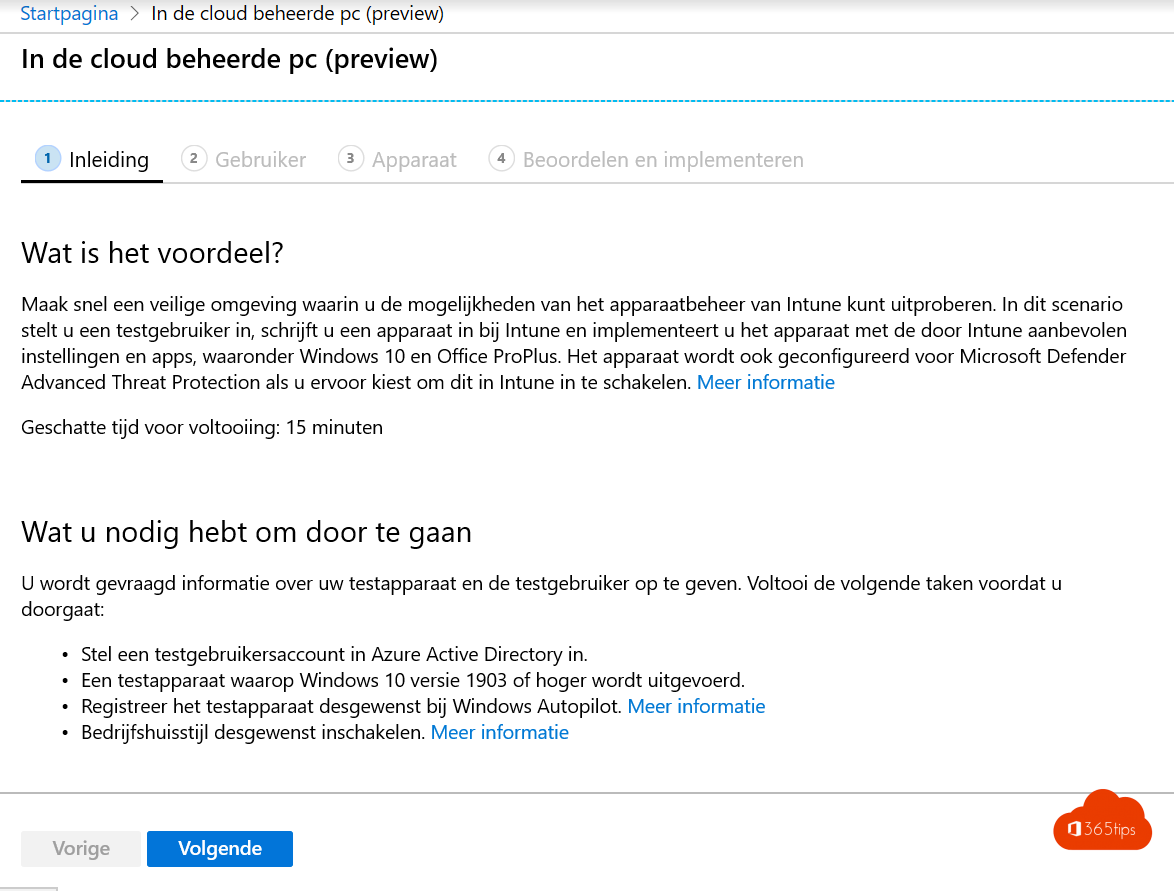
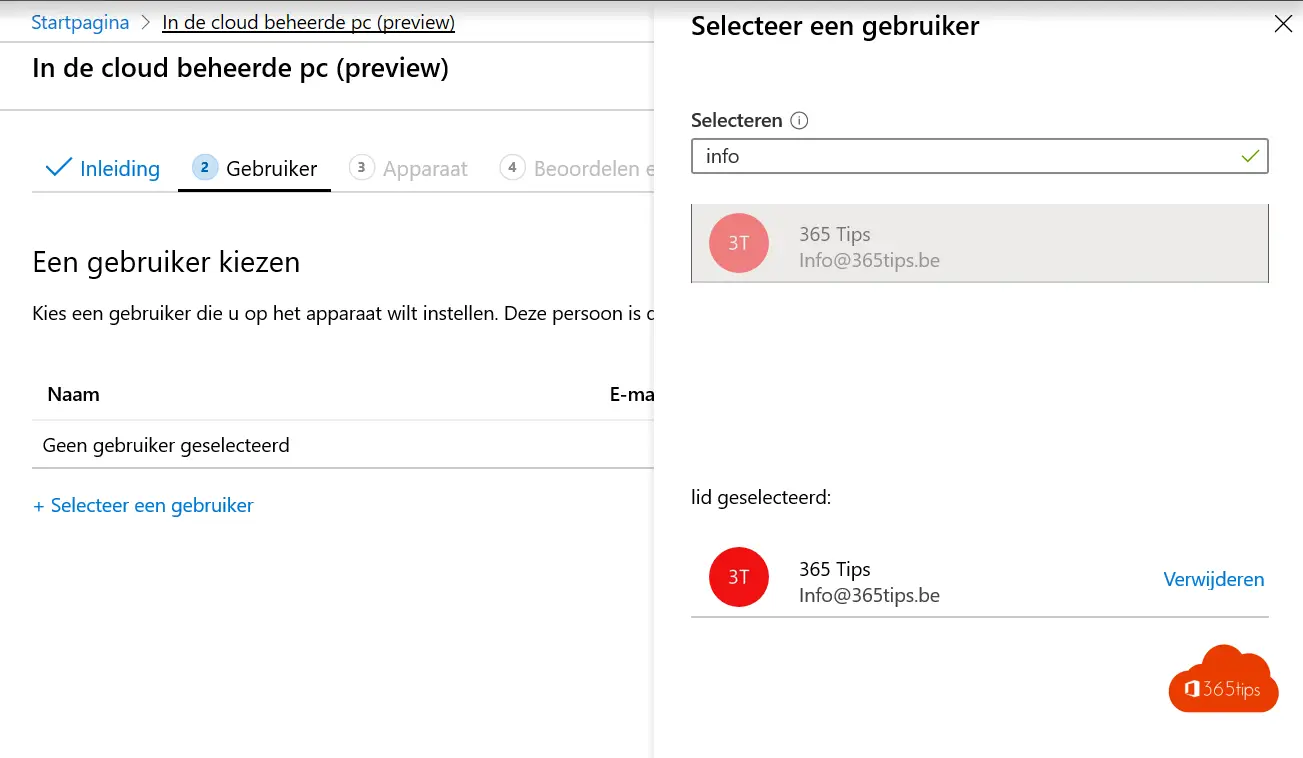
- Click next
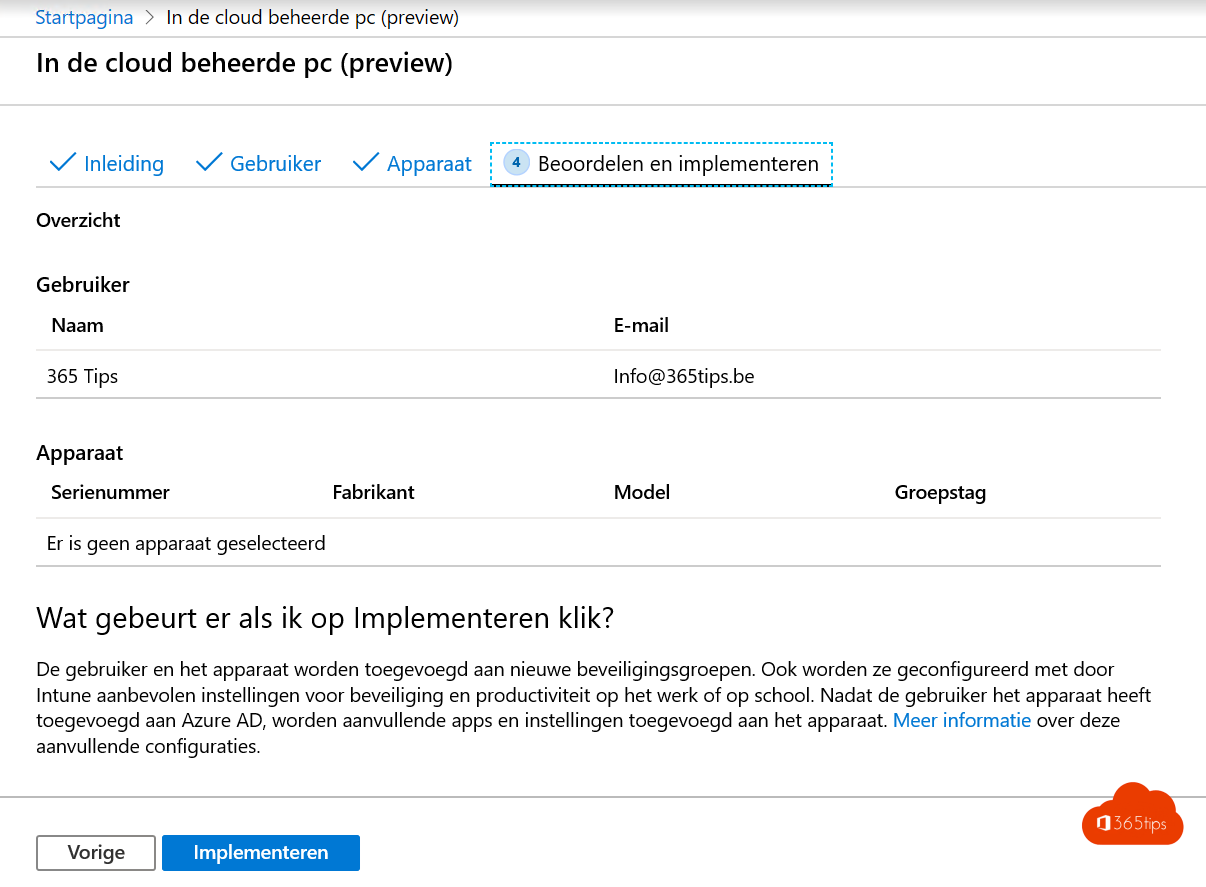
- Then on implement
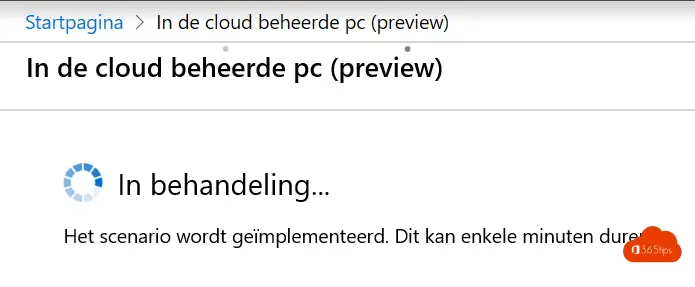
- The automatic configuration creates these resource types
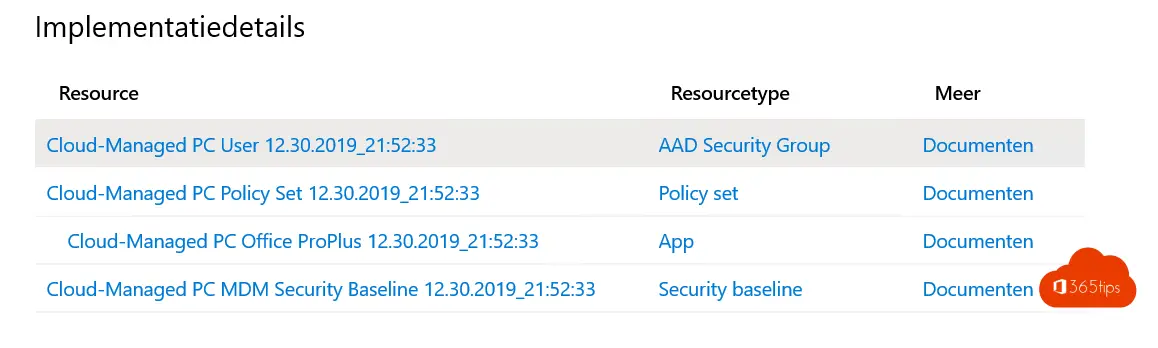
- Cloud-Managed PC User - Documents
- Cloud-Managed PC Policy Set - Documents
- Cloud-Managed PC Office ProPlus - Documents
- Cloud-Managed PC MDM Security Baseline - Documents
How can you make changes to the configuration later?
- Wish you would like to add more users to this configuration you certainly can!
- Make the necessary users members of the Cloud-Managed PC User security group
4. Install a clean Windows 10 1909 device
- 1903, 1909 or newer!
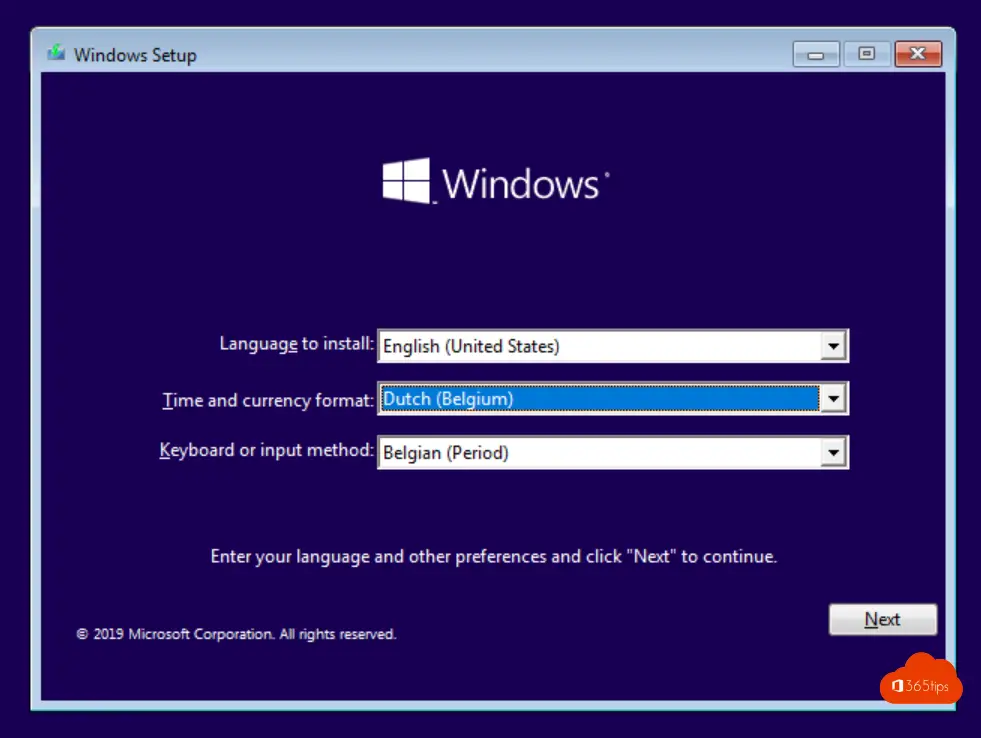
- Choose a version of Windows 10 in the installation.
- It doesn't matter which version. Every feature is in every installation. Only it comes active only when you have the right license.
Login with your test account to your new Windows 10
- Enter the account you added earlier in the configuration in the login screen of your newly installed test PC.
- You get a pop-up for MFA if you activated MFA through the earlier blog post.
- PIN for Windows Hello for Business is automatically activated. Therefore, you need to create a new code.
- Single-Sign-on for Internet Explorer, Edge is active by default.
- All the policies below are activated thanks to this wizard. You can leave this existing. Or reuse it to enforce single standards for your future new workplace.
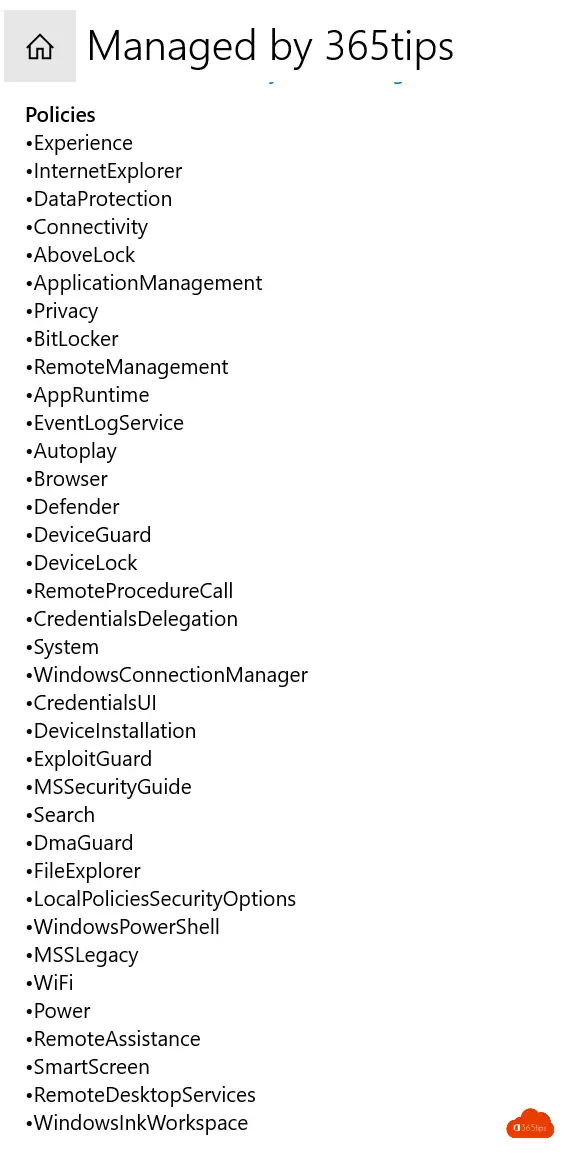
You have a Windows Autopilot environment from now on!
Check out the Windows Autopilot demo!
Subscribe
Login
0 Comments
Oldest
