💬4 scenarios for chatting with internal and external users in Microsoft Teams
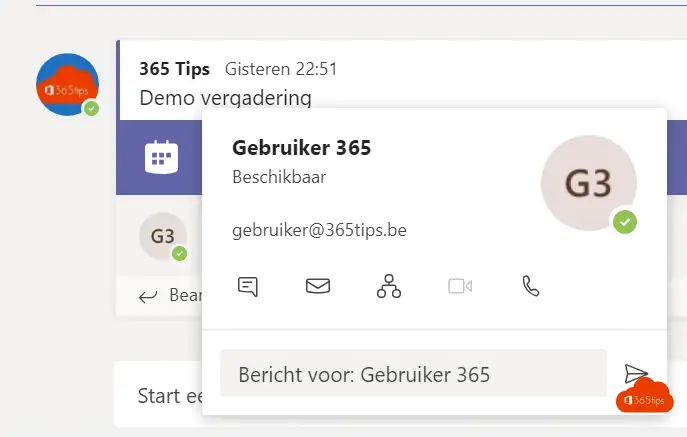
Chatting with Microsoft Teams can be done in at least 4 different ways.
You can use 1:1 direct chat. Or chat in a group. Just like in Whatsapp, you can respond to multiple people through a team channel or group.
Through chat you can conveniently share files, or share a link that gives a reference to a Microsoft Team on which the file resides. You can also have conversations in chat that do not belong in a team on which additional people can be added later.
1. starting 1:1 chat in Microsoft Teams
Chat with Microsoft Teams 1 on 1. Open Microsoft Teams. Press at the top:

Select your colleague you want to connect with.

2. Starting group conversation with multiple people in Microsoft Teams
This is the same as 1:1 chat. Only here you can add multiple people privately.
Add additional people to the chat conversation. For example, here you can create a chat group with your students/students.


This is a test chat

Adding people can be done via view and add participants.

Customize group chat name

3. Start group discussion in an existing team (previously created)
Chatting with Microsoft Teams to communicate can also be done as a response or post to a message.
This is useful if you want to communicate visibly within your organization or Team.

4. Chatting with people in teams and channels
Meet people at Teams. Click on their name and you can start chatting. Or you can contact call.
This is a convenient option for large organizations, or for new people within the organization. It allows them to discover people through Microsoft Teams.

For example, tag the channel you're in to reach everyone.
You can @... and then add your channel or Team site to reach everyone.
If you search for @... you will see all the possible channels that Microsoft Teams contains within this "main" team.

Also read: Six things you need to know about chatting in Microsoft Teams.
Also read: Teams: collaborating and chatting