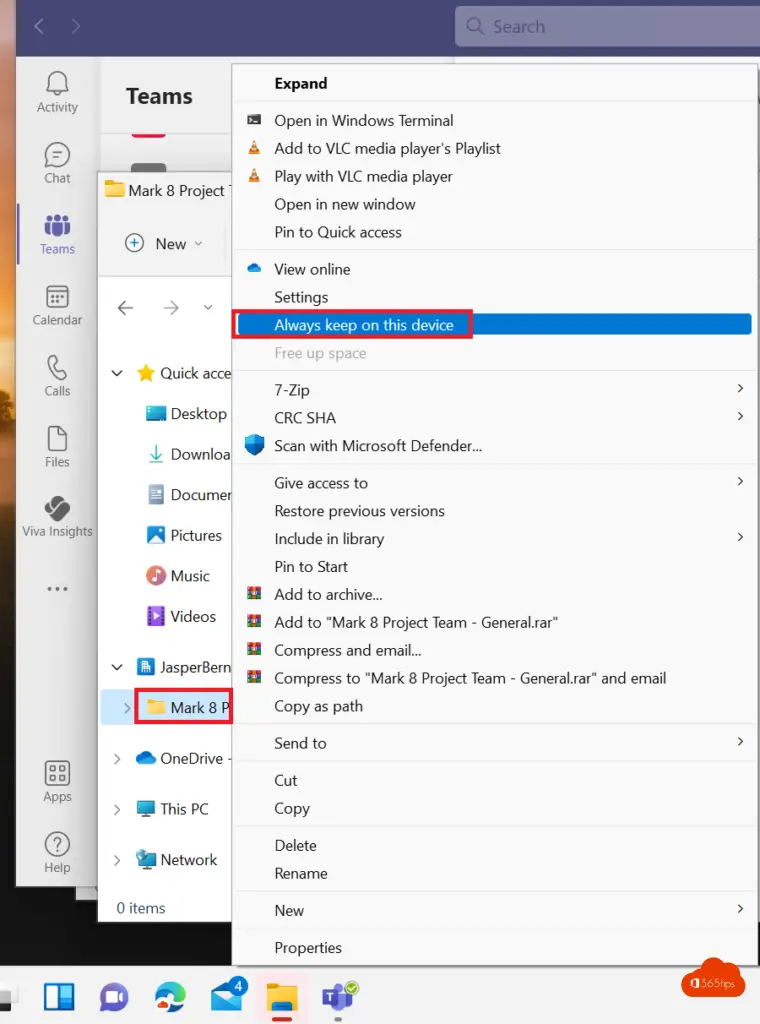💡 How to move or copy files or folders in SharePoint or Microsoft Teams?
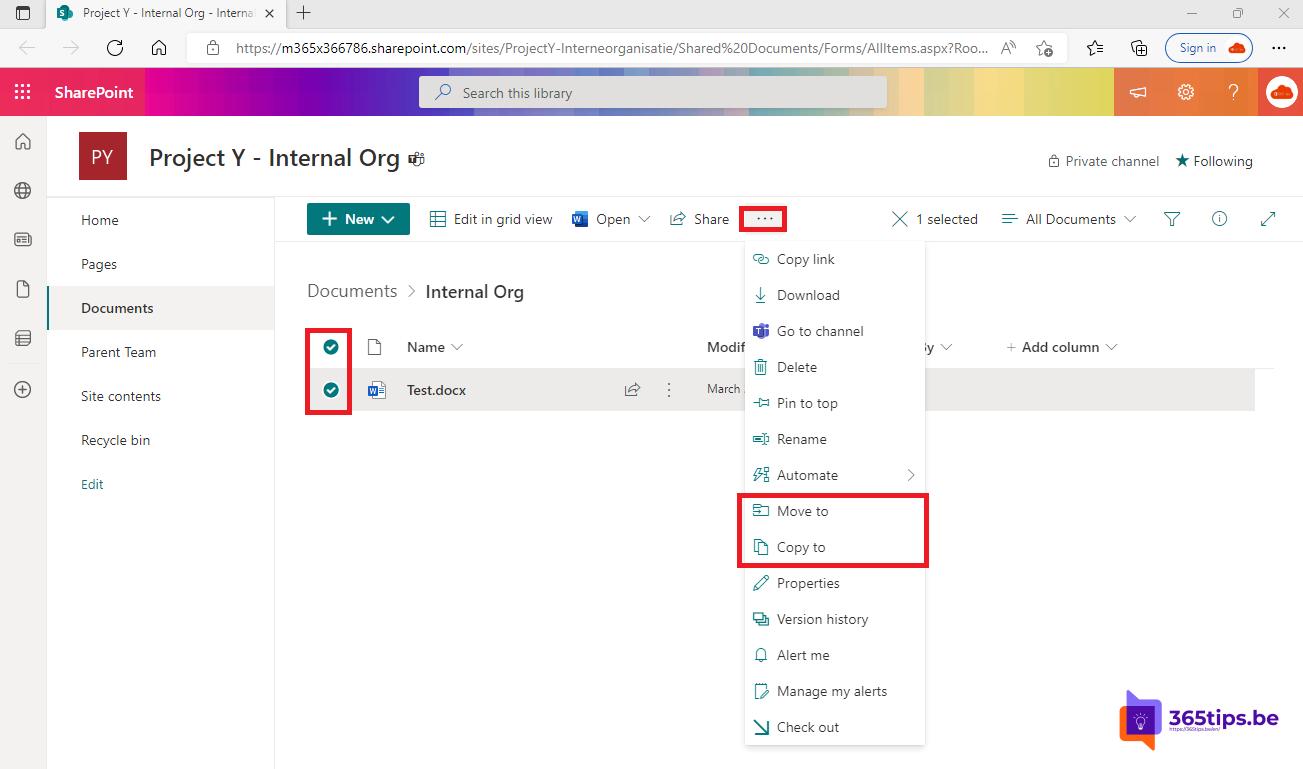
This blog post belongs to the Microsoft SharePoint training series
#1: Preparing for a SharePoint test environment, how to create a Office 365 tenant ?
#2 Tutorial: How to create a communication site in sharepoint online ?
#3 Integrate a SharePointsite in Microsoft Teams tab as start page
#4 Apply default templates to SharePoint Online - Template chooser
#5 How To Move Or Copy Files In SharePoint Or Microsoft Teams
How to move or copy files to SharePoint?
Select files or folders in a SharePoint-library to move or copy.
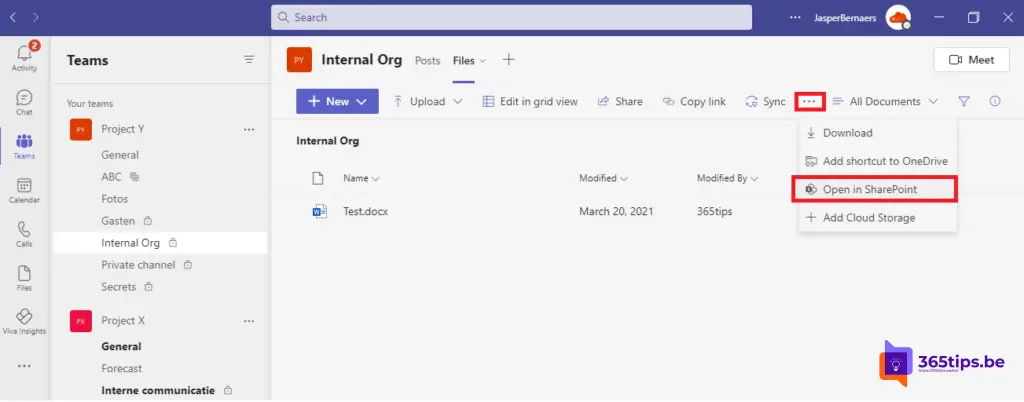
On the command bar at the top, select Move to or Copy to.

Choose a destination in the current library, OneDrive or another SharePoint site, then select Move Here or Copy Here.
💡 If you wish, you can continue to share a previously shared file.
To move or copy multiple files to a new folder, select the new folder icon in the upper right corner to add a new folder.
Enter a name for the folder and select Create. You can then select the new folder and select Move Here or Copy Here.
Moving multiple files from one SharePoint library to another
You can move multiple files from one SharePoint library to another. These options always apply to SharePoint biolibraries but also via Microsoft Teams.
How to download multiple or all files from SharePoint?
If you wish to download multiple or all files from SharePoint you can choose Delete, Download or Pin to Top as in the above option. Versioning is another option that can be found here. (press the three dots)
Multiple files will automatically download into a ZIP file.
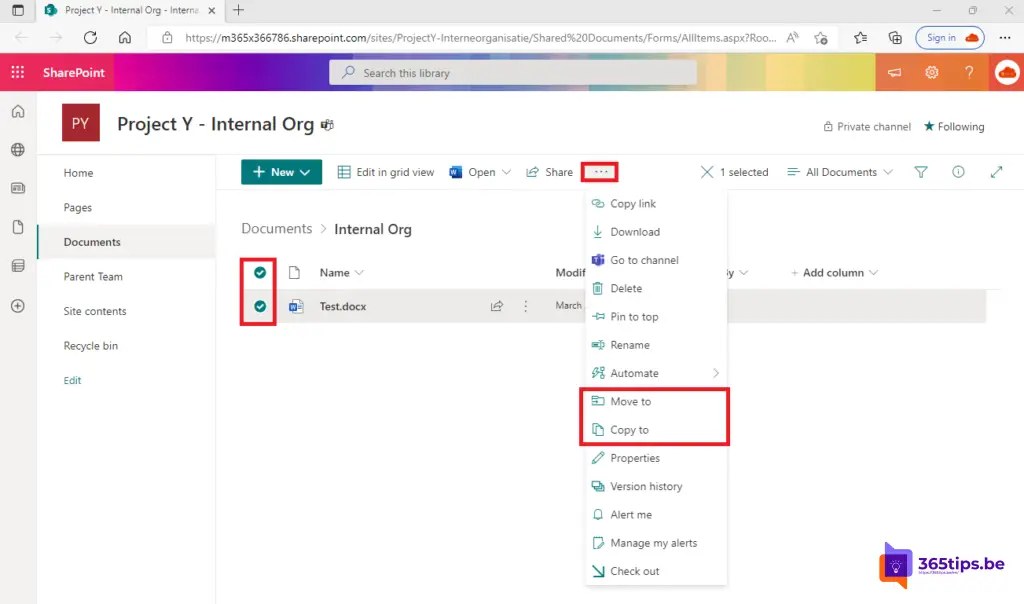
Microsoft Teams syncing files with Windows Explorer
Files in your personal OneDrive for business and Teams (i.e. SharePoint) can be synchronized with Windows Explorer. In this blog I explain this.
Once you have synced files you have the ability to drag, copy and paste folders as before. Also, this can be a very easy way to perform a document migration for a group of people or a department.