🎞️ How do you activate Storyline for Viva Engage & Yammer?
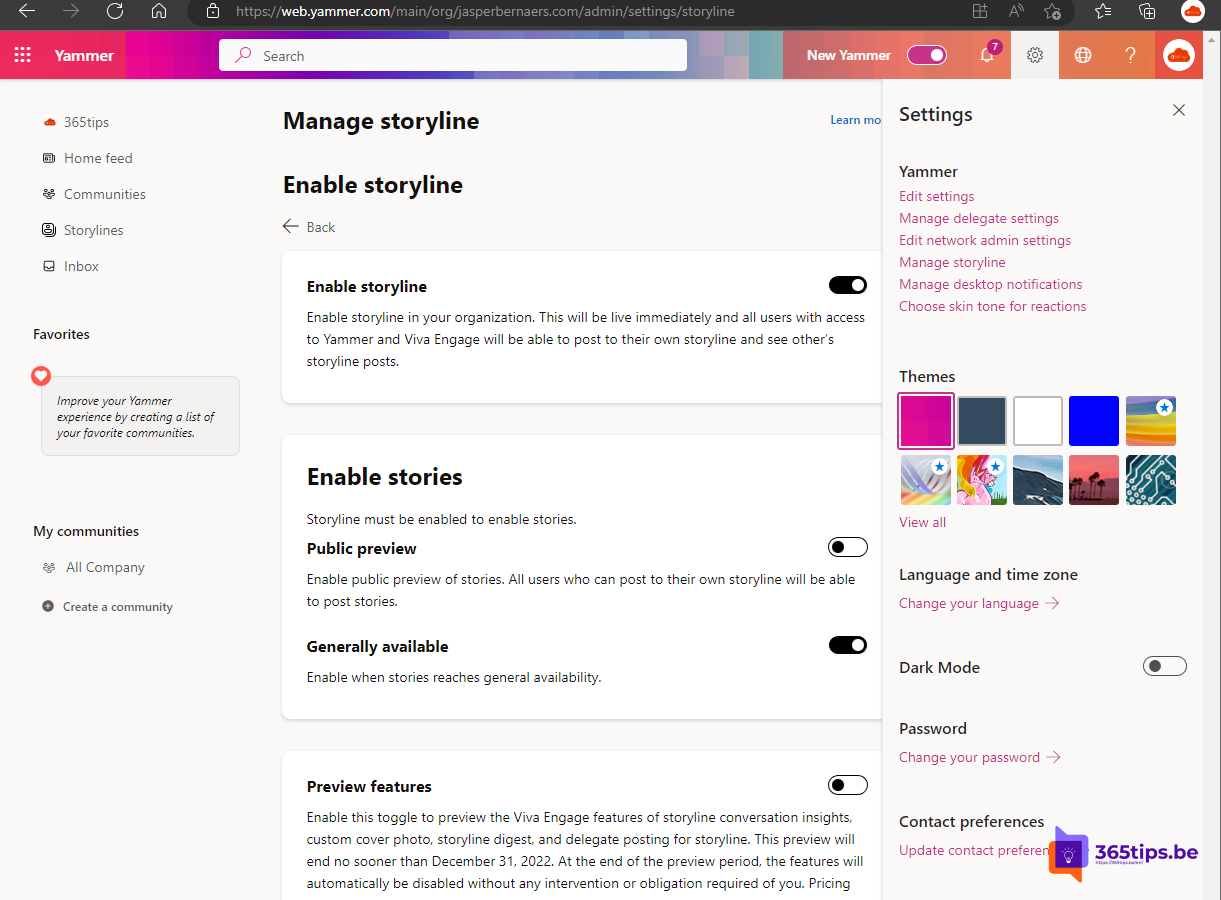
With Stories you can share experiences and updates with short videos up to 3 minutes just like in TikTok, Instagram, Facebook. Storyline is another way to share news stories in a business context.
These stories reach all the people in the entire organization thanks to Viva Engage and Yammer. Stories stay on your storyline until (if and when) you delete them, so the work you put into capturing and sharing knowledge, news and experiences is never lost.
How do you activate Storyline in Yammer?
If you wish to enable the storyline in Yammer go to Yammer.com as an administrator
On the right side in settings, press: "Manage storyline"
Then activate this new feature.
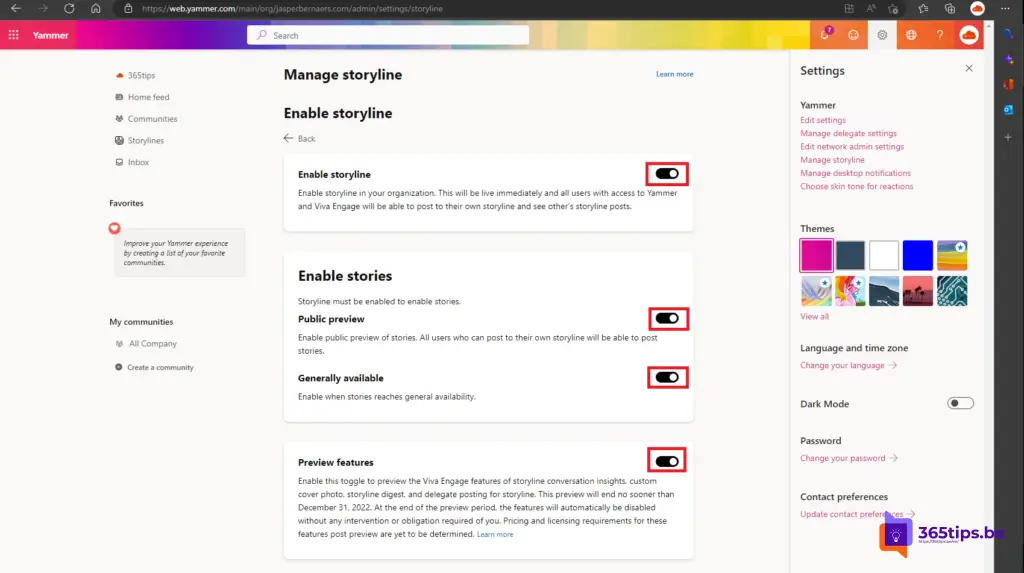
Also activate Preview features in Yammer!
This switch allows you to preview some of the features that will be available in Yammer and the Viva Engage app through Viva Engage. The features available through this preview are available to all internal users in your tenant who have access to Yammer and Viva Engage, regardless of license status.
How do you post a message on your Yammer storyline?
First of all, install Viva Engage in Microsoft Teams.
On the left side of Apps, press search. Search for Viva Engage and press Install.
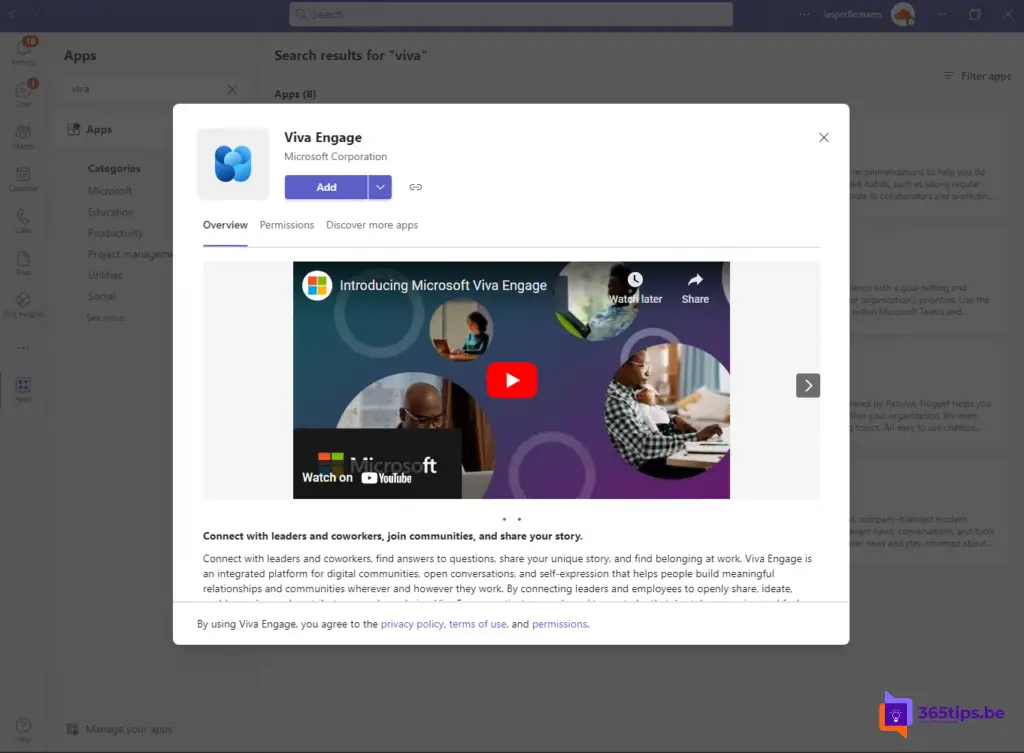
Create a first story in Viva Engage!
To create a first story press at Viva Engage: Create your first story.
As with other social media platforms, post a photo or video clip up to a maximum of 3 minutes.
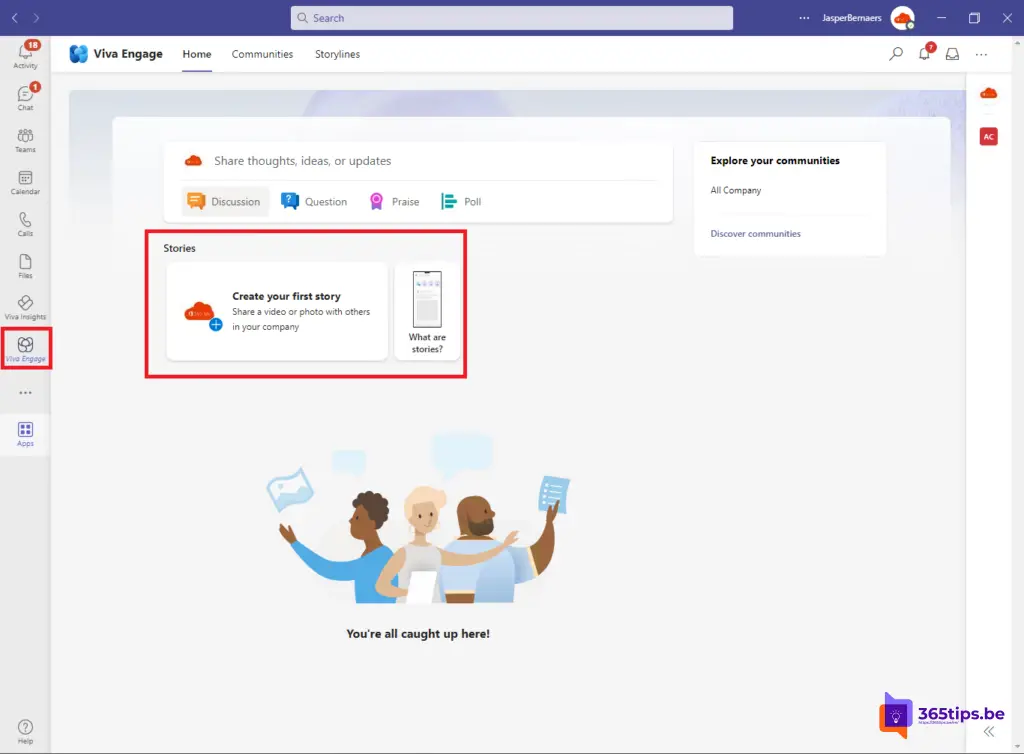
Choose to post a first shot or upload a video or photo.
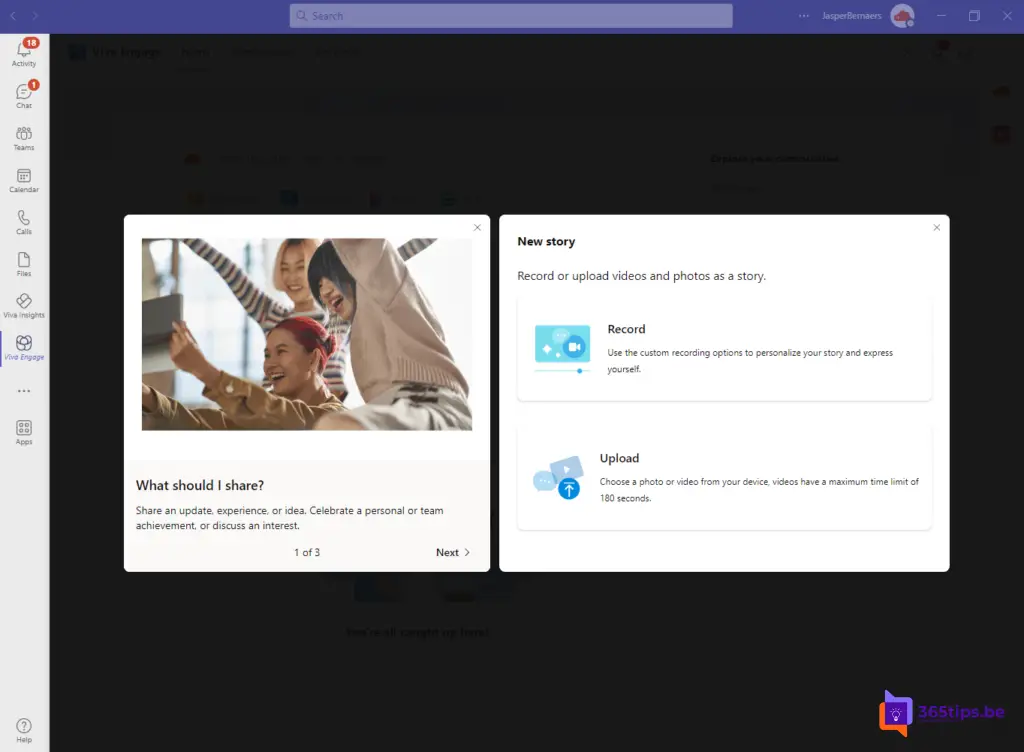
Upload a video clip or post a photo and press: Post.
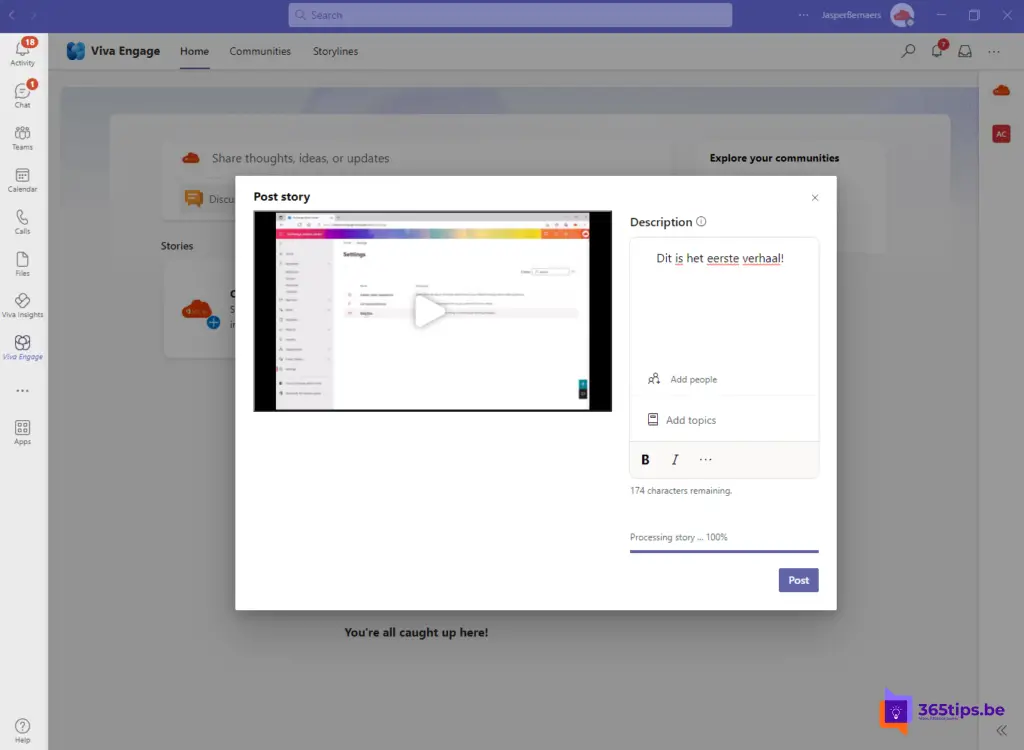
Also follow Dan Holme: Product leader at Microsoft - Viva Engage, storyline & stories. (Stories in Viva Engage & Yammer - Public Preview |LinkedIn)