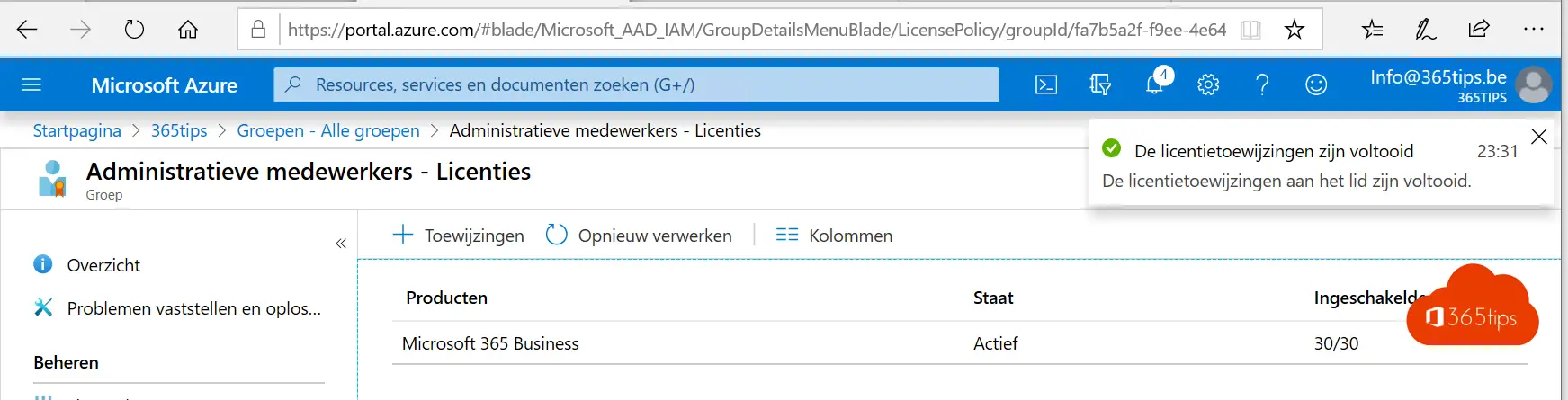How to automatically add Microsoft 365 licenses to Azure AD groups. Dynamically, statically or with Security groups
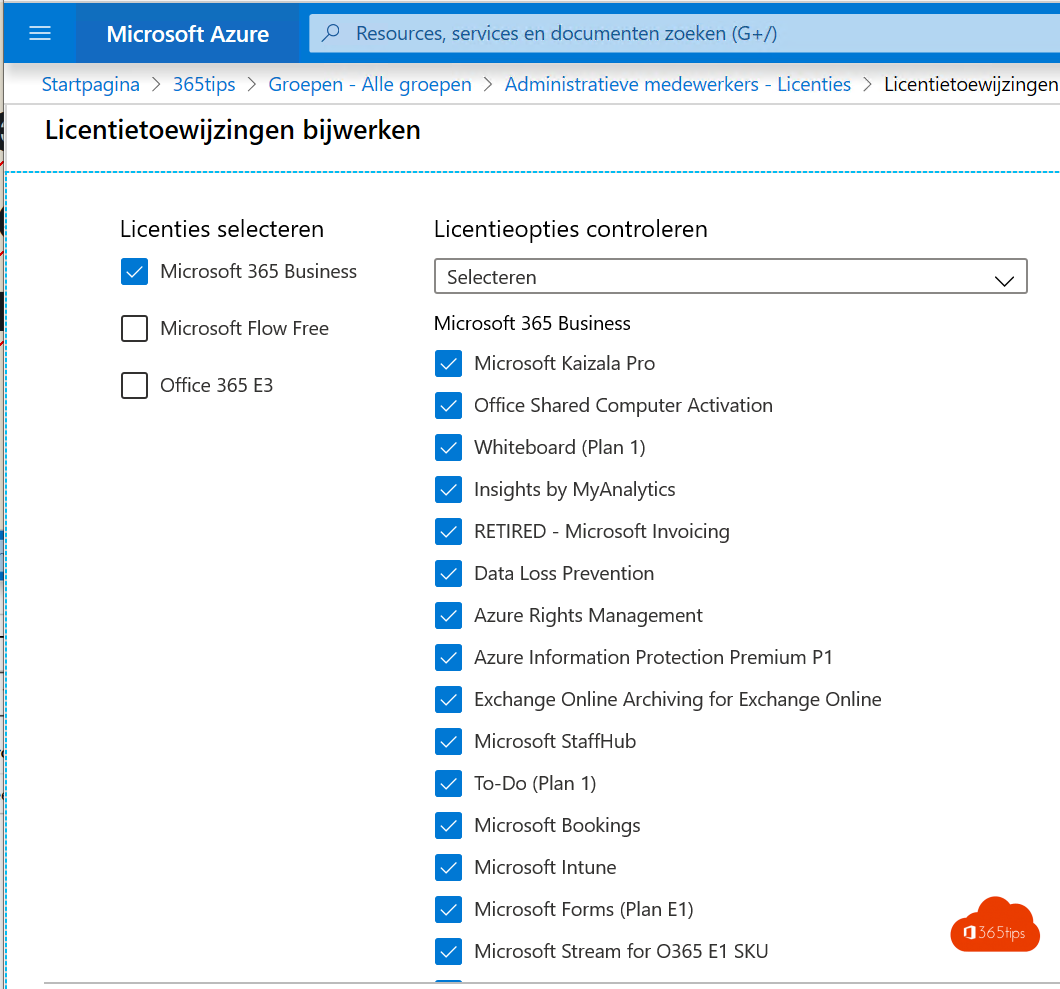
Here's how to automatically add Microsoft 365 licenses to Azure AD groups
The use of personas, scenarios and user groups are crucial elements in streamlining IT management. As an organization, if you manage to limit access procedures to a few collections, you can significantly reduce the complexity of your organizational structure. This allows your IT team to execute new deployments within Microsoft 365 or Azure in a much faster and more efficient manner.
This blog post is intended to guide you through the process of adding licenses to a specific group within Azure Active Directory (AD). This group can contain members who, when added to the group, are automatically assigned the appropriate Microsoft 365 license. This automation process has the significant benefit of not having to manually add the license using PowerShell or through the Office 365 admin panel.
With this functionality, you can reduce the effort and time spent on routine tasks, allowing your IT team to focus on strategic goals and improvements. Read on to learn how you can apply this feature to your organization to make your IT management process more efficient.
Login to your azure portal
- Login to the Azure Portal at: https://portal.azure.com
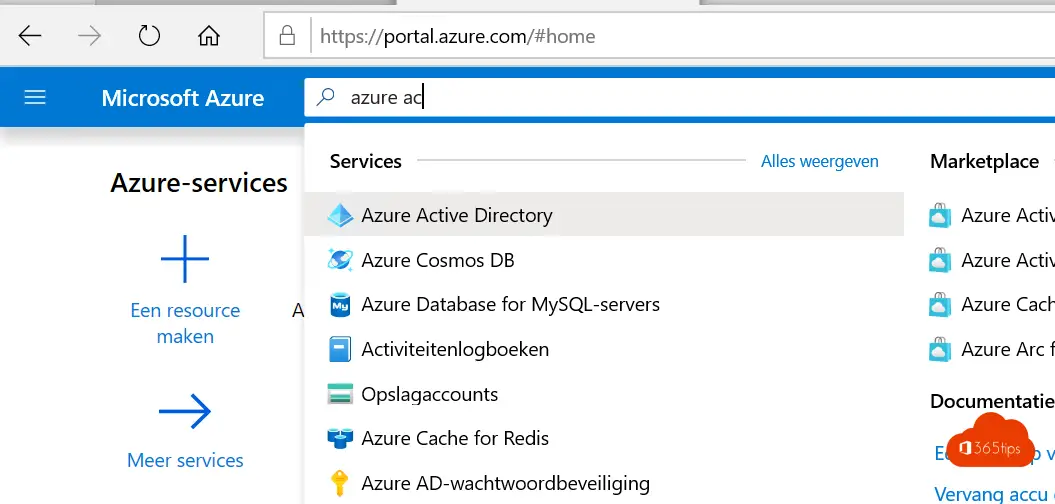
Navigate to Azure Active Directory
Go to Azure Active Directory in the Azure portal.
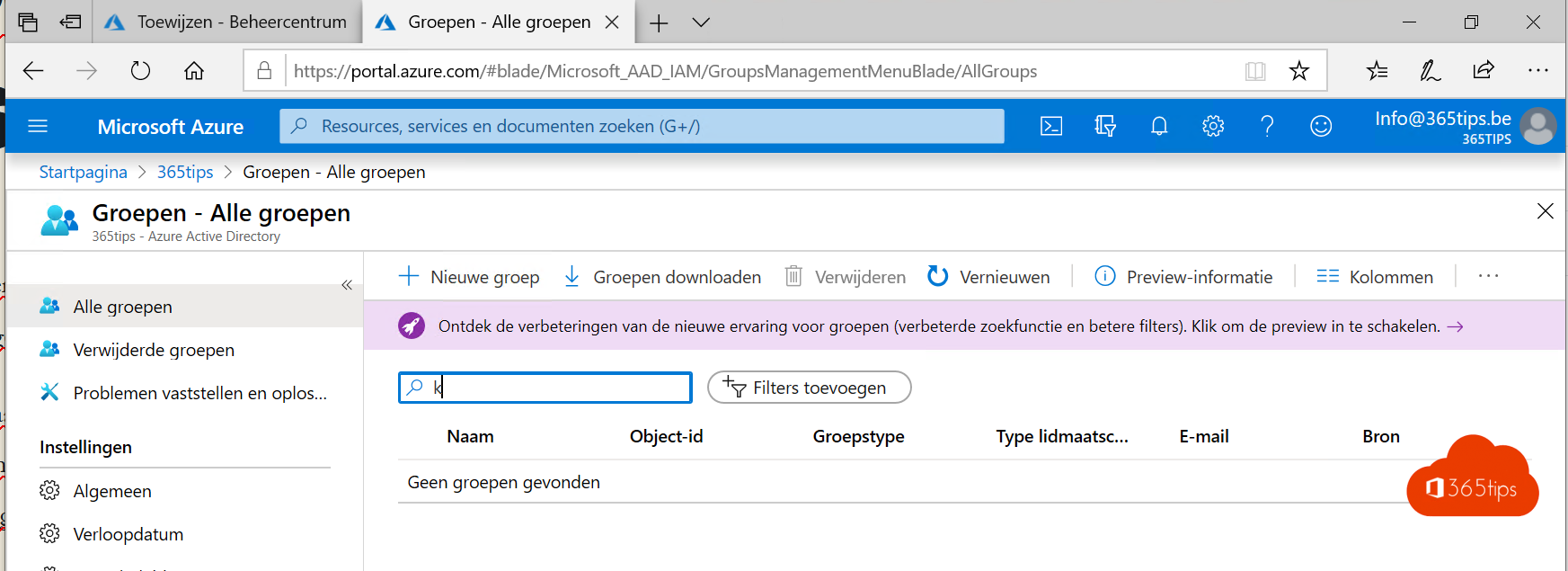
- On the left side , click Groups. (You can create Dynamic or Static groups.)
- In this case, we create a static group.
- Add members "manually" to this group.
- Click create at the bottom to create the group.
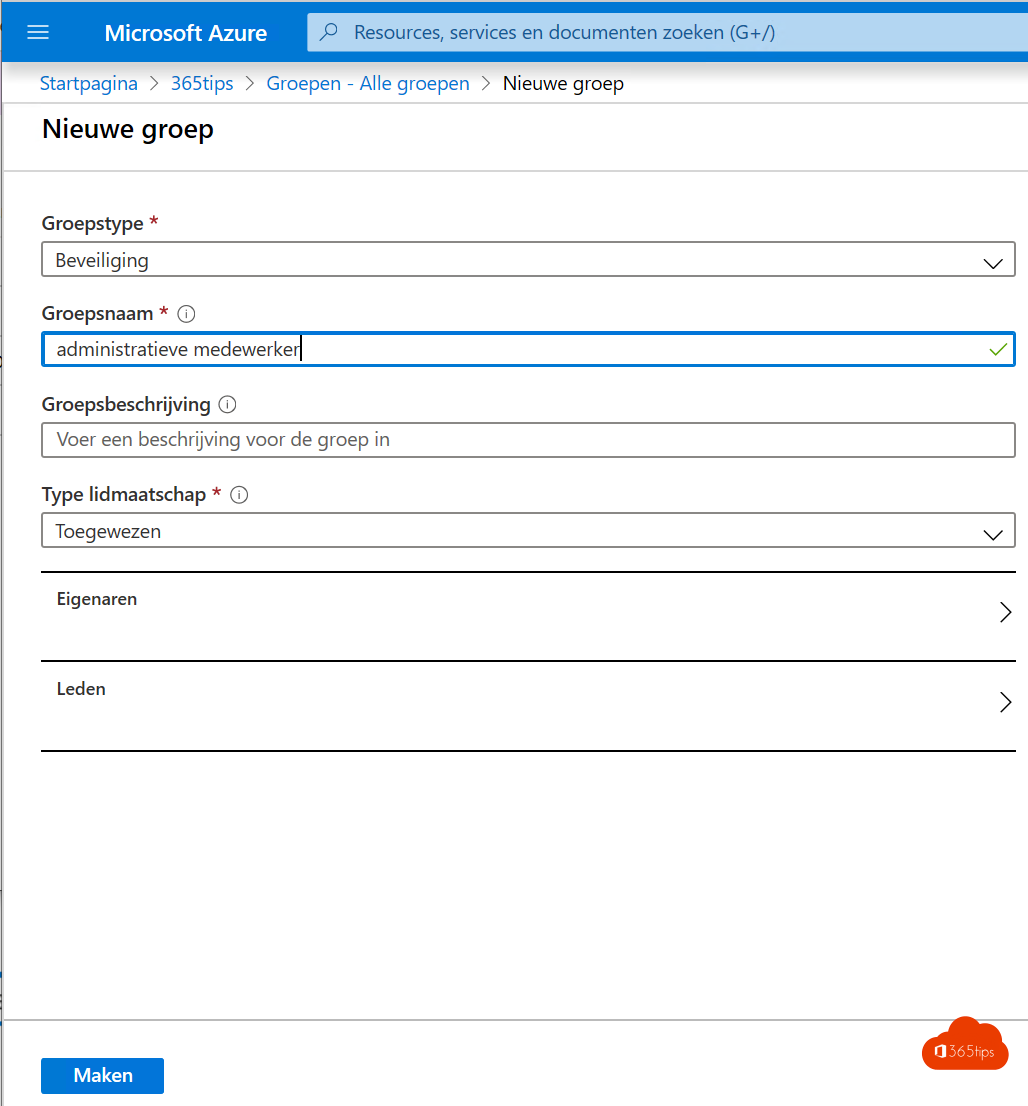
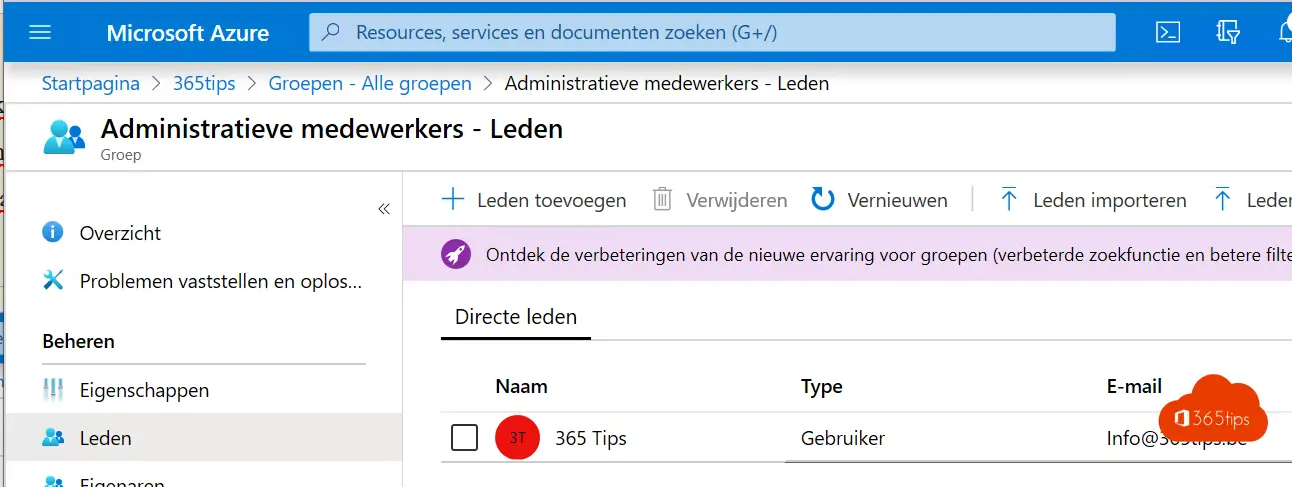
Add licenses to an administrative staff group
- On the left side , click Licenses.
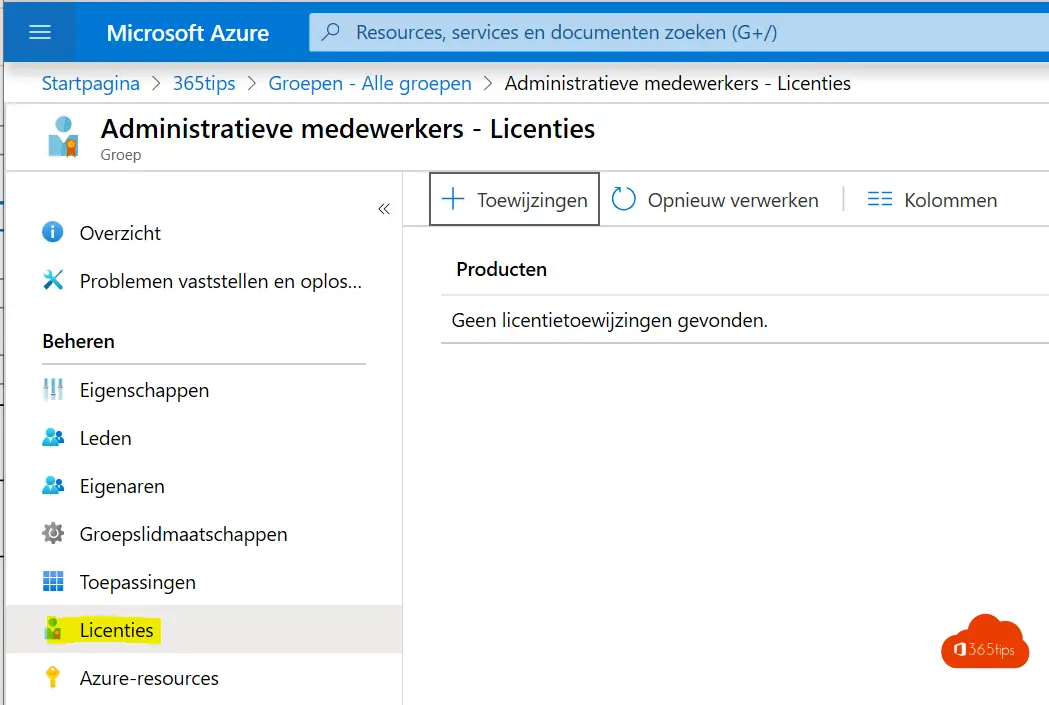
- Select update license assignments
- Choose "Select Licenses" and choose your license.
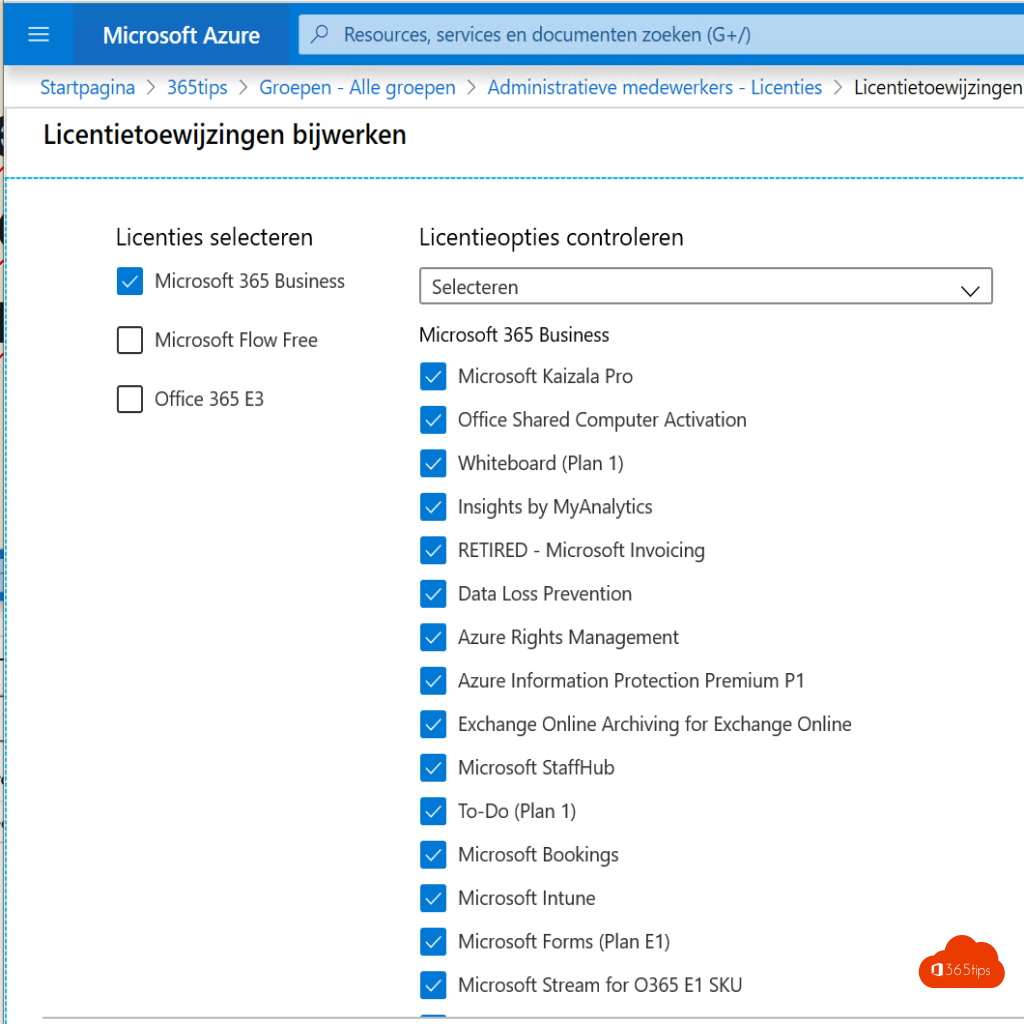
- Click save
Licenses are now added to this created group
- From now on, all members of this particular group will automatically receive a Microsoft 365 Business license when they are added.