📫 Here's how to enable desktop notifications in Outlook Online
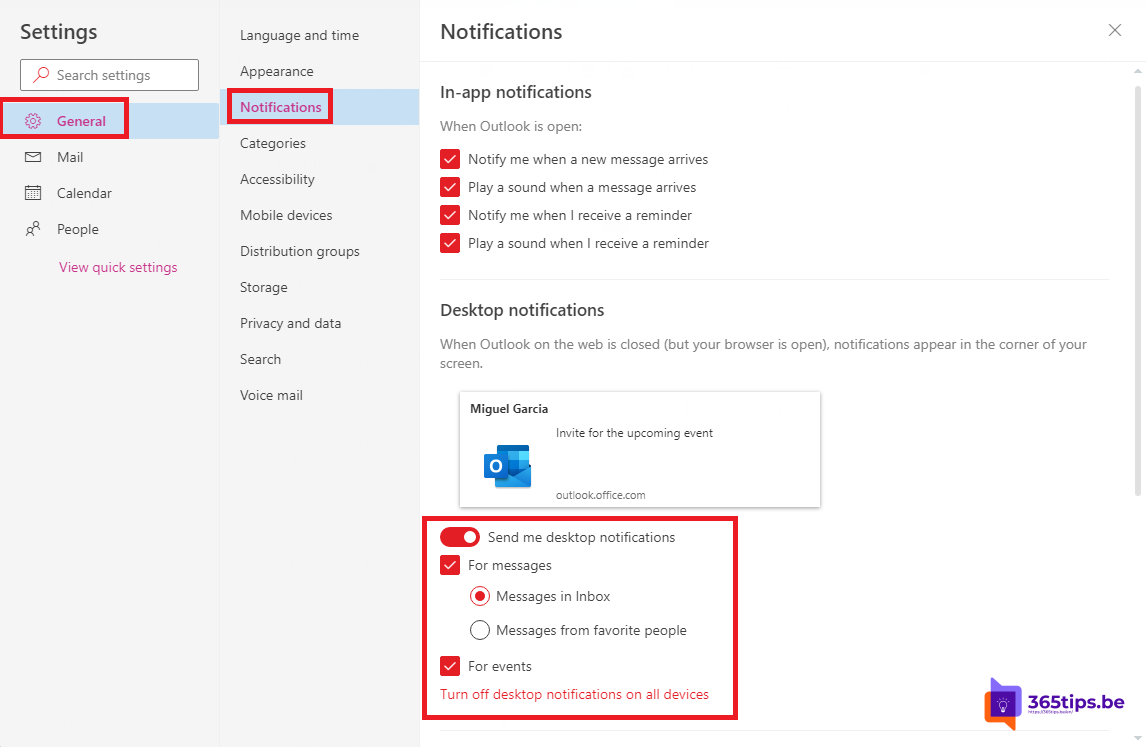
Desktop notifications are making Outlook Online look more and more like the fat-client Outlook application. The most significant benefits to Outlook online are:
- Faster navigation through emails in Outlook Online.
- Faster search and view search results in Outlook Online.
- You do not need to install Outlook 2016 or 2019 on your computer which prevents slowdown of your computer. Working with a Mac is also easier now.
- You can use Outlook as a PWA App install to have almost the same view than the client.
- Outlook Online has a better user interface (UI) compared to how Outlook used to look.
How to enable desktop notifications in Outlook Online?
- Press the cog at the top.
- Press: View all Outlook Settings
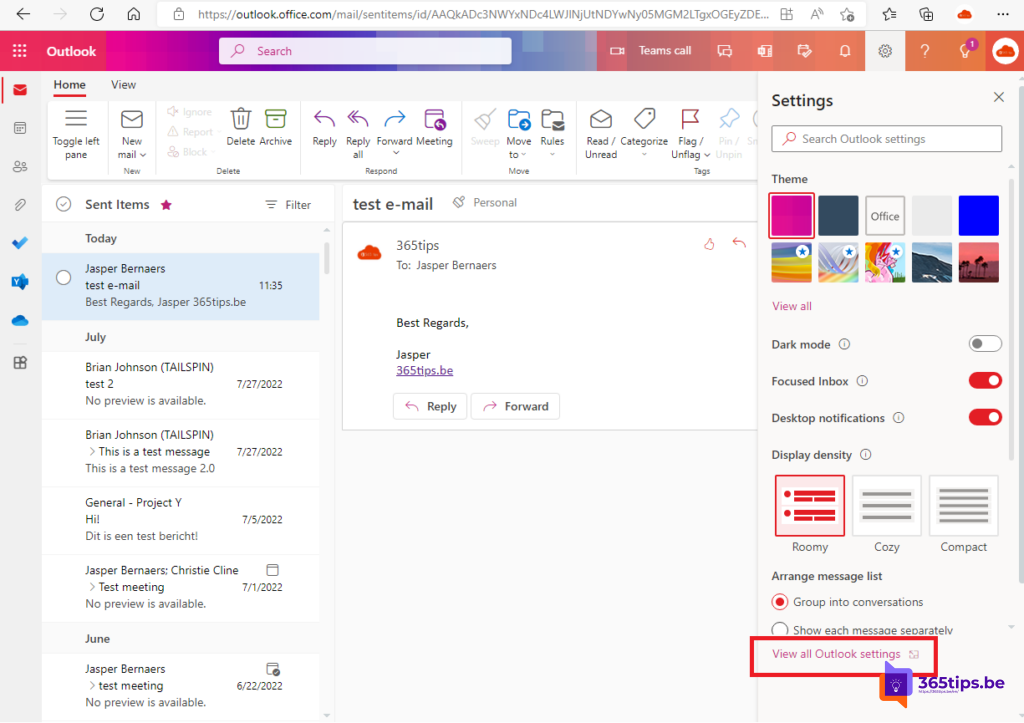
- Then under General - Notifications press - Send notifications to desktop.
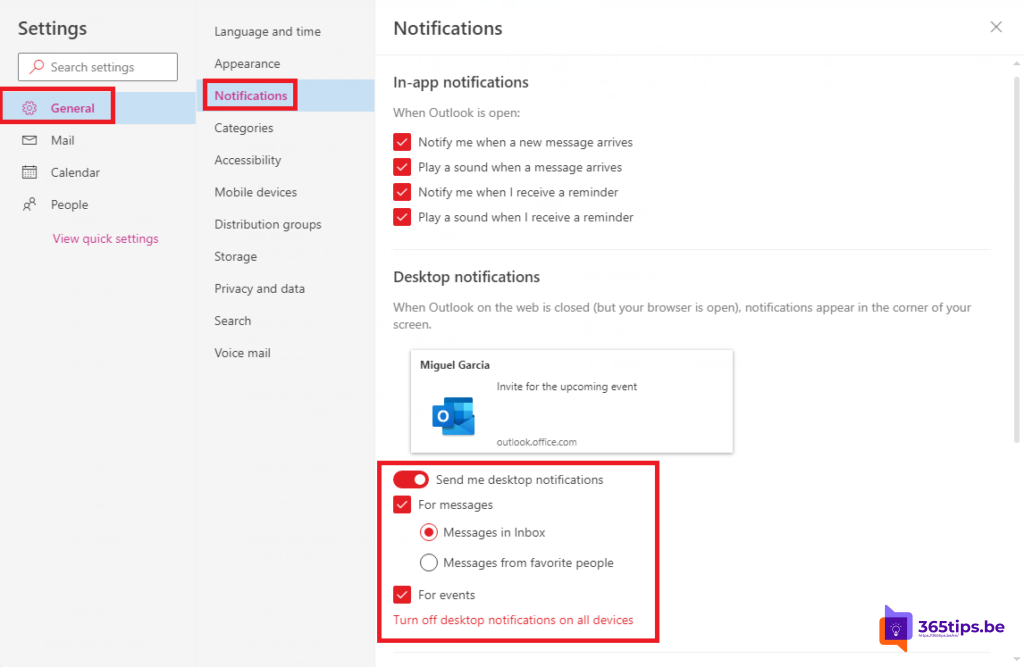
Also read Other good Microsoft Outlook tips
Subscribe
Login
0 Comments
