How to play back a recording of a MicrosoftTeams meeting in an accelerated manner? 🚀🕒
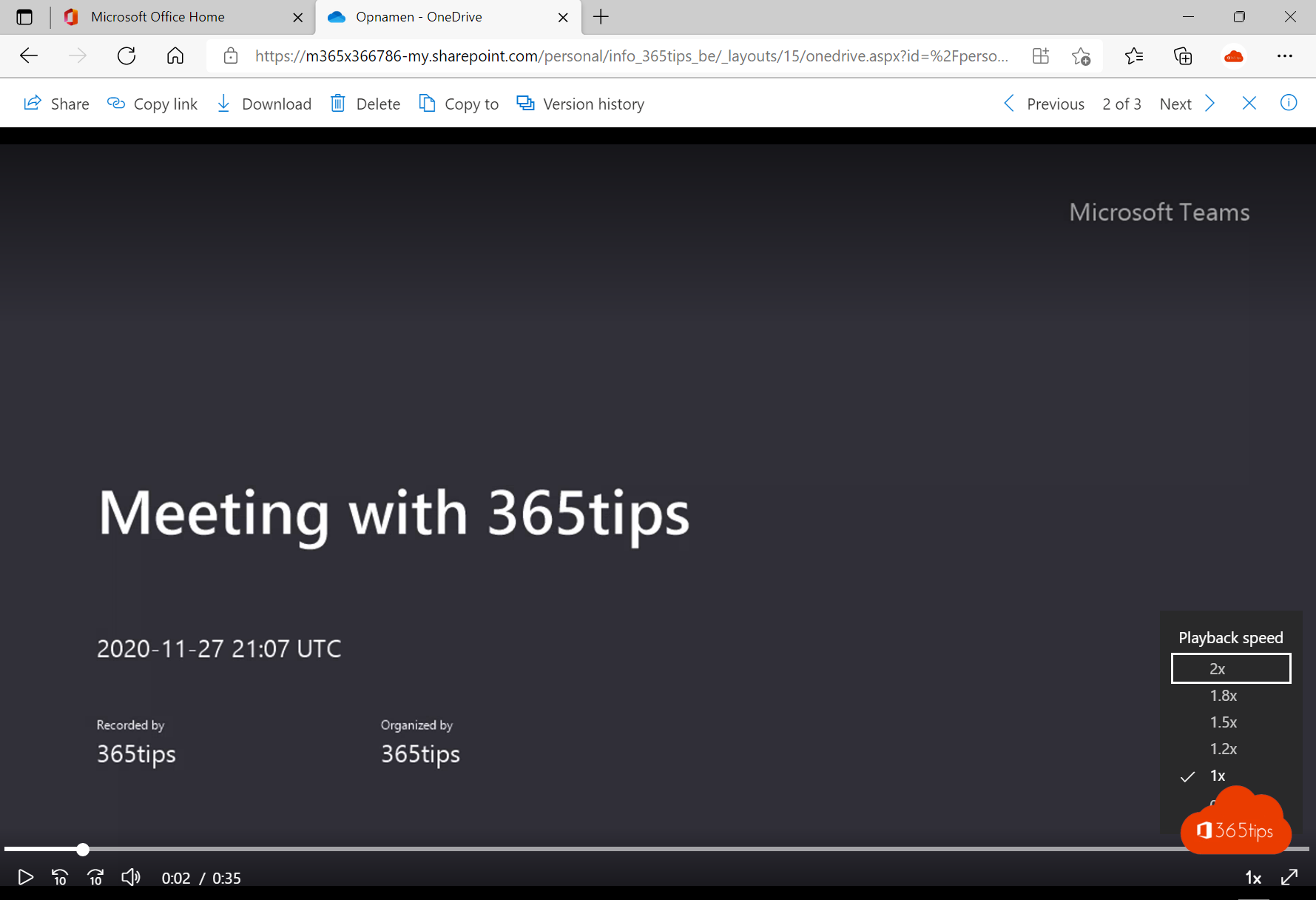
In this blog, I explain how to play back a recording of a Microsoft Teams meeting in an accelerated manner. Thanks to this feature, you can listen to a 30-minute meeting in 15 minutes. Extra focus is required, of course.
This capability provides new opportunities for users to move more quickly through less relevant pieces of the meeting.
How can you record a Microsoft teams meeting?
Press the 3 dots -> Then choose: "Start recording"
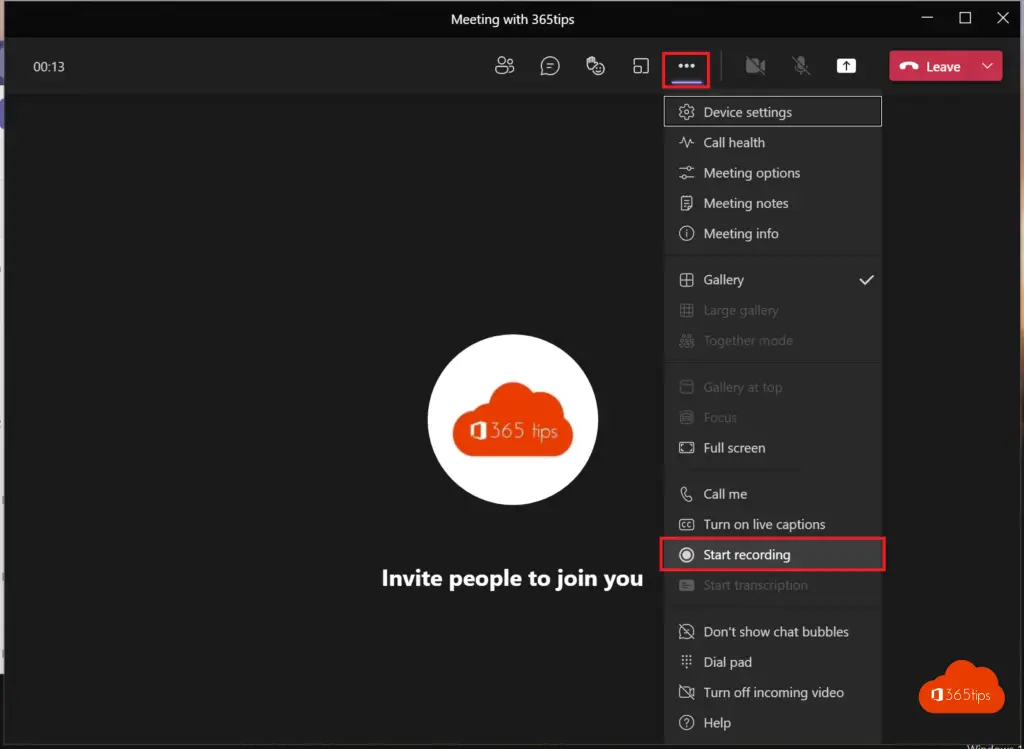
How can you stop recording a Microsoft Teams meeting?
Next, in the same menu, select: "stop recording"
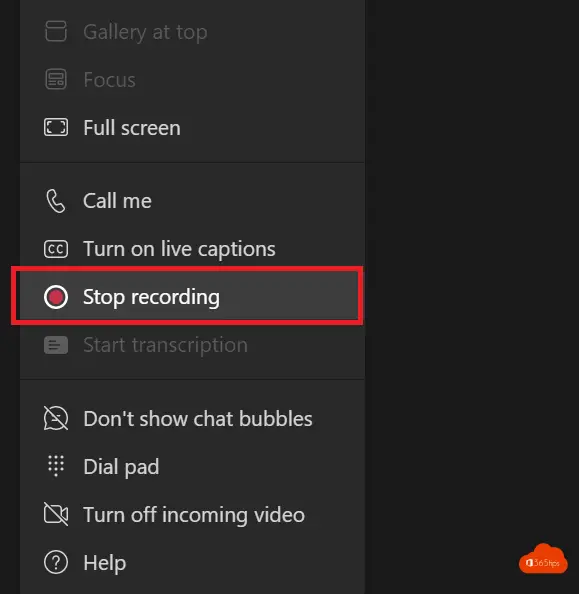
Listening to a recording again via OneDrive?
Where can you retrieve your Teams recording? -> To listen to the recording again, Microsoft will place it in OneDrive. -> Browse to https://portal.office.com -> and select OneDrive.
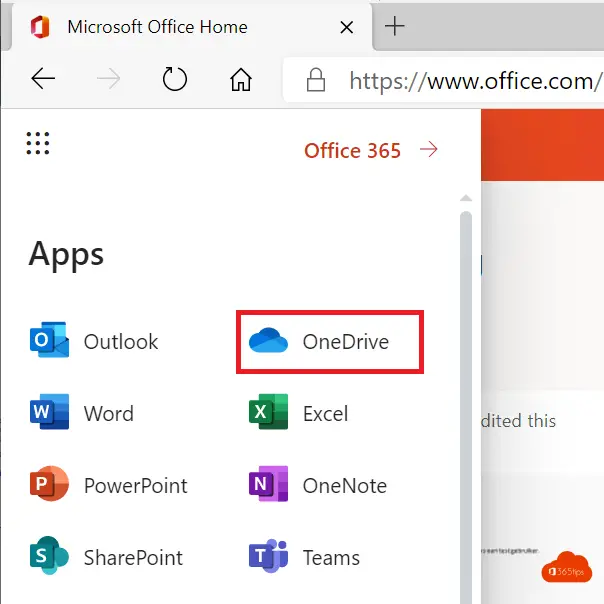
In OneDrive, select "Recording" or recordings.
Select the desired meeting.
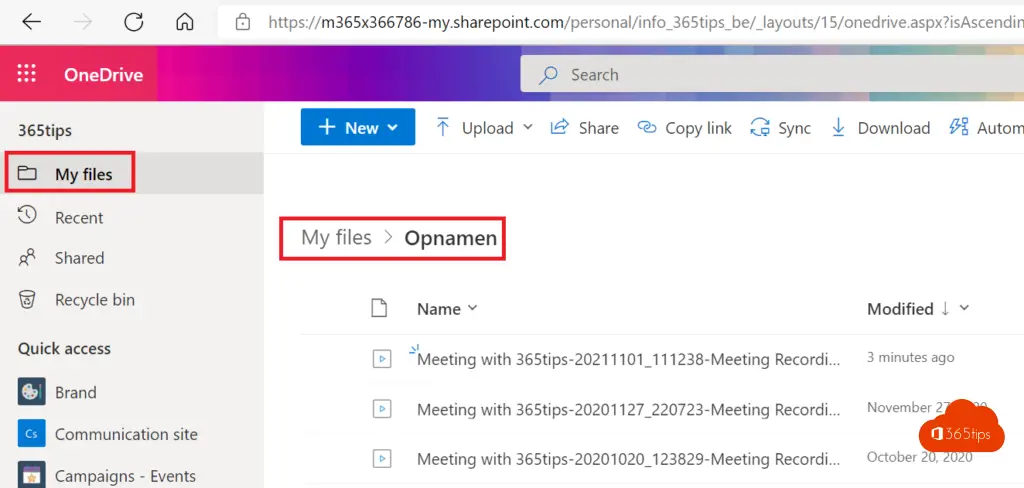
Share a Microsoft Teams recording in OneDrive?
Select Share in OneDrive and then select the person you wish to share with. Next, press Send.
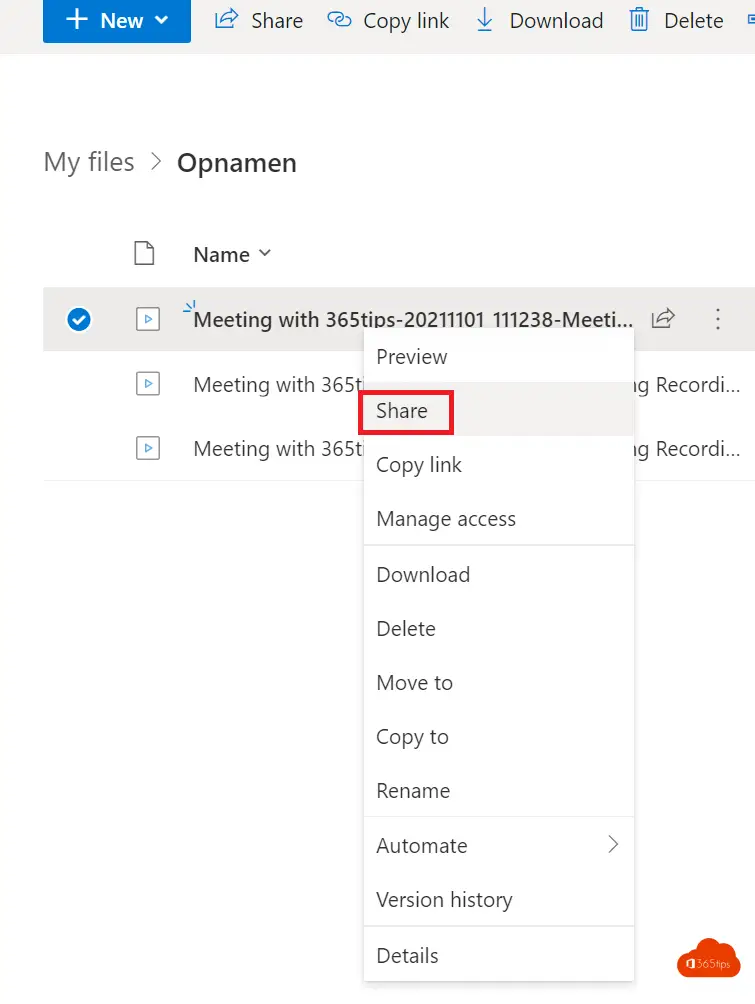
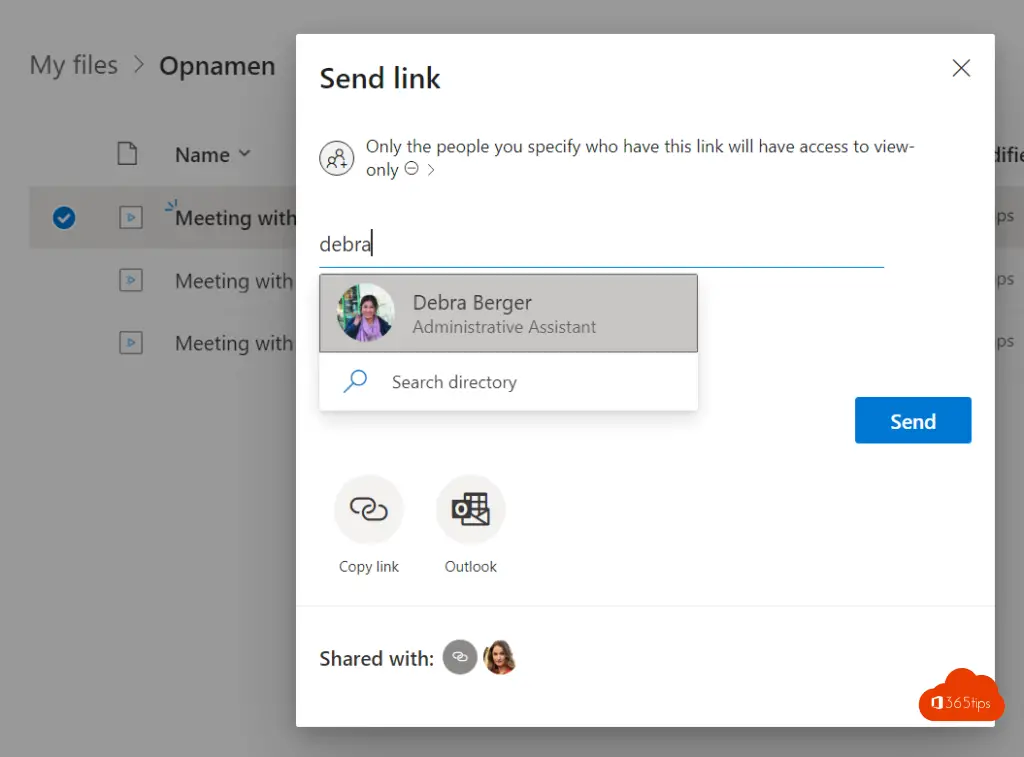
Share directly from the Microsoft Teams meeting
It has recently become possible to share or open the meeting in OneDrive immediately after saving it without using the above steps.
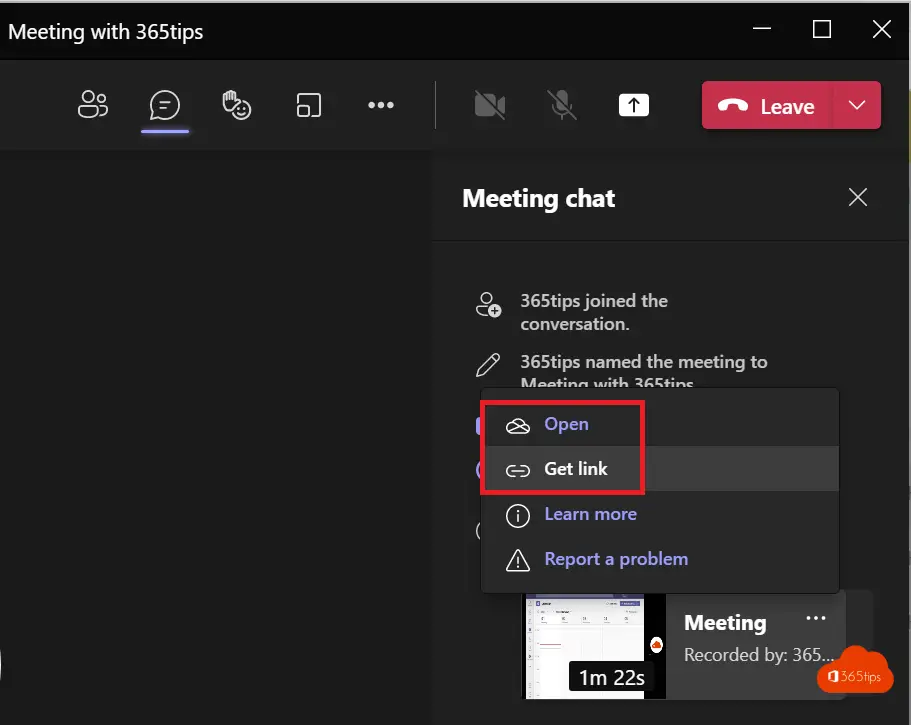
How can you speed up a recording of a Teams meeting?
Speed up a meeting recording with playback speed 🚀 - With playback speed in OneDrive, you can speed up each recording up to 2x. Other options are. 1.8x, 1.5x, 1.2x, 1x, 0.5x.
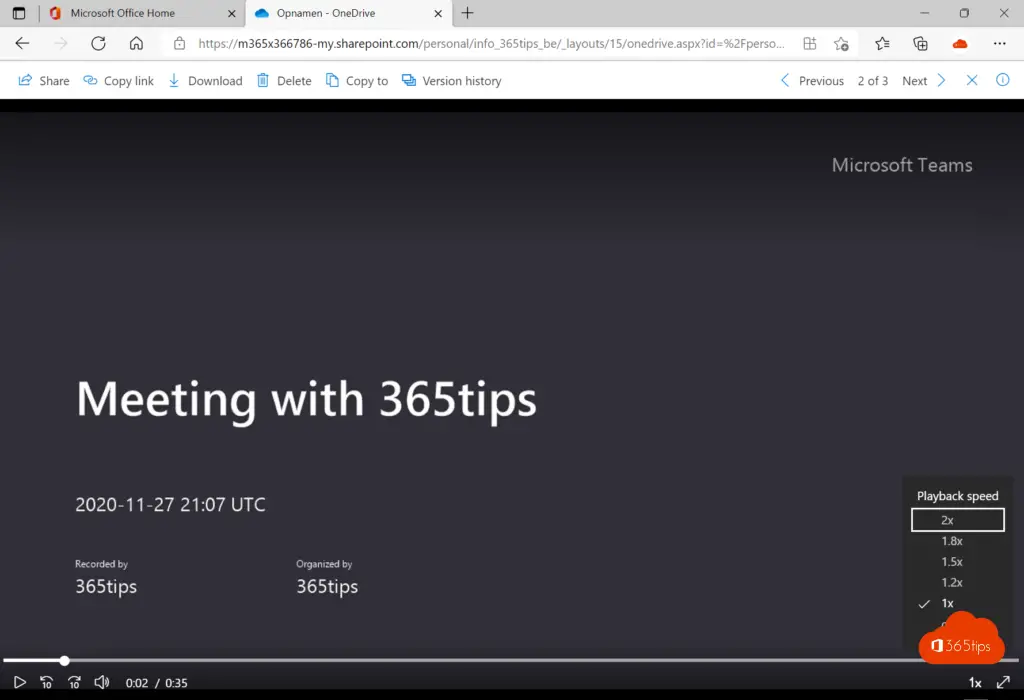
Also read
How to automatically delete meeting recordings in Microsoft Teams?
Block users from downloading Microsoft Teams recordings with PowerShell
How to make a recording of your screen in Office 365? -> PowerPoint
Create print screen, screenshot or screen recording in Windows 11 ?
These are the 10 success factors when setting up Microsoft Teams
