Microsoft Teams Setting up and using tags + FAQ
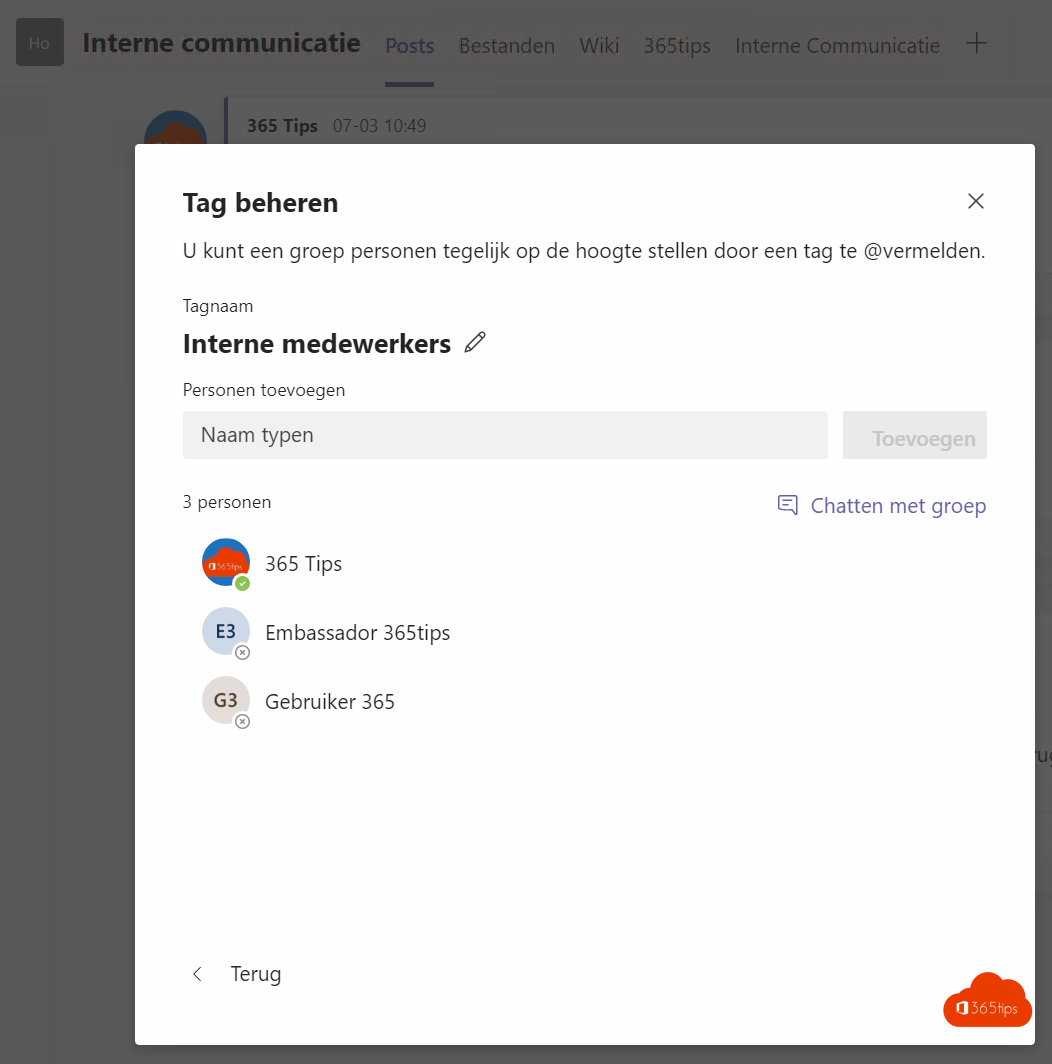
Today a brief update on Microsoft Teams Tags. Read below for the 10 most frequently asked questions about Teams Tags.
Create a Microsoft Teams TAG
- Browse to https://teams.microsoft.com OR use the Teams application.
- Right click on your team. (not on your channel)
- Press Manage Tags

- This team has no tags yet

- Press Create Tag
- Choose a title
- Add the desired people to this tag

Your Microsoft Teams tag has been created

- Managing this tag can always be done afterwards.

Frequently asked questions - FAQ
- You can create multiple tag per TEAM
- This can use the created TAGS in ALL channels of the team where you created them. Not in other teams.
- tags from other teams you can never use or copy....
- It is not possible to copy tags, create via PowerShell.
- Managing tags must be done manually. You cannot security, add distribution groups to the TAG.
- You can create up to 100 tags per team.
- A user can be in 25 tag(groups), not more.
- Tags can be disabled by IT administrators or Team Owners.
- Tags can only be created by Owners.
- Tags are useful for identifying some subteams. Working with Channels is often more convenient for mass creation.
More technical information can be found here .

Also read
Use hi-fi music mode to play music in Microsoft Teams
The best Microsoft Teams features: 26 tips to get started in 2021!
Remove yourself (as a guest) in another Microsoft Teams organization or tenant
Subscribe
Login
0 Comments