💻 Share your screen with computer audio in Microsoft Teams | Windows + Mac
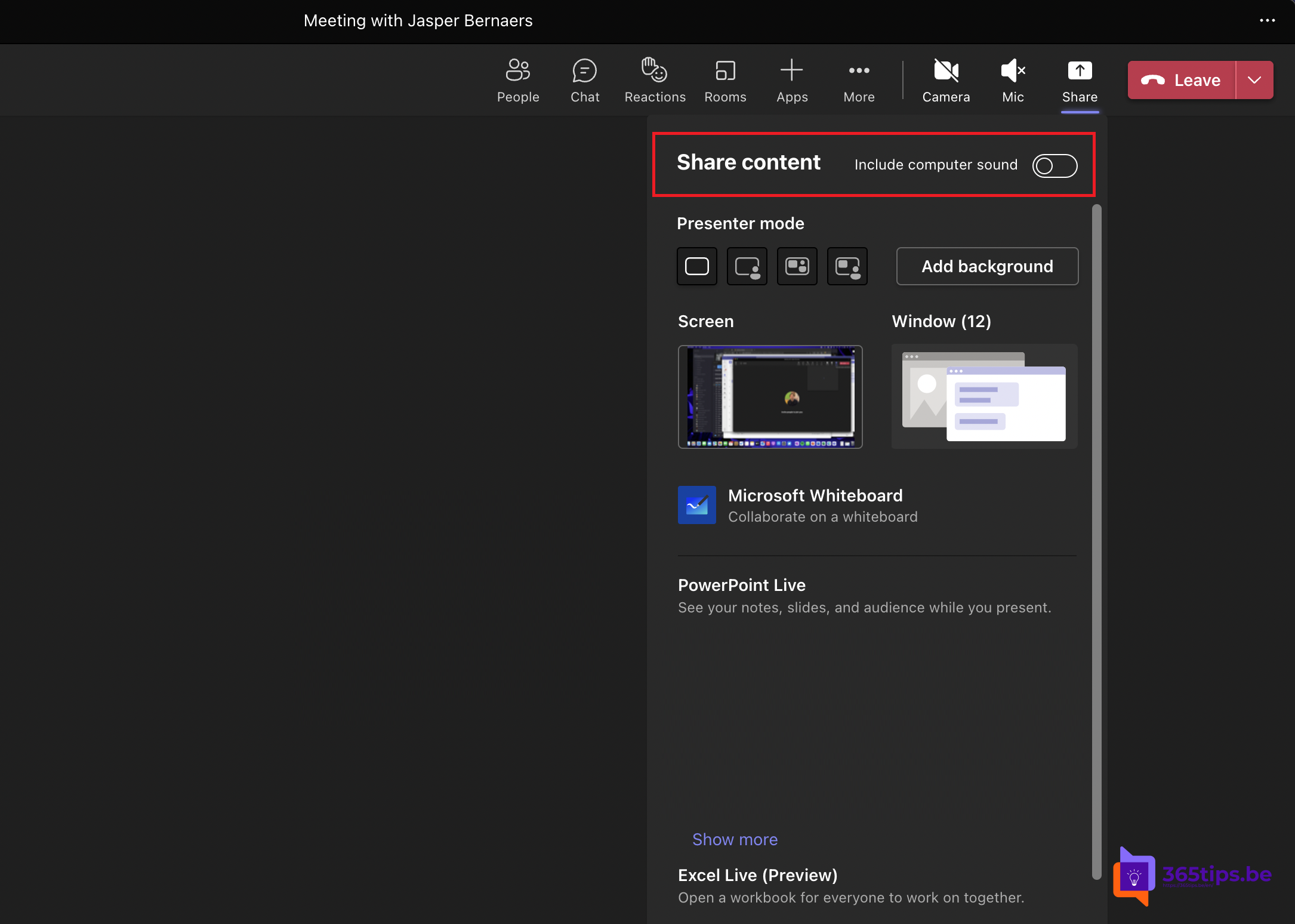
If you wish to play a video in your shared screen and participants do not hear your audio then you have not shared the computer audio.
In this tip, I explain how to share computer audio in Microsoft Teams.
This blog works for Windows and for macOS.
Why share your screen with Microsoft Teams?
There are several reasons why you might want to share your screen in Microsoft Teams. First, it can be useful to share your screen if you want to show what is happening on your screen, for example, if you are giving a presentation or want to show how you are working with a particular program . It can also be useful to share your screen if you want to collaborate on a project or document so that other participants can see what you are doing and help you make changes. Second, sharing your screen can also help improve communication and increase interaction among meeting participants. By sharing your screen, participants can watch and stay involved in what is happening, which can help make the meeting more productive and effective.
Open the Microsoft Teams program on your computer
Go to your calendar. Open the desired meeting.
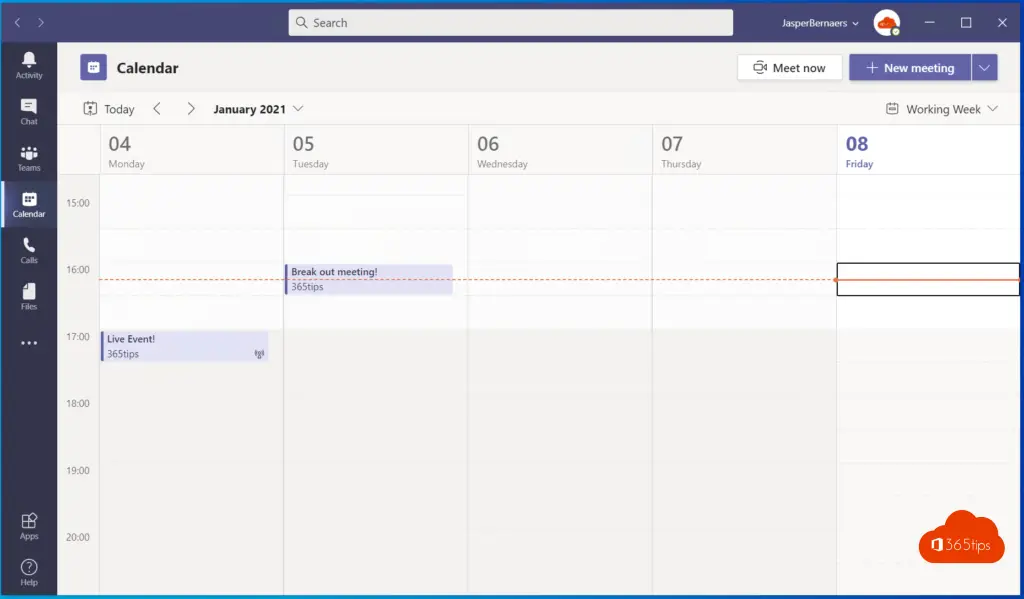
Select screen sharing
if you press screen share in Teams you get several options.

Select "Enable computer sound" to start your screen sharing with audio
If you wish to share your screen with computer sound you can enable the option; include computer sound before or during the meeting.
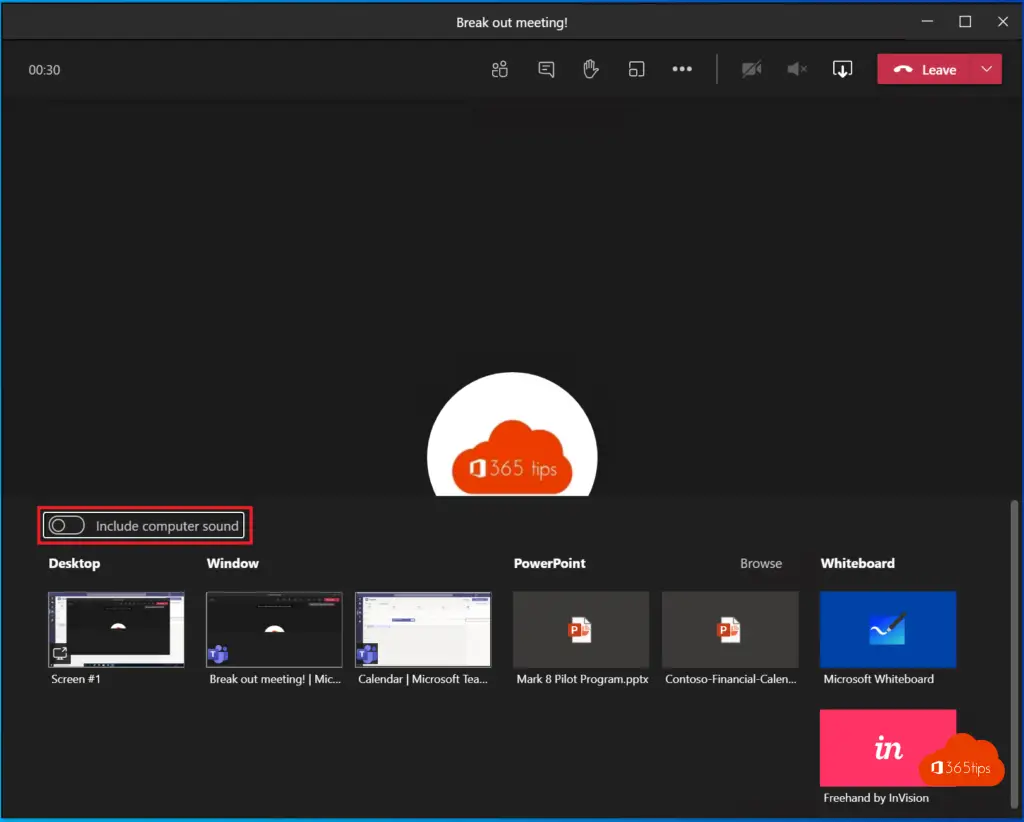
How to share screen with sound on a Mac (MacOS)
If you wish to share your screen with computer sound (audio) on a mac you can press; Share, Share content; with computer sound.
This option is always for a Macbook, Air, iMac, ... in short, any type of Mac computer with macOS.
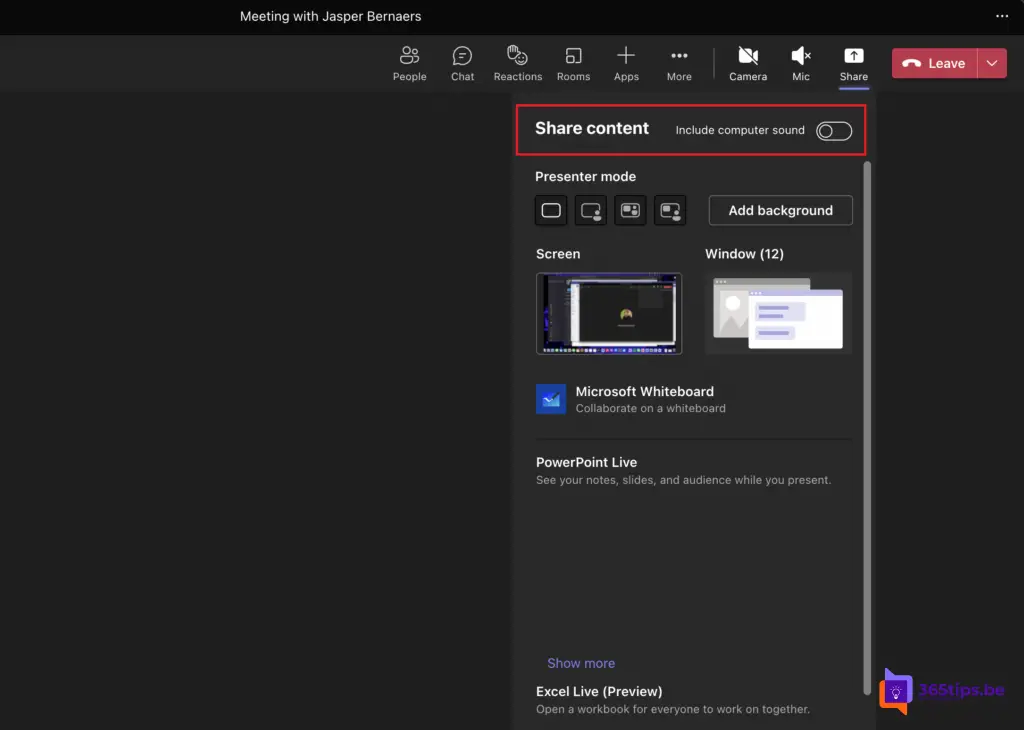
Other Teams tips
February 2021 - block download of meeting recordings with Microsoft Teams
save meeting recording automatically to OneDrive For Business! - Microsoft Teams
Creating a print screen, screenshot or screen recording in Windows 10
Recording your screen within Office 365 - Microsoft PowerPoint
Sharing your screen in Microsoft Teams - Whiteboard & Presentation

A colleague had the following problem this morning (windows 10). She uses headphones and she wanted to share her screen with sound from her computer (to show a movie). The icon to share sound from her computer was grayed out. We tinkered but we found. In her computer config (loudspeaker at the bottom right of her windows screen), the sound from her computer had to be selected (and not her headphones).