⚒️ Sharing options are grayed out when sharing from Microsoft Teams, SharePoint or OneDrive
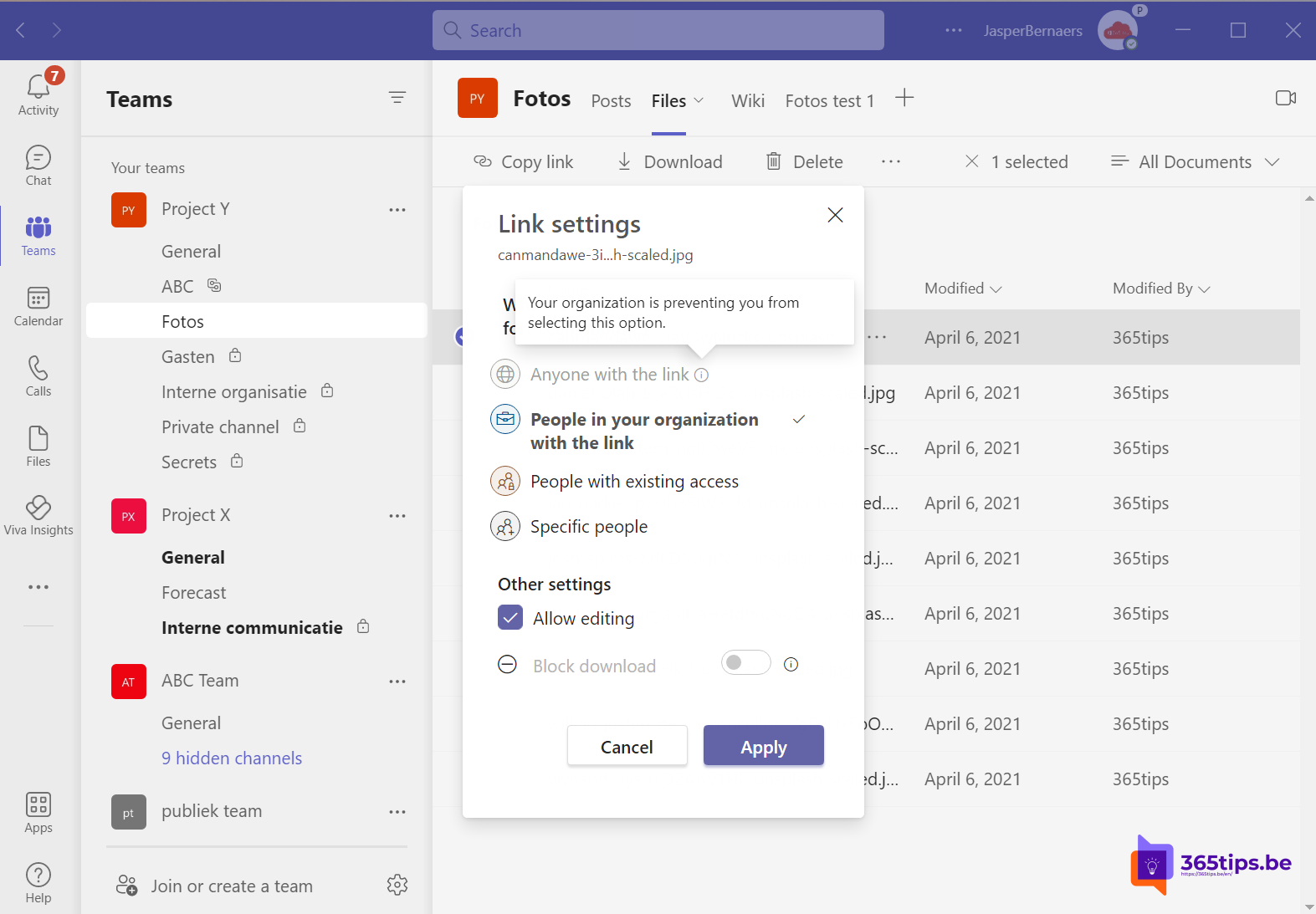
Waaar why are the sharing options grayed out when sharing from Microsoft Teams, SharePoint or OneDrive?
Are you getting an error message when you wish to share a file from Microsoft Teams, SharePoint Online or OneDrive for Business?
Usually the message appears, "Anyone with the link may not share the file - Your organization prevents you from selecting this option."
See screenshot below:
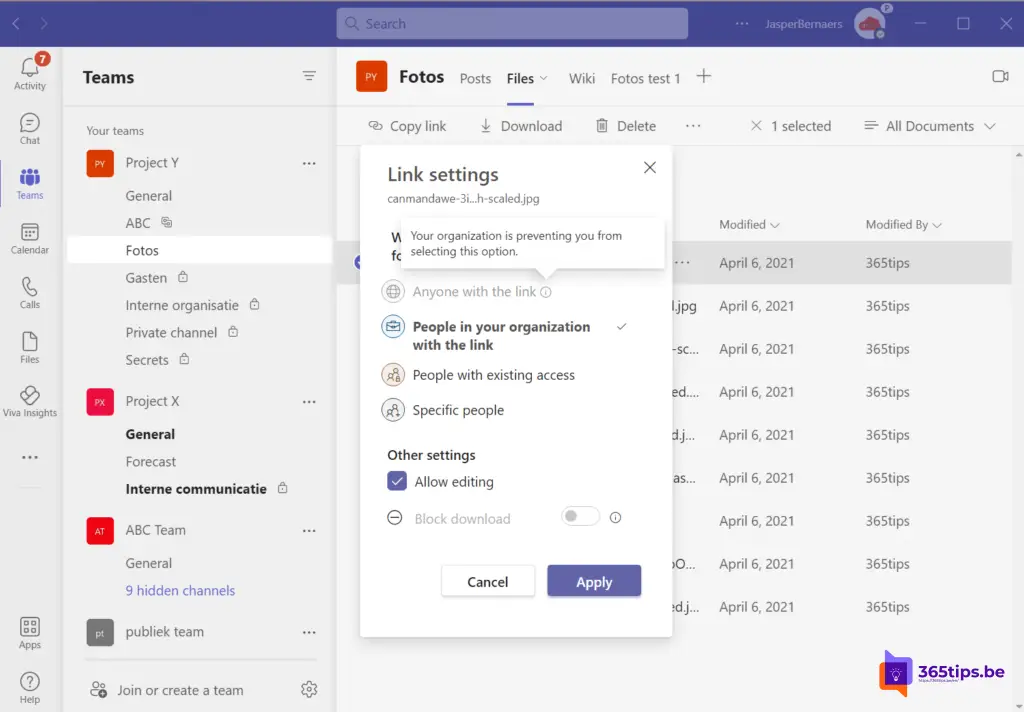
Check that the SharePoint and OneDrive share permissions are configured properly if you get the error message, "Anyone with the link - Your organization is preventing you from selecting this option."
Navigate to https://admin.onedrive.com and then press Share under Policies.
Then choose to use the most user-friendly External share settings by placing the slides at the top.
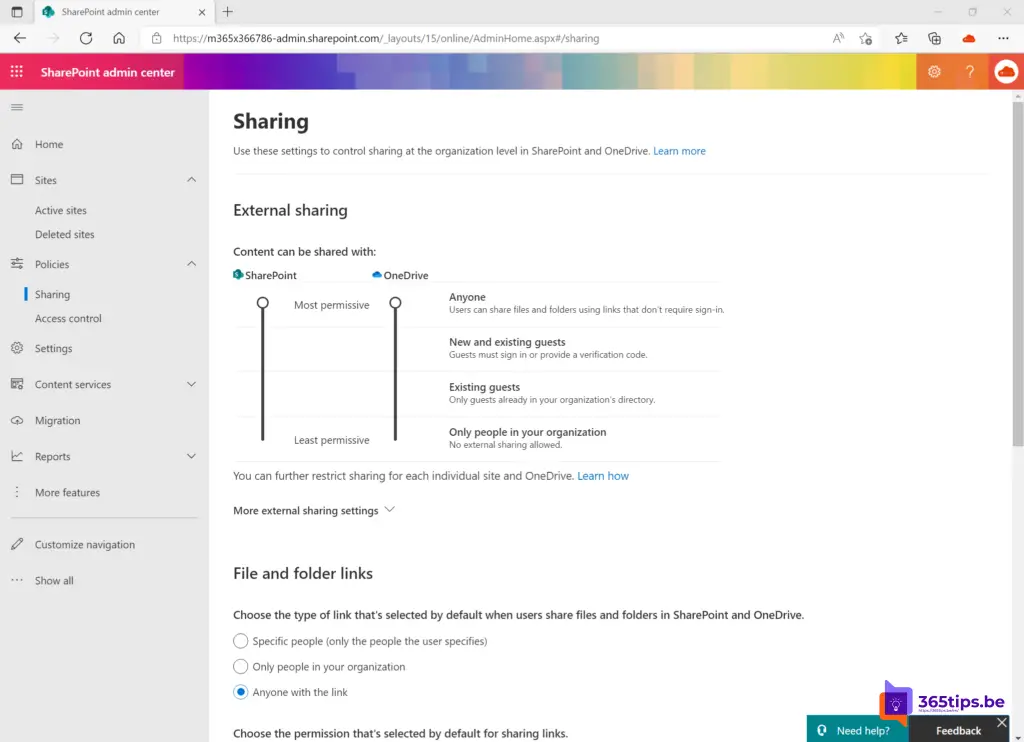
Share a specific Microsoft Teams (SharePoint) site with remote users
It may sound strange but still after the slides at the top give most permissions to external users it is still necessary to set external permissions to everyone on the specific team site.
Browse to the SharePoint administrator center at: https://admin.microsoft.com
At the bottom, press SharePoint
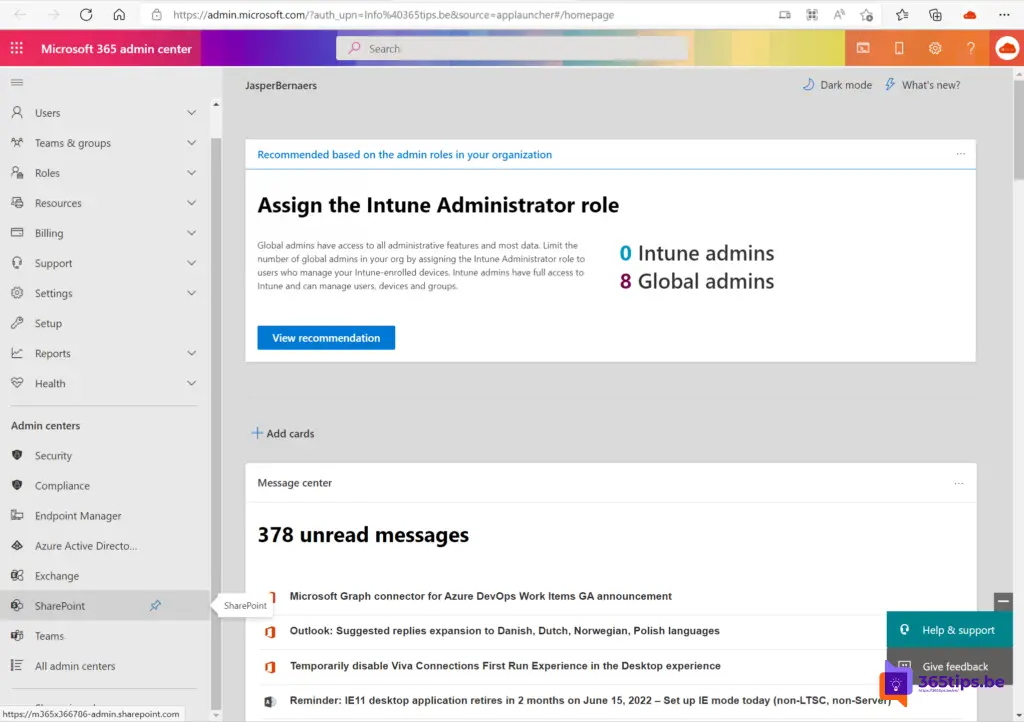
Under Sites, select the desired site, press Policies and then select External Sharing.
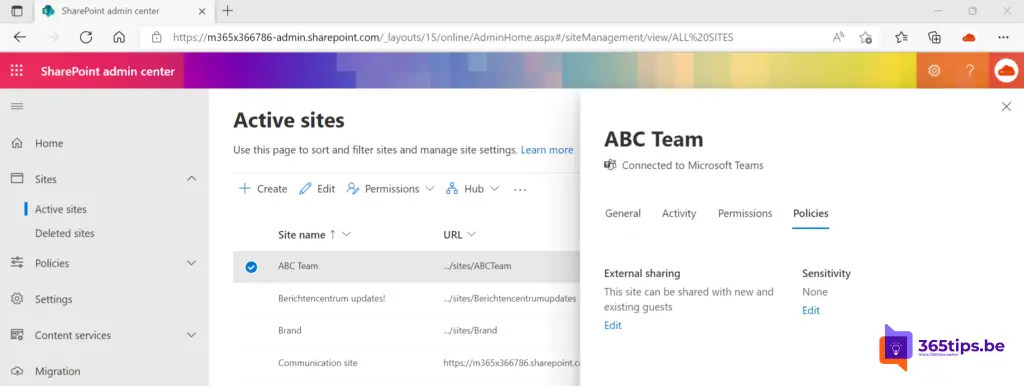
Turn these permissions on for everyone so users can open or share files without logging in.
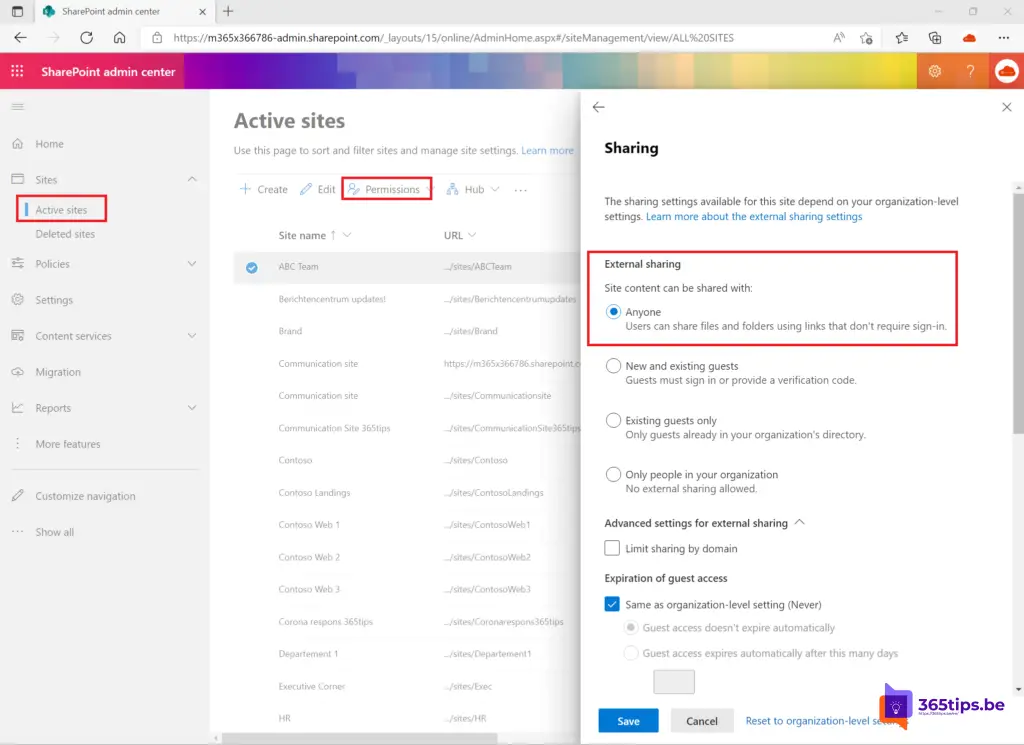
Only then will it be possible to share files in public via Microsoft Teams.
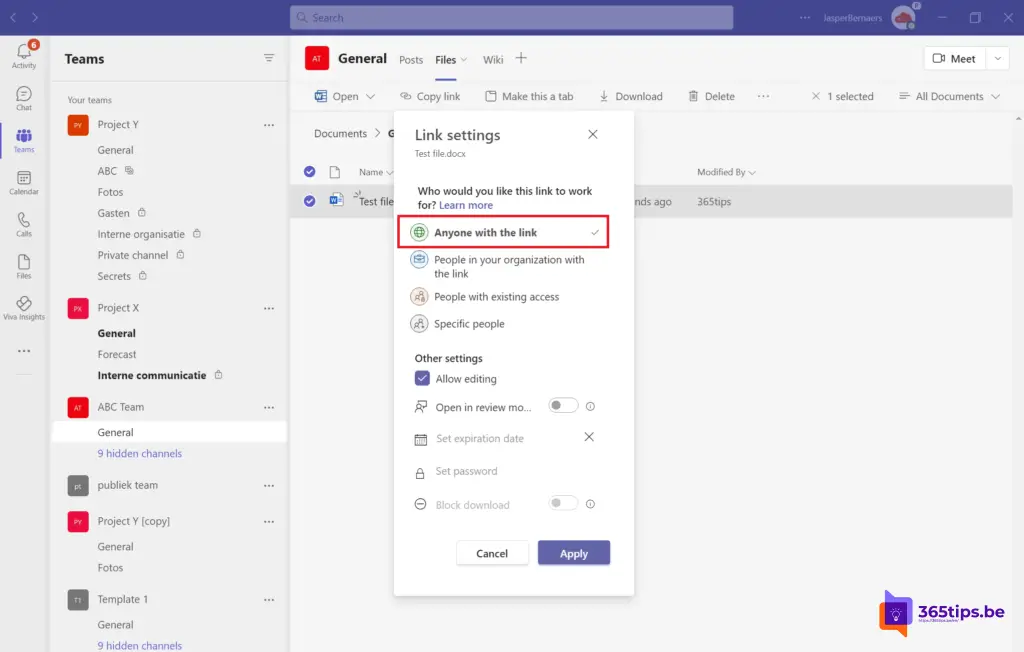
Make sure you are aware of this change. Perhaps it is better to also make it clear to other team members that anyone can and may share files with other outsiders.
Also read
Tutorial: Microsoft Teams technical governance - best practice
Tutorial: How to share files in Microsoft Teams?
How to share files in Microsoft Office 365 and Teams - 8 scenarios
How to add remote guests in Microsoft Teams?
Communicating with remote users in Microsoft Teams - conferencing
