🎤 How can you record, and share a Microsoft teams meeting?
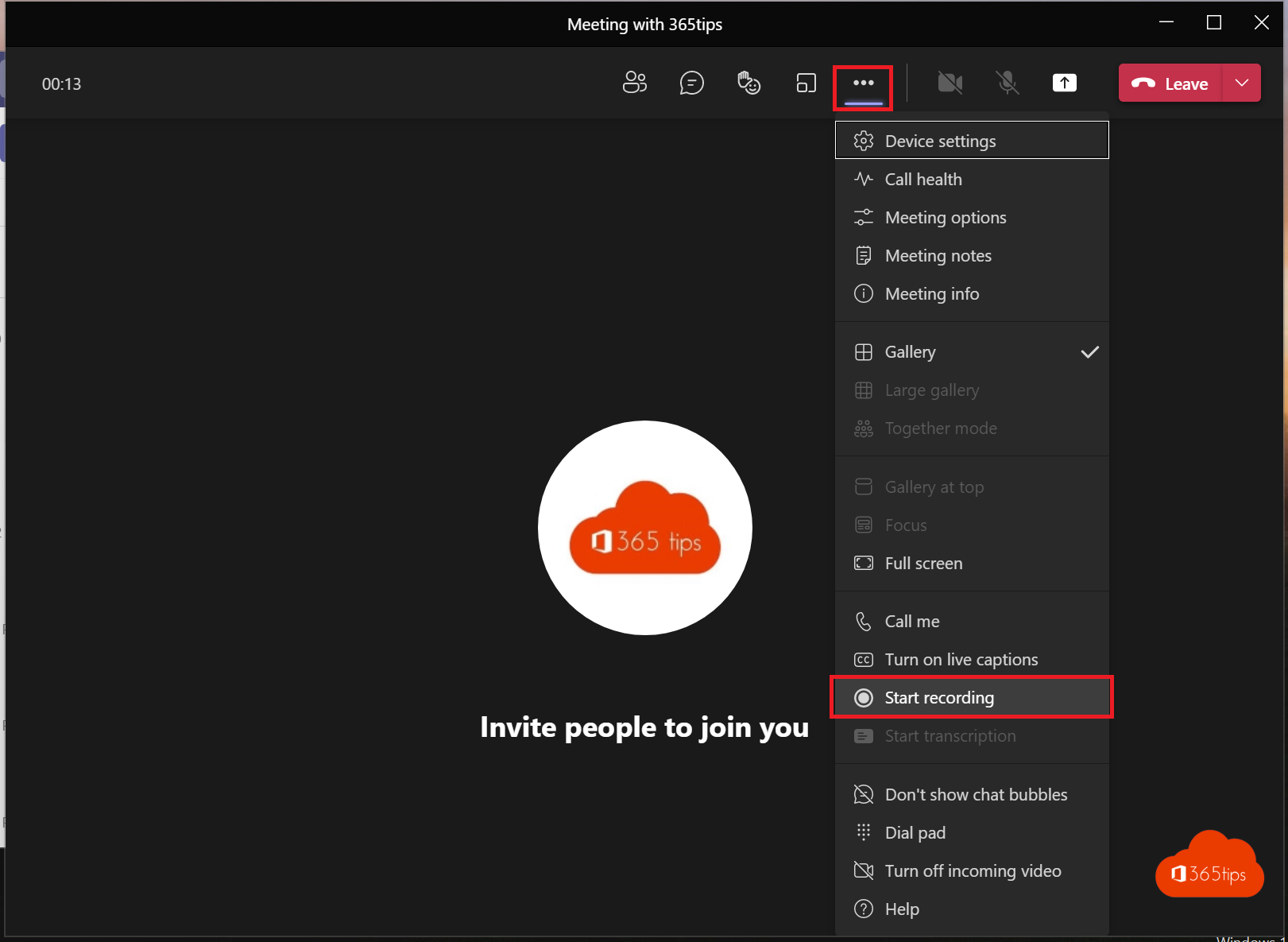
Did you know that you can record any conversation in Microsoft Teams?
Recordings can be used to capture meetings in the absence of colleagues or clients.
You can also use and review these recordings to check rules or to improve the quality of your service delivery.
Through this blog, I explain how to create a recording and then share it in a Microsoft Teams channel.
You can also download the recording to distribute to other channels. Finally, you can also share recordings easily(er) via OneDrive.
How can you record a Microsoft teams call?
Press the 3 dots -> Then choose: "Start recording"
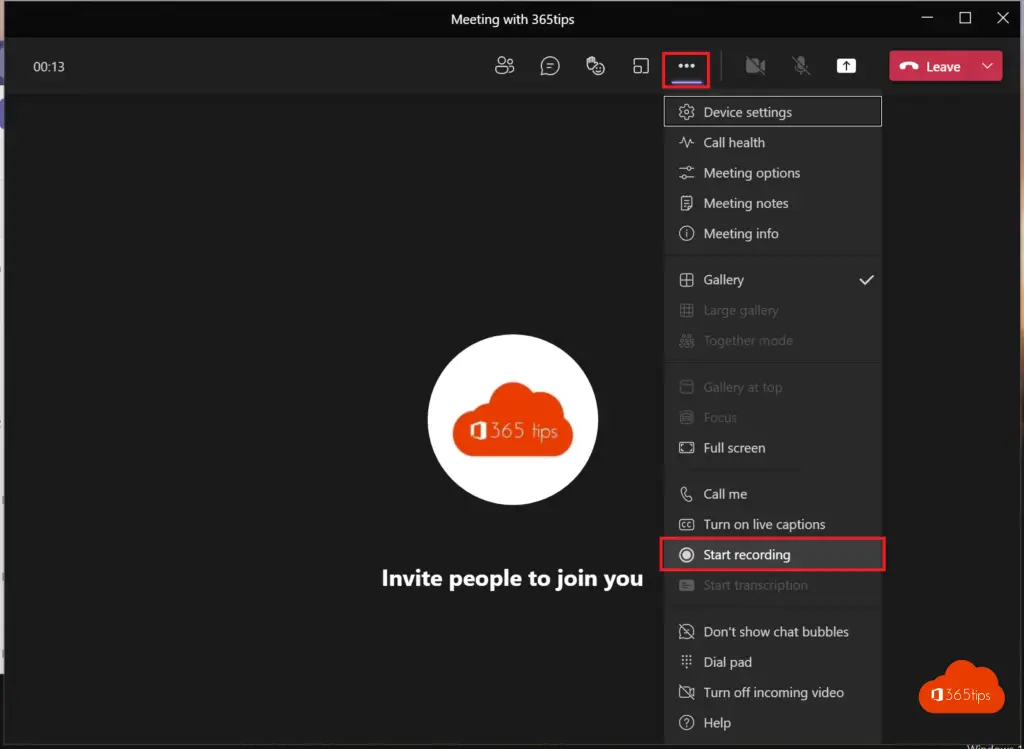
How can you stop a Microsoft Teams recording?
Next, in the same menu, select: "stop recording"
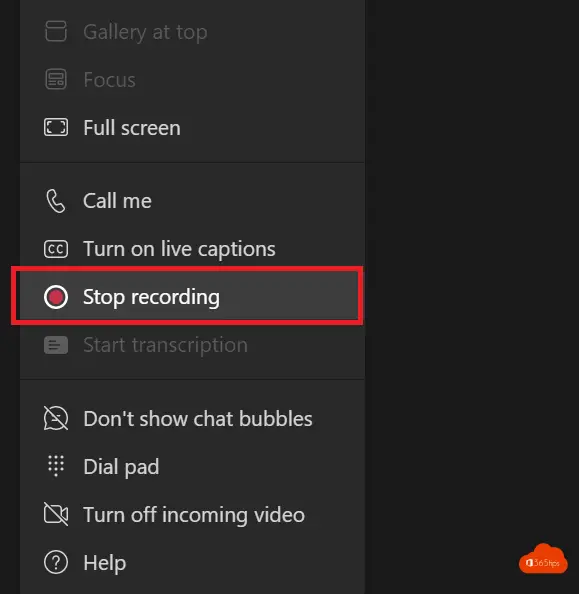
How to listen to a recording again via OneDrive?
Where can you retrieve your Teams recording? -> To listen to the recording again, Microsoft will place it in OneDrive. -> Browse to https://portal.office.com -> and select OneDrive.
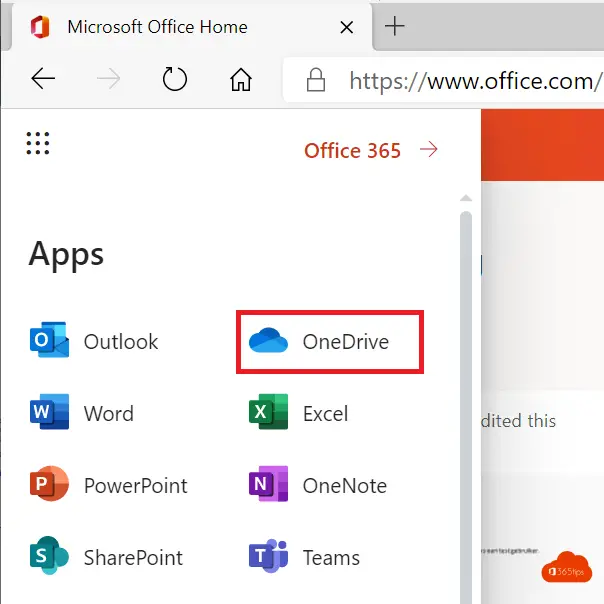
In OneDrive, select "Recording" or recordings.
Select the desired meeting.
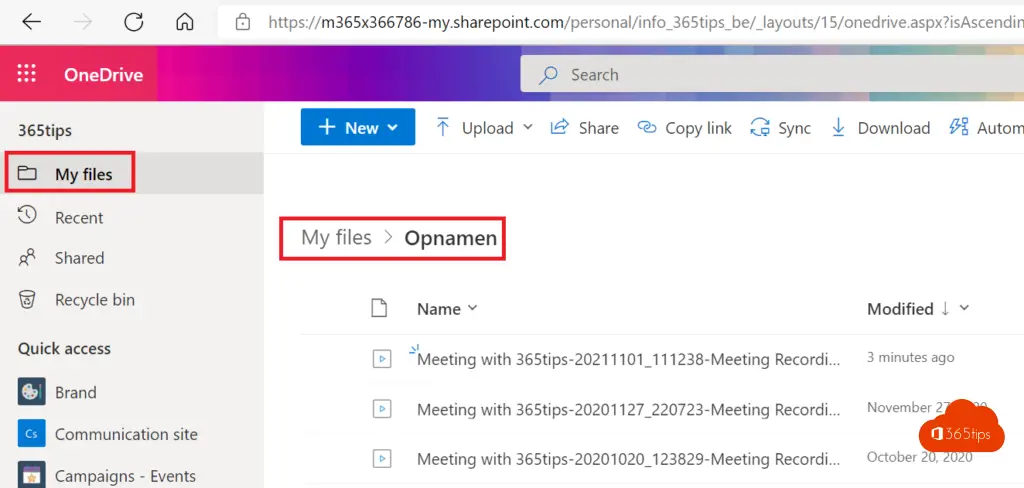
How can you share a Microsoft Teams recording with OneDrive?
Select Share in OneDrive and then select the person with whom you wish to share. Next, press Send.
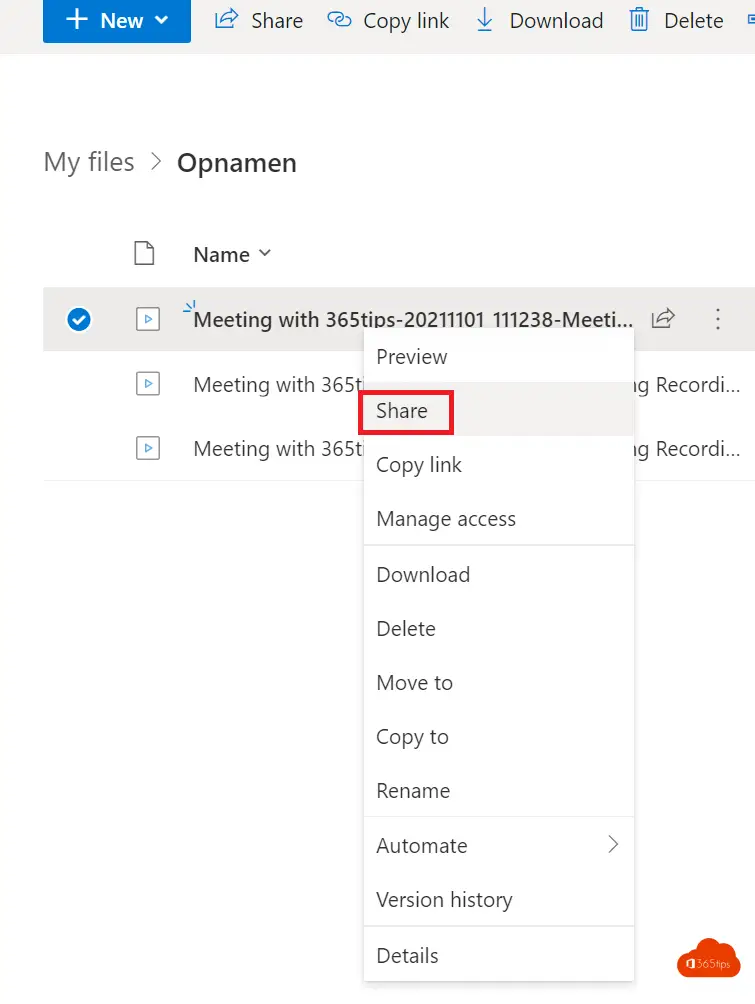
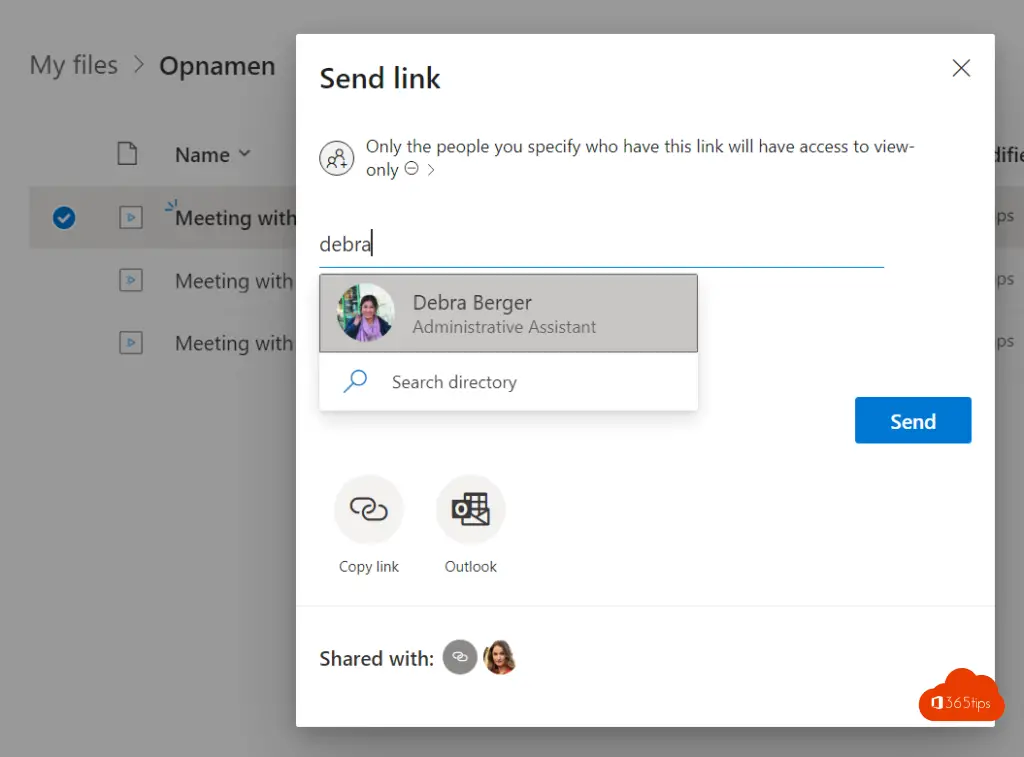
How can you share a meeting recording directly from a Microsoft Teams meeting?
It has recently become possible to share or open the meeting in OneDrive immediately after saving it without using the above steps.
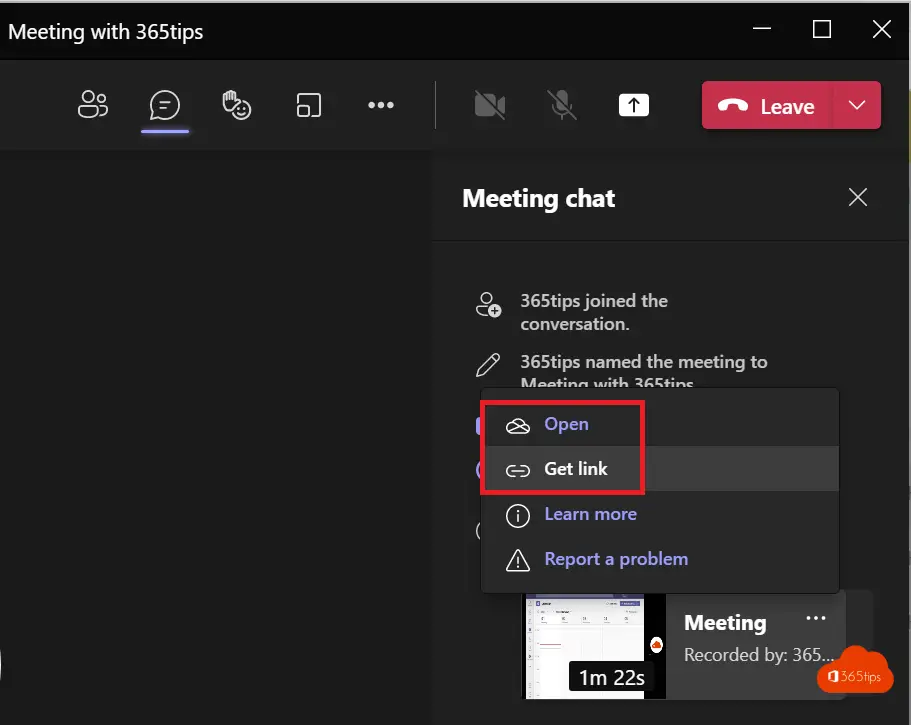
How can you record a Microsoft Microsoft Teams meeting?
How can you automatically record every MicrosoftTeams meeting?
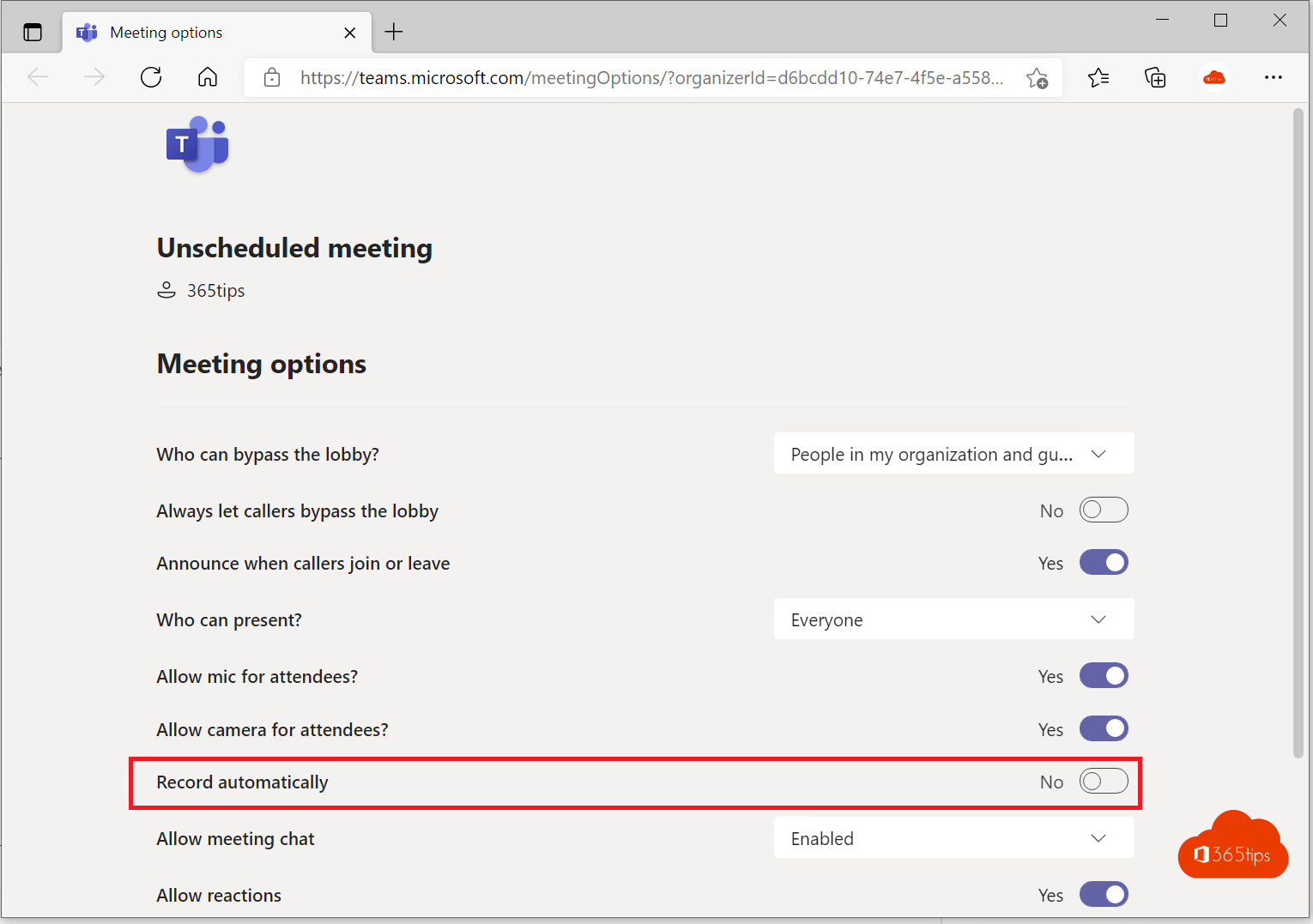
Also read
How to record your screen in Office 365 -> PowerPoint
Faster copying, cutting and pasting in Windows 10 & 11 with Clipboard!
How to disable participants' camera in Teams meetings?
How do you lock (lock) a confidential Microsoft Teams meeting?

Question about Downloading recordings made in Teams
Hello, for educational purposes I have created a Teams channel for 40 students (I am listed as the owner myself). Several students have made recordings of lectures or working groups. Several recordings (which are still present and can be viewed/listened to) are not downloadable, others can be downloaded (by myself, so not only by the student who made the recording). Does anyone have an idea how the first group can still be downloaded?
Thanks, Frank
Hi Frank, in my opinion it is not a great solution with stream right now. Maybe it can help that recordings are always made by the same people. Soon the video will be on SharePoint . I think that will solve many problems. Greetings, Jasper
Day Jasper,
We want to record a conversation between two people in teams, but would like to have only the person speaking in the picture. Now the recording always shows both channels: one speaker on the left, and the other speaker on the right. Can this be selected?
thank you,
Lore
Hi Lore, I don't think that is possible. Cut and paste will be the only solution I'm afraid. Greetings!
Hi Jasper, I would like to record the chat in addition to et image, is that possible?
Hi Brechtje, unfortunately that's not possible. It is possible with screenshots or copy-paste. But not in a recording. Maybe you can scroll through the chat at the end of the recording so that it is in the recording?
how to shorten a recording (the recording ran too long nl)
Hi Els!!! I just posted a little explanation in this blog for the shortening via Stream. Jasper
Hello, I am a teacher at an elementary school and one of my students has recorded the lesson (meeting). Due to the AVG this is not allowed at our school, is it possible that I can delete it?
It happened accidentally, I have also put the question to the student to delete it but it has not happened/ succeeded yet.
Hopefully I can fix it myself (should now more students suddenly start doing this).
Greetings Danielle
Hi Danielle!!! You may be able to log into Microsoft Stream and delete the meeting....
If they can't, the administrator can only do that. Maybe it's better that they don't allow recordings if it's not allowed by the AVG rules. I will definitely make a blog about it.
Hi, How can I record it on Teams and then use the chat at the same time? Because my student said that it said that the student is muted. How can I give him permission to use the chat?
[...] many platforms allow you to record your meeting (For example, click here to see where the recording feature is in Teams). If you decide to record the meeting, make sure [...]
[...] many platforms allow you to record your meeting (For example, click here to see where the recording feature is in Teams). If you decide to record the meeting, make sure [...]