🔒 How to secure your Microsoft Teams meetings with the lock feature
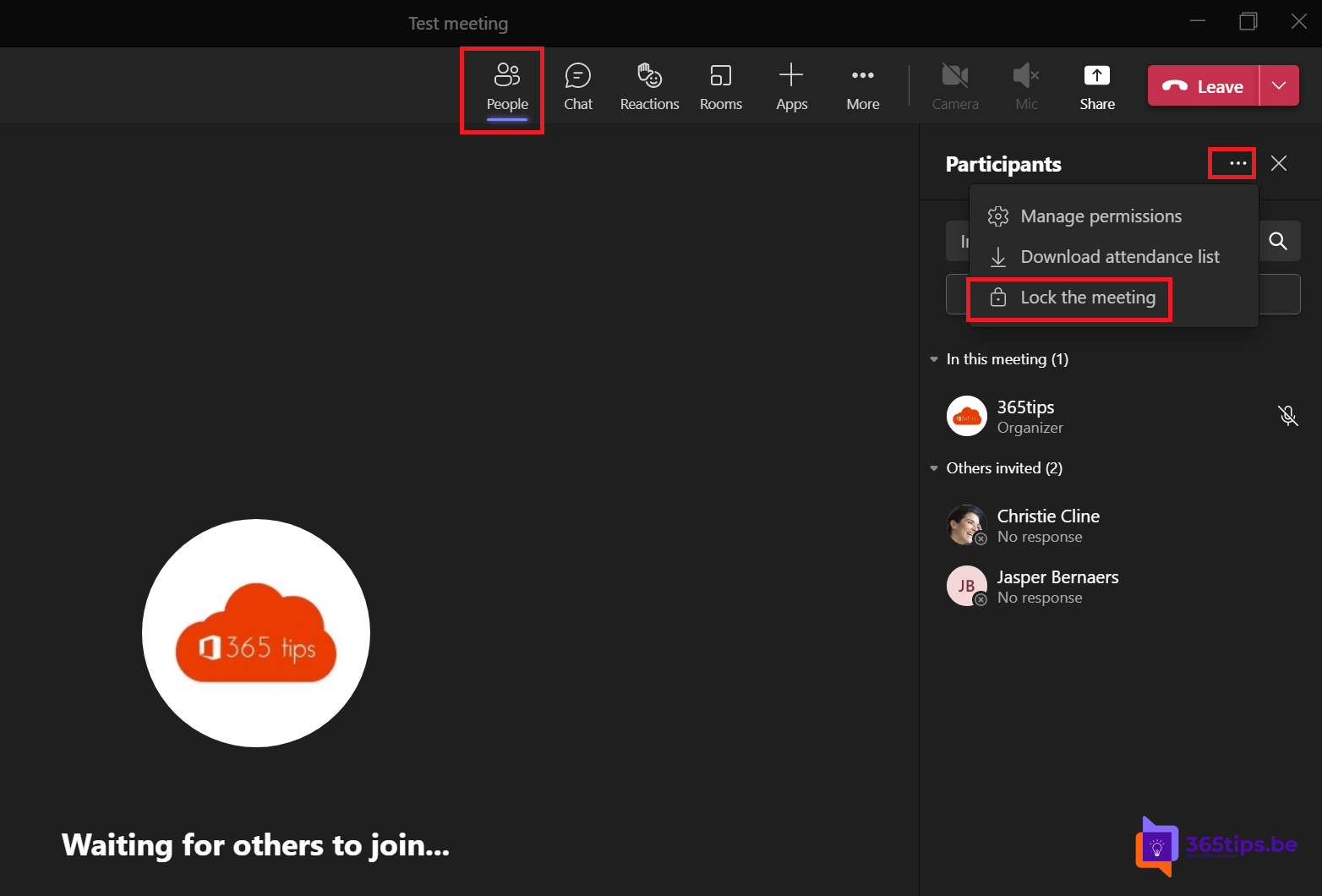
You no doubt remember the journalist who participated in the secret EU meeting in late 2020. What a blunder! Meetings are best not left open if you wish to discuss highly confidential items.
Microsoft launched a new feature in May 2021 that allows meeting closure. This allows a select group to hold a meeting without allowing additional participants to sneak in.
Tip: If you do not wish meetings to be forwarded you can always use this blog as well.

RTL News entered secret defense consultation Europe after ministry error | RTL News
Dutch journalist gatecrashes EU defense video conference - BBC News
How do you lock a Microsoft Teams meeting?
At the top of participants, press the 3 dots -> Then press "Lock the meeting"
In the video above, you can follow the steps.
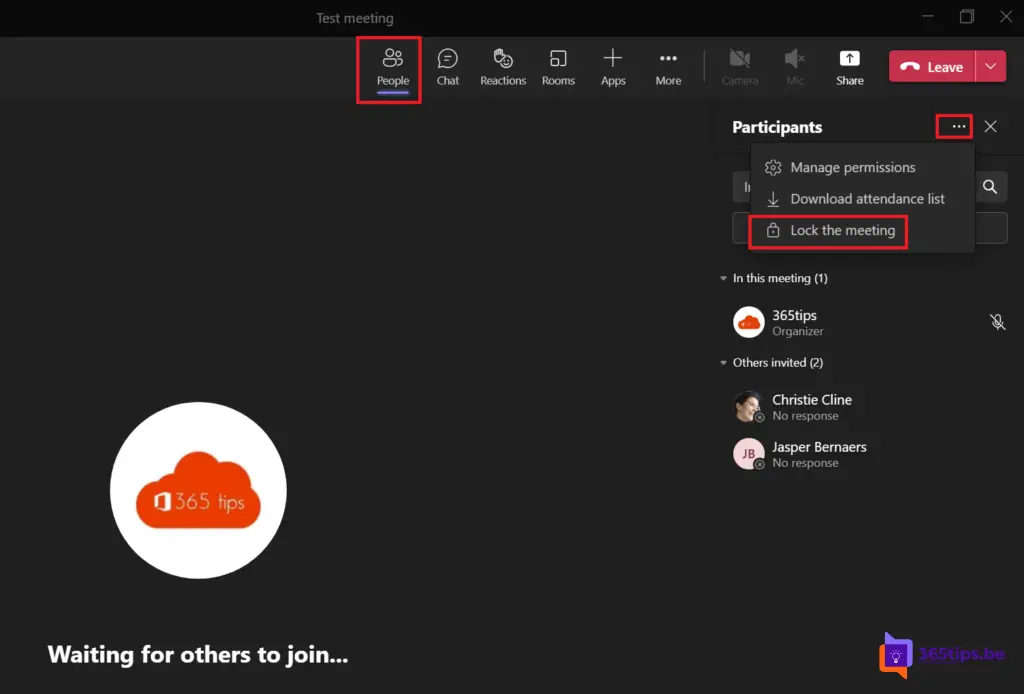
What's next on the roadmap?
New features arrive weekly via the new Feedback Portal (UserVoice) in the Microsoft 365 Roadmap. Evolutions and new announcements can always be accessed at: microsoft.com/en-us/microsoft-365.
In this Microsoft 365 roadmap you can access information about Microsoft Teams but also about: Excel, Microsoft Edge, Forms, OneDrive, Stream, Visio, Whiteboard, etc. Be sure to check out this page: Microsoft 365 Roadmap | Microsoft 365.

More helpful tips
Keep Microsoft Teams tidy via these 2 tips
Reply to specific messages in Microsoft Teams
Add a permanent whiteboard in a Team Channel | Tutorial
Prevent participants from navigating through a PowerPoint presentation
February 2021 - Block downloading recordings in meetings with Microsoft Teams
