🧱 So you can set LEGO Microsoft Teams backgrounds as wallpapers!

Microsoft or Ikea already gave great fun backgrounds that you can use yourself. It is also possible to use your own image as background in Microsoft Teams. Via this blog you can download the LEGO images and place them in a folder via your explorer so you can use them in a meeting. Have fun!
Was this blog helpful to you? Then hit share above and share this blog or comment below! Read all Microsoft Teams blogs!

Downloading the back ground images

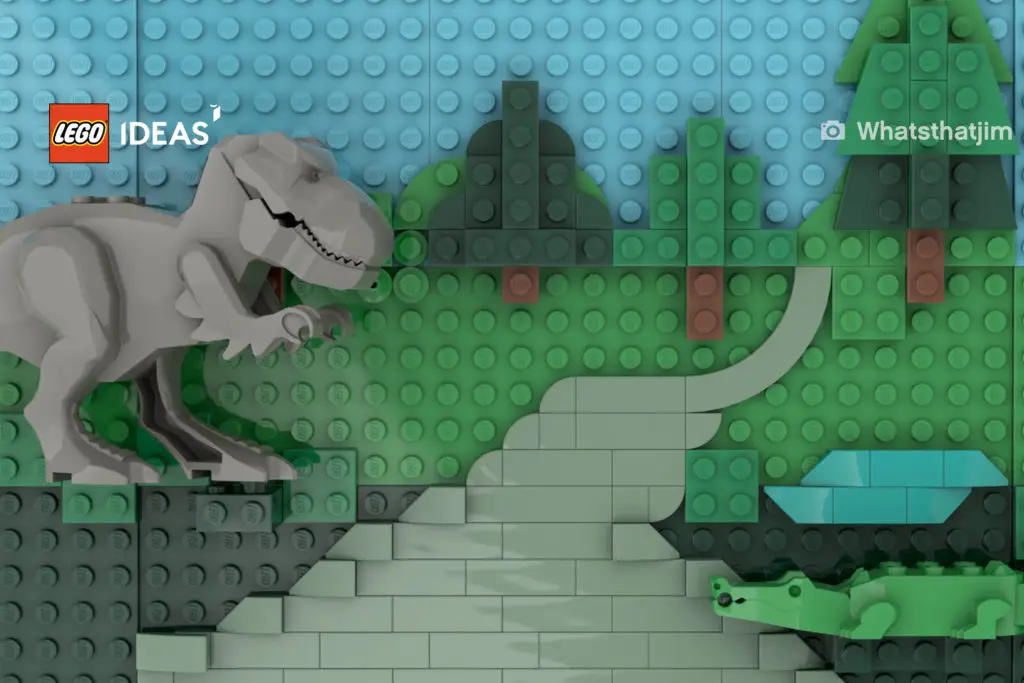
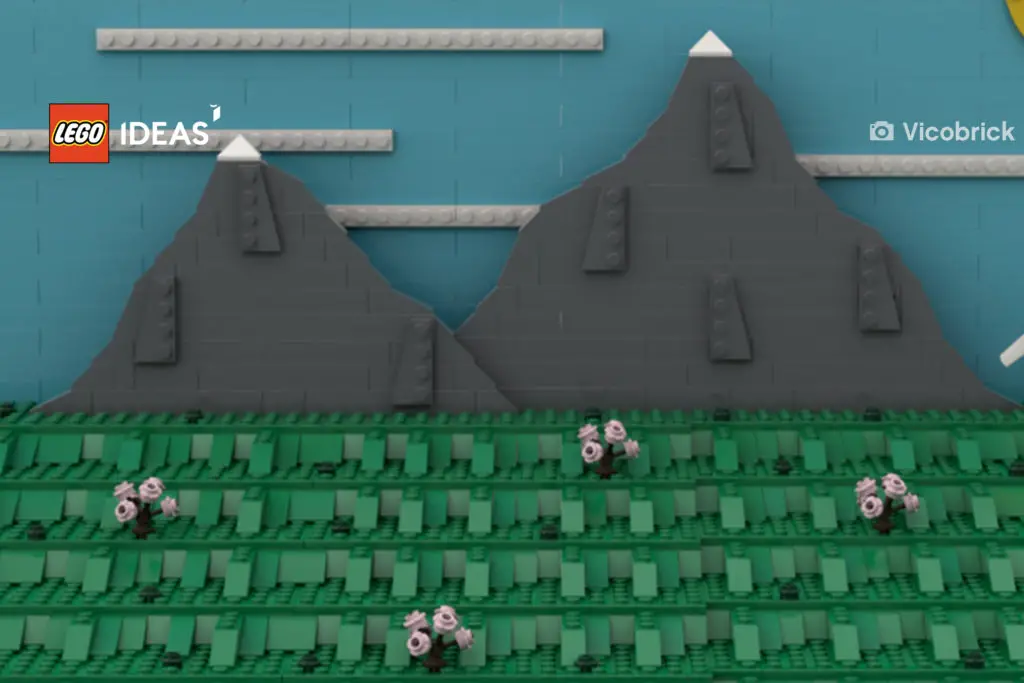
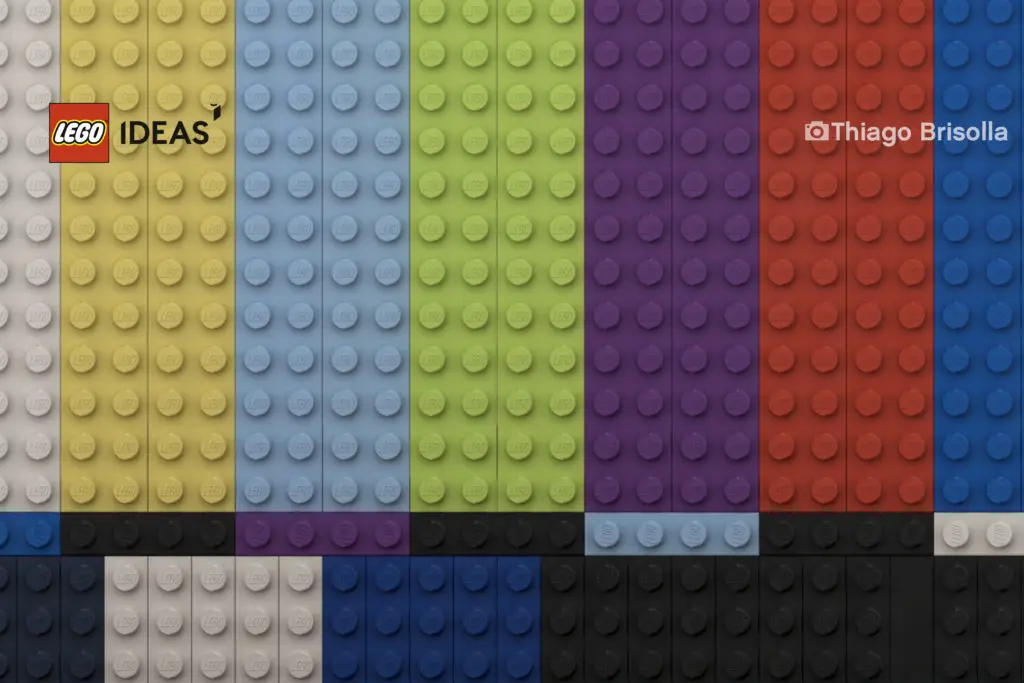
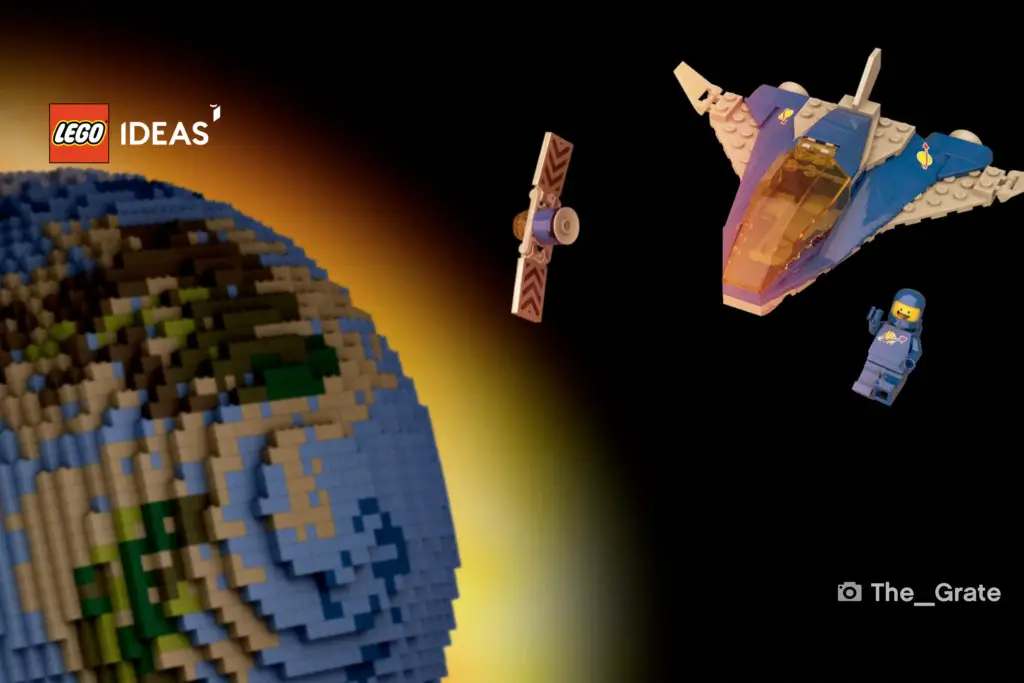
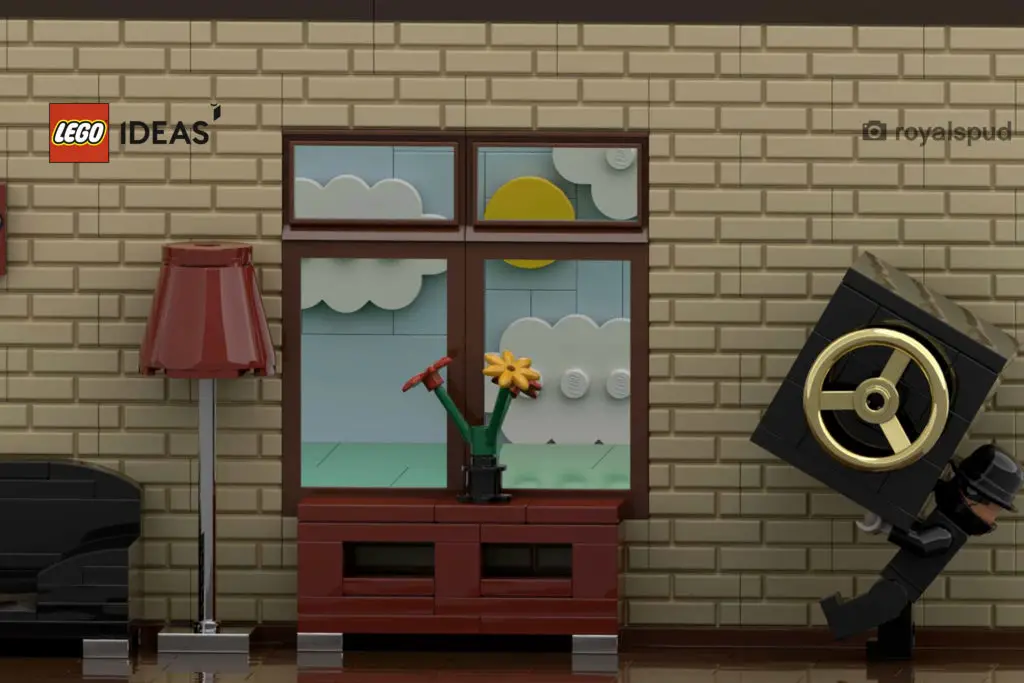













Via the LEGO blog download
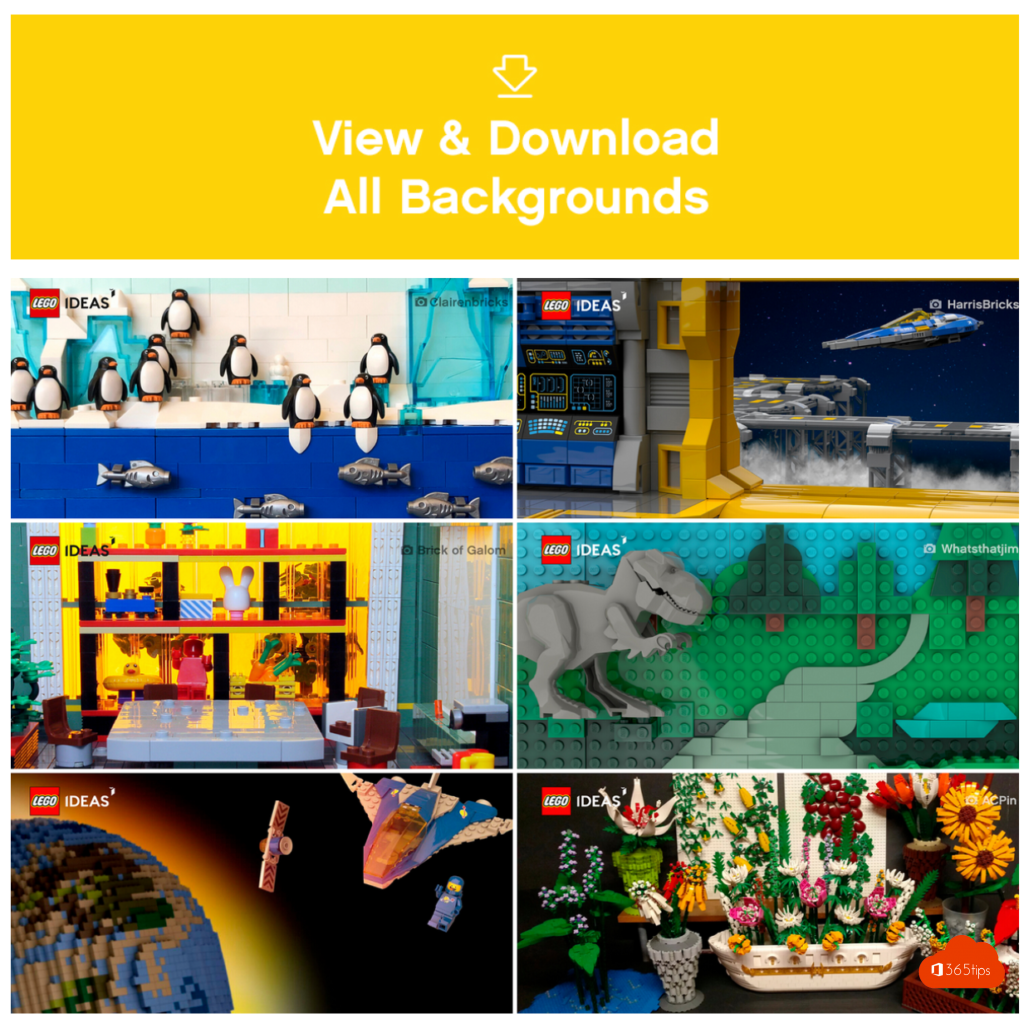
Through your explorer in Windows 10
- Navigate to C:-> Your User -> Appdata -> Roaming -> Microsoft -> Teams -> Backgrounds
- Upload an image in the Uploads folder.
- It's best to use a resolution such as: 1.920 x 1.080.

On your Mac
- Navigate to: Application Support -> Microsoft -> Teams -> Backgrounds -> Uploads
- Copy your own background to the Uploads folder.
- If you don't have this folder (yet). Update your Microsoft Teams client and reboot your computer.
Most downloaded backgrounds

See also backgrounds of
WARNER BROS | LEGO | Star Wars | IKEA | Christmas | 100 Windows 10 backgrounds | Windows 11 | Winter | American cities
Subscribe
Login
0 Comments
