MacOS: How to Install Office 365 Apps on a Mac.
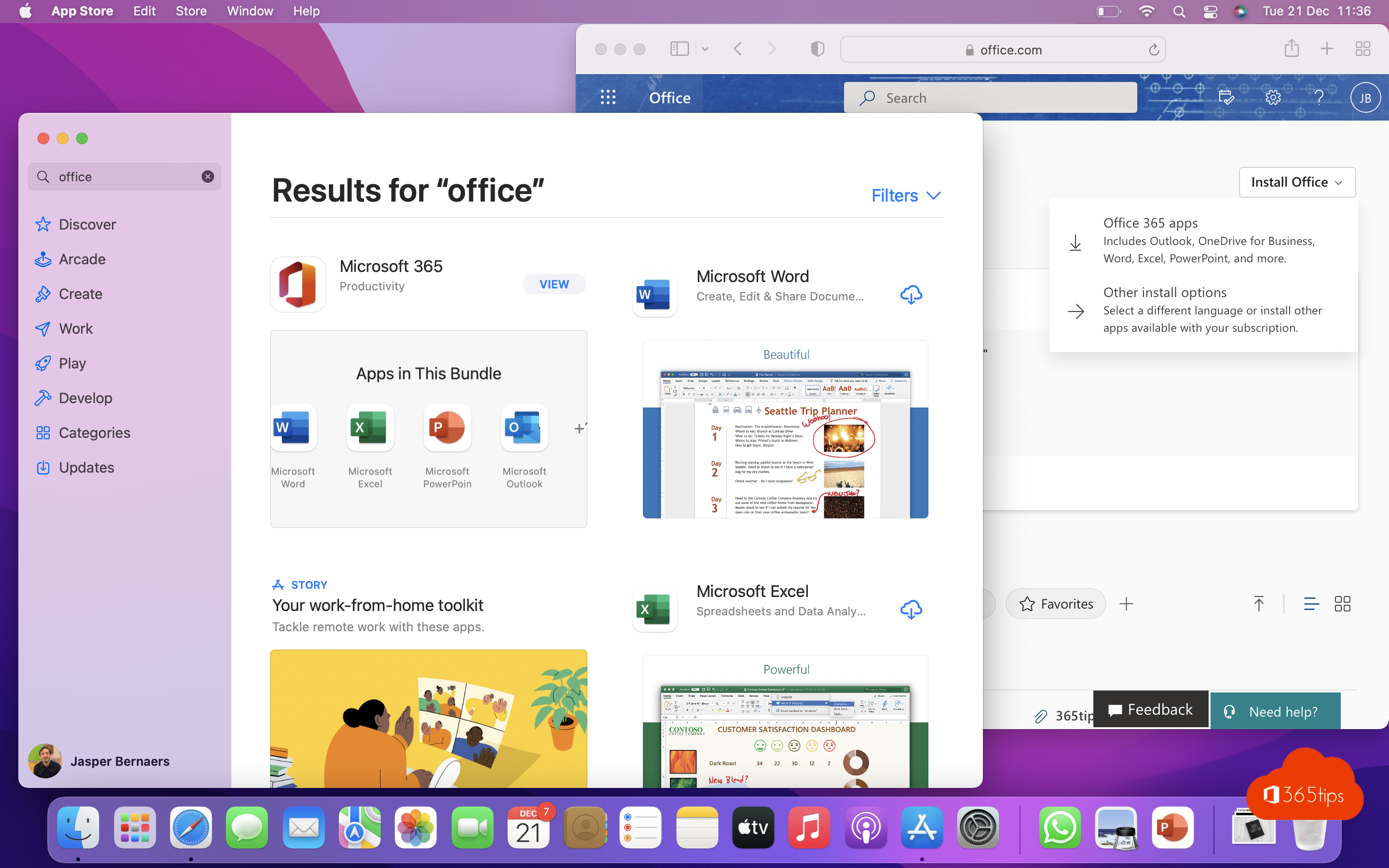
Office 365 Apps for Business, Students or Enterprise can be installed in different ways on a Macbook, iMac, Macbook Air or Macbook Pro. Each device from Apple uses its own operating system under the collective name macOS.
There are a few ways to install software on a Mac. In this article, you can already find the main ways to install Office 365 Apps (formerly Office 365 ProPlus).
1. Office 365: Word, PowerPoint, Excel & Outlook install via the AppStore
Through Apple's App Store, it is possible to download all office packages separately. This gives the opportunity to install only Outlook or Microsoft PowerPoint , for example. The big advantage is that Apple can also update the software separately through the AppStore.
Open the App Store -> Then search for Office. Press the download icon to download this Microsoft Office software.
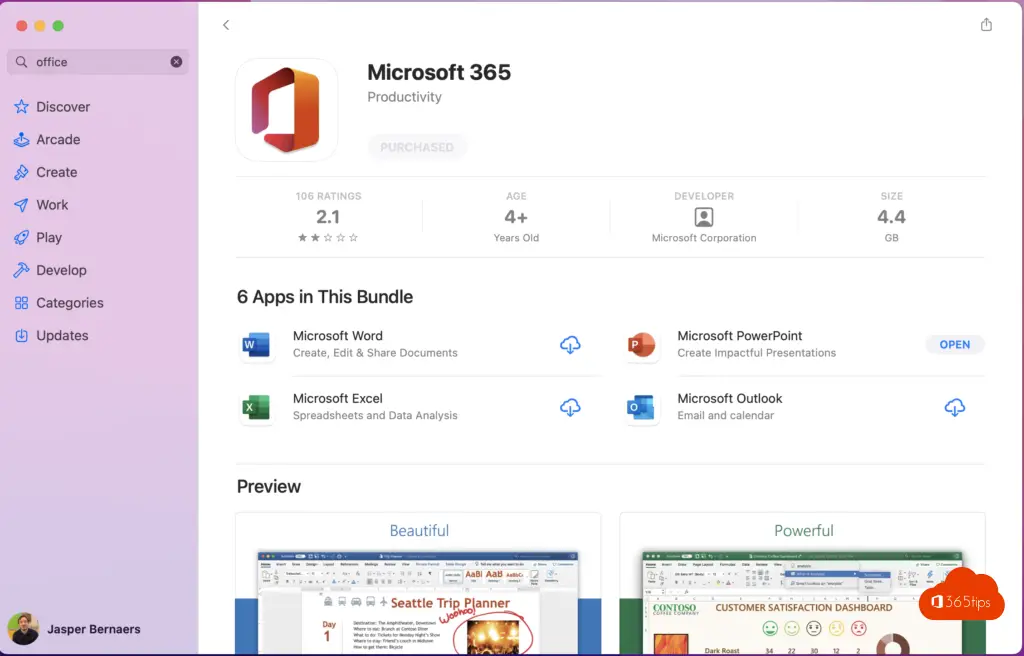
2. Office 365 Install apps through the Office 365 Portal
In addition to the App Store, it is also possible to install Office 365 Apps through the https://portal.office.com portal.
After logging in, press Install Office at the top right to fully download and then install the bundle software.
This gives the advantage that all the software will be installed at once.
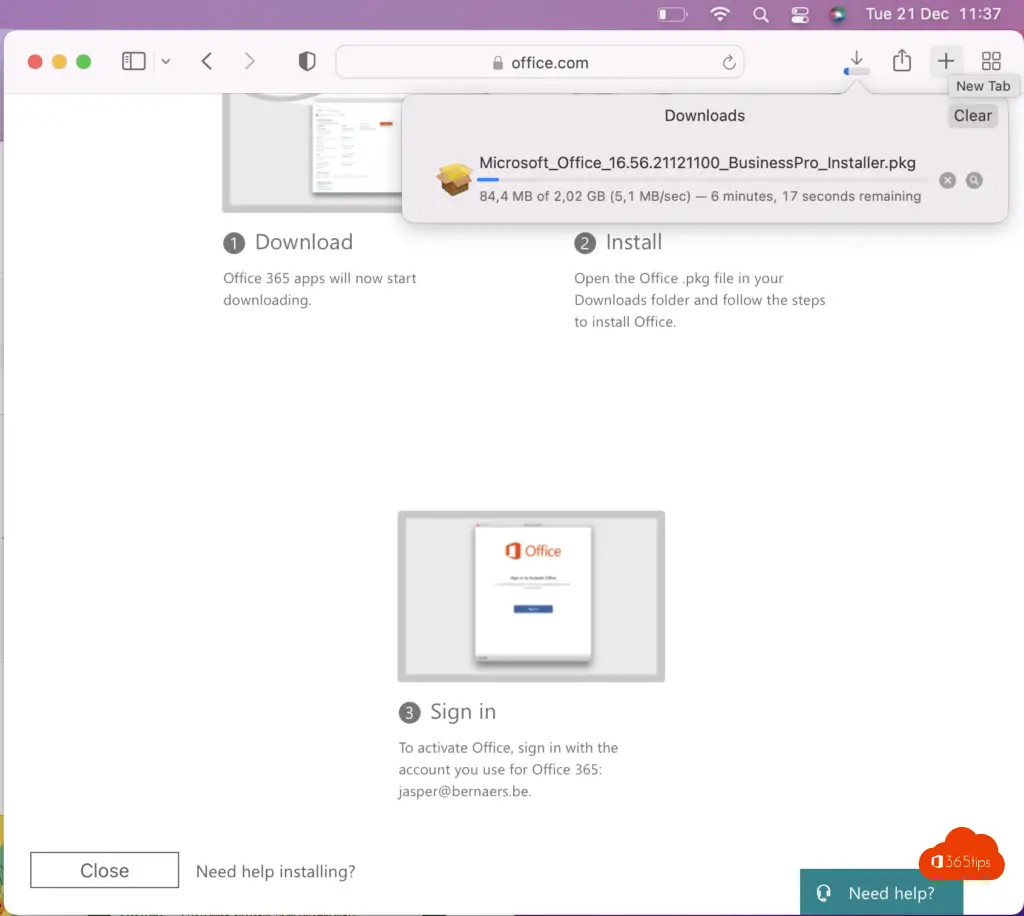
3. Office 365 Installing apps via Endpoint manager
Software such as Office 365 Apps can also be installed through Microsoft Endpoint manager. Endpoint manager allows software to be provisioned from a central location and distributed to every Mac in your organization.
For this, it is best to enrol devices through the Apple Business manager or you can deploy devices through the Company Portal within the App Store.
Also read
How to use the latest version of Apple Passwords in iCloud for Windows?
SOS! How to set up your iPhone to make emergency calls?
How to look up the IP address of your iPhone, Mac or iPad?
How to take a screenshot or video on a Mac, iPad or iPhone?
How to download and install Apple iOS 16 Beta version on your iPhone or iPad?
