Receive notification about a colleague's status in Teams
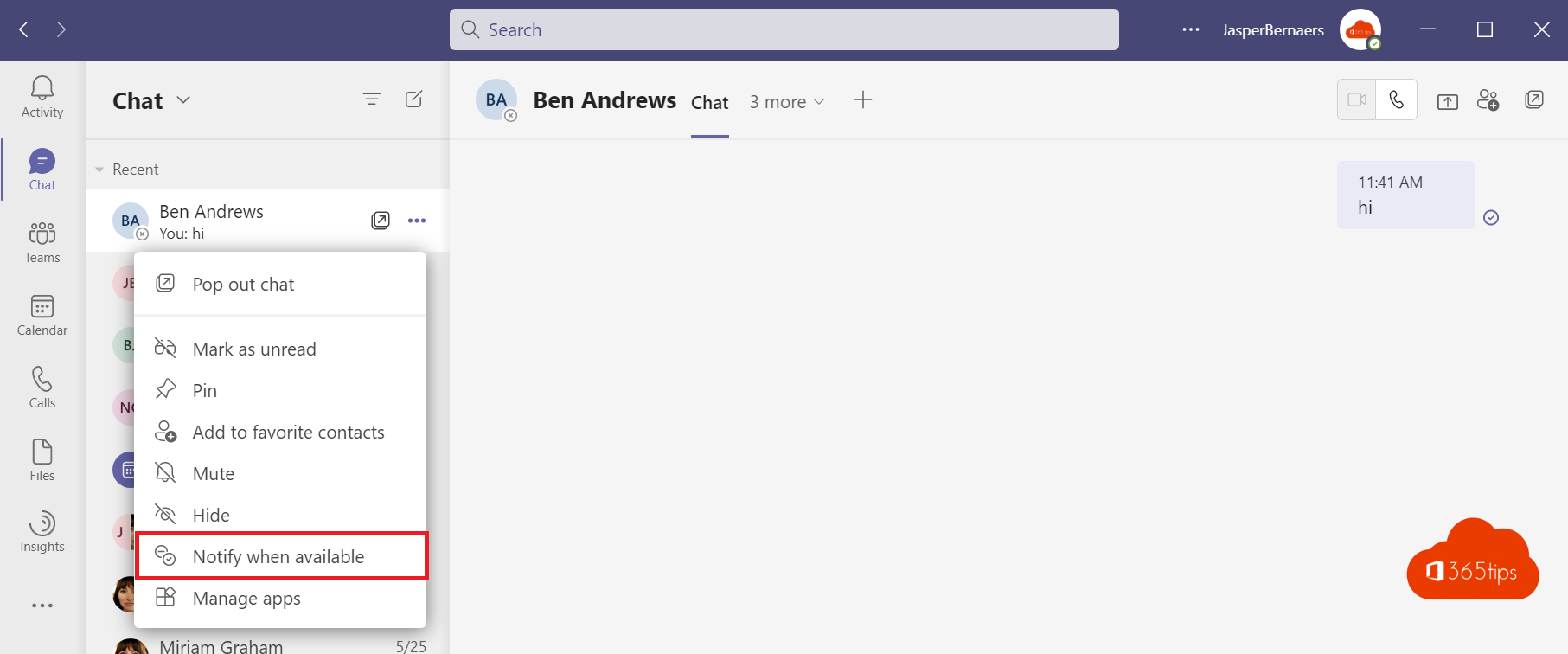
If you want to know when someone in Teams changes their status to Available or Offline, you can add them to your list of status notifications from a previous chat or in settings.
Creating a status change notification via chat
The chat option is useful if you have recently had a one-on-one chat with the person about whom you want to receive notifications.
- Select
 Chat on the left side of the app.
Chat on the left side of the app. - In your chat list, choose a one-on-one chat with the person about whom you want to receive a notification.
- Select
 More options and select
More options and select  Sign up if available.
Sign up if available.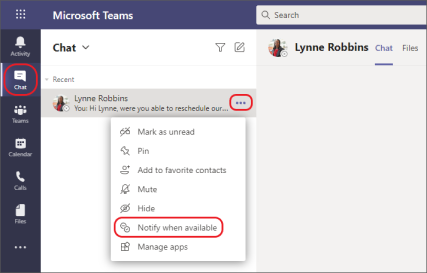
- If you no longer want to see a person's status, follow the previous steps and select
 Disable notifications.
Disable notifications.
Creating a status change notification in settings
The Settings option allows you to search for someone in your organization and add them directly to your list of notifications.
- Select your profile image at the top right of Teams. Then select
 Settings >
Settings >  notifications to notification settings opening.
notifications to notification settings opening. - Select the button Edit to the right of Persons to Open the Manage Status Notifications screen.

- Type in The Status Notifications screen manage the name of the person about whom you want to receive a notification in the Add People search box. Select the name when it is displayed.
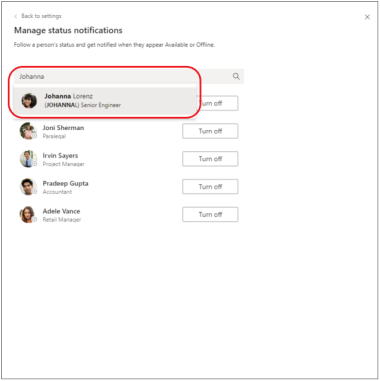
- To remove someone from your list of status notifications, follow the previous steps and then select the Disable button next to the name.
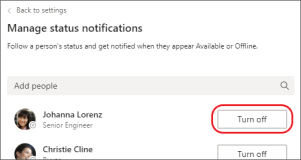
Source: Receive notification when someone's status changes to Teams (microsoft.com)
Also read other tips
Creating a private channel in Microsoft Teams - Tutorial
Add or invite guests to Microsoft Teams | Guest-access
Customize background with your own image in Microsoft Teams?
participate To Teams meeting without a Microsoft account - Gmail...
Microsoft Teams Login - Basic guide to get started quickly
