💡The most common tips to make a slow Windows 11 computer faster
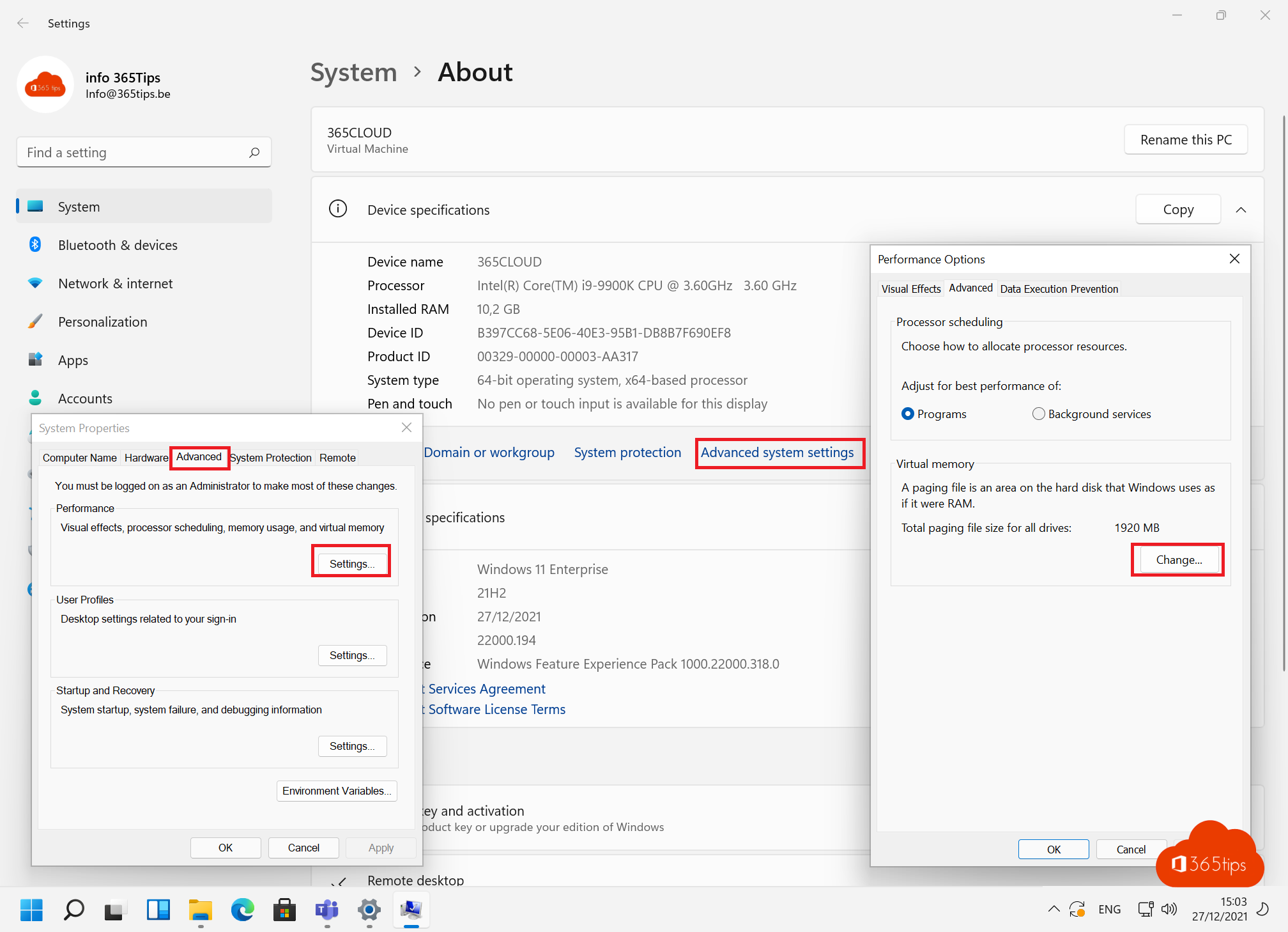
Is Windows 11 working slowly? We all often experience slow system performance in Windows 10 or Windows 11.
Below are some tips and tricks to improve the performance and speed of your Windows 11 PC. If you know of any good tips, please post a comment at the bottom of this article.
These tips below are software-based. The most common hardware tips are:
- Upgrading from a hard drive to a solid state drive (SSD)
- Renewal of processor, GPU or memory modules. (upgrade)
- Complete reinstallation of Windows 10 or Windows 11 (or downgrade).
1. Reduce graphics to minimal visual effects
This is a tip that can be used on all Windows systems. This tip often makes the rounds when computers use an operating system that is not actually made for the associated hardware.
Follow the procedure below to switch Windows 11 to best-performance. In this video tutorial, you can get started adjusting these settings yourself.
2. Terminate apps and processes that slow down the system
Ending the unwanted apps and background processes will significantly improve system performance.
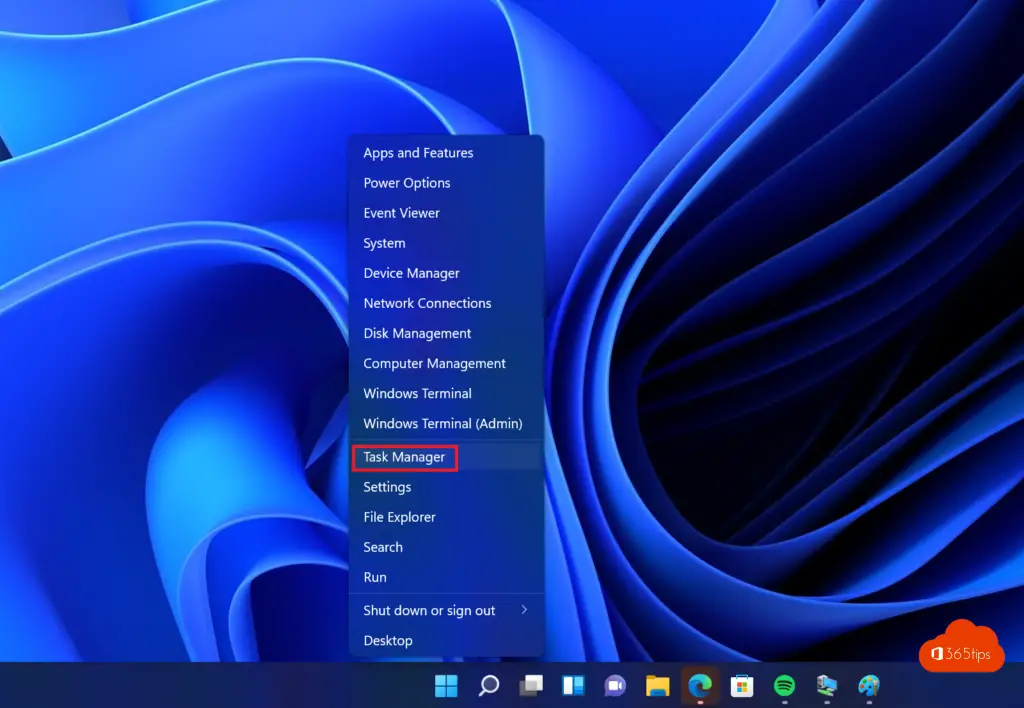
Press the desired application known by yourself (not a system application) and then press: End task.
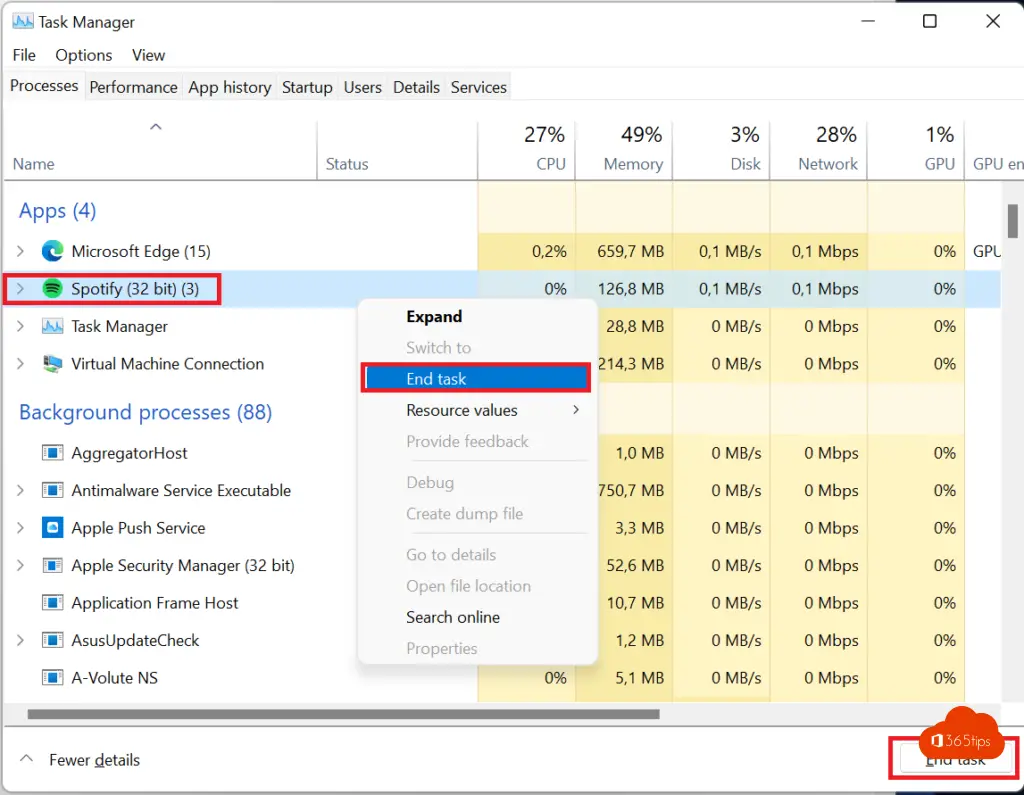
3. Disabling startup programs in Windows 11
Startup programs or startup tasks that are not needed are better disabled in Windows 11. Startup programs can be disabled using this video explanation.
4. Change the power-plan to: performance-mode
The power plan plays a major role in the performance and speed of Windows 11. Changing it to "High Performance" can significantly improve performance, although the system is likely to have shorter battery life on Windows 11 laptops.
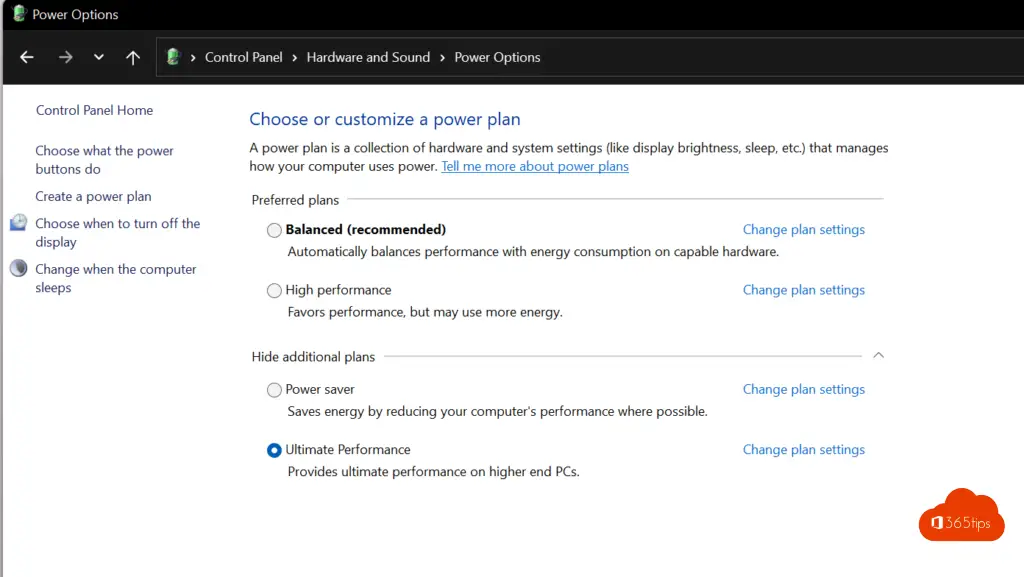
5. Activate disk cleanup in windows 11
Disk cleanup (disk-cleanup) is included in every version of Windows. Through this solution, the it is possible to clean up unused system and caching files.
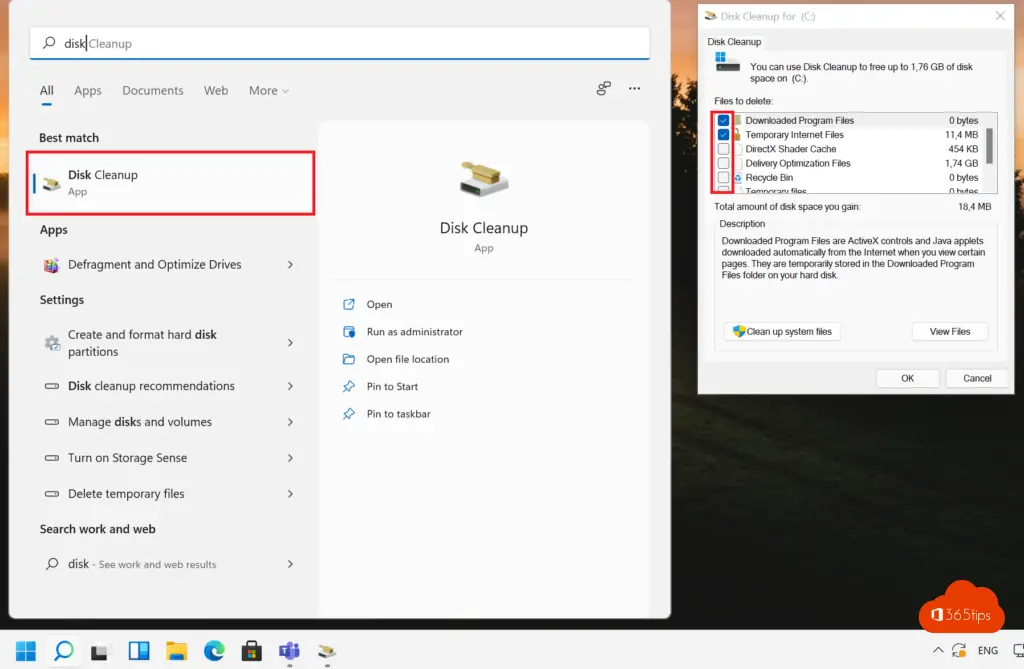
6. Emptying the recycle garbage can in Windows 11
The more files, the slower your computer will become. So you prefer to get rid of unnecessary files. Empty your recycle garbage can regularly.
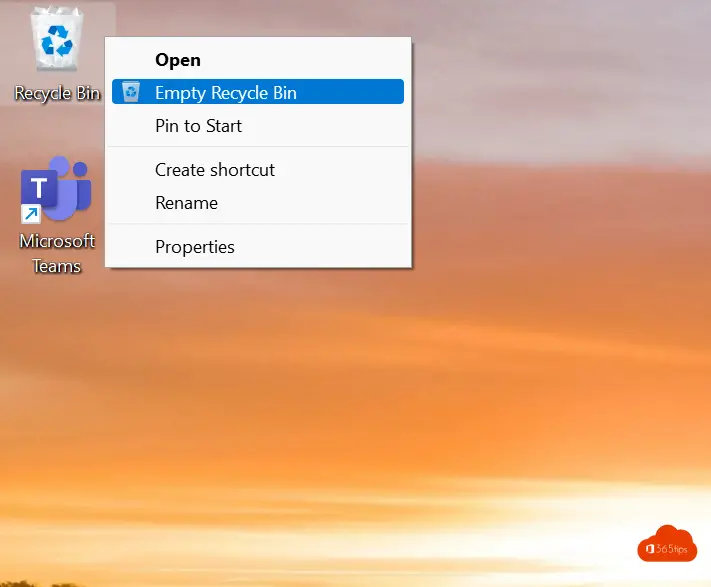
7. Automatically delete unwanted files with Storage Sense
Storage Sense is a capability within Windows 11 and Server 2019 to automatically delete unnecessary files without inconveniencing users.
8. Defragmenting your hard drive
Still defragmenting is an option you can use to speed up your Windows-11 computer. In my experience, this option is not much use these days given that many Windows-11 computers are equipped with an SSD hard drive.
7. Updating drivers in Windows 11
Drivers and optional updates can make your Windows-11 system run faster and more stable.
Tip: How to update drivers with Windows Update in Windows 11
8. Remove unnecessary software in Windows 11
A big opportunity in Windows 11 to make your system faster is software removal. Superfluous software takes up resources without adding value from these apps.
9. Increase page size/virtual memory in Windows 11
A Windows 11 page-file is a virtual memory used by the system to temporarily store program files, in case the RAM (Random Access Memory) is full. Increasing the pagefile increases system performance and speed.
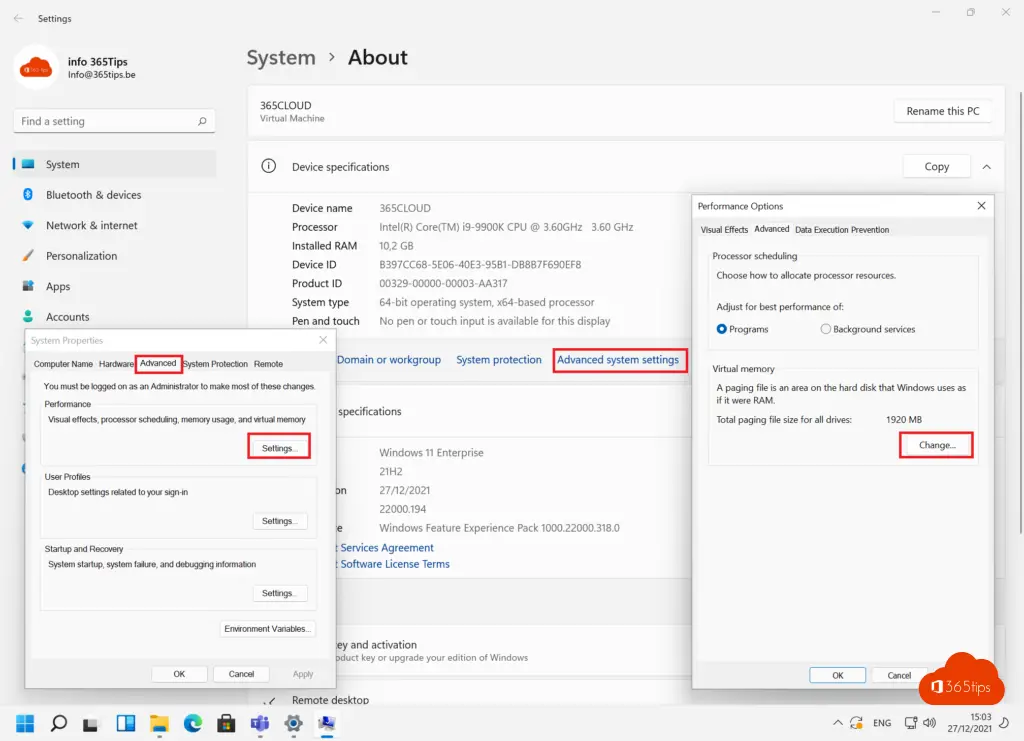
These were the most important tips to make your Windows 11 computer up-to-date and faster. Do you know of any good tips? Post a comment at the bottom of this article.
Also read
How to restore a PC running Windows 11 to factory settings?
How to join a Windows 11 computer in an Active-Directory domain?
How to enable or disable Windows Features in Windows 10 or 11
How to install Outlook online as a PWA app in Google Chrome or Microsoft Edge?
How to set the full right-click menu as default in Windows 11?
