How to find and delete large files in Windows 10 or 11?
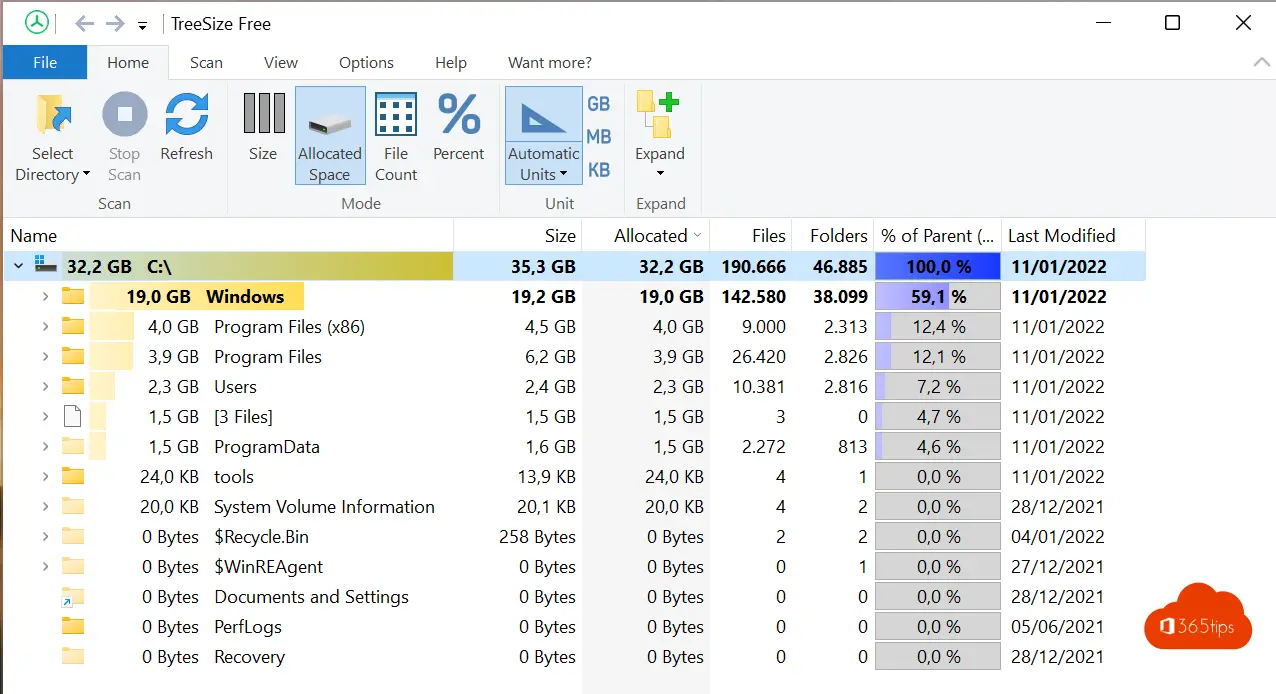
Large files cause your hard drive to fill up. It is often a difficult search to understand which documents or system files cause this behavior. In this blog, you can find instructions for searching large files within Microsoft Windows with the software package, TreeSize.
Install TreeSize in Windows 11
You can download the free version of TreeSize from JAM Software's website:
URL: TreeSize Free | JAM Software (jam-software.com)
Press free Download.
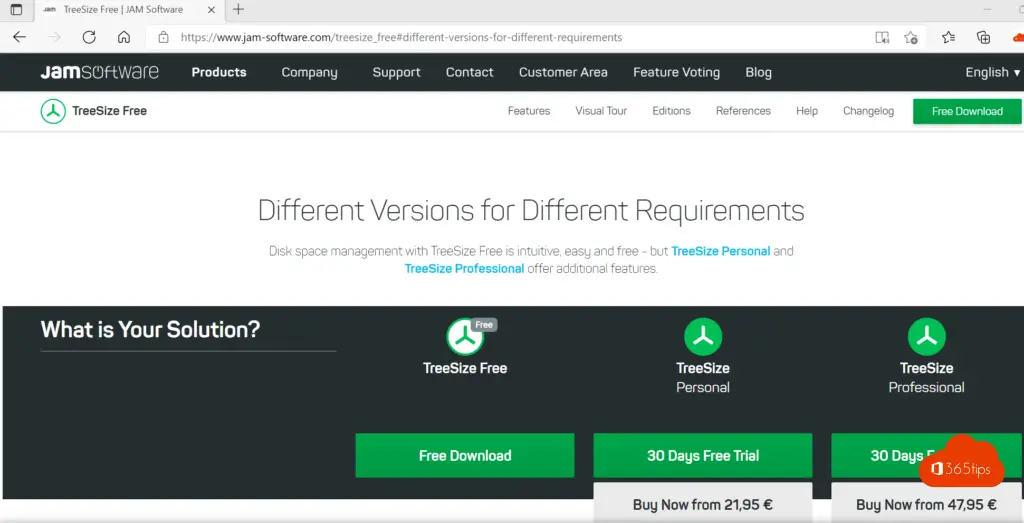
Install TreeSize as you would any other software.
Open TreeSize in Windows as Administrator
Open TreeSize as administrator so that this tool can also do searches in system files.
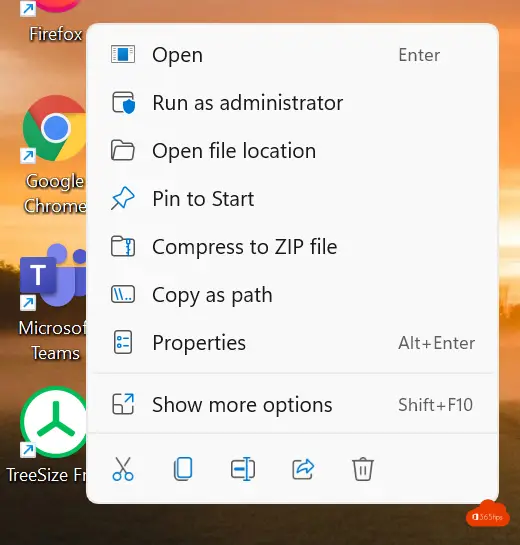
Choose the hard drive on which you wish to perform a scan
Under Drives, select the desired hard drive.
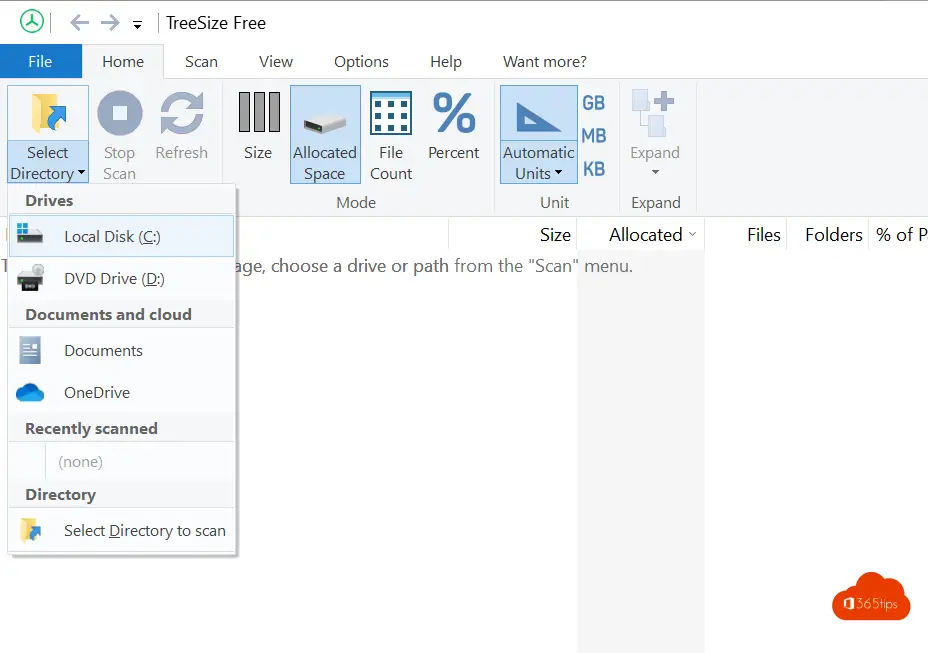
It can be seen at a glance in which folders the largest files can be found.
Select through the drop-down menus until you arrive at the desired file.
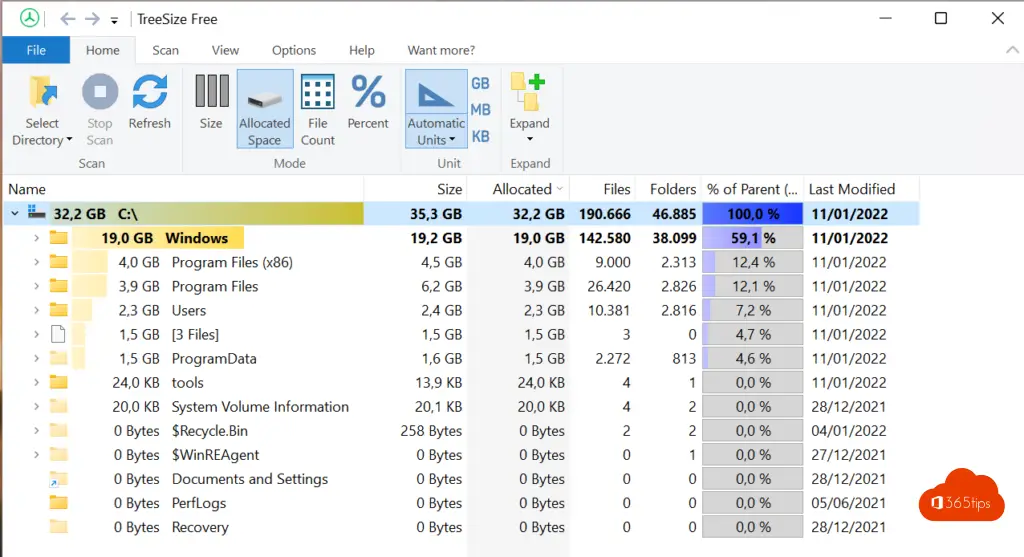
In explorer, press delete on files you are sure you can delete.
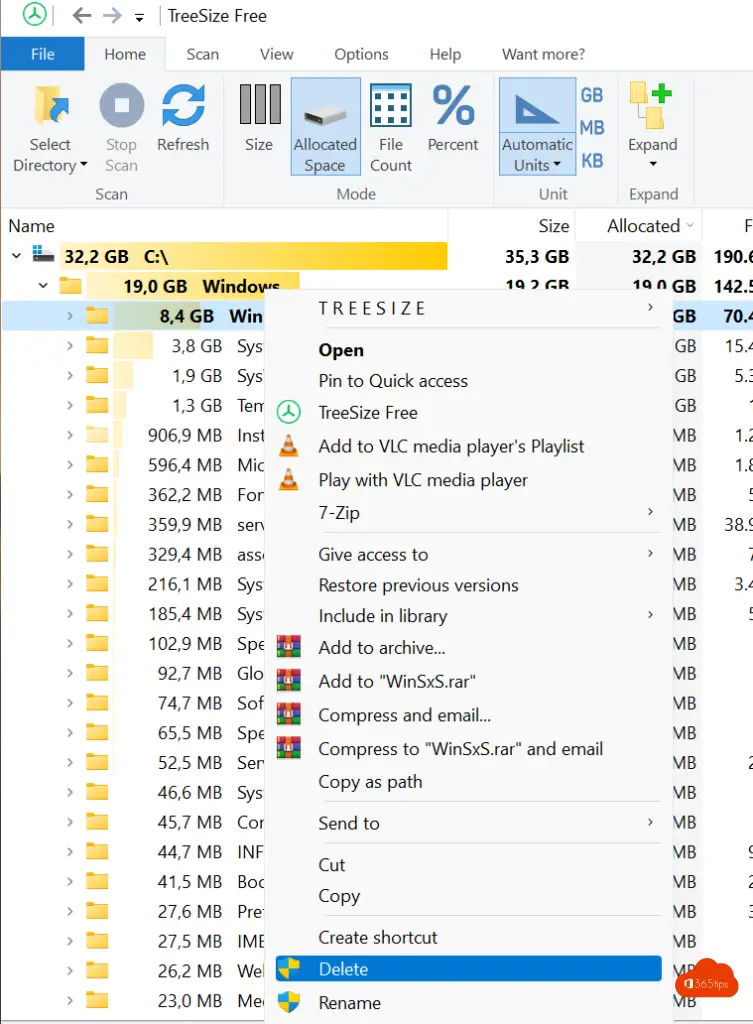
Also read
Microsoft Edge web browser for macOS
How to take a screenshot or video on a Mac, iPad or iPhone.
How to listen to Spotify through any web browser on Mac and Windows
Download and install Google Meet on your Windows computer

I use Directory Report to find where my disk space is being used
It looks just like the MS-Explorer but always shows the directory size
That makes it easy to drill down to directories which are using all my space