Google as default search machine in Microsoft Edge
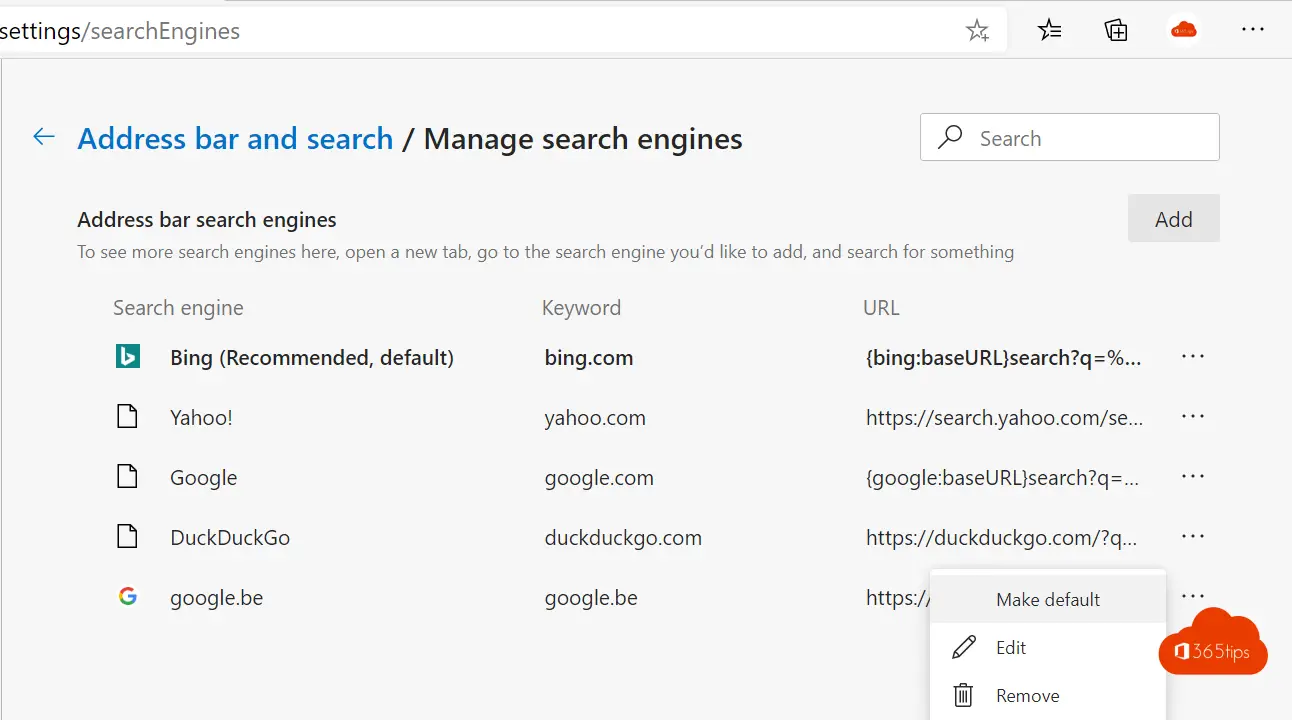
Microsoft's new Microsoft Edge browser uses Bing as its default search engine.
If you prefer to use a different search engine you can change this.
Microsoft Edge offers support for every search engine thanks to openSearch.
These settings are possible for Windows 10, Windows 11 and MacOSX.
Press properties -> Settings to set google as default browser in Edge Browser
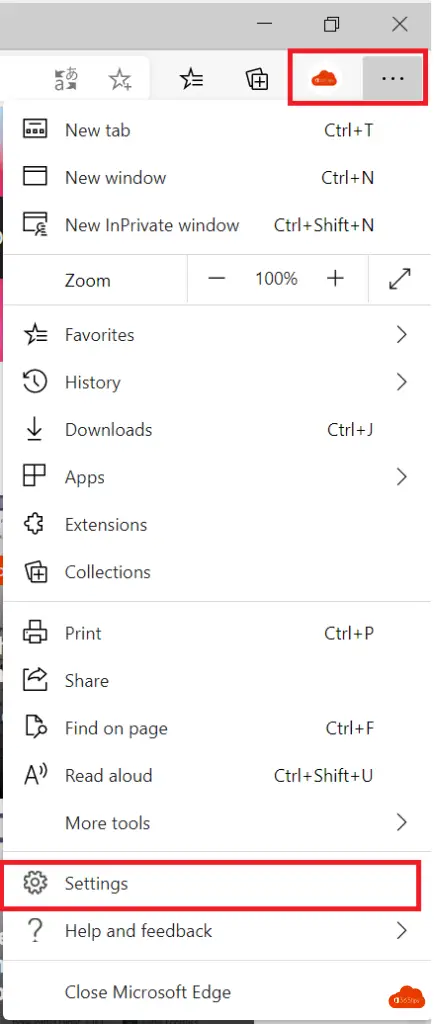
Select: Privacy, search, and services in Edge
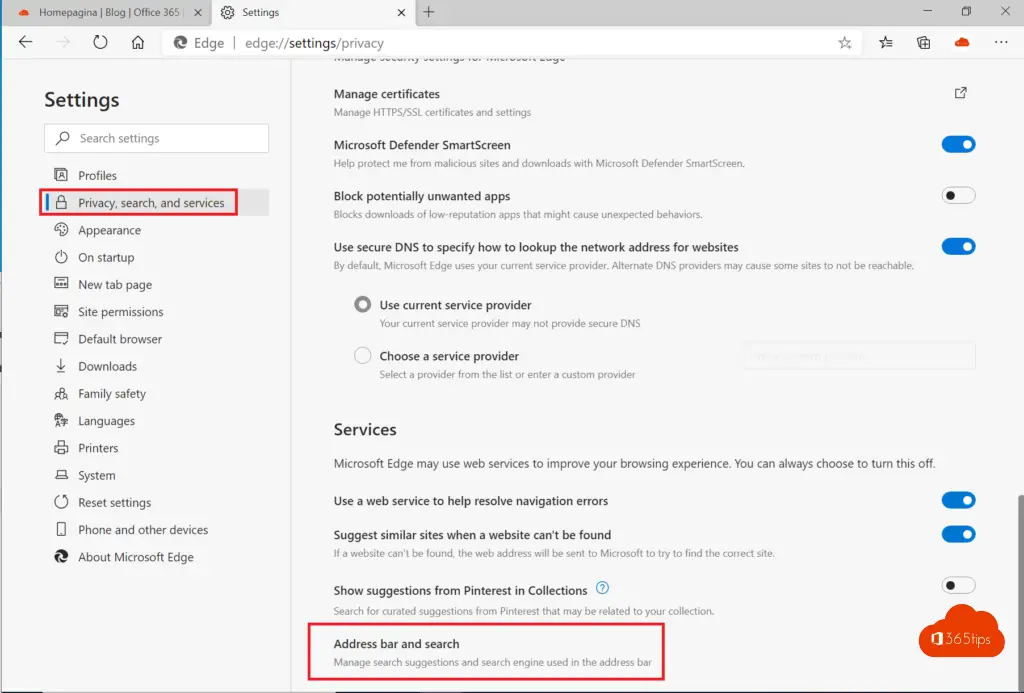
Address bar / search bar - Privacy, search and services
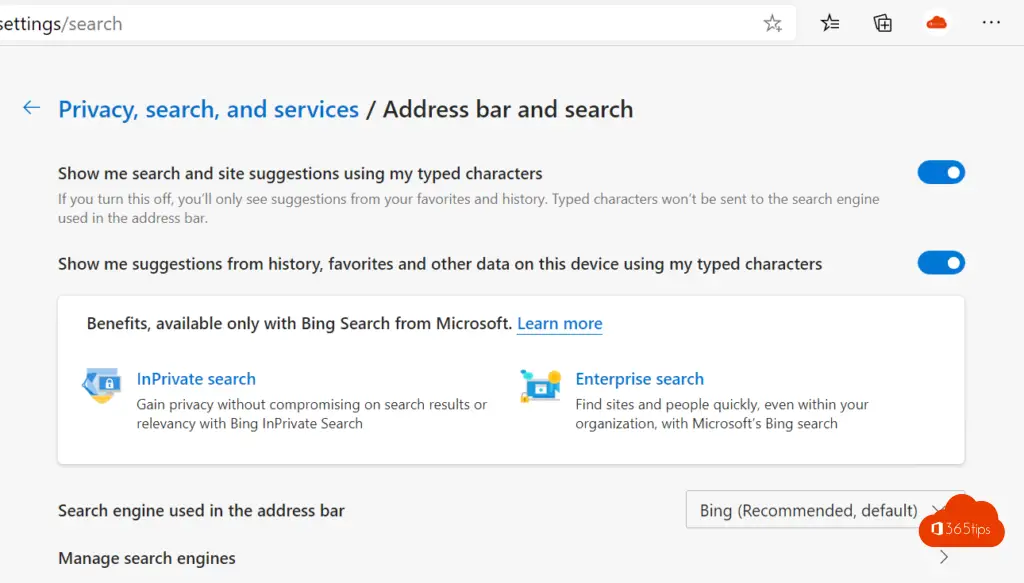
Put Google, Bing, Yahoo, DuckDuckGo as your favorite browser here!
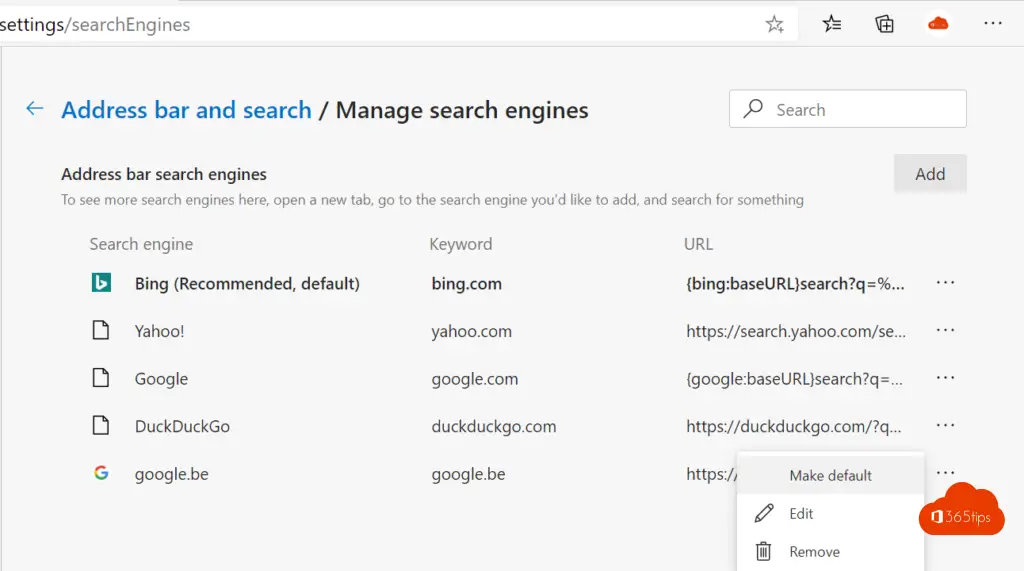
Via Microsoft EndPoint Manager - Intune
Navigate to https://Endpoint.microsoft.com
Press apps -> all apps + Add
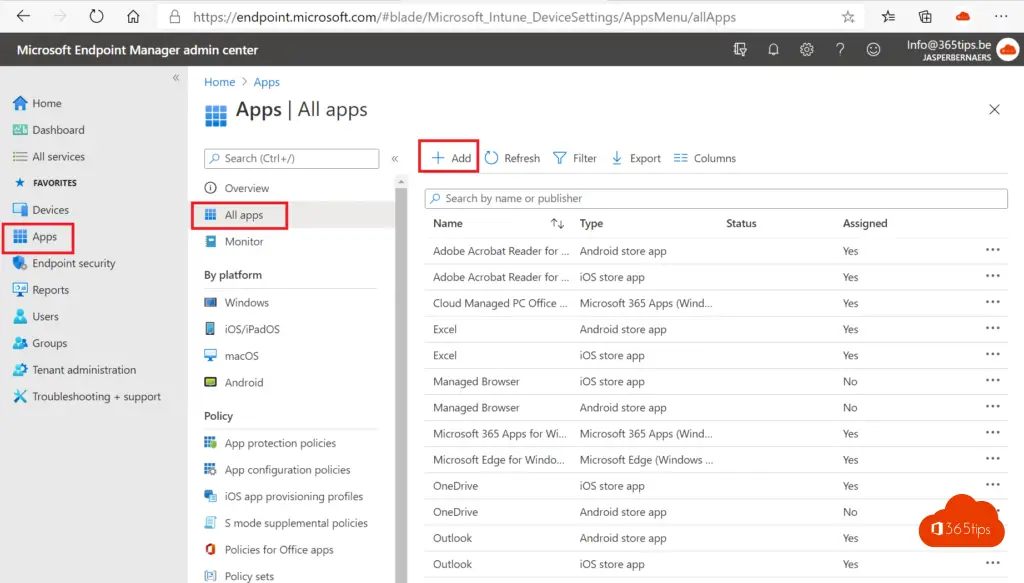
Select Windows 10 - Microsoft Edge
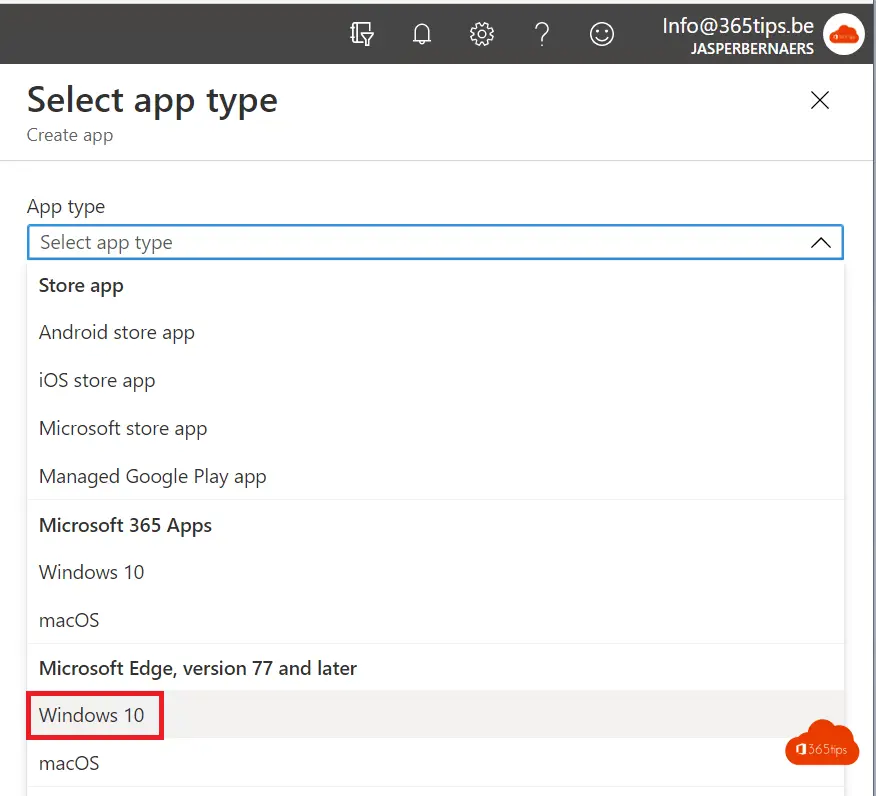
Continue via this blog.
Setting Google as the default browser through Intune
Navigate to https://Endpoint.microsoft.com - Press Devices -> configuration profiles -> Create profile -> Windows 10 and later -> Device Restrictions -> Create
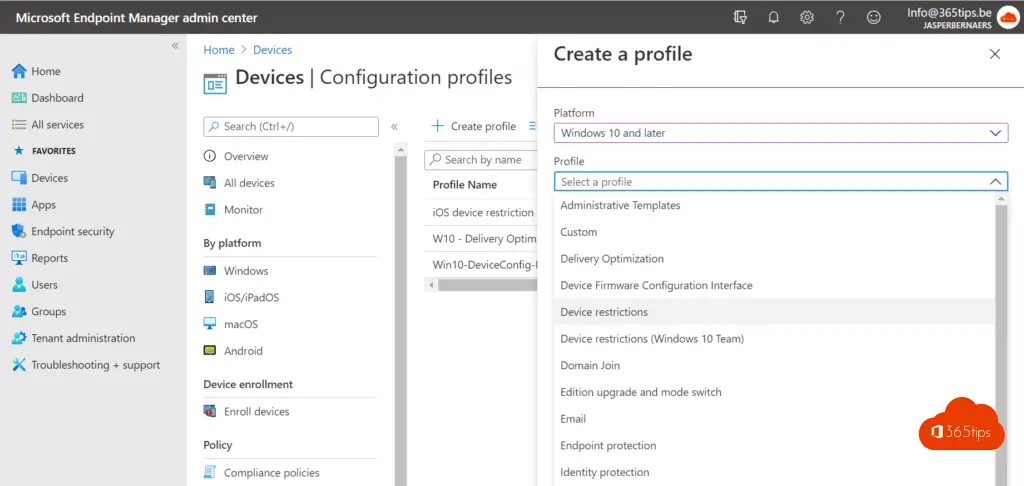
Enter a name -> Press next
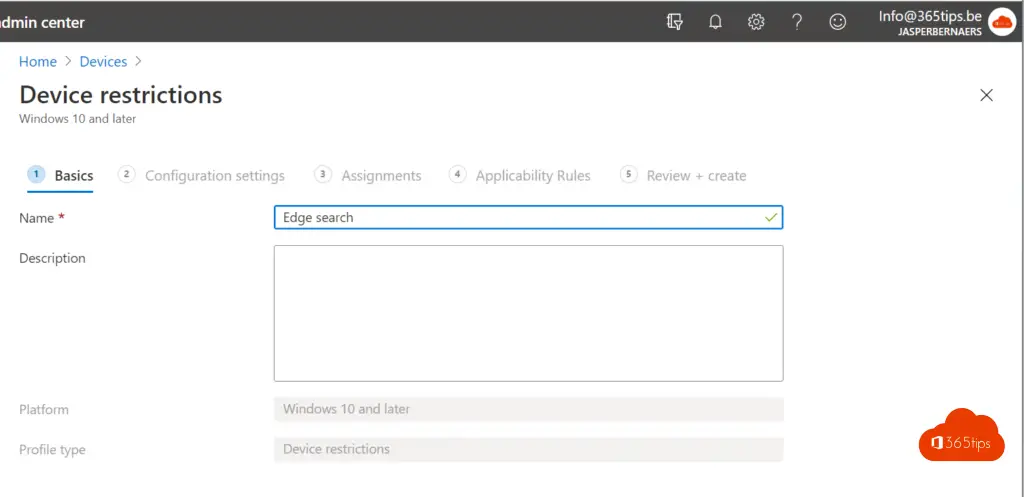
Select Microsoft Edge Browser -> Default Search Engine -> Google!
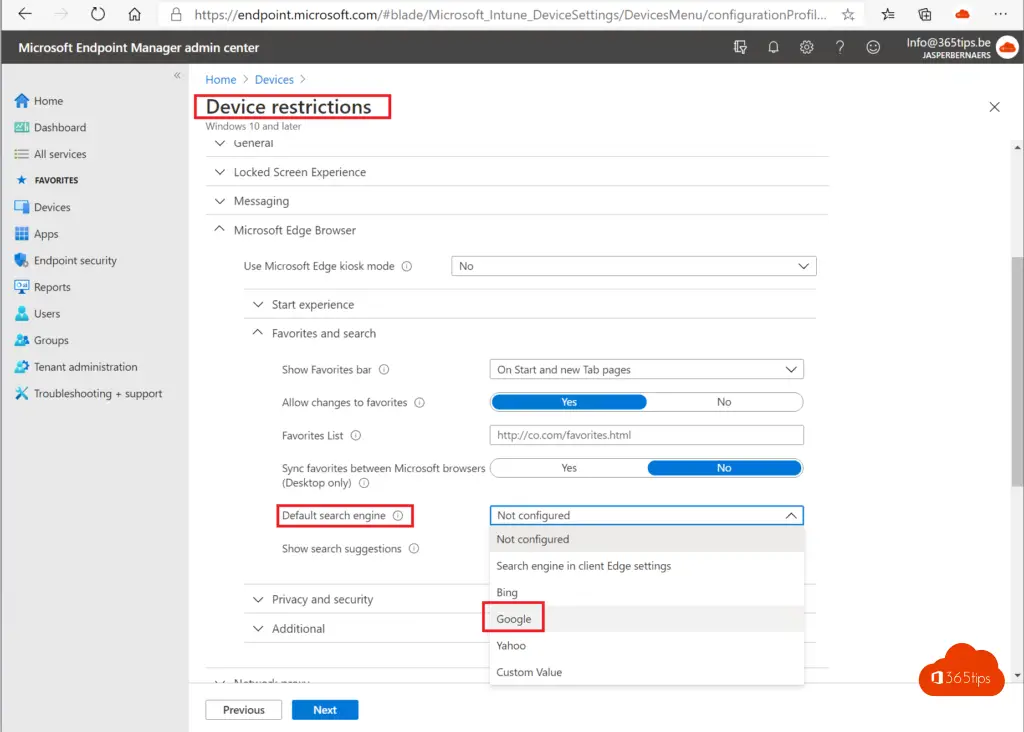
Assign policy to desired groups of people by using the means of groups or choose users and all devices. As in this blog.
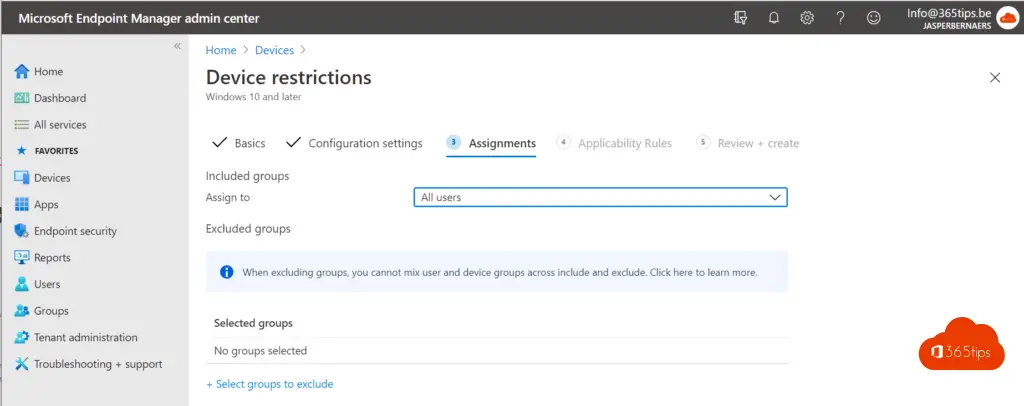
Also read
Build a Windows Autopilot demo environment in 60 minutes
Office 365 Deploy ProPlus with Intune in 8 steps!
Manually add a device to Microsoft Intune in 5 steps!
Add devices in Endpoint Manager - Azure AD or Hybrid Join?
